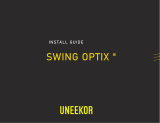Page is loading ...

HUAWEI TECHNOLOGIES CO., LTD.
OptiX PTN 950 Packet Transport Platform of PTN Series
Quick Installation Guide
Issue: 17
Date: 2017-08-20

Copyright © Huawei Technologies Co., Ltd. 2017. All rights reserved.
No part of this document may be reproduced or transmitted in any form or by any means without prior
written consent of Huawei Technologies Co., Ltd.
Trademarks and Permissions
and other Huawei trademarks are trademarks of Huawei Technologies Co., Ltd.
All other trademarks and trade names mentioned in this document are the property of their respective
holders.
Notice
The purchased products, services and features are stipulated by the contract made between Huawei and
the customer. All or part of the products, services and features described in this document may not be
within the purchase scope or the usage scope. Unless otherwise specified in the contract, all statements,
information, and recommendations in this document are provided "AS IS" without warranties, guarantees or
representations of any kind, either express or implied.
The information in this document is subject to change without notice. Every effort has been made in the
preparation of this document to ensure accuracy of the contents, but all statements, information, and
recommendations in this document do not constitute a warranty of any kind, express or implied.
Huawei Technologies Co., Ltd.
Address:
Huawei Industrial Base
Bantian, Longgang
Shenzhen 518129
People's Republic of China
Website:
http://www.huawei.com
Email:

Installation Flow
Certain operations are optional. Before performing an optional operation, consult with the engineering
supervisor or software debugging engineer to decide whether to perform the operation. The other
operations are mandatory.
After you finish the installation, send the information about the bar code to Huawei Headquarters
according to the Tabulation for the Feedback of Bar Codes of Equipment at Stations.
Precautions
Pages 1
Tools for Installation
Introduction to the Chassis
Installing and Routing
Cables
Checking the Insatllation
Powering On the
Equipment
End
Start
Check Fiber Connection
Powering on the
Equipment
Preparation for
Installation
Installing the Chassis in a
19-Inch Cabinet
Installing the Chassis
Checking Cable
Connectivity
Common Cables for the
Chassis
Installing the Protection
Grounding Cable
(Mandatory)
Installing Power Cable
(Mandatory)
Installing the E1 Cable
Installing the Ethernet
Service Cable
Installing Fibers
Installing the NM
Cable
Page 2
Page 3
Pages 4-
5
Pages 6-
10
Page 12
Page 11
Page 13
Pages
14-15
Page 5
Page 6
Page 6
Pages 7-
8
Page 8
Page 9
Page 9
Page 10
Page 10
Page 6
Page 14
Page 15
Installing the Chassis in an
ETSI Cabinet
Expected Effect of
Installation in a 19-Inch
Cabinet
Installing the External
Clock/Time Cable

1
Precautions
NOTE
Bundling cables
CAUTION
CAUTION
CAUTION
This document provides simple and distinctive guidelines for quick hardware installation of the PTN 950.
This document does not describe pre-delivery assembly. This document only describes procedures for onsite
installation.
Electrostatic Discharge
Always wear an anti-static ESD wrist strap when handling the equipment or sensitive components to prevent
electrostatic discharge causing possible bodily injury or damage to the equipment or sensitive components. Ensure
that the other end of the ESD wrist strap is properly grounded.
Binding intervals between cable ties or optical fiber binding straps inside the cabinet cannot exceed 250 mm.
(Binding intervals cannot exceed 200 mm for user cables).
Binding intervals between cable ties for all cables and corrugated pipes outside the cabinet are determined based on
the distance between the two horizontal beams. If the cable trough does not contain any beams, the binding intervals
between cable ties cannot exceed 250 mm.
Verify that the equipment room, power supply, ground cables and optical cables are ready for installation. Start the
installation according to the engineering design documents after confirming that conditions are met. Refer to the
Installation Guide for information about specific operational requirements and technical specifications.
Pre-Installation Check
CAUTION
The PTN 950 supports indoor and outdoor installation. Ensure that the requirements on device operating
environments are met before installation. Using the outdoor cabinets IMB network box, APM30H, and R01S200 can
moderately improve the device operating environments. You can use the ETP4830 external AC power system to
supply power to the network boxes and outdoor cabinets. If you need to use an outdoor cabinet other than the IMB
network box, APM30H, and R01S200 for the PTN 950, contact Huawei to determine whether the outdoor cabinet
meets requirements of Huawei devices on the device operating environments.

2
Measuring tape
Phillips screwdriver
(M2-M6)
Flat-head screwdriver
(M2-M6)
Adjustable wrench
Level
Ratchet crimp tool
Cable cutter
Wire stripper
Network cable crimping
tool
Diagonal pliers
Crimping tool
Needle-nose pliers
Bayonet wrench
Paper knife
Marker
Soldering iron
Heat gun
Multimeter
ESD gloves
Binding strap
Insulation tape
ESD wrist strap
Punching wire pliers
Cleaner
Tools for Installation
COAX stripper Cable tester
Optical power meter
BER tester

3
1
Introduction to Interfaces
Introduction to the Chassis
2
Introduction to Installation Holes on Both Sides of the Chassis
10
Extended network interface
PGND point (19-
inch cabinet)
Power interface
GE Optical interface
Clock and time interface
FE Optical interface
Antistatic jack interface
E1 interface
NM interface
Ethernet service interface
Installation holes for
N63E/19-inch cabinet
10
The PTN 950 is available in two models: common chassis and extended chassis, which are 2 U and 3 U
high, respectively. Installation modes of the two types of chassis are basically the same; therefore, the
common chassis is used as an example to describe the installation of the PTN 950 in this document. For
information about the installation of the extended chassis, refer to the Appendix.

4
Installing the chassis
1
Scenario I: Installing the Chassis in a 19-Inch Cabinet
Installing the chassis in the cabinet
b
Installing the PGND cable
c
Introduction to the cable guiding frame Fixing the floating nuts
a
Mark the positions where floating nuts are to be
installed, and install four floating nuts on both sides of
the rack.
Part 1 (cable
guiding frame)
2. Place the chassis's
mounting ears and
cabling rack U-shaped
slots over the screws,
tighten the screws at the
bottom.
1.Hang the screws of
the mounting ears on
the chassis to the rack
loosely.
3. use screws to tighten
the top of the chassis.
1. Remove one screw for installing PGND cable before
installing the chassis in the cabinet.
Part 1 (for 19-inch
cabinets, ETSI cabinets,
and open racks)
U-shaped interfaces
used for prefixing
Part 3 (used to connect the
cable tray to the chassis
installed on the middle
columns of an N63B
cabinet)
3.0±0.3 N·M
M6
To the
grounding point
of the cabinet
column
2. Install the PGND to the chassis.
1.2±0.12 N·M
M4

5
Bridging
mounting ear
2
Scenario II: Installing the Chassis in an ETSI Cabinet with
Front Columns
Fixing the floating nuts
a
Installing the mounting ears
b
Installing the PGND cable
c
Installing the chassis in the cabinet
d
To the grounding point on the
rear rack column of the cabinet
Part 1 (cable
guiding frame)
M6 screw assembly with flat
washers
Before installing the chassis in an ETSI cabinet, adjust
the mounting holes according to the cabinet type.
3.0±0.3 N·M
M6
Mark the positions where floating nuts are to be
installed, and install four floating nuts on both sides of
the rack.
1.2±0.12 N·M
M4
3.0±0.3 N·M
M6

6
In the scenario where the chassis is installed in an
ETSI cabinet, on the wall, or on the desk, install
the PGND cable onto the grounding point on the
left side of the chassis.
If the PGND cable is installed in the19-inch cabinet,
connect the PGND cable to the grounding point of
the left mounting ear of the chassis.
Installing and Routing Cables
1
Common Cables for the Chassis
2
Installing the PGND Cable (Mandatory)
PGND cable Power cable Non-shielded network cable
Shield network cable 120-ohm E1 cable 75-ohm E1 cable
Fiber

21
7
Make a proper terminal for the power cable end
according to the electrical power cable processing
specifications. Then, insert the power cable in the
DC connector according to the wiring sequence.
- 48 V power
cable (blue)
0 V power cable (black)
Insert the conductive part of the bare crimp
terminal of the power cable in the DC connector,
and then tighten the screws.
The preceding two operations are optional. Consult with the engineering supervisor to decide whether to
perform the operations.
NEG2(-)
INPUT
RTN2(+)RTN1(+) NEG1(-)
ON
OFF
20A32A 32A
20A
ON
OFF
1
2
3 4
1
2
3
4
20A32A 32A
20A
OUTPUT
OUTPUT
A
B
NEG(-)
Check the fuse current of the external power supply.
3
Installing the Power Cable (Mandatory)
Check the voltage of the external power supply.
- 48 V to - 72 V- 60 V
- 38.4 V to - 57.6 V- 48 V
Standard Voltage of the Input Power Allowable Voltage Range
When installing or routing cables, refer to the engineering document on site to install and connect the power cable
at the opposite end.
0.22±0.03 N·M
It is recommended that one circuit breaker (fuse) in the power distribution cabinet corresponds to one set of equipment
(subrack). That is, one circuit breaker in the power distribution cabinet outputs one channel of power supply, which is
provided to only one set of equipment instead of multiple sets of equipment. If one circuit breaker in the power
distribution cabinet corresponds to multiple sets of equipment, when overcurrent occurs on one set of equipment, the
circuit breaker may perform the protection operation. Hence, the power of multiple sets of equipment fails.
The working current of the fuse on the power distribution cabinet may be affected by certain factors such as
temperature. Hence, derating should be adopted during design of power distribution.
Max. Power Consumption Max. Working Current Recommended Fuse Capacity
250 W 6.5 A ≥ 8 A
RTN(+)

8
When the air breaker of the PDU is off, insert the power connector to the power interface on the chassis.
The PIU boards are of 1+1 hot backup.
4
Installing the E1 Cable
When installing and routing cables, refer to the engineering document on site to install and connect the E1 cable,
service network cable, and fiber at the opposite end.
After inserting the power connector, tighten the latches on both sides to prevent the connector from disconnected
Among the four power cables, the upper two form one pair and the lower two the other pair. Either pair of
power cables corresponds to a power supply. Therefore, these power cables must be properly interconnected
with the PDU.

9
•When routing fibers outside the cabinet, use a bellow or wound tube. The bellow should be routed to the
cabinet by about 10 cm and should also be bound.
•Cut the bellow to a proper length according to cabling distance from the chassis to the ODF.
•After routing fibers into the bellow, use a strap to bind the cut of the bellow.
•When routing fibers through the cable guiding frame, make sure that the fibers are not pressed by other
cables. Otherwise, the fibers may be damaged.
•When routing fibers, make sure that the bending radius of the fibers exceeds the minimum curvature radius.
The minimum curvature radius of a 2 mm fiber is 40 mm.
•As the Ethernet service interfaces support the adaptive function, the network cable can be either crossover cable
or straight-through cable. The straight-through cable is recommended.
•If the equipment needs to install telephone wires, install them after installing the Ethernet service cable. The
installation is similar.
5
Installing the Ethernet Service Network Cable
6
Installing the Fiber Jumper
It is recommended to connect the
service cables of the same type to
network interfaces from the left to right.
It is recommended to connect the fibers
to the optical interfaces from the left to
right.
Laser
When handling optical fibers, do not stand close to or look into the optical fiber outlet directly with
naked eyes.

10
7
Color PIN Pin of the CLK1/TOD1 and CLK2/TOD2 Interfaces on the CXP Board
120-hm external clock External time (1PPS + time
information)
External time (DCLS)
White/orange 1 Rx negative of external clock Not defined Not defined
Orange 2 Rx positive of external clock
White/green 3 Not defined RS422 input/output negative of
1PPS signals
RS422 input/output negative of DCLS
time signals
Green 4 Tx negative of external clock Grounding Grounding
Blue 5 Tx positive of external clock
White/blue 6 Not defined RS422 input/output positive of 1PPS
signals
RS422 input/output positive of DCLS time
signals
White/brown 7 RS422 input/output negative of time
information
Not defined
Brown 8 RS422 input/output positive of time
information
Installing the NM Cable
8
Installing the External Clock/Time Cable
a. Making the external clock and time cables according to the pin definition table
b. Installing the external clock and time cables
CLK1/TOD1
CLK2/TOD2
NM
ETH/OAM

11
Expected Effect of Installation in a 19-Inch Cabinet
The figure above shows expected cabling for the PTN 950 in a 19-inch open rack and it can
only be used for reference. Cabling for the PTN 950 in other cabinet is similar.

12
Checking Cable Connectivity (Mandatory)
1
Checking Connectivity of E1 Cables
2
Checking Connectivity of Service Network Cables
Network Cable Side A Side B
Straight through
network cable
The indicators at
points 1, 8 and G
turn on in sequence.
The indicators at points 1, 8
and G turn on at the same
time.
Crossover
cable
The indicators at
points 1, 8 and G
turn on in sequence.
The indicators at points 3, 6, 1,
4, 5, 2, 7, 8, and G turn on in
sequence.
Side B
Side A
To check the connectivity of the network cable, you can also adopt the approach of looping back the data ports
(applicable to the data ports on two sets of equipment that is powered on). That is, connect the two data ports with the
network cable. If the LINK indicator is on, it indicates that the network cable is normal.
1. Connect the 2M cable tester to the connector of the E1 cable on
the equipment side.
2. Use the BER tester to test each pair of E1 trunk cables on the
DDF in sequence. Connect the transmit end (TX) of the BER
tester to the receive end (RX) of the trunk cable on the DDF,
and connect the receive end (RX) of the BER tester to the
transmit end (TX) of the trunk cable on the DDF. Then,
observe the indicator on the E1 cable tester corresponding to
each channel, and check whether each indicator is on as
expected and whether bit errors are displayed on the BER
tester.
• When the indicator on the E1 cable tester is on (green),
it indicates that the connectivity of the E1 cable is
normal. When the indicator is on (red), it indicates that
the receive and transmit cables are reversely connected.
• When the indicators (red and green) on the E1 cable
tester are on at the same time, it indicates that the
receive cable is normal and the transmit cable is faulty.
• When the indicators (red and green) on the E1 cable
tester are off at the same time, it indicates that the
receive cable is faulty and the state of the transmit cable
is unknown.
. . .
DDF
RX TX
TX RX
E1 cable
2 M BER
tester
2 M connectivity
tester
11
12
13
14
15
16
9
10
1
2
3
4
5
6
7
8
3. Check the BER tester. The BER tester should show that no bit error or LOS signal occurs. Otherwise, check
whether the E1 cable is correctly connected or has a dry joint.
4. Insert the connector of the E1 cable into the equipment after all the paths are tested.
Anea 96 connector

13
Checking the Installation
No. Item
1 The chassis should be installed firmly in the position specified in the engineering design document. Make
sure that the chassis does not contact the front door and the cables are not pressed by the front door,
when the front door is closed.
2 Each chassis component should be free of paint drop, damage, or stain. Otherwise, re-paint or clean the
component.
3 The air intake and exhaust vents of the device cannot be blocked to ensure proper heat dissipation.
4 When a board is inserted into the chassis, the screws on the front panel of the board should be tightened.
5 Empty slots in the chassis should be covered with filler panels.
6 The routing of the cables should conform to the engineering design document and should facilitate
maintenance and expansion in the future.
7
Cable routing has no effect on the removal of boards.
8 The cables should be free of damage, break, or joint in between.
9 Each core of the cables should be tested for connectivity.
10 The cables should be bundled closely with proper force. The spacing between the cable ties should be
even. After the cable ties are fixed, the remaining part should be trimmed with no burrs.
11 The signal cables should be routed correctly in the cabinet.
12 The cables outside the cabinet should be routed as follows:
•The cables should be placed tidily and be free of crossover.
•In the case of a cable ladder, the cables should be bound onto the ladder beam tidily. If the cable tray is
0.8 m or more higher than the cabinet top, a cable ladder should be available on the cabinet top to support
the cables and to ease stress.
13 The cable turns should be smooth and have a big bending radius.
14 The cable labels should be filled in correctly and stuck reliably. They should be aligned and face to the
same direction. The labels need to be stuck two centimeters away from the connectors.
15 The power cable and ground cable should be routed separately from the signal cables.
16 The unused cable connectors should be protected. For example, the connectors should have protective
caps installed.
17 The protective tube for the fiber jumpers should be led into the cabinet by about 10 cm inside and bound
tightly.
18 The cuts of the protective tube for the fiber jumpers should be smooth. Otherwise, they should be
wrapped by an insulation tape.
19 The fiber jumpers should not be bound over-tightly, and can be moved freely in the cable tie.
20 The connecting points of the fiber jumpers should be free of dust. The unused fiber connectors and optical
interfaces should be protected by protective caps or plugs.

14
Powering On the Equipment
1 Powering On the Equipment (Mandatory)
a
b
Checking the power-on status
The fan is faulty. Contact
the engineering supervisor
or software engineer.
a
Checking the equipment before powering it on
Before the equipment is powered on, you must use the multimeter to test whether a short-circuit occurs between the
positive and negative terminals of the PDU.
Mapping between indicators and their status
Indicator Indicator Status Status Description
PWRA
PWRB
On (green) The power supply is normal.
Off The power supply fails.
FAN On (green) The fan is running normally.
On (red) The fan fails.
Off The fan is not powered on.

15
ODF
2 Checking Tail Fiber Connection
External cable
Optical power
meter
Fiber jumper connected to the
OUT port
To check tail fiber connection, you need to check the deviation of the optical power between an optical interface on the
board and the peer interface on the ODF. If the optical power meter reads a value less than or equal to 1 dB, it
indicates that the tail fiber connection is correct. Otherwise, check the fiber.
If the fiber is connected through a flange, the deviation should be less than 2 dB.
When using an optical power meter during a test, you are recommended to record the launched optical power of each
optical interface and check whether the launched optical power is normal.
Consult the project supervisor or software engineer and determine whether it is necessary to test the received optical
power by using an optical power meter, with an intention to check whether the received optical power is normal.

16
Installing the OptiX PTN 950 (Extended Chassis)
Appendix
aa
Equipment structure and interface introduction
a
b
Precautions for installing the OptiX PTN 950 (extended chassis)
The installation of the OptiX PTN 950 (extended chassis) is similar to that of the OptiX PTN 950 (common chassis). Pay special
attention to the following when installing the OptiX PTN 950 (extended chassis):
2. There are four installation holes on either side of the extended chassis, and only the two holes in the middle on either side
are used for installation.
1. When installing a case-shaped OptiX PTN device in an IMB, the power and fan modules of the device must be in the upper
part of the device.
DC power
output interface
AC power
input interface
Battery interface
RS232/RS485
Communication interface
Installation
holes
Reserved
interface
Cable tray for the 3 U chassis
Grounding hole for
the AC power cable
Grounding hole
for the device
Installation
holes
Installation holes
for the cable tray

17
Installing the OptiX PTN 950 (Extended Chassis)
Appendix
a
c
Precautions for installing the OptiX PTN 950 (extended chassis) cables
3. The following figure shows how monitoring and alarm cables are connected. When installing these cables, follow the notes
on the cable labels to ensure that they are properly connected.
•When installing a case-shaped OptiX PTN device in an IMB, route the power cables on the left and
signal cables on the right.
•If it is difficult to install and remove a cable, use a fiber extractor.
1. The rack-mounting ear houses two grounding holes. When you install the grounding cable for the device, connect the
grounding cable to the upper grounding hole.
2. When installing power cables, connect the DC power output interface to the power input interface of the PIU board, and then
connect the AC power input interface to the external power supply.
DC power
cable
DC power
cables
/