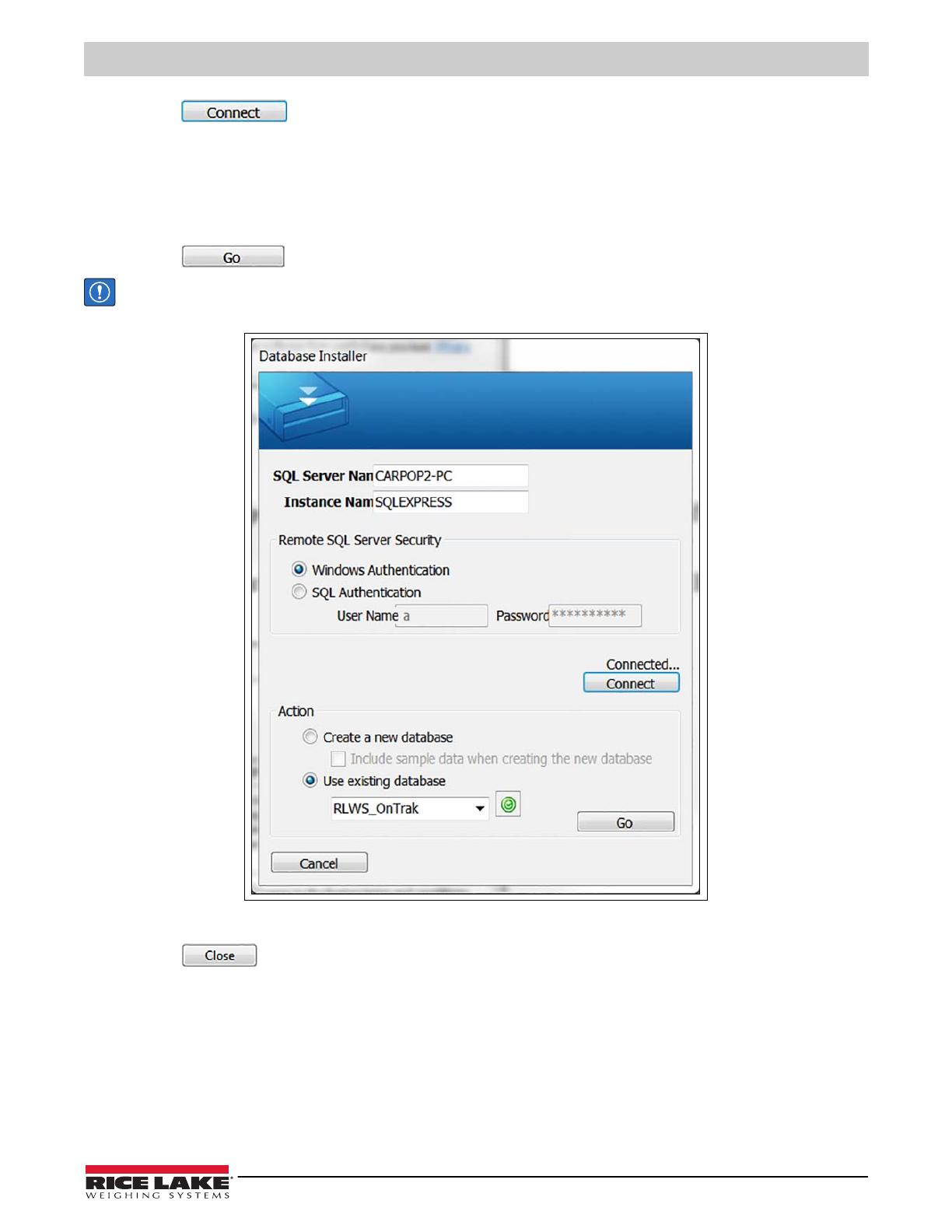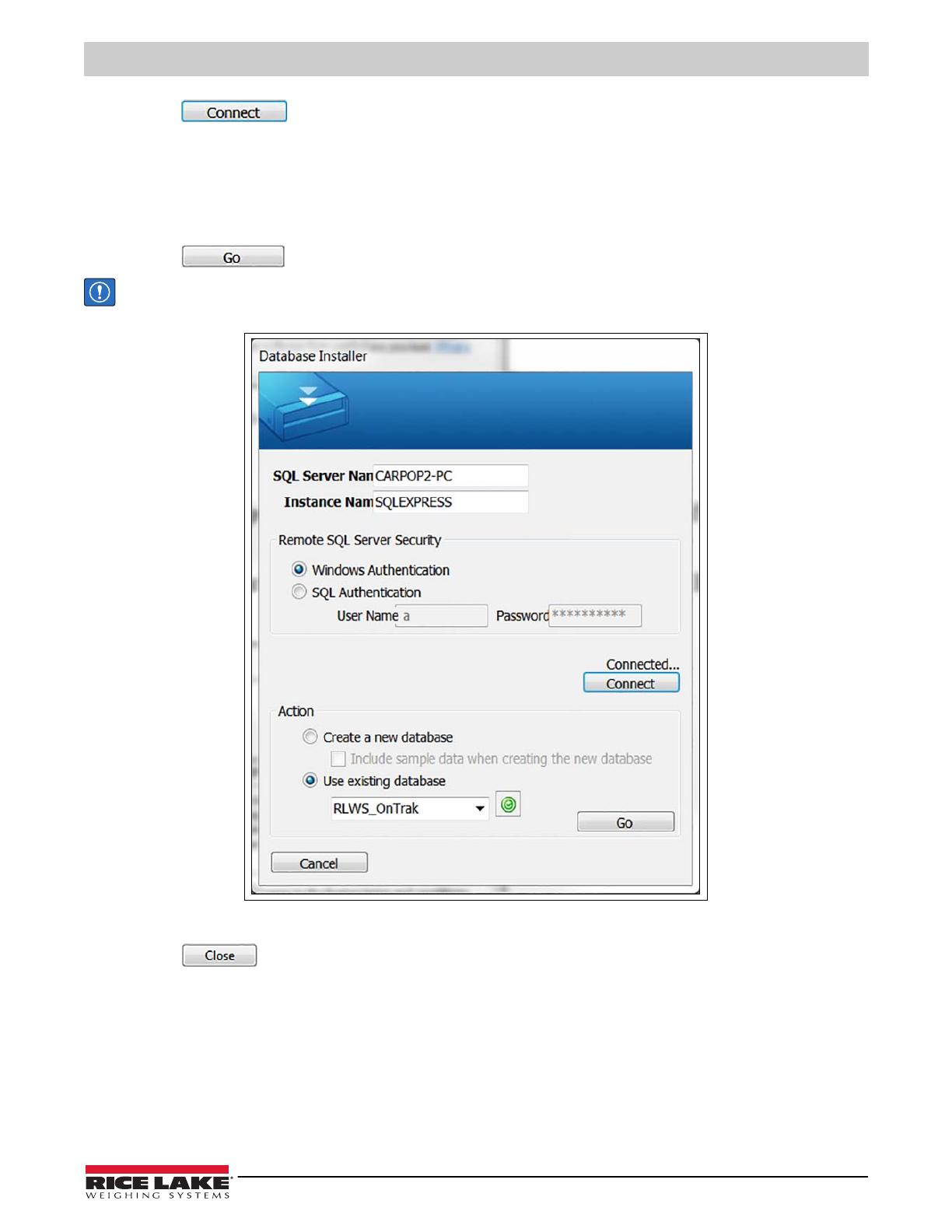
Installation
© Rice Lake Weighing Systems ● All Rights Reserved 3
8. Press , confirm the SQL Server Name.
9. Select the appropriate radio buttons for the Remote SQL Server Security and Action areas of the display.
• To authenticate the SQL server, select the SQL authentication radio button and enter a user name and password.
This is only required if connecting to a remote SQL server. For assistance, contact the IT department.
• If creating a new database and sample data is desired, check the box under it.
• If using an existing database, select it from a pull-down menu. OnTrak’s default database is RLWS_OnTrak.
10. Press . Installation Complete popup displays.
IMPORTANT: If there were errors during installation, contact Rice Lake Weighing Systems support.
Figure 3. Database Installer
11. Press . OnTrak is successfully installed.