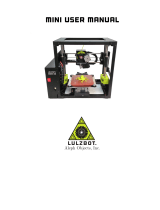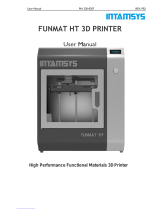Page is loading ...

LulzBot Mini User Manual
Aleph Objects, Inc.

LulzBot®Mini User Manual
by Aleph Objects, Inc.
Copyright © 2016 Aleph Objects, Inc.
Permission is granted to copy, distribute and/or modify this document
under the terms of the Creative Commons Attribution 4.0 International
Public License (CC BY-SA 4.0).
Published by Aleph Objects, Inc., 626 West 66th Street, Loveland, Colorado,
80538 USA.
For more information, call +1-970-377-1111 or go to LulzBot.com and
AlephObjects.com.
ISBN: 978-0-9893784-6-8 6.0-20161006

Contents
WARNINGS
Safety Information · · · · · · · · vii
Read Me First! ················ viii
Hazards and Warnings ············· viii
Regulatory Statements · · · · · · · xi
Regulatory Compliance Statement Class B · · · · · xii
1 3D Printer Software · · · · · · · 15
1.1 Software Overview ············· 16
1.2 Software Types ·············· 16
1.3 Installing Drivers ············ 17
1.4 CAD and 3D Modeling Software ········ 17
1.5 Alternative Printer Host Software ······ 18
2 Cura LulzBot Edition · · · · · · · 21
2.1 Cura LulzBot Edition ··········· 22
2.2 Quick Print Settings ··········· 23
2.3 View Options ··············· 28
2.4 Starting Your First Print ········· 32
2.5 Removing Your First Print ········· 36
2.6 Full Settings ·············· 36
2.7 Basic Tab Options ············· 38
2.8 Advanced Tab Options ··········· 43
2.9 Plugins ················· 47
2.10 Start and End Gcode Settings ········ 48
2.11 Expert Settings ············· 49
2.12 Retraction ··············· 50
2.13 Skirt ·················· 51
2.14 Cool ·················· 52
iii

CONTENTS
2.15 Support ················· 52
2.16 Black Magic ··············· 53
2.17 Brim ·················· 54
2.18 Raft ·················· 54
2.19 Fix Horrible ··············· 56
2.20 3D Model Attribution ··········· 56
3 Maintaining Your 3D Printer · · · · · · 59
3.1 Overview ················ 60
3.2 Smooth Rods ··············· 60
3.3 PEI Print Surface ············· 60
3.4 Hobbed Bolt ··············· 60
3.5 Belts ·················· 61
3.6 Hot End ················· 61
3.7 Nozzle Wiping Pad ············· 61
3.8 Bed Leveling Washers ··········· 61
3.9 Cooling Fans ··············· 62
3.10 Control Box ··············· 62
4 Advanced Usage · · · · · · · · 63
4.1 Intro ·················· 64
4.2 Changing nozzles ············· 64
4.3 Firmware Flashing ············· 64
4.4 ZOset ················· 65
4.5 Bed Adhesion ··············· 65
4.6 Using 1.75mm filament ··········· 66
5 Hardware and Software Source Code · · · · 67
6 3D Printer Support · · · · · · · 69
6.1 LulzBot ················· 70
6.2 Support ················· 70
6.3 Regional Phone Numbers ··········· 70
6.4 Community ················ 70
7 Warranty Information · · · · · · · 71
7.1 Warranty ················ 72
7.2 Modification Warning ··········· 72
8 Contact Information · · · · · · · 73
8.1 Support ················· 74
iv

CONTENTS
8.2 Sales ·················· 74
8.3 Regional Phone Numbers ··········· 74
8.4 Websites ················ 74
Index · · · · · · · · · · · 75
Glossary · · · · · · · · · · 79
Notes ··················· 83
v

List of Figures
2.1 Quick Print Settings · · · · · · · · · · · · · · 23
2.2 Options after selecting model · · · · · · · · · · · 26
2.3 Rotating your Model · · · · · · · · · · · · · · 27
2.4 Scaling your Model · · · · · · · · · · · · · · 28
2.5 View in Normal Mode · · · · · · · · · · · · · 29
2.6 View in Overhang · · · · · · · · · · · · · · · 29
2.7 View in Ghost · · · · · · · · · · · · · · · · 30
2.8 View in Xray · · · · · · · · · · · · · · · · 31
2.9 View in Layers · · · · · · · · · · · · · · · · 31
2.10 Viewing Cumulative Layers · · · · · · · · · · · 32
2.11 Viewing An Individual Layer · · · · · · · · · · · 32
2.12 Control Screen · · · · · · · · · · · · · · · · 33
2.13 Transferring a Prole · · · · · · · · · · · · · 37
2.14 View in Full Settings · · · · · · · · · · · · · · 38
2.15 Dierences in Layer Height · · · · · · · · · · · 39
2.16 Support Types · · · · · · · · · · · · · · · · 41
2.17 View of Advanced Tab · · · · · · · · · · · · · 43
2.18 Cuto Example · · · · · · · · · · · · · · · 45
2.19 View of Plugins · · · · · · · · · · · · · · · 47
2.20 View Expert Settings · · · · · · · · · · · · · 50
vi

WARNINGS
Safety Information

WARNING!
Read Me First!
READ THIS MANUAL COMPLETELY BEFORE UNPACKING AND
POWERING UP YOUR PRINTER.
Hazards and Warnings
Your LulzBot Mini 3D printer has motorized and heated parts. Always be
aware of possible hazards when the printer is operational.
Electric Shock Hazard
Never open the electronics case when the printer is powered on. Before
removing the electronics case cover, always power down the printer and
completely turn o and unplug the printer. Allow the printer to discharge
for at least one minute.
Burn Hazard
Never touch the hot end nozzle or heater block without rst turning o the
hot end and allowing it to completely cool down. The hot end can take up
to 20 minutes to completely cool. Never touch recently extruded plastic.
The plastic can stick to your skin and cause burns. The print surface can
reach high temperatures that are capable of causing burns.
Fire Hazard
Never place ammable materials or liquids on or near the printer when it
is powered on or operational. Liquid acetone, alcohol, or other chemicals
may release vapors that are extremely ammable.
Pinch Hazard
When the printer is operational take care to never put your ngers near
any moving parts including belts, pulleys, or gears. Tie back long hair or
clothing that can get caught in the moving parts of the printer.
viii

HAZARDS AND WARNINGS
Age Warning
For users under the age of 18, adult supervision is recommended. Beware
of choking hazards around small children.
Modications and Repairs Warning
At Aleph Objects, Inc., we respect your freedom to modify your LulzBot
desktop 3D printer. However any modications or attempted repairs that
cause damage are not covered under the Warranty. Questions? Contact
970-377-1111.
ix


Regulatory Statements

Regulatory Statements
Regulatory Compliance Statement Class B
Federal Communications Commission Statement
This device complies with part 15 class B of the FCC Rules. Operation is
subject to the following two conditions:
1. This device may not cause harmful interference and
2. This device must accept any interference received, including interfer-
ence that may cause undesired operation.
NOTE: This equipment has been tested and found to comply with the
limits for a Class B digital device, pursuant to part 15 of the FCC Rules.
These limits are designed to provide reasonable protection against harmful
interference in a residential installation. This equipment generates, uses
and can radiate radio frequency energy and, if not installed and used in
accordance with the instructions, may cause harmful interference to radio
communications. However, there is no guarantee that interference will not
occur in a particular installation. If this equipment does cause harmful
interference to radio or television reception, which can be determined by
turning the equipment o and on, the user is encouraged to try to correct
the interference by one or more of the following measures:
1. Reorient or relocate the receiving antenna.
2. Increase the separation between the equipment and receiver.
3. Connect the equipment into an outlet on a circuit dierent from that
to which the receiver is connected.
4. Consult the dealer or an experienced radio/TV technician for help.
FCC Warning: Changes or modications not approved by the party
responsible for compliance could void the users authority to operate the
equipment.
Industry Canada Statement
CAN ICES-3 (B)/NMB-3(B) Cet appareil numérique de la classe B est
conforme à la norme ICES-003 du Canada. This device complies with
Canadian ICES-003 Class B.
xii

REGULATORY COMPLIANCE STATEMENT CLASS B
Australian Communications and Media Authority
Statement
This device has been tested and found to comply with the limits for a
Class B digital device, pursuant to the Australian/New Zealand standard
AS/NZS CISPR 22:2009 + A1:2010.
xiii


3D Printer Software

3D Printer Software
1.1 Software Overview
To operate your desktop 3D printer you will need to install a few software
packages onto your PC. You will need a 3D printer host, an .STL to .GCODE
generator, and optional CAD or 3D modeling software.
Cura LulzBot Edition is the recommended software for your
LulzBot 3D printer. Download Cura LulzBot Edition by visiting
LulzBot.com/Cura.
All of the following Free/Libre Software packages are available for
GNU/Linux, Windows, and OS X. We highly recommend using these
programs on GNU/Linux.
1.2 Software Types
Printer Hosts
Printer Host software is used to control the 3D printer. The program
not only allows you to manually move the printer along all the axes,
but set temperatures manually, send commands, and receive feed-
back/error messages from the onboard electronics. We recommend
that new users start with Cura LulzBot Edition as it includes a slicing
engine as well.
Slicers
These programs take the 3D model (typically STL/OBJ/etc) and
determine the 3D printer toolpath based on the options selected.
The slicing engine uses the nozzle diameter, movement speeds, layer
height, and other variables to determine the coordinates where it
needs to move, and the rates at which it will do so. This information
is exported out of the program as a GCODE le. The GCODE le
is a plain-text le with a series of text-based codes and a list of the
complete X,Y, and Z-axis coordinates used for printing the 3D model.
We recommend that new users start with Cura LulzBot Edition as it
includes the printer host as well.
16

1.3. INSTALLING DRIVERS
1.3 Installing Drivers
GNU/Linux and OS X users will not need to install a driver to communicate
with the LulzBot Mini 3D printer. Windows users will need to install
the drivers. Using Cura LulzBot Edition as your printer host and slicing
software is recommended, as the drivers will automatically be installed
during the Cura installation process. Download Cura LulzBot Edition
by visiting LulzBot.com/Cura. The drivers can also be downloaded from
LulzBot.com/downloads. A visual guide showing the driver installation
process can be found in our download section as well.
1.4 CAD and 3D Modeling Software
LulzBot is not distributing a CAD or 3D modeling software package.
However, multiple Free/Libre Software packages are available. Other
common non-free CAD and 3D modeling software are also capable of
exporting the required .STL les.
On some CAD and 3D modeling software you will need to select
millimeters as the output unit. If possible it is best to build your 3D design
in metric units rather than imperial units. Cura requires .STL/.OBJ les
sized in millimeters. If an .STL/.OBJ with inches as units is loaded into
Cura, the model will be scaled much smaller than expected. You can scale
the model by 25.40 to compensate. The software listed below outputs
millimeters as the unit by default.
FreeCAD
Website: http://www.freecadweb.org/
Although still in development, contains a full GUI for building CAD
models. FreeCAD is capable of creating simple to complex designs. STL
les can also easily be exported for use with 3D printing. FreeCAD is
available for GNU/Linux, Windows, and OS X. The latest development
version is recommended.
OpenSCAD
Website: http://openscad.org
17

3D Printer Software
OpenSCAD is dierent than FreeCAD in that it is script based. Rather
than using a GUI to generate CAD designs, OpenSCAD CAD designs are
created using script based renderings. Users with programming experience
would nd this useful. Also, OpenSCAD uses a simple script language that
is easy for users with little or no programming experience to learn.
Blender
Website: http://blender.org
The most widely used Free/Libre Software 3D modeling software,
Blender is well documented with tutorials available on the Blender.org
website as well as found online.
1.5 Alternative Printer Host Software
OctoPrint
Website: http://octoprint.org/
Octoprint is a printer host that uses a web-based interface to access and
control your 3D printer. Added web-cam functionality allows for time-lapse
videos and a live stream. Octoprint will run on GNU/Linux, Windows, OS
X based computers and can even run well on a Beagle Bone Black or a
RaspberryPi (inexpensive business-card sized computers).
BotQueue
Website: https://www.botqueue.com/
BotQueue works well for those users wanting to have a web-based
multiple 3D printer operation running o a queuing system.
MatterControl
Website: http://www.mattercontrol.com/
MatterControl is another printer host that currently runs on
GNU/Linux, Windows, and OS X. It features 2D and 3D model viewing,
a print queue, and print le organization and searching.
18

1.5. ALTERNATIVE PRINTER HOST SOFTWARE
Source Files
Aleph Objects, Inc., the maker of the LulzBot Mini 3D printer, completely
supports Free Software, Libre Innovation, and Open Source Hardware.
Along with the LulzBot Mini 3D printer being a Free Software and Open
Source Hardware design, it has been tested to work with 100% Free/Libre
Software. Our source code and design les are hosted on:
LulzBot Download Server http://download.lulzbot.com
LulzBot Development Server http://devel.lulzbot.com
Aleph Objects Code Repository http://code.alephobjects.com
19

/