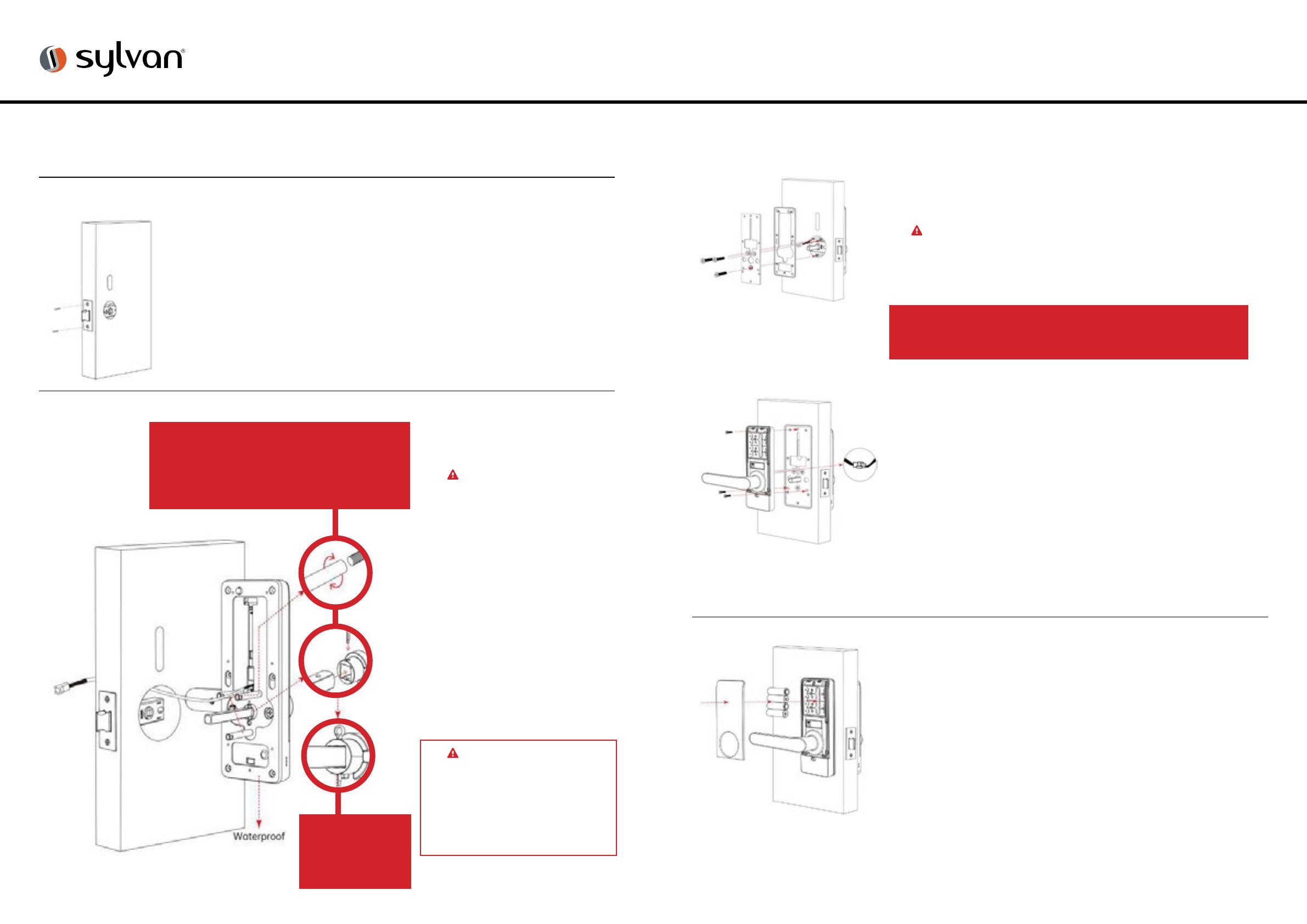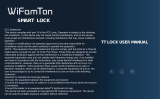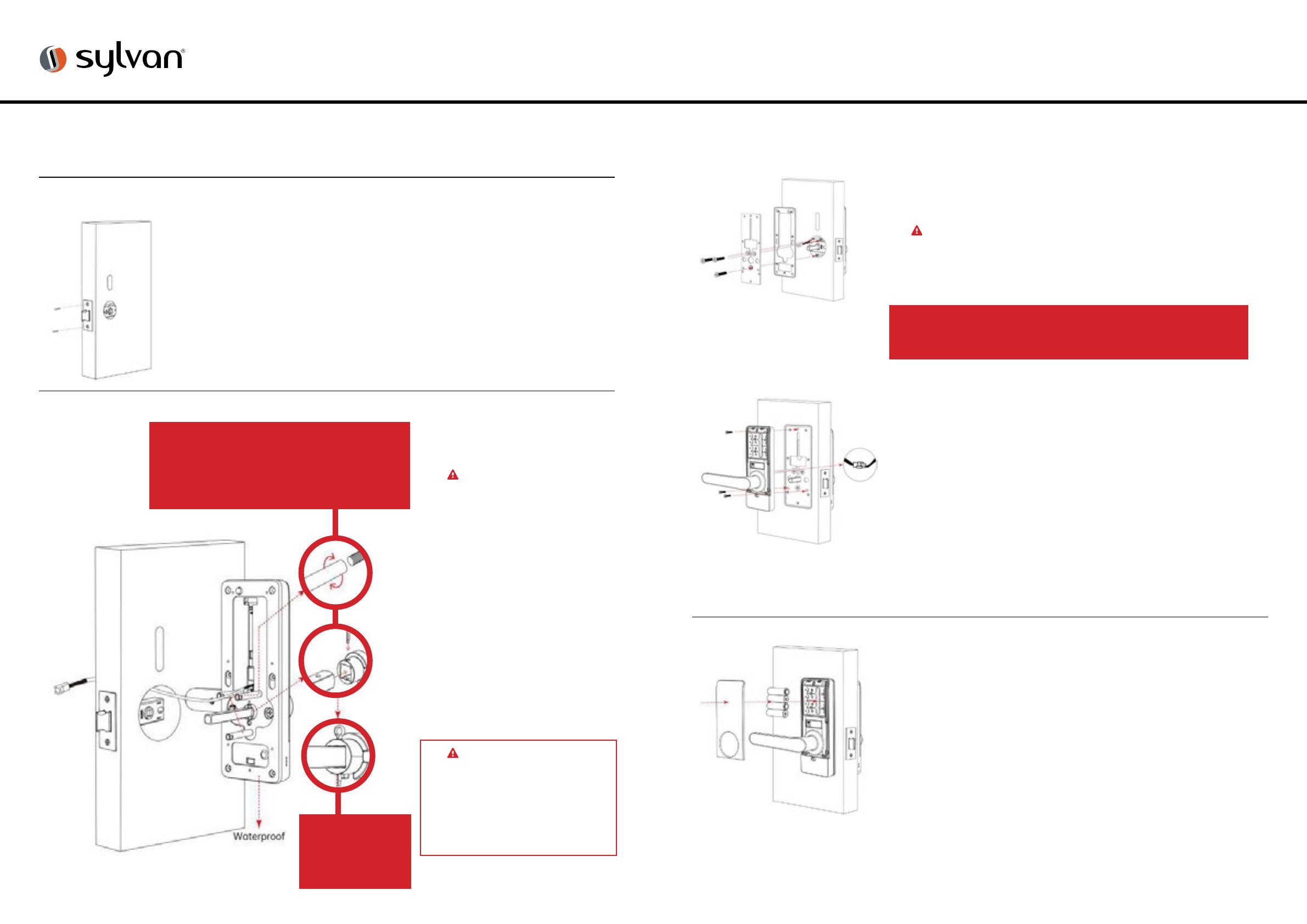
8 9www.sylvan.co.nz www.sylvan.co.nz
SL38E INSTALLATION INSTRUCTIONS
1. Mark and crop door using installation template provided
2. Ensure holes are clear of any sharp edges and clean of
swarf and wood dust.
3. Adjust tongue of latch depending on the way the
door operates (refer to page 6)
Installation:
Step 1: Install Latch (see latch instructions included)
Step 3: Install Inside Lock Panel
Step 2:
Install Outside
Lock Panel
1. Fit spindle to outside panel
with the correct length of
spindle for the door thickness
IMPORTANT
Ensure the split pin is fitted
through the follower and
spindle and the end is bent
around to prevent it working
out later.
2. Install rubber boots (outside
and inside unit), ensuring
they fit correctly into each the
receiving holes in the back
face of the panel. NOTE these
only fit one way correctly.
3. Feed lock through the door
aligning spindle and posts
through lock and predrilled
holes in the door.
• IMPORTANT
Feed power cable through
door to ensure adequate space
to accept excess cable in the
door to prevent the cable from
being crushed, damaged or
cut during the installation.
3. Fit the fixing screws that are the correct length to align the
lock to the door.
4. Before final tighten ensure the lock is sitting vertical and
that no excess cables have been caught against the door.
5. Ensure the rubber boots are sitting flat against the door.
6. Finally, hand tighten the lock hard against the door face.
1. Align rubber boot mounting plate to the exterior door
face and fit the latch screws.
2. IMPORTANT
Plug in power cable ensuring the plug is around the
correct way for the plug to accept its receiver correctly,
making sure the clip is correctly engaged.
7. Install the correct type of batteries into the lock
(4 x Alkaline AA batteries)
8. Re attach battery cover plate
9. Finally fit striker plate and striker box to the door frame
ensuring that the latch and bolts work freely when the door
is closed.
10. To test the correct operation of the deadbolt of the lock test
by lifting the inside handle up and ensuring it runs freely into
the striker plate without any resistance. If binding occurs the
striker plate might need a re adjustment in position.
11. Installation of the lock is now complete
IMPORTANT
Ensure the split pin
is inserted correctly
and the ends bent
over to secure.
IMPORTANT
Install T slot screw into the top slot, adjust to the
correct position to align up with holes in the door.
Attach connection posts to T slot screw and M5
screw at bottom of lock. Tighten with spanner.
IMPORTANT
Do not pull on the plug or cable with force or let the hardware
hang from the cable, damaged caused will void the warranty