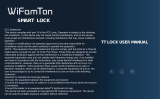Page is loading ...

Smart Lock User Manual
Model:S31
Special Attention:
1. Mechanical keys please keep outdoor, just in case keys lock in doors.
2. Please charge for the battery when low wattage alarm.
3. Reading this manual carefully before installation, and keep it for future reference.

1
1.Lock Structure
2.Mortise

2
3.Installation
3.1 Turn the handle(Adjust as needed)
Notice: Adjust the handle according to door opening direction, The arrow must keep point to the same
direction of the handle.

3
3.2 Installation Diagram
Step 1 Install Mortise
Step 2 Install Square Shaft
Step 3 Install Sliding Screw Casing
Step 4 Connect Front and Back Panels Wires
Step 5 Install Back Panel
Step 6 Install the Battery
The screw casing
place is adjustable
from 55mm to 100mm
far from the square
shaft.
Depending on the
location of the
hole-drilling or the old
door hole..

4
4.Specifications
Suitable for Models
S31
Materials
SS304
Front Panel Lock Size
280*38*25mm
Back Panel Lock Size
280*38*25mm
Lock Weight
2.5KG
Unlocking way
Bluetooth
Fingerprint
Password
Card
Mechanical key
Color
Silver
Black
Golden
Gray
Doors Applicable
Aluminum Door
Wooden Door
Sliding Door
Swing Door
Working Voltage
6V/4x AAA Batteries
Door Thickness to Fit
35-65mm
Data Capacity
Fingerprint 200 pcs
Passcode 150 pcs
IC Card 200 pcs
Working Temperature
-10
℃
-55
℃
Working Humidity
20%-90%
Low Wattage Alarm
Less than 4.8V
viOpen lock back panel battery cover
plate >>>Press the "Reset" button for 5
seconds, than enter “000#”. A prompt will
be place once it’s reset successfully.

5
5.Registration
5.1 Connect lock to the phone
1) Android mobile phone, please scan the left QR code as above
2) Apple mobile phone, please scan the right QR code as above
3) You can also search for TTLock in the APP store(Google Play)to download
4) Register a new account (phone number or email) or login with an existing account.
5) Touch the lock screen to light, click "+ Add Lock”
6) The lock nearby will appear on the phone screen, Click "+"
7) Re-name the lock
8) The lock added successfully
5.1.1.Add locks
TTLock supports multiple types of lock devices. The lock needs to be added by the app after entering
the add mode. Generally, a lock that has not been added, as long as the lock keyboard is touched, it will
enter the add mode. The default password is 123456 if not added by the phone
H11
The software (iOS version) can be
downloaded from the app store, and the
Android version can be downloaded from the
application store of Google play, Yingyongbao,
Baidu, Ali, 360, Huawei, and Xiaomi.
TT lock users can register the account by
mobile phone and Email which currently
support 200 countries and regions on
the world. The verification code will be
sent to user’s mobile phone or email,
and the registration will be successful
after the verification.

6
5.2. User Management
5.2.1. Bluetooth management
Make sure there is no problem with Bluetooth communication. After connecting the phone to the
door lock as above, Click " "to unlock.(the phone is within 5meters from the door lock)
5.2.2. Setting Passcode
Passcodes are also a way to unlock. After entering the passcode on the locked keyboard, press the
unlock button in the lower right corner to unlock. Passcodes are divided into permanent, time-limited,
single, clear, cycle, and custom.
5.2.3. Send e-Key
Click on the " " as shown in figure, you can send the eKey to other users of TTlock to
authorize the unlock(the receiver must be download the APP and set up an account)
→
Select e-key
format (Timed, permanent, One-time, Recurring)
→
Enter recipient's account of TTlock,set the name
and effective time of the eKey, Can choose to allow remote unlocking or disallowing, authorized
administrator or not authorized, as shown in figure
→
Send
→
The recipient's account has Bluetooth
unlock permission(Only the administrator can authorize the ordinary key. After the authorization is
successful, the authorized key is the same as the administrator's interface. You can send keys, passwords,
etc. to others. However, the authorized administrator can no longer authorize others.)
You can share the
Passcode to other
user via
WeChat/SMS/Ema
il/Messenger/What
sApp
You can
authorized
admin to other
user

7
5.2.4. Add card
Supports opening doors through various IC cards. Before an IC card is used to open the door, it nee
ds to be added first. The adding process needs to be performed by the app beside the lock. The validit
y period of the IC can be set, it can be permanent, or it can be limited in time. After setting, you can als
o. Modify its validity period.The remote card issuance function is displayed in the case of a gateway. If
there is no gateway, the item is hidden(Android phones that support NFC).
5.2.5. Add fingerprint
The premise that a fingerprint can be used to open a door is that it needs to be added first. The adding process
needs to be performed by the APP beside the lock. The fingerprint expiration data can be set, it can be permanent, or
it can be limited. After setting ,you can modify its validity period.
5.2.6. e-Key management
Click “ “ The manager can delete ekey, reset ekey, send and adjust the ekey, meanwhile he can
search the lock record.
5.2.7. Passcode management
Click " "
.All generated passwords can be viewed and managed in the password management
module. This includes a password change, password deletion, password reset, and password unlock
record.
5.2.8.Unlock records
Click " "you can query your unlock record as shown in figure

8
5.3
Gateway management
(Optional)
The TT lock is directly connected via Bluetooth, that is why it is not attacked by the network. The
gateway is a bridge between smart locks and home WIFI networks. Through the gateway, the user can
remotely view and calibrate the lock clock, read the unlock record. Meanwhile, it can remotely delete and
modify the password.
5.3.1 Add Gateway
5.3.2 Manual
After a short period of time, you can see which locks are in their coverage in the app. Once the lock
is bound to the gateway, the lock can be managed through the gateway

9
5.4 Trouble Shooting
1) How to read operation records?
In the Records of the main interface. / Or in Web TTLock.
2) What is the maximum limit of e-Key?
No limit.
3) Can be used same user name at same
time on different mobile?
No, it can’t. But you can authorize the admin to other
user.
4) Whether to download unlock records?
Bluetooth: you can download in web
Non-Bluetooth: can not download
5) Why can’t I unlock it after open the
passage mode
You need to perform an unlock verification in any method,
than the passage mode will take effect.
6) APP can add maximum limit of the
locks
Not limit.
7) Is it possible to obtain passcode, add
fingerprint and card remotely?
A) Non-custom passcode: can be obtain directly;
Custom passcode: can be obtain remotely by adding
gateway.
B) Fingerprint: do not support remote addition for the
time being.
C) The remote add card currently only supports Android
phones with NFC
8)After installation, touch sensing
keyboard, screen no respond
a) In this case, first check that the positive and negative
electrodes of the battery have been installed upside
down, whether the battery has enough power
b) Remove the back panel and see if it's connected.
c)
To eliminate the above situation, you need to remove
the lock ,check whether the wires of the lock body are
squeezed, and the re-wire.
9)What is the reason why the smart lock
consumes fast power?
a) Poor battery quality
b) Short circuit
10)How many times will the passcode be
locked? How long is it locked?
Bluetooth: Enter wrong 5 times and lock for 30 seconds
Non-Bluetooth: Enter wrong 5 times, lock for 1 seconds
11)Unable to register fingerprint
Check the fingers for dirt or wear, check the fingerprint
head on the lock for dirt and oil stains, etc.
Check to see if the fingerprint is working properly(Press to
see if there is any responds.

10
Packing List
Photo
Name
Front Panel
Back Panel
Mortise
:
3585
IC Card
Qty
1
1
1
3
Photo
Name
Mechanical Key
Waterproof Rubber
Plate
U-Clip
Strike and Strike
Box
Qty
3
2
1
1+1
Photo
Name
User Manual
Mortise Screws:10*5
(For Aluminum Door)
Sliding
Screws:16*5
Screw
Stubs:35*8mm
Qty
1
4
2
2

11
Photo
Name
Straight Through
Plating-Iron Spindle for
Door Thickness
35mm-55mm
Straight Through
Plating-Iron Spindle for
Door Thickness
45mm-75mm
Mortise Screws:25*4mm
(For Wooden Door)
Qty
1
1
4
Photo
Name
M5*30mm Screw
30mm and 50mm for
door thickness
35mm-55mm(for upper)
M5*50 Screw
door thickness
35mm-55mm for lower,
door thickness
45mm-75mm for upper
M5*70 Screw
50mm and 70mm for
door thickness
45mm-75mm(for lower)
Qty
1
1
1
gList

12
Guarantee
Customer Name:
Customer Calls :
Purchase Date :
Product Name :
Product Model :
Note:
1) Please keep this card so that you can use it when you need warranty service.
2) We provide you with a one-year warranty from the date of purchase.
3) This warranty service is valid for customers in any country in the world.
/