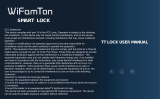Page is loading ...

Troubleshooting
Dear Customer,
Greetings from hornbill customer service team. Thank you for your purchase and
great support.
Please feel free to contact us if you have any questions or concerns while using
hornbill smart lock and gateway. hornbill always takes the customers’ experience and
product quality as the top concern, we will spare no efforts to help you solve the issue.
Email: [email protected]
Toll Free: (888)988-2118
WhatsApp: +86 18370864791
FaceTime&iMessage: +86 18370864791
Question 1: Installation Video Link: https://youtu.be/RLAR9lehV8E
Question 2: Why can't I add lock into the TT Lock app (all lock number are
gray)?
A. Please keep your phone near the lock and turn your phone Bluetooth on.
B. Please touch the keypad to wake it up while searching the lock on the app.
C. If it still not works, please reset the lock and then add it again.
Question 3: How to reset the lock?
Video Link: https://youtu.be/W2o4dW2Hu0o
A. Please take one of the batteries out.
B. You will find the reset button (small black button) under the rear knob.
C. Put the battery back, within 8 seconds please hold and press the button for 10
seconds to reset the lock, release it until you can hear "didi" sound. It means reset
successfully after hear "didi" sound.
Question 4: Why my lock works opposite? (When I enter passcode end with "#"
to unlock, it will lock; when I hold and press "#" to lock, it will unlock.)
A. Please open the TT Lock app, click "Settings--Firmware Update" to
confirm whether it has been updated to the latest version (5.3.1.210326), if not, please
contact customer service to upgrade and please provide the lock number (Click
"Settings--Basics--Lock Number").

B. If it is the latest version, please click "Door Opening Direction" in the
"Settings" to select the correct way to open the door, remember to click "save". Please
judge your door direction from the "outside".
Question 5: Why my lock only works when I use the key? And once the key is
pulled out, the rear knob is stuck and cannot be turned?
A. Please pull out the key and take the whole lock apart.
B. Rotate the lock spindle to keep it horizontal.
C. When install the rear lock, if your door opening direction is right side, please keep
the rear knob vertical; if your door opening direction is left side, please keep the rear
knob horizontal.
D. Check if the lock works normally.
Questions 6: How to pair the lock with the G2 gateway?
Video Link: https://youtu.be/p8Q8sPu8R5c
A. The gateway needs to be close to the lock, router and your phone.
B. Open the TT Lock app, click upper left corner, click “Gateway” -- click “+” --
click “G2(Wi-Fi)”--plug your gateway--click “next” when the gateway flashes red
and blue light alternately -- choose the Wi-Fi and enter the Wi-Fi password.
C. The gateway does not support 5G network, and the 5G network needs to be
temporarily closed. (If your router is dual-band, you need to name 5GHz and 2.4GHz
respectively, and select 2.4GHz Wi-Fi when connecting.)
D. Check whether the gateway indicator is in normal connection status (if not
connected, red and blue lights will flash alternately, if connected, blue light flashes).
If the blue light is on but the lock is not connected, you can unplug the gateway and
reconnect it.
Question 7: How to pair the lock with Alexa?
Video Link: https://youtu.be/PurMK6G2rFA
Note: You need to add "+1" before your TT Lock account(For example: If your user
name is phone number "8889882118", please enter "+18889882118").
Question 8: When the door is close, the lock will beep; but when the door is open,
press and hold "#" on the keypad , the lock will not beep.

Please check the frame hole, make sure the frame hole is deep enough so that the door
latch can completely extend out.
Question 9: Why the smart lock works normally but it always beeping?
Please open TTLock App-- Click “Settings-- Tamper Alert -- Turn off”.
Or click “Settings -- Lock Sound--Turn off”.
Question 10: How can it work with two or more smart phones?
Video: https://youtu.be/6wfsCiMewm8
A. Make sure your families have downloaded TTlock app and registered their own
account.
B. Authorize your families as admin, please open your TTlock app, click "Authorized
Admin -- Create Admin -- Permanent -- enter their account and name -- turn on Allow
Remote Unlocking -- Send".
C. After authorized, please let them log in their own account to see if it can work.
Question 11: How to generate personal passcode? How to get the admin
passcode?
How to modify/delete the passcode?
Personal Passcode:
Click “Generate Passcode”, you can set different types of passcode according to your
needs. However, when you set “Custom” passcode, please make sure your phone
Bluetooth is turned on and nearby the smart lock. (Note: If you have G2 gateway, you
can set custom passcodes in anywhere and anytime.)
Admin Passcode:
Open your TTlock App, click "Settings -- Basics --Admin Passcode --Set your own
code". (Note: Make sure your phone Bluetooth is turned on and nearby the smart
lock)
Modify/Delete Passcode:
Click “Passcodes”, click the passcode you have already generated, then you can
modify or delete it. (Please use the passcode generated by the system on the keypad
once before modification.)
Question 12: Why can't the lock be controlled remotely (Need the G2 gateway)?
A. Please make sure that you can unlock/lock via the Bluetooth and your phone is
connected to the gateway. Click "Settings -- Turn on the Remote Unlock”. (Please
touch this small icon to remotely unlock)
B. Click the upper left three bars icon, click 'Gateway' to check if it is online and the
signal is strong.
C. If yes, please take out one battery for 3s and put it back to re-start the lock. And
then try it again. If the signal is weak, please make sure the distance between the

gateway and lock is less than 5 meters.
D. If not works, please contact us and provide your app account and click 'Settings' >
‘Basics' and then take a screenshot of this page for us to check.
Question 13: Why the key or knob is hard to turn?
Video Link: https://youtu.be/S_QnikoDbVI
Please take off the back panel and mounting panel, check if the IC wire is installed
correctly.
Question 14: How to remove the defective lock from the app?
Open your TTLock app--Click "Three Bars on Upper Left Corner -- Settings
--Transfer Lock -- Choose Defective Lock -- Personal -- Bottom Right Corner --
Move Faulty/ Damaged Locks to Trash".
Any questions, please feel free to contact us instead of return the lock to
Amazon.
We will do our best to help you.
Email: hirenasky@hotmail.com
Toll Free: (888)988-2118
WhatsApp: +86 18370864791
FaceTime&iMessage: +86 18370864791
/