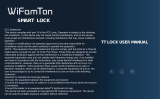Page is loading ...

SL36E
INSTALLATION INSTRUCTIONS
Version 2

2 3www.sylvan.co.nz www.sylvan.co.nz
SL36E INSTALLATION INSTRUCTIONS
Thank you for choosing Sylvan, this lock is for Residential use only, and its two warranty (mechanical
and electronic) only applies for locks being used for residential use.
To ensure you get the best out of your purchase we ask that you follow the below:
• Please read these instructions fully before installation of this lock.
• We recommend this lock is installed by a professional installer or a serious DIYer to ensure
correct installation and operation.
• The supplied rubber boots must be installed; however, this smart lock requires a smooth flat
surface to hold its water tightness. This lock is not suitable for use on a tongue and groove
door, where water can penetrate the lock via a groove in the door.
• We recommend that this lock is never fully exposed to direct weather for long periods of
time. For long lasting properties of the product, positioning the lock under a eve or sheltered
position is best.
• This lock is rated IP55, but only on the outward face of the lock. No warranty is given if the
lock gets damaged from water for the inside of the door.
• This lock is not suitable for use on a gate.
• This lock comes with a mechanical key override, this can be used in a situation of complete
battery loss. We recommend an override key is put somewhere safe outside in case complete
power loss.
• Replace batteries when they are showing low voltage on the app.
• All batteries used with this lock must be high quality
Alkaline (4 x AA batteries), to ensure long lasting use.
• Lithium or rechargeable batteries cannot be used with this lock.
Introduction Lock Dimensions
SL36E
127mm
28mm
43mm
300mm
Installation Video
Scan this code:
App Setup Video
Scan this code:

4 5www.sylvan.co.nz www.sylvan.co.nz
SL36E INSTALLATION INSTRUCTIONS
• Front panel
Qty x1
• Back panel
Qty x1
• User manual
Qty x1
• Installation template
Qty x1
• RFID cards
Qty x3
• Mechanical keys
Qty x 2
• Waterproof rubber boot
Qty x2
• Wood screws
25x4mm - Qty x4
• Aluminium fixing screws
M5x 10mm Qty x4
• Short spindle 60mm
Qty x1 (for narrow doors
34mm - 40mm)
• Long Spindle 80mm
Qty x1 (for wider doors
45-55mm)
• Sliding T slot screw
M5x 16mm Qty x2
• Various M5 machine
screws
Qty x1
(25mm , 30mm, 40mm,
50mm, 60mm 70mm)
• Various M8 machine
screws
Qty x2
(40mm , 35mm)
• Split pin
Qty x1
• Smart hub
Qty x1 (optional)
• Smart Disc
(optional)
SL36E Packing List Product specifications:
Model number SL36E Door thickness
range
35mm - 65mm
Material of
Manufacture
Aluminum alloy IP rating IP55
Weight 2.5 kg Type of use Residential use only
Options of
unlocking
Blue tooth
Finger print
Passcode
Card
Mechanical key
Gateway (optional)
Disc (optional)
Passcode
capacity
App unlocks infinite
Fingerprints: 200 max
Passcodes: 150 max
RFID Cards: 200 max
Working
temperature
-10 – + 55 degrees C Working
Humidity
0-95%
Normal voltage 6 volts (4 x Alkaline
batteries)
Warranty 2 years mechanical
2 years electronic
Low voltage Alarm Less than 4.8 Volts Lock Stainless steel body
Lever handing Reversible Mortice Latch
bolt
Reversible
Anti Peeping Technology
This lock oers anti-peeping virtual passcode entry by inputting a random
passcode either before or after the proper passcode followed by the # key.

6 7www.sylvan.co.nz www.sylvan.co.nz
SL36E INSTALLATION INSTRUCTIONS
Installation:
Check handing of the lever
Below are the instructions to change handing.
Installation:
Optional: Check handing of the mortice lock
Below are the instructions to change handing if required.
Front (outside) Panel
Step 1:
Flip lock body
upside down
Step 3:
Rotate latch
mechanism
Step 2:
Depress latch
mechanism into
lock body
Step 4:
Align and release
latch mechanism,
IMPORTANT
Make sure to correctly
align the center latch
otherwise the lock will
not function correctly.
Back (inside) Panel
1. Remove handing screws
1. Remove handing screws
2.Remove and rotate
the handle to the left
or right depending
on handing direction.
2.Remove and rotate
the handle to the left
or right depending
on handing direction.
3. Reinsert the screws
(using thread locker
reccomeded) after
adjusting handing
direction
3. Reinsert the screws
(using thread locker
reccomeded) after
adjusting handing
direction

8 9www.sylvan.co.nz www.sylvan.co.nz
SL36E INSTALLATION INSTRUCTIONS
1. Mark and crop door using installation template provided
2. Ensure holes are clear of any sharp edges and clean of
swarf and wood dust.
3. Adjust tongue of latch depending on the way the
door operates (refer to page 6)
Installation:
Step 1: Install Mortice (see mortice lock instructions included)
Step 3: Install Inside Lock Panel
Step 2:
Install Outside
Lock Panel
1. Fit spindle to outside panel with
the correct length of spindle for the
door thickness
IMPORTANT
Ensure the split pin is fitted through
the follower and spindle and the
end is bent around to prevent it
working out later. Ensure indicator
is always pointing In the same
direction as the handle.
2. Install rubber boots (outside and
inside unit), ensuring they fit
correctly into each the receiving
holes in the back face of the panel.
NOTE these only fit one way
correctly.
3. Feed lock through the door aligning
spindle and posts through lock and
predrilled holes in the door.
• IMPORTANT
Feed power cable through door to
ensure adequate space to accept
excess cable in the door to prevent
the cable from being crushed,
damaged or cut during
the installation.
1. Carefully remove battery cover from inside panel and
connect cable ensuring there is adequate space within
the door for it to prevent any crush issues.
2. Fit the fixing screws that are the correct length to align
the lock to the door.
3. Before final tighten ensure the lock is sitting vertical
and that no excess cables have been caught against the
door.
4. Ensure the rubber boots are sitting flat against the door.
5. Finally, hand tighten the lock hard against the door
face.
6. IMPORTANT
Plug in power cable ensuring the plug is around the
correct way for the plug to accept its receiver correctly.
7. Install the correct type of batteries into the lock
(4 x Alkaline AA batteries)
8. Re attach battery cover plate
9. Finally fit striker plate and striker box to the door frame
ensuring that the latch and bolts work freely when the door
is closed.
10. To test the correct operation of the deadbolt of the lock test
by lifting the inside handle up and ensuring it runs freely into
the striker plate without any resistance. If binding occurs the
striker plate might need a re adjustment in position.
11. Installation of the lock is now complete
IMPORTANT
Ensure the indicator on the follower of the lock
is pointing the same direction as the handle
IMPORTANT
Install T slot screw into the top slot, adjust to the
correct position to align up with holes in the door.
Attach connection posts to T slot screw and M5
screw at bottom of lock. Tighten with spanner.
IMPORTANT
Do not pull on the plug or cable with force or let the hardware
hang from the cable, damaged caused will void the warranty
Handle

10 11www.sylvan.co.nz www.sylvan.co.nz
SL36E INSTALLATION INSTRUCTIONS
Manual reset:
If you are not admin of the Smart Lock, remove battery cover
and complete:
Long press the reset button beneath the battery case for 5
seconds or until you hear: “Please Input Initialisation Passcode”.
Now input code “000#” on the keypad.
The system reset will be complete. From here you can re-link the
SL36E Smart Lock to your phone via the TT App.
*Note: this will clear all previous users from the locks memory
1. Date Installed: / /
2. Installed By:
3. Pin: #
1. Holes drilled and aligned as per drilling template.
2. Arrow on spindle hub points down.
3. Ensure the rubber boot is aligned correctly with a
good seal on the door, also making sure the lugs are
correctly seated in their holes .
4. Ensure split pin is installed correctly,
securing the spindle.
5. Ensure all screws and bolts are correctly tightened.
6. Ensure power cable is installed and not bent or
crimped in door.
7. Check batteries are Alkaline and installed correctly.
8. Check to see if the lcok requires a software update via
the TT App
Your Sylvan SL36E has two handle functions:
Lift up the handle to engage the mortice deadbolt.
Pull down to unlock and release latch + deadbolt
Important Notes: When the smart lock automatically locks, the
handle disengages from the latch, but you can still lift the handle
to engage the mortice bolt.
The SL36E Smart Lock has a mechanical key override to unlock it.
The lock location is under the front panel.
Insert one of the included keys, turn and pull handle down to unlock.
Shown is the location of the mechanical key barrel, The Micro USB
port beside it can be used to power up the Smart Lock if the batteries
fail. When connected to a power bank or battery source, the Smart
Lock can be powered up and then a PIN Code, RFID Card or the app
can be used to unlock it.
Maintenance should be carried out on your lock every 6 months:
• Check that the screws fixing the mortice Lock are tight.
Check that the screws fixing the rear panel to the front panel are tight.
• Check if batteries need replacing. If battery percentage is low replace with four fresh
Alkaline 1.5V AA batteries.
• Wipe the surface of the Lock with a damp cloth, we recommend only water is used.
This will help remove any dust or micro contaminants from the surface.
• It is also recommended to do a full factory reset of the Smart Lock to ensure software
runs correctly.
• Check rubber boot to ensure the seal between lock and door is still good.
Point Clutch Arrow In
Handle Direction
TOP
Lock Installation Checklist Using your Sylvan SL36E
Smart Lock
Manually unlocking with Key
Maintenance Guide:
Lift to Engage
Mortice Deadbolt
Pull Down to
Release Mortice
Deadbolt and
latch

12 13www.sylvan.co.nz www.sylvan.co.nz
TTLock App Set-up instructions:
1. Download app
• Download the TTlock app onto your device
• Through Apple (IOS version) use app store to download TTlock
• Through Android version go through Google play (English version)
Otherwise use the below QR codes
TTlock App
• TTlock supports multiple types of locks and devices
• TTlock currently supports 200 countries
• Verification codes will be sent to users’ mobile phone
or email depending on how you have registered above.
TTLock App
2. With App open touch on
main screen + Add lock
3. While standing near the
lock (and with the 4 good
quality AA alkaline batteries
installed into the lock) wake
the lock up by touching the
key pad.
4. Your lock will appear on the
screen, then click +
5. Rename the lock. e.g. home
front door
6. The lock is now successfully
added to the app.
7. If you have downloaded the app and loaded your lock on your
device you are now the administrator of this lock, from here
you can now add or delete users / passcodes / RFID card etc.
1. Register a new account
(phone number or email)
or login with an existing
account if you already
have one.

14 15www.sylvan.co.nz www.sylvan.co.nz
Bluetooth (lock and unlock)
• Make sure your phone has bluetooth is switched on your phone
• The app can be used to lock or unlock the door by using bluetooth
within a 5m range.
• Note: the lock will automatically re lock itself depending on the setup of
the auto lock function through the app.
• From the app push the (padlock) symbol to lock or unlock the device.
• Note: 5-meter Bluetooth range can vary depending on interference such
as steel, thick walls and micro wave interference etc.
• Passcodes are another way
of unlocking the device
• This lock can accept up to
150 unique PIN codes.
• Careful consideration should
be taken to ensure each
PIN is set up in a way that
they can be well managed
at a later time. We suggest
naming each PIN with the
name of the person using it.
E.g. Bobs PIN
• We suggest when setting
up passcodes to do it via
the custom setting to create
your own pin number. It
needs to be between 4-9
digits.
• Recurring PIN codes used
to give access to the user of
this code at certain time of
day and week.
Management of app and lock
Setting a passcode:
• You can also set up Pin
codes for One timed and
also timed access (for
example a tradesperson
working in your house for a
short period of time).
TTLock App
RFID cards
• This lock comes with three RFID cards and can store up to 200 unique RFID cards.
Passage mode
• The TT app can be used to put the lock into passage mode. NB: Passage mode is where the lock
can be opened without a passcode etc
• To add these to the lock,
touch RF Cards, then add
card
• Decide if a Permanent or
Timed or Recurring user
• Name the Card (we suggest
the users name) e.g. Bobs
RFID
• Then touch card against
keypad to accept card to
lock
• Under the setting tab of the lock, you can switch
passage mode on or o
• You can also set up a calendar so that the lock can
go into passage mode on certain days at certain
times.
• Note for security reasons the passage mode only
starts once a successful entry to unlock the lock
has been accepted.
• To lock the door when in passage mode, press
and hold the # key on the lock.

16 17www.sylvan.co.nz www.sylvan.co.nz
5. The app then prompts you
to present your finger or
thumb to the reader.
6. Watch and listen to the
prompt of the app and
lock you will see the image
of the finger print and be
asked to present yours to
the reader.
7. You will be asked to do this
a number of times until all
parts of the image on the
app turn from black to blue.
8. We suggest for convenience
and user speed to save your
finger print in a number of
dierent positions. EG Bobs
1 finger, Bobs 2 finger etc.
Finger Prints
• This lock can accept up to 200 Unique finger prints
1. From main screen click on
Finger print
2. Then add finger print
3. Decide if a Permanent,
Timed or Recurring user
4. Name the finger print
(we suggest the users
name) eg Bobs Finger
Remote unlock
• This can be done using a smart hub SLG02 (sold separately) see ‘sylvan.co.nz/smart-hub-slg02/’
1. Add the smart hub via the
first screen of the TTlock
app
5. Click next
6. Once seen it will ask for you
to name the gateway e.g.
(garage door gate way)
7. It will also ask for your Wi-Fi
password (Note this needs
to be a 2.4G) signal. 5G is
not supported
8. Then the gateway is
connected.
2. Click on add Gateway
3. Choose the G2 (Wi-Fi)
option
4. Connect power to the
gateway and the indicator
light will flash red, it’s now
in programming mode
9. Check that the gateway is
online under the gateway
link o the front page
10. Ensure the gate way is
within 10 meters of the lock
TTLock App

18 19www.sylvan.co.nz www.sylvan.co.nz
11. In the setting screen of the lock click
on gateway and you should see your
named gateway.
12. On the settings page select ‘Turn on
Remote Lock’.
13. On the main programming screen of
the lock a small Wi Fi symbol now
appear next to the padlock symbol of
the app.
14. By clicking on the Wi Fi symbol, then
clicking Remote unlock you will then
be able to remotely unlock your lock
from anywhere using the secure Wi
Fi connection.
15. The app will show when the lock has
been successfully unlocked.
TTLock App
NOTES

PRODUCT WARRANTY
Customer Name:
Customer Phone:
Purchase Date:
Store name:
Receipt #:
Product Name:
Product Model:
Note:
Note:
1. Please keep this booklet and receipt so that you can use it when you need warranty service.
2. We provide you with a two-year warranty from the date of purchase.
127 Diana Drive
Glenfield
Auckland 0627
Ph: +64 9 444 5359
Email: sales@gdrutter.co.nz
Web: www.sylvan.co.nz
/