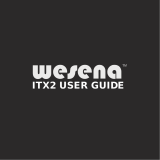Page is loading ...

USER’S MANUAL
Revision 1.0a
SuperWorkstation
®
5039A-IL

2
The information in this User’s Manual has been carefully reviewed and is believed to be accurate. The vendor assumes
no responsibility for any inaccuracies that may be contained in this document, and makes no commitment to update
or to keep current the information in this manual, or to notify any person or organization of the updates. Please Note:
For the most up-to-date version of this manual, please see our website at www.supermicro.com.
Super Micro Computer, Inc. ("Supermicro") reserves the right to make changes to the product described in this manual
at any time and without notice. This product, including software and documentation, is the property of Supermicro and/
or its licensors, and is supplied only under a license. Any use or reproduction of this product is not allowed, except
as expressly permitted by the terms of said license.
IN NO EVENT WILL Super Micro Computer, Inc. BE LIABLE FOR DIRECT, INDIRECT, SPECIAL, INCIDENTAL,
SPECULATIVE OR CONSEQUENTIAL DAMAGES ARISING FROM THE USE OR INABILITY TO USE THIS PRODUCT
OR DOCUMENTATION, EVEN IF ADVISED OF THE POSSIBILITY OF SUCH DAMAGES. IN PARTICULAR, SUPER
MICRO COMPUTER, INC. SHALL NOT HAVE LIABILITY FOR ANY HARDWARE, SOFTWARE, OR DATA STORED
OR USED WITH THE PRODUCT, INCLUDING THE COSTS OF REPAIRING, REPLACING, INTEGRATING,
INSTALLING OR RECOVERING SUCH HARDWARE, SOFTWARE, OR DATA.
Any disputes arising between manufacturer and customer shall be governed by the laws of Santa Clara County in the
State of California, USA. The State of California, County of Santa Clara shall be the exclusive venue for the resolution
of any such disputes. Supermicro's total liability for all claims will not exceed the price paid for the hardware product.
FCC Statement: This equipment has been tested and found to comply with the limits for a Class B digital device
pursuant to Part 15 of the FCC Rules. These limits are designed to provide reasonable protection against harmful
interference when the equipment is operated in a commercial environment. This equipment generates, uses, and can
radiate radio frequency energy and, if not installed and used in accordance with the manufacturer’s instruction manual,
may cause harmful interference with radio communications. Operation of this equipment in a residential area is likely
to cause harmful interference, in which case you will be required to correct the interference at your own expense.
California Best Management Practices Regulations for Perchlorate Materials: This Perchlorate warning applies only
to products containing CR (Manganese Dioxide) Lithium coin cells. “Perchlorate Material-special handling may apply.
See www.dtsc.ca.gov/hazardouswaste/perchlorate”.
WARNING: Handling of lead solder materials used in this product may expose you to lead, a
chemical known to the State of California to cause birth defects and other reproductive harm.
The products sold by Supermicro are not intended for and will not be used in life support systems, medical equipment,
nuclear facilities or systems, aircraft, aircraft devices, aircraft/emergency communication devices or other critical
systems whose failure to perform be reasonably expected to result in signicant injury or loss of life or catastrophic
property damage. Accordingly, Supermicro disclaims any and all liability, and should buyer use or sell such products
for use in such ultra-hazardous applications, it does so entirely at its own risk. Furthermore, buyer agrees to fully
indemnify, defend and hold Supermicro harmless for and against any and all claims, demands, actions, litigation, and
proceedings of any kind arising out of or related to such ultra-hazardous use or sale.
Manual Revision 1.0a
Release Date: March 30, 2017
Unless you request and receive written permission from Super Micro Computer, Inc., you may not copy any part of this
document. Information in this document is subject to change without notice. Other products and companies referred
to herein are trademarks or registered trademarks of their respective companies or mark holders.
Copyright © 2017 by Super Micro Computer, Inc.
All rights reserved.
Printed in the United States of America

33
SuperWorkstation 5039A-IL User's Manual
Preface
About this Manual
This manual is written for professional system integrators and PC technicians. It provides
information for the installation and use of the SuperWorkstation 5039A-IL. Installation and
maintainance should be performed by experienced technicians only.
Please refer to the 5039A-IL server specications page on our website for updates on
supported memory, processors and operating systems (http://www.supermicro.com).
Notes
For your system to work properly, please follow the links below to download all necessary
drivers/utilities and the user’s manual for your server.
• Supermicro product manuals: http://www.supermicro.com/support/manuals/
• Product drivers and utilities: ftp://ftp.supermicro.com
• Product safety info: http://www.supermicro.com/about/policies/safety_information.cfm
If you have any questions, please contact our support team at:
This manual may be periodically updated without notice. Please check the Supermicro website
for possible updates to the manual revision level.
Warnings
Special attention should be given to the following symbols used in this manual.
Warning! Indicates high voltage may be encountered when performing a procedure.
Warning! Indicates important information given to prevent equipment/property damage
or personal injury.

4
Preface
Table of Contents
Chapter 1 Introduction
1.1 Overview ...............................................................................................................................7
1.2 Unpacking the System .........................................................................................................7
1.3 System Specications ..........................................................................................................8
1.4 Server Chassis Features ......................................................................................................9
Control Panel ......................................................................................................................9
Front Features ...................................................................................................................10
Rear Features ...................................................................................................................11
1.5 Motherboard Layout ...........................................................................................................12
Quick Reference Table ......................................................................................................13
Chapter 2 Workstation Setup
2.1 Overview .............................................................................................................................16
2.2 Preparing for Setup ............................................................................................................16
Choosing a Setup Location ...............................................................................................16
General Precautions .........................................................................................................16
Chapter 3 Maintenance and Component Installation
3.1 Removing Power ................................................................................................................18
3.2 Accessing the System ........................................................................................................18
3.3 Motherboard Components ..................................................................................................19
Processor and Heatsink Installation ..................................................................................19
Memory Installation ...........................................................................................................24
Memory Support ............................................................................................................24
DIMM Module Population Sequence ................................................................................25
PCI Expansion Card Installation .......................................................................................26
Motherboard Battery .........................................................................................................26
3.4 Chassis Components .........................................................................................................27
3.5" Hard Drives ................................................................................................................27
Removing Hard Drives from the Carriers .........................................................................29
2.5" Hard Drives ................................................................................................................29
Installing a 3.5" Device .....................................................................................................31
System Cooling .................................................................................................................32
Power Supply ....................................................................................................................34

5
SuperWorkstation 5039A-IL User's Manual
Chapter 4 Motherboard Connections
4.1 Power Connections ............................................................................................................35
4.2 Headers and Connectors ...................................................................................................36
Control Panel .................................................................................................................39
Data Cables ...................................................................................................................41
Power Cables ................................................................................................................41
4.3 Ports ...................................................................................................................................42
Rear I/O Ports ................................................................................................................42
4.4 Jumpers ..............................................................................................................................45
Explanation of Jumpers .................................................................................................45
4.5 LED Indicators ....................................................................................................................48
Chapter 5 Software
5.1 OS Installation ....................................................................................................................49
Installing the Windows OS for a RAID System ................................................................49
Installing Windows to a Non-RAID System ......................................................................49
5.2 Driver Installation ................................................................................................................50
5.3 SuperDoctor
®
5 ...................................................................................................................51
Chapter 6 BIOS
6.1 Introduction .........................................................................................................................52
6.2 Main Setup .........................................................................................................................53
6.3 Advanced Setup Congurations .........................................................................................54
6.4 Event Logs .........................................................................................................................82
6.5 Security ...............................................................................................................................84
6.6 Boot ....................................................................................................................................86
6.7 Save & Exit .........................................................................................................................87
Appendix A BIOS Error Codes
Appendix B Standardized Warning Statements for AC Systems
Appendix C System Specications

6
Preface
Contacting Supermicro
Headquarters
Address: Super Micro Computer, Inc.
980 Rock Ave.
San Jose, CA 95131 U.S.A.
Tel: +1 (408) 503-8000
Fax: +1 (408) 503-8008
Email: [email protected] (General Information)
[email protected] (Technical Support)
Website: www.supermicro.com
Europe
Address: Super Micro Computer B.V.
Het Sterrenbeeld 28, 5215 ML
's-Hertogenbosch, The Netherlands
Tel: +31 (0) 73-6400390
Fax: +31 (0) 73-6416525
Email: [email protected] (General Information)
[email protected] (Technical Support)
[email protected] (Customer Support)
Website: www.supermicro.nl
Asia-Pacic
Address: Super Micro Computer, Inc.
3F, No. 150, Jian 1st Rd.
Zhonghe Dist., New Taipei City 235
Taiwan (R.O.C)
Tel: +886-(2) 8226-3990
Fax: +886-(2) 8226-3992
Email: [email protected]
Website: www.supermicro.com.tw

7
Chapter 1: Introduction
Chapter 1
Introduction
1.1 Overview
This chapter provides a brief outline of the functions and features of the 5039A-IL. The
5039A-IL is based on the X11SAE motherboard and the SC732D4-500B mini-tower chassis.
In additon to the motherboard and chassis, several important parts that are included with the
system are listed below.
1.2 Unpacking the System
Inspect the box the SuperWorkstation 5039A-IL was shipped in and note if it was damaged
in any way. If any equipment appears damaged, please le a damage claim with the carrier
who delivered it.
Decide on a suitable location for the rack unit that will hold the server. It should be situated
in a clean, dust-free area that is well ventilated. Avoid areas where heat, electrical noise and
electromagnetic elds are generated. It will also require a grounded AC power outlet nearby.
Be sure to read the precautions and considerations noted in Appendix B.
Main Parts List
Description Part Number Quantity
Fans (12-cm rear exhaust) FAN-0124L4 2
Internal 3.5" HDD Drive Trays MCP-220-73101-0B 4

8
SuperWorkstation 5039A-IL User's Manual
1.3SystemSpecications
The following table provides you with an overview of the main features and specications of
the 5039A-IL. Please refer to Appendix C for additional specications.
SystemSpecications
Motherboard
X11SAE
Chassis
SC732D4-500B
CPU
Intel® Xeon® E3-1200 v5 and 6th Gen Core™ i7/i5/i3, Pentium and Celeron processors
Socket Type
LGA 1151 (H4)
Memory
Four 288-pin DIMM slots to support up to 64 GB of unbuffered ECC/non-ECC DDR4-2133MHz SDRAM
Chipset
C236 Express chipset
Expansion Slots
One PCI Express 3.0 x16 slot (may support two PCI-E 3.0 x8 cards)
Three PCI Express 3.0 x1 slots
Two PCI 33MHz slots
One M.2 slot (32Mb/s)
Hard Drives
Up to four 3.5" hot-swap drives
Power
Single 500W low-noise power supply with PFC
Form Factor
Mid-tower
Dimensions
(WxHxD) 7.6 x 16.7 x 20.68 in. (193 x 424 x 525.3 mm)

9
Chapter 1: Introduction
Control Panel Features
Item Feature Description
1 USB 2.0 Ports Front access USB 2.0 ports (2x)
2 USB 3.0 Ports Front access USB 3.0 ports (2x)
3 NIC LED Indicates network activity on the LAN port when ashing.
4 HDD LED Indicates activity on the hard drive when ashing.
5 Information LED See table below
6 Power Button
The main power button is used to apply or remove power from the power supply
to the server. Turning off system power with this button removes the main power
but maintains standby power. To perform many maintenance tasks, you must
also unplug system before servicing
7 Line Out Line out jack
8 Mic Microphone jack
Figure 1-1. Control Panel View
1.4 Server Chassis Features
Control Panel
The switches and LEDs located on the control panel are described below. See Chapter 4 for
more details on the control panel.
1
5
4
3
2
8
7
6
Information LED
Status Description
Continuously on and red
An overheat condition has occured.
(This may be caused by cable congestion.)
Blinking red (1Hz) Fan failure, check for an inoperative fan.
Solid blue
Local UID has been activated. Use this function to
locate the server in a rackmount environment.
Blinking blue
Remote UID is on. Use this function to identify the
server from a remote location.

10
SuperWorkstation 5039A-IL User's Manual
Front Chassis Features
Item Feature Description
1 Fixed Drive Area Supports two xed 5.25" drives (such as a DVD-ROM or HDD)
2 Control Panel Front control panel (see preceding page)
3
Internal HDD Cage (behind
bezel)
Supports four 3.5" hard drives in a rotatable cage
Figure 1-2. Chassis Front View
Front Features
The SC732D4-500B is a mid-tower chassis. See the illustration below for the features included
on the front of the chassis.
1
2
3

11
Chapter 1: Introduction
Rear Chassis Features
Item Feature Description
1 Power Supply 500W 80Plus Bronze Level power supply (p/n PWS-502-PQ)
2 I/O Backpanel Rear I/O ports (see Section 4.3)
3 PCI Slots Supports seven full-height, full-length PCI expansion cards
Figure 1-3. Chassis Rear View
Rear Features
The illustration below shows the features included on the rear of the chassis.
1
3
2

12
SuperWorkstation 5039A-IL User's Manual
Figure 1-4. Motherboard Layout
1.5 Motherboard Layout
Below is a layout of the X11SAE with jumper, connector and LED locations shown. See the
table on the following page for descriptions. For detailed descriptions, pinout information and
jumper settings, refer to Chapter 5.
Notes:
" " indicates the location of pin 1.
Jumpers/LED indicators not indicated are used for test purposes only.
The COM2, PCI-E Slot 4, I-SATA6 and I-SATA 7 ports shown above are not included on the
X11SAE.
JBR1
JF1
JPW2
JPW1
SP1
B3
JD1
JBT1
JTBT1
JPI2C1
JSD1
JTPM1
JL1
JHD_AC1
JSTBY1
COM1
COM2
I-SATA7
I-SATA6
I-SATA5
I-SATA3
I-SATA1
I-SATA4
I-SATA2
I-SATA0
I-SGPIO2
I-SGPIO1
J23
XDP1
LEDM1
LED4
LED1
LED3
FAN5
FAN4
FAN2
FAN1
FAN3
JI2C1
JI2C2
JPAC1
JPL2
JPG1
JPB1
JPL1
JVR1
JLED1
JWD1
JPME2
MH10
MH12
MH11
1
1
1
1
1
1
1
1
1
1
1
1
1
X11SAE
REV: 1.01
MAC CODE
BAR CODE
DESIGNED IN USA
BIOS
LICENSE
BIOS RESTORE
UID
DVI/VGA
USB14/15
(3.1)
HDMI/DP
LAN1
USB8/9(3.0)
USB0/1
LAN2
SLOT2 PCI 33MHz
SLOT1 PCI 33MHz
CPU SLOT4 PCI-E 3.0 X8 (IN X16)
PCI-E 3.0 X1
PCI-E 3.0 X1PCH SLOT3
PCI-E 3.0 X16
PCH SLOT5
CPU SLOT6
PCH SLOT7 PCI-E 3.0 X1
USB6/7
USB4/5
USB2/3
USB12/13(3.0)
USB10/11(3.0)
M.2 PCI-E 3.0 X4
SLOT1 PCI 33MHz
AUDIO FP
DIMMA2
DIMMA1
DIMMB1
DIMMB2
HD AUDIO
ALWAYS POPULATE BLUE SOCKET FIRST
UNB ECC/NON-ECC DDR4 DIMM REQUIRED
CPU

13
Chapter 1: Introduction
Quick Reference Table
Jumper Description Default Setting
JI
2
C1/JI
2
C2 SMB to PCI Slots Enable/Disable Pins 1-2 (Enabled)
JBR1 BIOS Recovery Pins 1-2 (Normal)
JBT1 Clear CMOS Open (Normal)
JPB1 BMC Enable/Disable Pins 1-2 (Enabled)
JPG1 VGA Enable/Disable Pins 1-2 (Enabled)
JPL1/JPL2 LAN1/LAN2 Enable/Disable Pins 1-2 (Enabled)
JPME2 Manufacturing Mode Select Pins 1-2 (Normal)
JWD1 Watch Dog Pins 1-2 (Reset)
LED Description Status
LE1 Rear UID LED Blue: On; Unit Identied
LEDBMC BMC Heartbeat LED Green: Blinking; BMC Normal
LEDPWR Onboard Power LED Orange: Sollid On; Power On
Connector Description
BT1 Onboard Battery
COM1 COM1 (Serial Port) Header
Fan1-Fan4, FanA System/CPU Fan Headers
I-SATA0-I-SATA5 (Intel PCH) SATA (Serial ATA) 3.0 Ports
I-SGPIO 1/2 Serial Link General Purpose I/O Headers
JD1 Speaker/Power LED Indicator
JF1 Front Panel Control Header
JIPMB1 4-pin External BMC I2C Header (for an IPMI Card)
JL1 Chassis Intrusion Header
JPI
2
C1 Power System Management Bus (not included on the X11SAE)
JOH1 Overheat LED Indicator
JPWR1 24-pin ATX Main Power Connector (Required Connection)
JPWR2 +12V 8-pin CPU Power Connector (Required Connection)
JSD1/JSD2 SATA DOM (Device On Module) Power Connectors
JSTBY1 Inject External P5V Standby Power
JTPM1 Trusted Platform Module/Port 80 Connector
JUIDB1 Unit Identier Switch
LAN1/LAN2 Gigabit (RJ45) Ports
PCI-E (CPU) Slot 7 PCI-Express 3.0 x8 Slot
PCI-E (CPU) Slot 6 PCI-Express 3.0 x8 in x16 Slot
Table continued on next page.

14
SuperWorkstation 5039A-IL User's Manual
Connector Description
PCI-E (PCH) Slot 5 PCI-Express 3.0 x4 in x8 Slot
SP1 Internal Speaker/Buzzer
USB 0/1 Back Panel USB 2.0 Ports
USB 2/3, USB 4/5 Front Accessible USB 2.0 Headers
USB 6/7 Back Panel USB 3.0 Ports
USB 8/9 Front Accessible USB 3.0 Header
USB 10 USB 3.0 Type-A Header
VGA VGA Port

15
Chapter 1: Introduction
Figure 1-5. C236 Express Chipset: System Block Diagram
Note: This is a general block diagram and may not exactly represent the features on your
motherboard. Note the differences marked between the X11SAE (included in the 5039A-IL)
and the X11SSM. See the Appendix C for the actual specications of your motherboard.
#8-15
#0-7
#9
#10
#11
#9
#5/6/7/8
#1/2/3/4
Skt-H4
LGA1151
PCH
DDR4
DMI3
DDR4
2133
2133
#B-1
#B-2
#A-2
#A-1
PCIe3.0 x4 (in x8)
PCIe 3.0 x4 (in x8)
PCI-E x4 Gen3
PCI-E x4 Gen3
SATA
6.0 Gb/S
USB 3.0
USB 2.0
USB3.0USB2.0
TPM Header
Debug Card
BIOS
MUX
LPC
SPI
SPI
SPI
FRONT PANEL
FAN SPEED CTRL
SYSTEM POWER
VGA CONN
COM1
Connector
COM2
Header
BMC
AST2400
BMC Boot Flash
DDR3
RJ45
Temp Sensor
EMC1402-1 *2 at diff SMBUS
SPI
LAN3
RTL8211E-VB-CG
USB 2.0
PCI-E X1 Gen1
RGRMII
RMII/NCSI
RJ45
RJ45
LAN1
I210
LAN2
I210
PCI-E X1 Gen3
PCI-E X1 Gen3
PCIe3.0 x8 (in x8)
PCIe3.0 x8 (in x16)
PCI-E X8 Gen3
PCI-E X8 Gen3
IMVP 8
3 PHASE for Vcore
80W
DMI3 x4

SuperWorkstation 5039A-IL User's Manual
16
Chapter 2
Workstation Setup
2.1 Overview
This chapter provides advice setting up your system. If your system is not already fully
integrated with processors, system memory etc., refer to Chapter 4 for details on installing
those specic components.
Caution: Electrostatic Discharge (ESD) can damage electronic components. To prevent such
damage to PCBs (printed circuit boards), it is important to use a grounded wrist strap, handle
all PCBs by their edges and keep them in anti-static bags when not in use.
2.2 Preparing for Setup
The box in which the system was shipped should include the rackmount hardware needed to
install it into the rack. Please read this section in its entirety before you begin the installation.
Choosing a Setup Location
• The system should be situated in a clean, dust-free area that is well ventilated. Avoid areas
where heat, electrical noise and electromagnetic elds are generated.
• Leave enough clearance in front of the rack so that you can open the front door completely
(~25 inches) and approximately 30 inches of clearance in the back of the rack to allow
sufcient space for airow and access when servicing.
• This product should be installed only in a Restricted Access Location (dedicated equipment
rooms, service closets, etc.).
• This product is not suitable for use with visual display workplace devices acccording to §2
of the the German Ordinance for Work with Visual Display Units.
General Precautions
• Review the electrical and general safety precautions in Appendix B.
• Use a regulating uninterruptible power supply (UPS) to protect the server from power
surges and voltage spikes and to keep your system operating in case of a power failure.

Chapter 2: Workstation Setup
17
• Allow any drives and power supply modules to cool before touching them.
• When not servicing, always keep the front door of the rack and all covers/panels on the
servers closed to maintain proper cooling.

SuperWorkstation 5039A-IL User's Manual
18
Chapter 3
Maintenance and Component Installation
This chapter provides instructions on installing and replacing main system components. To
prevent compatibility issues, only use components that match the specications and/or part
numbers given.
Installation or replacement of most components require that power rst be removed from the
system. Please follow the procedures given in each section.
3.1 Removing Power
Use the following procedure to ensure that power has been removed from the system. This
step is necessary when removing or installing non hot-swap components or when replacing
a non-redundant power supply.
1. Use the operating system to power down the system.
2. After the system has completely shut-down, disconnect the AC power cord from the
power strip or outlet.
3. Disconnect the power cord from the power supply module.
3.2 Accessing the System
The SC732D4-500B features two removable side covers, allowing easy access to the chassis
interior.
Removing the Side Cover
Begin by removing power from the system as described in Section 3.1.
1. Remove the two screws securing the left side cover to the chassis.
2. Slide the left cover toward the rear of the chassis.
3. Lift the left cover from the chassis.
4. Remove the three screws securing the right side cover to the chassis.
5. Slide the right cover toward the rear of the chassis
6. Lift the right cover from the chassis.
Warning: Except for short periods of time, do not operate the server without the cover in place.
The chassis cover must be in place to allow for proper airow and to prevent overheating.

19
Chapter 3: Maintenance and Component Installation
3.3 Motherboard Components
Processor and Heatsink Installation
Follow the procedures in this section to install a processor (CPU) and heatsink to the
motherboard.
Notes:
• The motherboard should be installed into the chassis rst and the processor should be
installed into the CPU socket before you install a CPU heatsink.
• If you bought a CPU separately, make sure that you use an Intel-certied multi-directional
heatsink only.
• When receiving a motherboard without a processor pre-installed, make sure that the plastic
CPU socket cap is in place and none of the socket pins are bent; otherwise, contact your
retailer immediately.
• Refer to the Supermicro website for updates on CPU support.
Installing the Processor(s)
Begin by removing power from the system as described in Section 3.1.
1. Remove the cover plate that protects the CPU#1 socket. Lift the lever on the socket until
it points straight up. With the lever raised, lift open the processor retention plate.
Figure 3-1. Accessing the System
1
1
1
4
1
2
1
5

SuperWorkstation 5039A-IL User's Manual
20
2. Gently lift the load lever to open the load plate. Remove the plastic cover plate.
Figure 3-2. Removing the Processor Cover Plate
Figure 3-3. Placing the Processor into the Socket
Load Lever
Load Plate
Bottom Edge
Top Edge
3. Use your thumb and your index nger to hold the edges of the processor. Align the CPU
key (the semi-circle cutouts) with the socket keys.
4. Once aligned, carefully place the processor into the socket. Do not drop the processor
on the socket, move or rub the processor against the socket or against any socket pins,
which may damage the components.
/