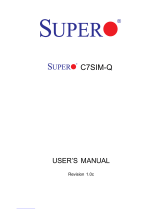Page is loading ...

®
SuperWorkstation
5037A-iL-MA015
SUPER
USER’S MANUAL
1.0

The information in this User’s Manual has been carefully reviewed and is believed to be accurate.
The vendor assumes no responsibility for any inaccuracies that may be contained in this document,
makes no commitment to update or to keep current the information in this manual, or to notify any
person or organization of the updates. Please Note: For the most up-to-date version of this
manual, please see our web site at www.supermicro.com.
Super Micro Computer, Inc. ("Supermicro") reserves the right to make changes to the product
described in this manual at any time and without notice. This product, including software and docu-
mentation, is the property of Supermicro and/or its licensors, and is supplied only under a license.
Any use or reproduction of this product is not allowed, except as expressly permitted by the terms
of said license.
IN NO EVENT WILL SUPERMICRO BE LIABLE FOR DIRECT, INDIRECT, SPECIAL, INCIDENTAL,
SPECULATIVE OR CONSEQUENTIAL DAMAGES ARISING FROM THE USE OR INABILITY TO
USE THIS PRODUCT OR DOCUMENTATION, EVEN IF ADVISED OF THE POSSIBILITY OF
SUCH DAMAGES. IN PARTICULAR, SUPERMICRO SHALL NOT HAVE LIABILITY FOR ANY
HARDWARE, SOFTWARE, OR DATA STORED OR USED WITH THE PRODUCT, INCLUDING THE
COSTS OF REPAIRING, REPLACING, INTEGRATING, INSTALLING OR RECOVERING SUCH
HARDWARE, SOFTWARE, OR DATA.
Any disputes arising between manufacturer and customer shall be governed by the laws of Santa
Clara County in the State of California, USA. The State of California, County of Santa Clara shall
be the exclusive venue for the resolution of any such disputes. Super Micro's total liability for all
claims will not exceed the price paid for the hardware product.
FCC Statement: This equipment has been tested and found to comply with the limits for a class B
digital device, pursuant to Part 15 of the FCC Rules. These limits are designed to provide reasonable
protection against harmful interference in a residential installation. This equipment generates, uses,
and can radiate radio frequency energy and, if not installed and used in accordance with the instruc-
tions, may cause harmful interference to radio communications. However, there is no guarantee that
interference will not occur in a particular installation. If this equipment does cause harmful interfer-
ence to radio or television reception, which can be determined by turning the equipment off and on,
the user is encouraged to try to correct the interference by one or more of the following measures:
• Reorient or relocate the receiving antenna.
• Increase the separation between the equipment and receiver.
• Connect the equipment to an outlet on a circuit different from that to which the receiver
is connected.
• Consult the authorized dealer or an experienced radio/TV technician for help.
California Best Management Practices Regulations for Perchlorate Materials: This Perchlorate warn-
ing applies only to products containing CR (Manganese Dioxide) Lithium coin cells. “Perchlorate
Material-special handling may apply. See www.dtsc.ca.gov/hazardouswaste/perchlorate”
WARNING: Handling of lead solder materials used in this
product may expose you to lead, a chemical known to the
State of California to cause birth defects and other repro-
ductive harm.
Manual Revision 1.0
Release Date: October 31, 2012
Unless you request and receive written permission from Super Micro Computer, Inc., you may not
copy any part of this document.
Information in this document is subject to change without notice. Other products and companies
referred to herein are trademarks or registered trademarks of their respective companies or mark
holders.
Copyright © 2012 by Super Micro Computer, Inc.
All rights reserved.
Printed in the United States of America

iii
Preface
Preface
About This Manual
This manual is written for professional system integrators and PC technicians. It
provides information for the installation and use of the SuperWorkstation 5037A-
iL-MA015. Installation and maintenance should be performed by experienced
technicians only.
Manual Organization
Chapter 1: Workstation Overview
The fi rst chapter provides a list of the main components included with the system
and describes the main features.
Chapter 2: Server Setup
This chapter describes the steps necessary to set up the SuperWorkstation 5037A-
iL-MA015. A motherboard layout is included and jumper settings are described here.
Chapter 3: Component Installation
Refer here for details on installing components to the system, including CPUs,
memory and power supplies.
Appendix A: Software
Appendix B: BIOS Beep Codes
Appendix C: System Specifi cations

vi
SuperWorkstation 5037A-iL-MA015 User's Manual
Table of Contents
Chapter 1 Workstation Overview
1-1 Introduction ......................................................................................................1-1
System Recovery Instructions.........................................................................1-1
1-2 Motherboard Features .....................................................................................1-2
Processors ......................................................................................................1-2
Memory ...........................................................................................................1-2
SATA ..............................................................................................................1-2
PCI Expansion Slots .......................................................................................1-2
Onboard Controllers/Ports ..............................................................................1-2
1-3 Chassis Features ............................................................................................1-3
System Power .................................................................................................1-3
SATA Support .................................................................................................. 1-3
Front Control Panel .........................................................................................1-3
Cooling System ...............................................................................................1-3
Control Panel .................................................................................................. 1-3
1-4 Contacting Supermicro ....................................................................................1-6
Chapter 2 Workstation Setup
2-1 Unpacking the System .................................................................................... 2-1
2-2 Preparing for Setup .........................................................................................2-1
2-3 Motherboard Layout ........................................................................................2-2
2-4 Jumper Settings ..............................................................................................2-4
2-5 Onboard Indicators .......................................................................................... 2-6
2-6 SATA Ports ...................................................................................................... 2-6
Chapter 3 Component Installation
3-1 Removing Power .............................................................................................3-1
3-2 Accessing the System .....................................................................................3-1
3-3 Adding PCI Add-On Cards .............................................................................. 3-2
3-4 Installing a CPU and Heat Sink ...................................................................... 3-3
Installing an LGA 2011 Processor ................................................................... 3-3
Installing a CPU Heat Sink ............................................................................. 3-6
Removing the Heat Sink ................................................................................. 3-7
3-5 Installing Memory Modules ............................................................................. 3-8
Memory Population Guidelines .......................................................................3-9
3-6 System Fans .................................................................................................3-10
3-7 Hard Drive Installation ....................................................................................3-11

vii
Table of Contents
Optional 2.5" Hard Drives ............................................................................. 3-15
3-8 Power Supply ................................................................................................3-16
3-9 Motherboard Battery .....................................................................................3-17
Appendix A Software
A-1 Operating System ...........................................................................................A-1
System Recovery Instructions.........................................................................A-1
Support ............................................................................................................A-1
A-2 Installing Drivers ..............................................................................................A-2
A-3 SuperDoctor III ................................................................................................A-3
A-4 BIOS ................................................................................................................A-4
Starting BIOS Setup Utility ..............................................................................A-4
How To Change the Confi guration Data .........................................................A-5
How to Start the Setup Utility .........................................................................A-5
Appendix B BIOS Beep Codes
Appendix C System Specifi cations

viii
SuperWorkstation 5037A-iL-MA015 User's Manual
Notes

Chapter 1
Workstation Overview
1-1 Introduction
The 5037A-iL-MA015 is a high-end turnkey workstation. A replacement parts list is
shown below. A complete list of safety warnings is provided on the Supermicro web
site at http://www.supermicro.com/about/policies/safety_information.cfm
Chapter 1: Workstation Overview
1-1
Replacement Parts List
Qty. Defi nition Part Number
1 Black SC732D4 Desktop Chassis w/ 500W Power Supply CSE-732D4-500B
1 Black Lite-On 5.25" HH 24x DVD-RW SATA Drive DVM-LITE-DVDRW24-HBT
1 35-cm SATA Cable (for HDD) CBL-0061L
1 70-cm SATA Cable (for DVD) CBL-0179L
1 Sandy Bridge 4C E5-1620 3.6G 10M 130W 2011 Processor P4D-I52400-310-6MG
1 Motherboard X9SAE
2 4GB DDR3-1333 2Rx8 Non-ECC Unbuffered DIMMs MEM-DR340L-HL02-UN13
1 Western Digital 250GB 6Gb/s 7.2k RPM, 3.5" SATA HDD HDD-T0250-WD2503ABYX
1 2U Active CPU Heat Sink for Intel LGA1155 CPU SNK-P0046A4
1 NVIDIA® Quadro 600 GPU Card AOC-GPU-NVO600
1 Standard I/O Shield for C7Q67 with EMI Gasket MCP-260-00048-0N
System Recovery Instructions
This computer includes a hidden partition which contains a backup of your factory
Windows installation. In case of a system failure, you can use this backup to restore
your computer to a working state in just a few minutes.
Since this backup resides on the same physical hard-disk as your current Windows
installation, a hardware failure of the hard-disk will prevent you from reinstalling
Windows. There are two different ways to initiate a system recovery of your system:
• Trigger recovery from OS level (run FullRestore.exe)
• Trigger recovery during system boot up (press F10 key).
Warning: System Recovery will wipe all of your personal data and restore the system
to OOBE. You must have your CD-KEY from COA label ready before performing this
action. System Recovery is an automated, one-step process. Do not initiate a system
recovery unless you are prepared for a complete re-installation back to the factory
default installation.

SuperWorkstation 5037A-iL-MA015 User's Manual
1-2
1-2 Motherboard Features
The SuperWorkstation 5037A-iL-MA015 uses the X9SAE, a single processor
motherboard built around the Intel® C216 chipset. Below are the main features of
the X9SAE.
Processors
The 5037A-iL-MA015 supports a single Intel® Xeon E3-1200 V2 series, Xeon E3-
1200 series, Pentium® and Celeron® processor in an LGA 1155 socket. Please
refer to the motherboard description pages on our Web site for a complete listing
of supported processors (www.supermicro.com).
Memory
The 5037A-iL-MA015 has four DIMM slots that can support up to 32 GB of unbuf-
fered, ECC DDR3 UDIMM memory (1600/1333 MHz).
SATA
A SATA controller is integrated into the chipset to provide a Serial ATA subsystem.
The 5037A-iL-MA015 supports two SATA 3.0 and four SATA 2.0 ports.
PCI Expansion Slots
The 5037A-iL-MA015 has the following PCI expansion slots:
One PCI-Express 3.0 x16 slot, two PCI-Express 2.0 x4 slots (one in a x8 slot),
two PCI-Express 2.0 x1 slot and one PCI 33MHz slot.
Onboard Controllers/Ports
The back panel I/O ports include two USB 3.0 ports, four USB 2.0 ports on the
rear I/O panel Six (6) USB 2.0 headers for front panel access, two (2) USB 3.0
(5Gb/s) headers for front panel access, two (2) USB 3.0 (5Gb/s) ports on the rear
I/O panel PS/2 mouse and keyboard ports, two (2) Fast UART 16550 connections
on two headers (COM1 & COM2). See Figure 1-2.

1-3
Chapter 1: Workstation Overview
1-3 Chassis Features
The 5037A-iL-MA015 is a workstation with Whisper Quiet operation. The following is
a general outline of its main features. See Figure 1-3 for a front view of the chassis.
System Power
The 5037A-iL-MA015 features a single 500W Gold Level multi-outlet power supply
with PMBus, ideal for use in a workstation environment.
SATA Support
The 5037A-iL-MA015 was designed to support four 3.5" SATA hard drives and
four optional 2.5" hard drives.
Front Control Panel
The control panel on the 5037A-iL-MA015 provides you with system monitoring
and control. LEDs indicate system power, HDD activity, network activity, overheat
conditions and power supply failure. A main power button and a system reset but-
ton are also included.
Note: The power supply fail LED indicates the power supply fan has failed.
Cooling System
The 5037A-iL-MA015 has an innovative "Whisper Quiet" cooling design that pro-
vides suffi cient cooling at very low noise level - ideal for a workplace environment.
The chassis includes one 12-cm exhaust fan located at the rear of the chassis, and
one 12-cm optional system cooling fan in the middle of the chassis.
The power supply has one internal fan for redundancy; if this fan fails, the power
supply must be replaced.
Control Panel
JF1 contains header pins for various front control panel connectors. See Figure 1-1
for the pin locations of the various front control panel buttons and LED indicators.

SuperWorkstation 5037A-iL-MA015 User's Manual
1-4
Figure 1-1. Control Panel Header Pins
Figure 1-2. I/O Ports
Power Button
OH/Fan Fail LED
1
NIC1 LED
Reset Button
2
HDD LED
Power LED
Reset
PWR
LED_Anode+
LED_Anode+
LED_Anode+
LED_Anode+
Ground
Ground
X
X
NIC2 LED
LED_Anode+
1
1
1
10
1
11
1
12
1
13
1
14
1
15
1
18
1
16
1
17
1
2
1
3
1
4
1
5
1
6
1
7
1
8
1
9
1
1
12
11
1
1
3
1
1
1
1
5
1
1
1
1
9
11
I/O Backpanel
1. USB 2.0 Port 9 7. USB 2.0 Port 13 13. SPDIF Out
2. USB 2.0 Port 8 8. USB 2.0 Port 10 14. Surround Out
3. Keyboard/Mouse 9 Gb LAN Port 1 15. Center/LFE Out
4. VGA Port 10. USB 3.0 Port 4 16. Mic In
5. Serial Port (COM1) 11. USB 3.0 Port 3 17. Line Out
6. HDMI1/HDMI2 Ports 12. Gb LAN Port 2 18. Line In

1-5
Chapter 1: Workstation Overview
Figure 1-3. Front View of Workstation
Eight SATA
Drive Bays
(inside chassis)
Main Power
LAN Activity LED
HDD Activity LED
Overheat/Fan Fail LED
Audio
Microphone
USB Ports
(2x USB 3.0 and
2x USB 2.0)

SuperWorkstation 5037A-iL-MA015 User's Manual
1-6
1-4 Contacting Supermicro
Headquarters
Address: Super Micro Computer, Inc.
980 Rock Ave.
San Jose, CA 95131 U.S.A.
Tel: +1 (408) 503-8000
Fax: +1 (408) 503-8008
Email: [email protected] (General Information)
[email protected] (Technical Support)
Web Site: www.supermicro.com
Europe
Address: Super Micro Computer B.V.
Het Sterrenbeeld 28, 5215 ML
's-Hertogenbosch, The Netherlands
Tel: +31 (0) 73-6400390
Fax: +31 (0) 73-6416525
Email: [email protected] (General Information)
[email protected] (Technical Support)
[email protected] (Customer Support)
Asia-Pacifi c
Address: Super Micro Computer, Inc.
4F, No. 232-1, Liancheng Rd
New Taipei City 235
Taiwan
Tel: +886-(2) 8226-3990
Fax: +886-(2) 8226-3991
Web Site: www.supermicro.com.tw
Technical Support:
Email: [email protected]
Tel: +886-(2)-8226-3990

Chapter 2: Workstation Setup
2-1
Chapter 2
Workstation Setup
2-1 Unpacking the System
You should inspect the box the system was shipped in and note if it was damaged
in any way. If the system itself shows damage you should fi le a damage claim with
the carrier who delivered it.
Review the warnings and cautions, which may also be found on the Supermicro
Web site at http://www.supermicro.com/about/policies/safety_information.cfm.
2-2 Preparing for Setup
Decide on a suitable location for the workstation. It should be situated in a clean,
dust-free area that is well ventilated. Avoid areas where heat, electrical noise and
electromagnetic fi elds are generated. You will also need it placed near a grounded
AC power outlet.
Setting Up
1. Locate the workstation is a suitable area according to the guidelines above.
2. Connect the mouse, keyboard and monitor to the workstation.
3. Connect an Ethernet cable to a LAN port if needed.
4. Connect the power to the power supply and then to a grounded AC outlet.

2-2
SuperWorkstation 5037A-iL-MA015 User's Manual
Figure 2-1. Layout
2-3 Motherboard Layout
This section provides details on the motherboard and jumper settings that may be
useful when setting up the system.
10
9
21
BIOS LICENSE
1
3
JBT1
JSD1
1
3
JSTBY1
1
T-SGPIO1
12
78
T-SGPIO2
12
78
JTPM1
12
19 20
JPCIE7
DIMM1
DIMM4
DIMM3
DIMM2
102
JPCI1
A1
B1
B2
JPCIE9
JUSBLAN2
JAUDIO1
J32
J15
21
7
J13
10
21
7
JD1 41
4
1
SP1
+
JWD1
JPL1
1
3
JPME2
1
3
JPME1
1
3
JPUSB1
13
JPUSB2
1
3
1
3
JCPUVRD_SMB
3
1
3
1
JPL2
3
1
R616
C
A
CATERR_LED
LED1
A
C
JPCIE6
B17
B18
A17
A18
JPCIE8
JPCIE5
J30
5
1
HDMI_
B1
+
C3102
JSPDIF_IN
JSPDIF_OUT
1
JL1
1
JI2C2
1
JI2C1
JUSB4
11
10
19
1
B49
B48
A49
A48
Tested to Comply
With FCC Standards
FOR HOME OR OFFICE USE
MAC CODE BAR CODE
MH3
MH4
MH9
MH5
MH1
MH2
MH6
MH7
MH8
1-2:RST
2-3:NMI
JWD1
JPL1:
2-3:DISABLE
1-2:ENABLE
2-3:ME MANUFACTURING MODE
1-2:NORMAL
JPME1:
2-3:ME RECOVERY
JPME2:
1-2:NORMAL
JPW3
JPL2
1-2:Enable
2-3:Disable
USB3.0 1/2
1-2:Enable
JPUSB1:USB1 WAKE UP
2-3:Disable
1-2:Enable
JPUSB2:USB2 WAKE UP
2-3:Disable
JPAC1
PCH SLOT2 PCI-E 2.0 X4 (INX8)
CPU1 SLOT7 PCI-E 2.0 X4
FANA
USB2/3
CMOS CLEAR
SPEAKER:1-4
JD1:
BUZZER:3-4
JL1:
CHASSIS INTRUSION
PWR
RST
JF1
ON
LED
X
OH/FF
NIC2
NIC1
HDD PWR
LEDLED
BUZZER
POWER LED
JLED
FAN3
FAN2
FAN1/CPU FAN
ALWAYS POPULATE BLUE SOCKET FIRST
AUDIO FP
JPAC1:AUDIO
1-2:ENABLE
2-3:DISABLE
JPW2
JPW1
COM2
SLOT1 PCI 33MHZ
USB11/12
USB0/1
USB4/5
USB10/13
USB3.0 3/4
COM1
VGA/
HDMI1/2
LAN2
LAN1
I-SATA0
I-SATA1
I-SATA2
I-SATA3
I-SATA4
I-SATA5
PCH SLOT3 PCI-E 2.0 X1
CPU1 SLOT4 PCI-E 3.0 X8 (INX16)
CPU1 SLOT6 PCI-E 3.0 X16
PCH SLOT5 PCI-E 2.0 X1
JI2C1/JI2C2
OFF:Disable
ON:Enable
KB/MOUSE/USB8/9
CPU
DIMMA1
DIMMB2
DIMMA2
DIMMB1
X9SAE
REV:1.01
DESIGNED IN USA
AUDIO FP
JPME2
JPME1
JTPM1
JPUSB2
USB4/5
JSD1
USB11/12
JSTBY1
JL1
JLED
LED1
JD1
T-SGPIO2
T-SGPIO1
FANA
JWD1
JF1
USB0/1
COM2
FAN3
FAN2
FAN1
JPW1
DIMMB2
DIMMB1
DIMMA2
DIMMA1
JPW2
JPUSB1
FAN4
KB/MSCOM1HDMI1LAN1LAN2JAUDIO1
TOP
USB8/9VGAHDMI2USB10/13USB2/3
S/PDIF OUT
S/PDIF IN
JPAC1
JPL2
JPL1
JPW3
JI2C2
JI2C1
JBT1
BAT1
SPK1
SLOT1
SLOT2
SLOT3
SLOT5
SLOT6
SLOT7
I-SATA4 I-SATA2 I-SATA0
I-SATA5 I-SATA3 I-SATA1
Motherboard Jumpers/LEDs/Connectors
Jumper Description Default
JBT1 CMOS Clear N/A
JI
2
C1/JI
2
C2 SMB to PCI Slots Off (Disabled)
JPAC1 Audio Enable Pins 1-2 (Enabled)
JPL1/JPL2 LAN1/LAN2 Disable/Enable Pins 1-2 (Enabled)
JPME1 Intel ME Recovery Mode Pins 1-2 (Disabled)
JPME2 Intel ME Manufacturing Mode Pins 1-2 (Disabled)
JPUSB1/JPUSB2 USB Wake-Up (JPUSB1: Backpanel, JPUSB2: Headers) Pins 1-2 (Enabled)
JWD1 Watch Dog Timer Reset Pins 1-2 (Reset)

Chapter 2: Workstation Setup
2-3
LED Indicators
LED Description Color/State Status
LED1 Onboard Standby PWR LED Solid Green Power On
Connector Description
AUDIO FP Front Panel Audio Header
JAUDIO High-Defi nition Audio Connectors (on the I/O back panel)
BAT1, SPK1 Onboard Battery, Internal Speaker/Buzzer
COM1, COM2 COM1 Port (Back Panel), COM2 Serial Port Header
FAN1~FAN4, FANA System/CPU Fan Headers (FAN1: CPU Fan, FANA: I/O Cards)
JD1 Speaker/buzzer (Pins 1-2: Buzzer, Pins 1~4: External Speaker)
JF1 Front Panel Control Header
JLED Power LED Indicator Header
JPW1 24-pin ATX Main Power Connector (Required)
JPW2 +12V 8-pin CPU power Connector (Required)
JPW3 +12V 4-pin Auxilliary power Connector
KB/MS Keyboard/Mouse Connectors
LAN1/LAN2 Gigabit (RJ45) Ports (LAN1/2)
S/PDIF IN, S/PDIF OUT SPDIF (Sony/Philips Digital Interface) In/Out Headers
JSD1 SATA DOM (Device_On_Module) Power Connector
SLOT1 PCI 33MHz Slot
SLOT2 PCI-E 2.0 x4 (in x8) Slot
SLOT3, SLOT5 PCI-E 2.0 x1 Slot
SLOT6 PCI-E 3.0 x16 Slot
SLOT7 PCI-E 2.0 x4 Slot
HDMI1, HDMI2 Backpanel HDMI Ports
JL1 Chassis Intrusion Header
JSTBY Legacy Wake on LAN Header
JTPM1 TPM (Trusted Platform Module) 1.2 Header
I-SATA0 / I-SATA1 Serial ATA (SATA 3.0) Ports 0/1 (6Gb/sec)
I-SATA 2~I-SATA5 Serial ATA (SATA 2.0) Ports 2~5 (3Gb/sec)
USB 8/9, 10/13 Backpanel USB 2.0 8/9, 10/13
USB 2/3 Backpanel USB 2.0 2/3 (USB 3.0 3/4)
USB 0/1 Front Panel Accessible USB 2.0 Headers 0/1 (USB 3.0 1/2)
USB 4/5, 11/12 Front Panel Accessible USB 2.0 Headers 4/5, 11/12
T-SGPIO1, T-SGPIO2 Serial General Purpose I/O Headers (for SATA)
VGA Backpanel VGA Port

2-4
SuperWorkstation 5037A-iL-MA015 User's Manual
2-4 Jumper Settings
Explanation of Jumpers
To modify the operation of the mother-
board, jumpers can be used to choose
between optional settings. Jumpers
create shorts between two pins to
change the function of the connector.
Pin 1 is identifi ed with a square solder
pad on the printed circuit board. See
the motherboard layout pages for
jumper locations.
Note: On a two-pin jumper, "Closed"
means the jumper is on both pins and
"Open" means the jumper is either on
only one pin or completely removed.
Connector
Pins
Jumper
Setting
3 2 1
3 2 1
Clear CMOS (JBT1)
JBT1 is used to clear CMOS. Instead of pins, this "jumper" consists of contact pads
to prevent accidental clearing of CMOS. To clear CMOS, use a metal object such
as a small screwdriver to touch both pads at the same time to short the connec-
tion. Always remove the AC power cord from the system before clearing CMOS.
Note: For an ATX power supply, you must completely shut down the system, remove
the AC power cord and then short JBT1 to clear CMOS.
LAN Port Enable/Disable (JPL1/JPL2)
Jumpers JPL1/JPL2 enables or disables LAN
Port 1/2 on the motherboard. See the table
on the right for jumper settings. The default
setting is enabled.
GLAN Enable
Jumper Settings
Pin# Defi nition
1-2 Enabled (default)
2-3 Disabled
PCI Slot_SMB Enable
Jumper Settings
Jumper Setting Defi nition
Short Enabled
Open (Default) Disabled
PCI Slot SMB Enable (I
2
C1/I
2
C2)
Use Jumpers I
2
C1/I
2
C2 to enable PCI SMB
(System Management Bus) support to improve
system management for the PCI slots. See the
table on the right for jumper settings.
ME Recovery Mode (JPME1)
Close pins 2-3 of JPME1 to enable ME Re-
covery Mode. See the table on the right for
jumper settings.
JPME1
Jumper Settings
Both Jumpers Defi nition
Pins 1-2 Disabled
Pins 2-3 Enabled

Chapter 2: Workstation Setup
2-5
ME Manufacturing Mode (JPME2)
Close pins 2-3 of JPME2 to enable ME Manu-
facturing Mode. See the table on the right for
jumper settings. ote: ME Manufacturing Mode
may be enabled without changing this jumper
through the BIOS setup. See PCH-FW Con-
fi guration -> Firmware Update Confi guration in
the BIOS Setup. The /ME parameter must be
specifi ed when updating with the DOS utility.
JPME2
Jumper Settings
Both Jumpers Defi nition
Pins 1-2 Disabled
Pins 2-3 Enabled
Audio Enable/Disable
Jumper Settings
Both Jumpers Defi nition
Pins 1-2 Enabled
Pins 2-3 Disabled
Audio Enable (JPAC1)
JPAC1 allows you to enable or disable the
onboard audio support. The default position
is on pins 1 and 2 to enable onboard audio
connections. See the table on the right for
jumper settings.
Watch Dog Timer Reset (JWD1)
Watch Dog Timer Reset (JWD1) is a system
monitor that can reboot the system when a
software application hangs. Close Pins 1-2
to reset the system if an application hangs.
Close pins 2-3 to generate a non-maskable
interrupt signal for the application that hangs.
See the table on the right for jumper settings.
Watch Dog must also be enabled in the BIOS.
Watch Dog Timer Reset
Jumper Settings
Jumper Setting Defi nition
Pins 1-2 Reset (default)
Pins 2-3 NMI
Open Disabled
USB Wake-Up (JPUSB1/JUSB2)
Use the JPUSB jumpers to enable system
"wake-up" via a USB device. These jumpers
allow you to "wake-up" the system by pressing
a key on the USB keyboard or by clicking the
USB mouse of your system. The JPUSB jump-
ers are used together with the USB Wake-Up
function in the BIOS. Enable both the jumper
and the BIOS setting to activate this function.
See the table on the right for jumper settings
and jumper connections. Use JUSB1 for back
panel USB ports and JUSB2 for front panel
USB headers/ports.
USB Wake-Up
Jumper Settings
Jumper Setting Defi nition
Pins 1-2 Enabled
Pins 2-3 Disabled (Default)

2-6
SuperWorkstation 5037A-iL-MA015 User's Manual
2-5 Onboard Indicators
2-6 SATA Ports
Two 6Gb/s SATA 3.0 ports (I-SATA 0/1) are provided on the motherboard. In ad-
dition, four SATA 2.0 (I-SATA 2~5) ports are also located on the board. See the
tables below for pin defi nitions.
LAN 1/LAN 2 LEDs
Two LAN ports (LAN 1/LAN 2) are located on
the I/O back panel of the motherboard. Each
Ethernet LAN port has two LEDs. The yellow
LED indicates activity, while the Link LED may
be green, amber, or off to indicate the speed
of the connections. See the table at right for
more information.
LAN 1/LAN 2
Link LEDs (Green/Amber/Off)
LED Color Defi nition
Off No Connection or 10 Mbps
Green 100 Mbps
Amber 1 Gbps
Onboard PWR LED Indicator
LED Status
Status Defi nition
Off System Off
On System on, or
System off and PWR
Cable Connected
Onboard Power LED (LED1)
An Onboard Power LED is located at LED1
on the motherboard. When LED1 is on, the
AC power cable is connected. Make sure to
disconnect the power cable before removing or
installing any component. See the motherboard
layout for the LED location.
SATA 2.0/3.0 Port
Pin Defi nitions
Pin# Signal
1 Ground
2 SATA_TXP
3 SATA_TXN
4 Ground
5 SATA_RXN
6 SATA_RXP
7 Ground
SATA Ports
Port# Connection Type
I-SATA 0/1, SATA 3.0
I-SATA 2/3/4/5 SATA 2.0

Chapter 3: Component Installation
3-1
Chapter 3
Component Installation
Several steps must be taken prior to installing components in the system. Installation
or replacement of most components require that power fi rst be removed from the
system. Please follow the procedures given for each type of component.
3-1 Removing Power
Use the following procedure to ensure that power has been removed disconnected
from the system.
1. Use the operating system to power down the system.
2. After the system has completely shut-down, carefully grasp the head of the
power cord and gently pull it out of the back of the power supply.
3. Disconnect the cord from the power strip or wall outlet.
3-2 Accessing the System
The 5037A-iL-MA015 features two removable side covers, allowing easy access
to the system interior.
Removing the Side Covers
1. Disconnect the system from any power souce.
2. Remove the two screws securing the left side cover.
3. Slide the left cover toward the rear.
4. Lift the left cover from the system.
5. Remove the three screws securing the right side cover.
6. Slide the right cover toward the rear
7. Lift the right cover from the system.

3-2
SuperWorkstation 5037A-iL-MA015 User's Manual
Figure 3-1. Removing the Side Covers
1
3
1
6
2
2
1
5
Caution: Except for short periods of time, do NOT operate the system without the
cover in place. The chassis cover must be in place to allow for proper airfl ow and
to prevent overheating.
Additional warnings and cautions can be found on the Supermicro Web site at http://
www.supermicro.com/about/policies/safety_information.cfm.
3-3 Adding PCI Add-On Cards
The 5037A-iL-MA015 can accommodate standard size add-on cards populated in
all slots.
Installing an Add-on Card
1. Begin by removing power from the system as described on page 3-1.
2. Removethe PCI slot shield for the slot you wish to populate.
3. Fully seat the card into the card slot, pushing down with your thumbs evenly
on both sides of the card.
4. Finish by using a screw to secure the top of the card shield to the chassis.
The PCI slot shields protect the motherboard and its components from EMI
and aid in proper ventilation, so make sure there is always a shield covering
each unused slot.
/