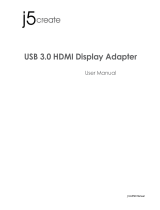Page is loading ...

USB 3.0 DISPLAY ADAPTER
USER MANUAL

CONTENTS
I
I
N
N
T
T
R
R
O
O
D
D
U
U
C
C
T
T
I
I
O
O
N
N
....................................................................................... 3
F
EATURES
.......................................................................................... 3
S
YSTEM
R
EQUIREMENTS
.................................................................. 3
S
UPPORTED
C
OMMON
D
ISPLAY
R
ESOLUTION
:
............................... 4
N
OTES
................................................................................................ 4
T
ECHNICAL
S
PECIFICATIONS
:
.......................................................... 5
P
ACKAGE
C
ONTENTS
........................................................................ 5
I
I
N
N
S
S
T
T
A
A
L
L
L
L
A
A
T
T
I
I
O
O
N
N
O
O
N
N
W
W
I
I
N
N
D
D
O
O
W
W
S
S
7
7
.............................................................. 6
D
EVICE
D
RIVER
I
NSTALLATION
....................................................... 6
V
ERIFYING
D
EVICE
D
RIVER
I
NSTALLATION
(W
INDOWS
7)
........... 11
D
EVICE
D
RIVER
U
N
-
INSTALLATION
............................................... 14
I
I
N
N
S
S
T
T
A
A
L
L
L
L
A
A
T
T
I
I
O
O
N
N
O
O
N
N
W
W
I
I
N
N
D
D
O
O
W
W
S
S
X
X
P
P
........................................................ 15
D
EVICE
D
RIVER
I
NSTALLATION
..................................................... 15
V
ERIFYING
D
EVICE
D
RIVER
I
NSTALLATION
(W
INDOWS
XP)
...... 19
D
EVICE
D
RIVER
U
N
-
INSTALLATION
............................................... 21
F
F
U
U
N
N
C
C
T
T
I
I
O
O
N
N
D
D
E
E
S
S
C
C
R
R
I
I
P
P
T
T
I
I
O
O
N
N
...................................................................... 22
ACCESS USB 3.0 DISPLAY ADAPTER UTILITY .............................. 22
DISPLAY ID – Smart Display Device ID Detection .................................. 22
DISPLAY RESOLUTION – Fast Access to Display Resolution Setting ........ 22
DISPLAY ROTATION ................................................................... 23
DISPLAY MODES ........................................................................ 23
IDENTIFY MONITORS ................................................................ 24
MULTI-DISPLAY CONTROL PANEL ........................................... 24
DISPLAY SETTINGS .................................................................... 25
FIXED POSITION ........................................................................ 25
R
EGULATORY
C
OMPLIANCE
................................................................ 26

USER MANUAL
3
I
I
N
N
T
T
R
R
O
O
D
D
U
U
C
C
T
T
I
I
O
O
N
N
Thank you for purchased the USB 3.0 DISPLAY ADAPTER. By 10 times faster than
USB 2.0, the USB 3.0 DISPLAY ADAPTER provides a unique solution to add an extra
display for your computer just plug and play. It works as external video card
which allows adding an additional display instantly without hassle of open the
computer chassis to install the internal graphics card. The connected display can
act as mirrored or extended desktop of the main display on your computer. You can
experience 1080P video playback through HDMI/VGA interface and Super Speed
USB 3.0 for both work and entertainment.
F
EATURES
USB 3.0 / USB 2.0 specification compliant
LED indicator: Green light→ USB 3.0 / Red light→ USB 2.0
Supports display resolution up to 2048 x 1152 @32bit
Supports 1080P video playback
Plug-and-Play USB connectivity after software installed
Support multi-display up to six adapters for office application
Support Function
Display Modes: Primary, Extended, Mirror
Display Rotation: 0°, 90°, 180°, 270°
S
YSTEM
R
EQUIREMENTS
Available USB 3.0 / USB 2.0 port (USB 3.0 recommended)
1~2 USB Displays (office application):
CPU: i3 Dual core 2.8GHz
RAM: 2GB memory or higher
3~4 Displays (office application):
CPU: i5 Quad Core 2.8GHz
RAM: 4GB memory or higher
5~6 Displays (office application):
CPU: i7 Quad Core 3.0GHz
RAM: 8GB memory or higher
Full HD Video one display
i5 Processor recommended
CPU: Quad Core 3.0GHz or higher
RAM: 4GB memory or higher
Windows 7 / Windows XP & Mac Snow Leopard / Lion
(Recommended Windows XP & Mac Snow Leopard/ Lion for office application)

USER MANUAL
4
S
UPPORTED
C
OMMON
D
ISPLAY
R
ESOLUTION
:
Aspect Ratio
Resolution
Color Depth
Wide Screen Display
16:9
2048 x 1152
16,32 bits
16:10
1920 x 1200
16,32 bits
16:9
1920 x 1080
16,32 bits
16:10
1680 x 1050
16,32 bits
16:9
1600 x 900
16,32 bits
16:10
1440 x 900
16,32 bits
16:9
1366 x 768
16,32 bits
16:9
1360 x 768
16,32 bits
16:10
1280 x 800
16,32 bits
15:9
1280 x 768
16,32 bits
16:9
1280 x 720
16,32 bits
Standard Display
4:3
1600 x 1200
16,32 bits
4:3
1400 x 1050
16,32 bits
5:4
1280 x 1024
16,32 bits
4:3
1280 x 960
16,32 bits
4:3
1152 x 864
16,32 bits
4:3
1024 x 768
16,32 bits
4:3
800 x 600
16,32 bits
Monitor refresh frequency: 60 Hz
N
OTES
Please visit our website to update the latest driver version for the good
performance.
Do not recommend to connect USB 3.0 DISPLAY ADAPTER via the external
USB Hub.
System reboot is required for the driver installation.
LED indicator: Green light up→USB 3.0 / Red light up→USB 2.0
Note for video player:
Windows XP user: Windows Media Player 10 & 11 is the only tool for video
playback.
MAC user: MAC products did not support USB 3.0 at this moment, therefore
we suggest USB 2.0 for „Office Application‟ only.

USER MANUAL
5
T
ECHNICAL
S
PECIFICATIONS
:
Operating System
Windows 7 / XP (32bit &64bit)
Mac Snow Leopard / Lion
Host Interface
USB 3.0 A type connector
Cable length:17±1cm connected
Video Output Connector
DB- 15pin (female) – Model: USB3.0 -VGA
HDMI (female) – Model: USB3.0 -HDMI
Case Material
ABS
Power Source
Bus Powered
Regulatory Compliances
CE, FCC, VCCI and C-Tick
RoHS compliant
Environmental Specification
Operating Temperature: 0~55°C
Storage Temperature: -10~75°C
Humidity: <85% non-condensing
P
ACKAGE
C
ONTENTS
USB 3.0 DISPLAY ADAPTER * 1
Driver / Manual CD * 1
Quick Installation Guide * 1

USER MANUAL
6
I
I
N
N
S
S
T
T
A
A
L
L
L
L
A
A
T
T
I
I
O
O
N
N
O
O
N
N
W
W
I
I
N
N
D
D
O
O
W
W
S
S
7
7
D
EVICE
D
RIVER
I
NSTALLATION
Installing the device driver enables your computer‟s operating system to recognize
the USB 3.0 DISPLAY ADAPTER once it‟s connected. Please check your operating
system and refer to the appropriate installation procedure to begin installing the
device driver.
This section illustrates the simple device driver installation procedure for computer
running Windows 7 operating system. Please make sure the USB 3.0 DISPLAY
ADAPTER is unplugged from your PC or Notebook before executing the setup
program.
Step 1.
Insert the Driver CD into the CD-ROM drive; the setup program should be launched
automatically. If setup program does not begin automatically, click Start, Run and
double click “D:\Setup.exe” (where D: is the path of your CD-ROM drive).
Step 2.
Driver Installation Wizard, click “Next” to continue.

USER MANUAL
7
Step 3.
License Agreement; please review it and check “I accept the terms of the license
agreement.” Click “Next” to accept the License Agreement.
Step 4.
Setup is searching for installed features.....
*You may notice there a screen flashes during hardware installation. It is part of the
normal process.

USER MANUAL
8
Step 5.
Select “Yes, I want to restart my computer now”, and click “Finish” to reboot.
Step 6. HARDWARE DEVICE DRIVER INSTALLATION
After reboot, please connect the external display device (monitor/projector) to the
VGA/HDMI connector of USB 3.0 DISPLAY ADAPTER and turn on the display
device.
Then plug the USB 3.0 DISPLAY
ADAPTER into an available USB 3.0
port of your PC or Notebook. The
device driver software setup will begin
automatically.
After the driver is configured, you also
could click “Show hidden icon” and will
see the “Super Utility” icon on taskbar.
The extended display will be shown on
the attached display device. You may
begin to use the USB 3.0 Display
Adapter with your display device.

USER MANUAL
9
Step 7. INSTALLATION OF MULTIPLE USB 3.0 DISPLAY ADAPTERS
Please plug the additional USB 3.0 DISPLAY ADAPTER into the available USB 3.0
port of your PC or Notebook.
The system will automatically start
the installation procedure and the
prompt message will pop-up on the
task bar.
The device driver software was
installed properly.
To make sure the USB 3.0 Display Adapters worked correctly, please reboot the
computer after finished the installation. After reboot the computer, the USB
extended display will be shown on the attached display device.
The device is now installed completely and ready to use.
If the extended display come out with the duplicate or blind screen, please right
click on the desktop of your system, it will pop up a screen and select “Screen
resolution” (a), or go to “START”→ “Control Panel”→ “Appearance and
Personalization”→ “Adjust screen resolution” (b). Then, select “Extend these
displays” (c) on the Display Property.

USER MANUAL
10
After reboot the computer, the USB extended display will be shown on the attached
display device.

USER MANUAL
11
V
ERIFYING
D
EVICE
D
RIVER
I
NSTALLATION
(W
INDOWS
7)
The following procedure allows you to verify the device driver installation.
Please right click “Computer” → “Properties” → “Device Manager”.
Plug-in the USB 3.0 DISPLAY ADAPTER, then double click “Universal Serial Bus
controllers”. Begin verification by make sure highlighted devices were added to
the system.
Single USB 3.0 HDMI display adapter installation on the computer

USER MANUAL
12
Single USB 3.0 VGA display adapter installation on the computer

USER MANUAL
13
Multiple USB 3.0 Display Adapters installation on the computer

USER MANUAL
14
D
EVICE
D
RIVER
U
N
-
INSTALLATION
Step 1. Access Program Uninstall:
Click “Start” →“Control Panel” →“Programs”. Click “Uninstall a program”
Look for “ USB External Graphics Family 11.xx.xxxx.0179” (driver version).
Click “Uninstall” button.
Step 2. Unplug the USB 3.0 DISPLAY ADAPTER and click “OK” to continue.
Step 3. Select “Yes, I want to restart my computer now” and click “Finish” to
reboot.
After reboot, you will complete the driver un-installation.

USER MANUAL
15
I
I
N
N
S
S
T
T
A
A
L
L
L
L
A
A
T
T
I
I
O
O
N
N
O
O
N
N
W
W
I
I
N
N
D
D
O
O
W
W
S
S
X
X
P
P
D
EVICE
D
RIVER
I
NSTALLATION
Installing the device driver enables your computer‟s operating system to recognize
the USB 3.0 DISPLAY ADAPTER once it‟s connected. Please check your operating
system and refer to the appropriate installation procedure to begin installing the
device driver.
This section illustrates the simple device driver installation procedure for computer
running Windows XP operating system. Please make sure the USB 3.0 DISPLAY
ADAPTER is unplugged from your PC or Notebook before executing the setup
program.
Step 1.
Insert the Driver CD into the CD-ROM drive; the setup program should be launched
automatically. If setup program does not begin automatically, click Start, Run and
double click “D:\Setup.exe” (where D: is the path of your CD-ROM drive).
Step 2.
Driver Installation Wizard, click “Next” to continue.

USER MANUAL
16
Step 3.
License Agreement; please read it and select “I accept the terms of the license
agreement.” Click “Next” to accept the License Agreement.
Step 4.
Setup is searching for installed features…..
※
You may notice the screen flashes during hardware installation. It is part of the
normal process.
※
When the Microsoft Windows Security warning dialogue box appears, please select
“Continue Anyway” to continue with the installation. This will not affect the device
driver installation and the device usage.

USER MANUAL
17
Step 5.
Click “Finish” to complete the software installation.
Step 6. HARDWARE DEVICE DRIVER INSTALLATION
1. Please connected the external display device (monitor/projector) to the
VGA/HDMI connector of USB 3.0 Display Adapter and switch it on.
2. Then, insert the USB 3.0 Display Adapter into an available USB port of your
computer. The device driver will be configured automatically. Then, the
extended display will be shown on the attached display device, and have two
icons on the lower right taskbar.
※
When the Hardware Installation Wizard dialog appears, please select “No, not
this time” and click “Next” to continue. Click “Continue Anyway” when the
Microsoft Software warning dialogue box appears. Then, click “Finish” to complete
the Hardware Wizard.
3. To make sure the USB 3.0 Display
Adapter worked correctly, please reboot
the computer. After reboot the
computer, t
h
h
e
e
d
d
e
e
v
v
i
i
c
c
e
e
i
i
s
s
n
n
o
o
w
w
i
i
n
n
s
s
t
t
a
a
l
l
l
l
e
e
d
d
c
c
o
o
m
m
p
p
l
l
e
e
t
t
e
e
l
l
y
y
a
a
n
n
d
d
r
r
e
e
a
a
d
d
y
y
t
t
o
o
u
u
s
s
e
e
.
.

USER MANUAL
18
Step 7. INSTALLATION OF MULTIPLE USB 3.0 DISPLAY ADAPTERS
Please plug the additional USB 3.0 DISPLAY ADAPTERS into the available USB 3.0
port of your PC or Notebook. The setup process will begin automatically.
You may see below notification balloons for each additional.
To make sure the USB 3.0 Display Adapters worked correctly, please reboot the
computer after finished the installation. After reboot the computer, t
h
h
e
e
d
d
e
e
v
v
i
i
c
c
e
e
i
i
s
s
n
n
o
o
w
w
i
i
n
n
s
s
t
t
a
a
l
l
l
l
e
e
d
d
c
c
o
o
m
m
p
p
l
l
e
e
t
t
e
e
l
l
y
y
a
a
n
n
d
d
r
r
e
e
a
a
d
d
y
y
t
t
o
o
u
u
s
s
e
e
.
.

USER MANUAL
19
V
ERIFYING
D
EVICE
D
RIVER
I
NSTALLATION
(W
INDOWS
XP)
The following procedure allows you to verify the device driver installation.
Please right click “My Computer” → “Properties” → “Hardware” → “Device
Manager”.
Plug-in the USB 3.0 DISPLAY ADAPTER, then double click “Display adapters”,
and “Universal Serial Bus controllers”. Begin verification by make sure
highlighted devices were added to the system.
Single USB 3.0 Display Adapter installation on the computer

USER MANUAL
20
Multiple USB 3.0 Display Adapters installation on the computer
/