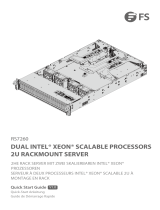Page is loading ...

USER’S MANUAL
Revision 1.0c
SuperWorkstation
7049GP-TRT

The information in this user’s manual has been carefully reviewed and is believed to be accurate. The vendor assumes
no responsibility for any inaccuracies that may be contained in this document, and makes no commitment to update
or to keep current the information in this manual, or to notify any person or organization of the updates. Please Note:
For the most up-to-date version of this manual, please see our website at www.supermicro.com.
Super Micro Computer, Inc. ("Supermicro") reserves the right to make changes to the product described in this manual
at any time and without notice. This product, including software and documentation, is the property of Supermicro and/
or its licensors, and is supplied only under a license. Any use or reproduction of this product is not allowed, except
as expressly permitted by the terms of said license.
IN NO EVENT WILL Super Micro Computer, Inc. BE LIABLE FOR DIRECT, INDIRECT, SPECIAL, INCIDENTAL,
SPECULATIVE OR CONSEQUENTIAL DAMAGES ARISING FROM THE USE OR INABILITY TO USE THIS PRODUCT
OR DOCUMENTATION, EVEN IF ADVISED OF THE POSSIBILITY OF SUCH DAMAGES. IN PARTICULAR, SUPER
MICRO COMPUTER, INC. SHALL NOT HAVE LIABILITY FOR ANY HARDWARE, SOFTWARE, OR DATA STORED
OR USED WITH THE PRODUCT, INCLUDING THE COSTS OF REPAIRING, REPLACING, INTEGRATING,
INSTALLING OR RECOVERING SUCH HARDWARE, SOFTWARE, OR DATA.
Any disputes arising between manufacturer and customer shall be governed by the laws of Santa Clara County in the
State of California, USA. The State of California, County of Santa Clara shall be the exclusive venue for the resolution
of any such disputes. Supermicro's total liability for all claims will not exceed the price paid for the hardware product.
FCC Statement: This equipment has been tested and found to comply with the limits for a Class A digital device
pursuant to Part 15 of the FCC Rules. These limits are designed to provide reasonable protection against harmful
interference when the equipment is operated in a commercial environment. This equipment generates, uses, and can
radiate radio frequency energy and, if not installed and used in accordance with the manufacturer’s instruction manual,
may cause harmful interference with radio communications. Operation of this equipment in a residential area is likely
to cause harmful interference, in which case you will be required to correct the interference at your own expense.
California Best Management Practices Regulations for Perchlorate Materials: This Perchlorate warning applies only
to products containing CR (Manganese Dioxide) Lithium coin cells. “Perchlorate Material-special handling may apply.
See www.dtsc.ca.gov/hazardouswaste/perchlorate”.
The products sold by Supermicro are not intended for and will not be used in life support systems, medical equipment,
nuclear facilities or systems, aircraft, aircraft devices, aircraft/emergency communication devices or other critical
property damage. Accordingly, Supermicro disclaims any and all liability, and should buyer use or sell such products
for use in such ultra-hazardous applications, it does so entirely at its own risk. Furthermore, buyer agrees to fully
indemnify, defend and hold Supermicro harmless for and against any and all claims, demands, actions, litigation, and
proceedings of any kind arising out of or related to such ultra-hazardous use or sale.
Manual Revision 1.0c
Release Date: January 30, 2019
Unless you request and receive written permission from Super Micro Computer, Inc., you may not copy any part of this
to herein are trademarks or registered trademarks of their respective companies or mark holders.
Copyright © 2019 by Super Micro Computer, Inc.
All rights reserved.
Printed in the United States of America
WARNING: This product can expose you to chemicals including
lead, known to the State of California to cause cancer and birth
defects or other reproductive harm. For more information, go
to www.P65Warnings.ca.gov.
!

3
Preface
3
Preface
About this Manual
This manual is written for professional system integrators and PC technicians. It provides
information for the installation and use of the SuperWorkstation. Installation and maintenance
should be performed by experienced technicians only.
memory, processors and operating systems (www.supermicro.com).
Notes
For your system to work properly, please follow the links below to download all necessary
drivers/utilities and the user’s manual for your server.
• Supermicro product manuals: http://www.supermicro.com/support/manuals/
• Product drivers and utilities: https://www.supermicro.com/wftp/driver
• Product safety info: http://www.supermicro.com/about/policies/safety_information.cfm
If you have any questions, please contact our support team at:
This manual may be periodically updated without notice. Please check the Supermicro website
for possible updates to the manual revision level.
Warnings
Special attention should be given to the following symbols used in this manual.
Warning! Indicates high voltage may be encountered when performing a procedure.
Warning! Indicates important information given to prevent equipment/property damage

4
SuperWorkstation 7049GP-TRT User's Manual
Contents
Chapter 1 Introduction
1.1 Overview ...............................................................................................................................7
1.2 Unpacking the System .........................................................................................................7
1.3 System Features ..................................................................................................................8
1.4 Server Chassis Features ......................................................................................................9
Control Panel ......................................................................................................................9
Front Features ................................................................................................................... 11
Rear Features ...................................................................................................................12
1.5 Motherboard Layout ...........................................................................................................13
Quick Reference Table ......................................................................................................14
Chapter 2 Workstation Setup
2.1 Overview .............................................................................................................................17
2.2 Preparing for Setup ............................................................................................................17
Choosing a Setup Location ...............................................................................................17
General Precautions .........................................................................................................17
Chapter 3 Maintenance and Component Installation
3.1 Removing Power ................................................................................................................18
3.2 Accessing the System ........................................................................................................18
3.3 Motherboard Components ..................................................................................................19
Processor and Heatsink Installation ..................................................................................19
Overview of the Processor Socket Assembly ...................................................................20
Overview of the Processor Heatsink Module (PHM) ........................................................21
Attaching the Non-F Model Processor to the Narrow Processor Clip to Create the
Processor Package Assembly ...........................................................................................22
Removing the FAN Module ..............................................................................................23
Attaching the Non-F Model Processor Package Assembly to the Heatsink to Form the
Processor Heatsink Module (PHM) ...................................................................................24
Preparing the CPU Socket for Installation ........................................................................25
Removing the Dust Cover from the CPU Socket .............................................................25
Installing the Processor Heatsink Module (PHM) ............................................................26
Removing the Processor Heatsink Module (PHM) from the Motherboard .......................27
Installing Memory ..............................................................................................................28
Motherboard Battery .........................................................................................................29

5
Preface
Air Shroud ......................................................................................................................30
System Cooling .................................................................................................................31
System Fan Failure ...........................................................................................................31
Replacing System Fans ....................................................................................................31
Chapter 4 Motherboard Connections
4.1 Power Connections ............................................................................................................33
4.2 Headers and Connectors ...................................................................................................34
4.3 Ports ...................................................................................................................................40
Rear I/O Ports ................................................................................................................40
4.4 Jumpers ..............................................................................................................................43
Explanation of Jumpers .................................................................................................43
4.5 LED Indicators ....................................................................................................................46
Chapter 5 Software
5.1 OS Installation ....................................................................................................................47
Installing the Windows OS for a RAID System ................................................................47
Installing Windows to a Non-RAID System ......................................................................47
5.2 Driver Installation ................................................................................................................48
5.3 SuperDoctor
®
5 ...................................................................................................................49
5.4 IPMI ....................................................................................................................................50
Chapter 6 UEFI BIOS
6.1 Introduction .........................................................................................................................51
Starting the Setup Utility ...................................................................................................51
6.2 Main Setup .........................................................................................................................52
6.3 .........................................................................................53
6.4 Event Logs .........................................................................................................................87
6.5 IPMI ................................................................................................................................... 89
6.6 Security ...............................................................................................................................92
6.7 Boot ....................................................................................................................................95
6.8 Save & Exit .........................................................................................................................98
Appendix A BIOS Error Codes
Appendix B Standardized Warning Statements for AC Systems
Appendix C System Specications
Appendix D UEFI BIOS Recovery
Appendix E BSMI RoHS

6
SuperWorkstation 7049GP-TRT User's Manual
Contacting Supermicro
Headquarters
Address: Super Micro Computer, Inc.
980 Rock Ave.
San Jose, CA 95131 U.S.A.
Tel: +1 (408) 503-8000
Fax: +1 (408) 503-8008
Email: [email protected] (General Information)
[email protected] (Technical Support)
Website: www.supermicro.com
Europe
Address: Super Micro Computer B.V.
Het Sterrenbeeld 28, 5215 ML
's-Hertogenbosch, The Netherlands
Tel: +31 (0) 73-6400390
Fax: +31 (0) 73-6416525
Email: [email protected] (General Information)
[email protected] (Technical Support)
[email protected] (Customer Support)
Website: www.supermicro.nl
Asia-Pacic
Address: Super Micro Computer, Inc.
3F, No. 150, Jian 1st Rd.
Zhonghe Dist., New Taipei City 235
Taiwan (R.O.C)
Tel: +886-(2) 8226-3990
Fax: +886-(2) 8226-3992
Email: [email protected]
Website: www.supermicro.com.tw

7
Chapter 1: Introduction
Chapter 1
Introduction
1.1 Overview
This chapter provides a brief outline of the functions and features of the 7049GP-TRT. The
7049GP-TRT is based on the X11DPG-QT motherboard and the SC-747BTS-R2K20BP
chassis.
In addition to the motherboard and chassis, several important parts that are included with
the system are listed below.
1.2 Unpacking the System
Inspect the box the SuperServer 7049GP-TRT was shipped in and note if it was damaged
who delivered it.
Decide on a suitable location for the rack unit that will hold the server. It should be situated
in a clean, dust-free area that is well ventilated. Avoid areas where heat, electrical noise and
Be sure to read the precautions and considerations noted in Appendix B.
Main Parts List
Description Part Number Quantity
Hybrid backplane BPN-SAS3-747TQ-N4 1
iPASS to 2 SATA cable CBL-0188L-02 2
Active CPU heatsink SNK-P0070APS4 2
4-pin PWM fan Fan-0114L4 2
Middle fan FAN-0138L4 2
4-pin PWM fan assembly FAN-0082L4 2

8
SuperWorkstation 7049GP-TRT User's Manual
1.3 System Features
The following table provides you with an overview of the main features of the 7049GP-TRT.
System Features
Motherboard
X11DPG-QT
Chassis
SC-747BTS-R2K20BP
CPU
Intel® Xeon® Scalable Processors
Socket Type
Dual Socket P (LGA 3647)
Memory
Integrated memory controller embedded in the processor supports up to 2TB of 3DS Load Reduced DIMM (3DS
LRDIMM), Load Reduced DIMM (LRDIMM), Registered DIMM (RDIMM), Non-Volatile DIMM (NV-DIMM) DDR4
(288-pin) ECC 2666/2400/2133 MHz modules in 16 slots
Chipset
Intel® C621 chipset
Expansion Slots
Four PCI Express 3.0 x16
Two PCI Express 3.0 x16 or HSSI (High Speed Serial Interface)
One PCI Express 3.0 x4 in x8 slot
Hard Drives
Eight hot-swap 3.5" drives
Power
2200W redundant power supply with PMBus
Form Factor
4U Rackmount/Tower
Dimensions
7.0 x 18.2 x 26.5 in. / 178 x 462 x 673 mm. (W x H x D)

9
Chapter 1: Introduction
Figure 1-1. Control Panel View
1.4 Server Chassis Features
Control Panel
The switches and LEDs located on the control panel are described below. See Chapter 4 for
details on the control panel connections.
1
98
7
6
543
2

10
SuperWorkstation 7049GP-TRT User's Manual
Control Panel Features
Item Feature Description
1 Power Button
The main power switch is used to apply or remove power from the
removes the main power but maintains standby power. To perform
many maintenance tasks, you must unplug system before servicing.
2 Reset Button The reset button is used to reboot the system.
3 HDD LED
4 NIC LED
5 Information LED Alerts operator of several states. See table below for details.
6 Power Fail Indicates a power failure to the system's power supply units.
7 USB3.0 Two USB 3.0 ports.
8 Line out Line out port.
9 Mic Mic port.
Information LED
Status Description
Continuously on and red
An overheat condition has occurred.
(This may be caused by cable congestion.)
Blinking red (1 Hz) Fan failure, check for an inoperative fan.
Blinking red (0.25 Hz) Power failure, check for a non-operational power supply.
Solid blue
Local UID has been activated. Use this function to locate the server in
a rack mount environment.
Blinking blue
Remote UID is on. Use this function to identify the server from a
remote location.

11
Chapter 1: Introduction
Front Chassis Features
Item Feature Description
1 Control Panel Front control panel (see preceding page).
2 Bezel Lock Locks the bezel for secure access.
3 Hot-swap Drive Bays Eight 3.5'' drive bays.
Figure 1-2. Chassis Front View
Front Features
The SC-747BTS-R2K20BP is 4U rackmount/tower chassis See the illustration below for the
features included on the front of the chassis.
1
2
3

12
SuperWorkstation 7049GP-TRT User's Manual
Rear Chassis Features
Item Feature Description
1 Power 2x 2200W redundant power supply with PMBus
2 COM Serial Port
3 USB Two USB 3.0 ports and two USB 2.0 ports
4 LAN Two RJ45 10GBase-T ports
5 IPMI RJ45 Dedicated IPMI LAN port
6 FAN Two rear fans
7 Video VGA port
8 PCI-E Four PCI-E 3.0 x16 (double-width) slots
9 PCI-E Two PCI-E 3.0 x16 slots and one PCI-E 2.0 x4 slot
Figure 1-3. Chassis Rear View
Rear Features
The illustration below shows the features included on the rear of the chassis.
1
9
8
7
6
5
432

13
Chapter 1: Introduction
Figure 1-4. Motherboard Layout
1.5 Motherboard Layout
the table on the following page for descriptions. For detailed descriptions, pinout information
X11DPG-QT
DESIGNED IN USA
REV:1.02
IPMI CODE
MAC CODE
SAN MAC
BAR CODE
BIOS
LICENSE
CPU1
CPU2
JBT1
PCH
BT1
BMC
VGA
COM1
USB 0/1
IPMI_LAN
USB 4/5 (3.0)
LAN 1
LAN 2
FAN 3
FAN 4
FAN 6
FAN 1
FAN 5
FAN 2
FAN A
FAN B
JHFI1
P2-DIMMD2
P2-DIMMD1
P2-DIMME1
P2-DIMMF1
P1-DIMMA2
P1-DIMMA1
P1-DIMMB1
P1-DIMMC1
JUIDB1
(UID)
LED2
(UID-LED)
LEDM1
JSDCARD1
JPWR1
JPWR2
JPWR3
LAN
CTRL
P1-DIMMF1
P1-DIMME1
P1-DIMMD1
P1-DIMMD2
P2-DIMMC1
P2-DIMMB1
P2-DIMMA1
P2-DIMMA2
JNCSI1
JHFI2
JTBT1
JPCIE11
JPCIE10
(CPU2 SLOT11 PCI-E 3.0 x4 (IN x8))
(CPU2 SLOT10 PCI-E 3.0 x16)
JPCIE8
JPCIE9
(CPU2 SLOT8 PCI-E 3.0 x16)
JNVI2C2
JNVI2C1
(CPU1 SLOT9 PCI-E 3.0 x16)
JPCIE6
JPCIE4
(CPU2 SLOT6 PCI-E 3.0 x16)
(CPU1 SLOT4 PCI-E 3.0 x16)
JPCIE2
(CPU1 SLOT2 PCI-E 3.0 x16)
JGPIO_P2: CPU2-HSSI GPIO
JGPIO_P1: CPU1-HSSI GPIO
S-UM12
JPI2C1
JPWR4
LEDPWR
JF1
JHD_AC1
AUDIO_FP
JSPDIF_IN1
JPAC1
JPME2
JTAG_HFI1
JTPM1
COM2
JPTG1
JRK1
JIPMB1
JVRM_SEL1
JWD1
JSEN1
JSTBY1
I-SATA0~3I-SATA4~7
USB 6/7 (3.0)
USB 2/3
S-SATA4
S-SATA5
USB 8 (3.0)
SP1
M.2 CONNECOR
JSD1
JSD2
S-SGPIO
JL1
FAN C FAN D

14
SuperWorkstation 7049GP-TRT User's Manual
Quick Reference Table
Jumper Description Default Setting
JBT1 CMOS Clear Open (Normal)
JHD_AC1
JPAC1 Audio Enable Pins 1-2 (Enabled)
JPME2 ME Manufacturing Mode Pins 1-2 (Normal)
JPTG1 Onboard 10Gb LAN1/2 Enable/Disable Pins 1-2 (Enabled)
JVRM_SEL1 VRM_I2C Jumper Pins 1-2 (Normal)
JWD1 Watch Dog Timer Reset Pins 1-2 (Reset)
Connector Description
AUDIO_FP Front Panel Audio Header
BT1 Onboard Battery
COM1 COM Port (COM1) on the I/O Backplane
COM2 COM Header
FAN1 ~ FAN6, FANA,
FANB, FANC, FAND
System/CPU Fan Headers (FAN5: CPU1 Fan, FAN6: CPU2 Fan)
IPMI_LAN Dedicated IPMI LAN Port
I-SATA0~3, I-SATA4~7 Intel® PCH SATA 3.0 Ports (0-3, 4-7)
JF1 Front Control Panel Header
JIPMB1 4-pin BMC External IC Header (for an IPMI card)
JL1 Chassis Intrusion Header
JNCSI1 NC-SI Header for IPMI Support
JNVI2C1 VPP Header for the NVMe Add-on Card on PCI-E Slot 9
JNVI2C2 VPP Header for the NVMe Add-on Card on PCI-E Slot 10
JPI2C1 Power Supply SMBus I
2
C Header
JPWR1 24-pin ATX Power Connector
JPWR2/JPWR3
12V 8-pin CPU Power Connector (To provide alternative power for special enclosure when the 24-
pin ATX power is not in use.)
JPWR4 12V 4-pin Power Connectors
JRK1 RAID_Key for Onboard SATA Devices
JSD1/JSD2 SATA DOM Power Connectors 1/2
JSDCARD1 Micro SD Card Slot
JSEN1 Inlet Sensor Header
JSPDIF_IN1 Sony/Philips Digital Interface Audio Input Header

15
Chapter 1: Introduction
Connector Description
JSTBY1 Standby Power Connector
JTAG_HFI1 HFI Debug Port for Fabric CPU
JTBT1 General Purpose Header for Thunderbolt Add-on Card
JTPM1 Trusted Platform Module/Port 80 connector
JUIDB1
LAN1/2 LAN Ports
M.2 CONNECTOR
PCI-E M.2 Connector, small form factor devices and other portable devices for High speed NVMe
SSDs
S-SATA4/S-SATA5 SATA 3.0 Ports with Power-pin Built-in w/support of SuperDOM (Device-On Module)
S-SGPIO Serial Link General Purpose I/O Header
SP1 Internal Speaker/Buzzer
USB 0/1 Back Panel USB 2.0 Ports
USB 2/3 Front Access USB 2.0 Header
USB 4/5 Back Panel USB 3.0 Ports
USB 6/7 Front Access USB 3.0 Header
USB 8 USB 3.0 Type A Header
VGA VGA Port (Back Panel)
LED Description Status
LED2
LEDM1 BMC Heartbeat LED Blinking Green: BMC Normal
LEDPWR Onboard Power LED Solid Green: Power On

16
SuperWorkstation 7049GP-TRT User's Manual
JPCIE8
PCIE 3.0 x16
Slot 8
32GB/s
32GB/s
x 16
x 4
Slot 6
JPCIE6
PCIE 3.0 x16
UL1
JPCIE9
PCIE 3.0 x16
Slot 9
JPCIE4
PCIE 3.0 x16
Slot 4
JPCIE2
PCIE 3.0 x16
port 1,2(USB3.0)
+
port 11,12(USB2.0)
M.2 CONN
PCIE 3.0 x4
HDR 2x5
x4
VR13
6+1 PHASE
205W
port 8,9(USB2.0)
port 3,4(USB3.0)
+
port 2,3(USB2.0)
TYPE A(USB3.0)
port 5(USB3.0)
+
port 10(USB2.0)
P2
x16
P0
DMIPE3 PE2 PE1
PE2 PE1 DMIPE3
DDR4 DIMM
REAR (USB2.0)
port 4,5(USB2.0)
DDR4 DIMM
#1
B
DDR4 DIMM
x16
x16
DMI
PET [4,5,6,7]
PHY
RTL8211E
USB2.0 [7] ESPI
PET9
#1
DDR4 DIMM
DDR4 DIMMDDR4 DIMM
sSATA Gen3 [4..5]
BMC
REAR(USB3.0)
AST2500
DDR4 DIMM
A
DDR4 DIMM
D
E
#1
#1 #1
#1#1
#1
Slot 10
x16
PCIE 3.0 x16
JPCIE10
BMC SPI
SPI
PCH
SPI FLASH
32MB BMC
DDR4
VGA
IPMI LAN
RJ45
S-SATA4
SATA Gen3 [0..3]
S-SATA5
HDR 2x10
HWM
COM1
NC-SI(RMII)
USB3.0 [1..5]
USB2.0 [7..12]
x16
EXT CONN
JNCSI1
VCCP1&2
32GB/s
Slot 11
JPCIE11
PCIE 3.0 x4
DDR4 DIMM
#2
#1
DDR4 DIMM
#2
#1
F
#1
#2
DDR4 DIMM
C
#2
#1
DDR4 DIMM
To BMC RMII port
NC-SI
JLAN1
RJ45
JLAN2
RJ45
Slot 2
I-SATA-0~3
IPASS CONN
SATA Gen3 [4..7]
I-SATA-4~7
IPASS CONN
PET [0,1,2,3]
x4
X550
10G
10G
USB2.0 [2..5]
P2 P1
UPI
UPI
UPI
P0
P0
COM2
MUX
PCH SPI
SPI FLASH
64MB BIOS
TPM Header
HD LINK
ALC888 AUDIO FP
B
A
C
D
EF
(USB3.0) (USB2.0)
CPU 2
CPU 1
Figure 1-5. Intel® C621 Chipset: System Block Diagram
Note: This is a general block diagram and may not exactly represent the features on your
motherboard.

Chapter 2: Server Installation
17
Chapter 2
Workstation Setup
2.1 Overview
This chapter provides advice setting up your system. If your system is not already fully
integrated with processors, system memory etc., refer to Chapter 3 for details on installing
Caution: Electrostatic Discharge (ESD) can damage electronic components. To prevent such
damage to PCBs (printed circuit boards), it is important to use a grounded wrist strap, handle
all PCBs by their edges and keep them in anti-static bags when not in use.
2.2 Preparing for Setup
Please read this section in its entirety before you begin the installation.
Choosing a Setup Location
• The system should be situated in a clean, dust-free area that is well ventilated. Avoid areas
•
access when servicing.
• This product should be installed only in a Restricted Access Location (dedicated equipment
rooms, service closets, etc.).
• This product is not suitable for use with visual display workplace devices according to §2
of the German Ordinance for Work with Visual Display Units.
General Precautions
• Review the electrical and general safety precautions in Appendix B.
• Use a regulating uninterruptible power supply (UPS) to protect the server from power
surges and voltage spikes and to keep your system operating in case of a power failure.
• Allow any drives and power supply modules to cool before touching them.

SuperWorkstation 7049GP-TRT User's Manual
18
Chapter 3
Maintenance and Component Installation
This chapter provides instructions on installing and replacing main system components. To
numbers given.
system. Please follow the procedures given in each section.
3.1 Removing Power
Use the following procedure to ensure that power has been removed from the system. This
step is necessary when removing or installing non hot-swap components or when replacing
a non-redundant power supply.
1. Use the operating system to power down the system.
2. After the system has completely shut-down, disconnect the AC power cords from the
power strip or outlet.
3. Disconnect the power cords from the power supply modules.
3.2 Accessing the System
The CSE-747BTS-R2K20BP chassis features two removable side covers, allowing access
to the interior.
Removing the Side Covers
1. Remove the two screws securing the left side cover to the chassis.
2. Slide the left cover toward the rear of the chassis.
3. Lift the left cover from the chassis.
4. Remove the three screws securing the right side cover to the chassis.
5. Slide the right cover toward the rear of the chassis.
6. Insert the expansion (add-on) card into the riser card.
Caution: Except for short periods of time, do not operate the server without the cover in place.

19
Chapter 3: Maintenance and Component Installation
3.3 Motherboard Components
Processor and Heatsink Installation
Follow the procedures in this section to install a processor (CPU) and heatsink onto the
motherboard mounted in the chassis.
Warning: When handling the processor package, avoid placing direct pressure on the label
area of the CPU or CPU socket. Also, improper CPU installation or socket misalignment can
cause serious damage to the CPU or motherboard which may result in RMA repairs. Please
read and follow all instructions thoroughly before installing your CPU and heatsink.
Notes:
• When receiving a motherboard without a processor pre-installed, make sure that the plastic
protective socket cover is in place and none of the socket pins are bent; otherwise, contact
your retailer immediately.
•
• Refer to the Supermicro website for updates on CPU support.
• Always connect the power cord last, and always remove it before adding, removing, or
changing any hardware components. Please note that the processor and heatsink should
the entire PHM into the CPU socket.
Note: All graphics, drawings, and pictures shown in this manual are for illustration only.
The components that came with your machine may or may not look exactly the same
as those shown in this manual.

SuperWorkstation 7049GP-TRT User's Manual
20
Overview of the Processor Socket Assembly
The processor socket assembly contains 1) the Intel 81xx/61xx/51xx/41xx/31xx processor,
2) the narrow processor clip, 3) the dust cover, and 4) the CPU socket.
3. Dust Cover
4. CPU Socket
1. The 81xx/61xx/51xx/41xx/31xx
Processor
Note: Be sure to cover the CPU socket with the dust cover when the CPU is not in-
stalled.
2. Narrow Processor Clip (the plastic processor package carrier used for the CPU)
(The 81xx/61xx/51xx/41xx/31xx Processor)
(for the non-F Model)
/