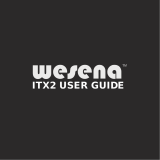Page is loading ...

I n s t a l l a t i o n G u i d e
Please note that the pictures in this installation guide are for
your reference only, and they may vary from the actual
product.
(Please read the following steps to assemble)
【ODD (5.25” drives) Installation】
14.Slide ODD ROM into the ODD cage.
Equip ODD cage onto the chassis.
Remove Filter from ODD cage. (Filter is
an optional part.)
15.Connect IDE and Power cables to
ODD ROM. Equip Filter on ODD cage.
(Filter is an optional part.)
16.Secure the position with screws from
the front.
【Add-On (PCI/AGP) Card Installation】
17.Pull up the I/O slot screw cover and
unlock the screws. Remove the I/O slot
cover.
18.Equip Add-On cards.
19.Lock the screws and close the slot screw
cover.
【 P a n e l s I n s t a l l a t i o n 】
【Installation Completed】
22.Install the front panel.
23.Slide the top cover back to the chassis
and secure it with screws.
【Partition Installation】
12.Equip Partition on the chassis. Make
IDE and Power cables through partition.
13.Adjust the position of ventilation hole
according to the CPU fan location.
【External 3.5” Card Reader Installation】
10.Slide 3.5” Card Reader drive into the 3.5”
drive bay.
11.Connect cables to the Card Reader drive.
Secure it with screws.
2
【Opening the Chassis】
1.Remove Top Cover:
Unlock the screws and remove top
cover.
2.Remove Front Panel:
Unlock the locking tabs and remove front
panel.
3.Remove ODD Cage:
Unlock the screws.
Pull up and remove ODD Cage.
4.Remove Partition:
Pull up and remove the partition plate.
5.Remove HDD Cage:
Unlock the screws. Pull the HDD Cage to
the front and remove HDD Cage.
【Motherboard Installation】
6.Please follow M/B Installation Guide to
connect power cables to M/B. Equip IO-
shield, Motherboard, CPU, Memory and
heat sink.
1
2
10 11
9
3
4
5
6
7 8
15
12 13
14
17 18
19
16
20 21
22
23
24
25 26
28
27
【Front I/O Wires Installation】
7.Connect all cables to M/B. (Included USB,
1394, HDD LED, HD Audio, Power Switch,
Power LED, Reset Switch…) (IEEE1394 is
an optional feature.)
【External HDD Installation】
8.Equip HDD drive into the HDD cage. Slide
HDD cage into the HDD bay.
9.Connect cables to the HDD drive. Secure
it with screws.
29
30
1
2
H.D.D. LED
-
White
+
Red
Reset SW
-
White
+
Orange
Power SW
-
White
+
Brown
Power LED
-
White
+
Blue
Power LED
+
Blue
-
White
Front Panel Header IEEE 1394 Header USB Header HD Audio Header AC'97 Audio Header
1
2
43
65
87
10
TPA1+
Ground
TPA2+
+12V
Key (no pin)
TPA1-
Ground
TPA2-
+12V
Ground
R
W
G
BK
(Red)
(White)
(Green)
(Black)
VCC (+5V)
D-
D+
GND
1
2
43
65
7
10
9
(MIC) Port 1L
(MIC) Port 1R
(Headphone) Port 2R
Sense_Send
(Headphone) Port 2L
Ground
Presence#
Sense1_Ret
Key (no pin)
Sense2_Ret
1
2
43
65
10
9
MIC
MIC Bias
FP_Out_R
No use
FP_Out_L
AUD_Ground
AUD_Ground
FP_Return_R
Key (no pin)
FP_Return_L
1
3
4
5
7 8
9
10
11
6
12
13 14 15 16 17
18
19
20 21 24
25
2322
26
27 28 29 30
/