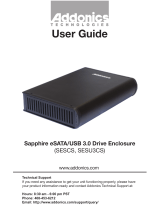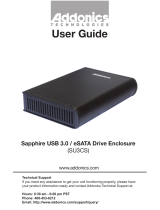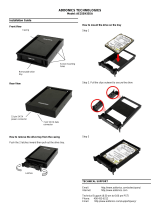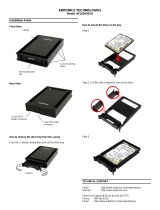Page is loading ...

T E C H N O L O G I E S
Technical Support
If you need any assistance to get your unit functioning properly, please have your
product information ready and contact Addonics Technical Support at:
Hours: 8:30 am - 6:00 pm PST
Phone: 408-453-6212
Email: http://www.addonics.com/support/query/
v3.1.11
www.addonics.com
User Guide
Cipher Z-Drive Enclosure
(ZESAES256 / ZSAES256EU)

www.addonics.com Technical Support (M-F 8:30am - 6:00pm PST) Phone: 408-453-6212 Email: www.addonics.com/support/query/
Removing the front panel:
You can remove the front panel of the enclosure to access the drive drawer of the SATA
drive.
Hard drive installation:
1. Loosen the two screws from the rear
panel. Pull out the interior tray from the
enclosure.
2. Connect the 15-pin SATA power cable
to the power connector of the hard drive.
Also connect the 7-pin SATA data cable to
SATA port of the hard drive.
3. Use the enclosed screws to secure the
hard drive to the tray.
4. After the hard drive is installed, slide the
tray back into the enclosure and then
fasten the two screws properly.
Front
Power and Drive
Activity LED
Removable
Cover
HDD
CipherChain
PWR
RESET
Cipher
eSATA
(to host)
Screws
Secure
Drive
Here
HDD
CipherChain
PWR
RESET
Cipher
eS ATA
(to host)
Connect to eSATA Host
Cipher Key
Connect to
SATA Drive
4-pin Floppy
Power Connection

www.addonics.com Technical Support (M-F 8:30am - 6:00pm PST) Phone: 408-453-6212 Email: www.addonics.com/support/query/
HDD
CipherChain
PWR
RESET
Cipher
eS ATA
(to host)
Back
Fan
Switch
CipherChain
Power Connector
eSATA Port
Power LED
HDD LED
Cipher Keyhole
Reset Switch
HDD
CipherChain
PWR
RESET
Cipher
eSATA
(to host)
How to operate the Cipher Z-Drive Enclosure:
Note: Hot swapping refers to the ability to plug and unplug the component without
rebooting.
1. Insert the AES 256-bit cipher key into the cipher keyhole on the Cipher Z-Drive
Enclosure.
2. Power on the device.
3. Observe that the green Power LED should light up. If it does not, re-insert the
cipher key and re-power the device or reset the Cipher Z-Drive Enclosure.
4. For new drive, go to the operating system’s management utility to partition, format
and mount the encrypted drive.
Note: You may remove the cipher key from the Cipher Z-Drive Enclosure once it is
powered on. All the files being transferred into the drive are still encrypted even if the
cipher key is removed. Always keep a spare master key in a safe place.

Reset switch
Under certain applications, the RESET button enables the connecting and
disconnecting of the Cipher Z-Drive Enclosure without restarting the system.
Following are examples of such applications:
a. When the cipher key is removed from the Z-Drive Enclosure, pressing the
reset switch will clear the key code and remove the drive icon. This is good for
security when the Z-Drive Enclosure is left unattended.
b. Likewise when the Z-Drive Enclosure is connected and powered on with a
cipher key, pressing the RESET button will initialize the drive. Note that if the hard
drive is not encrypted or if the cipher key does not match with what is on the
encrypted hard drive, it will show up as an unallocated drive under the drive
management screen and no drive icon will show up on the My Computer folder.
It’s very important to make sure that the correct cipher key is used on the hard
drive. Proceeding to initialize the hard drive will erase all the data beyond
any possibility of recovery.
Green Power LED
In order for the green power LED of the CipherChain mounted on the Cipher
Z-Drive Enclosure to turn on, the cipher key must be inserted prior to powering or
resetting the Cipher Z-Drive Enclosure. If the power LED does not light up, the
computer will not detect the hard drive connected to the Cipher Z-Drive
Enclosure.
Yellow Power LED
Lights up when there is drive activity.
www.addonics.com
Phone: 408-573-8580
Fax: 408-573-8588
Email: http://www.addonics.com/sales/query/
CONTACT US
/