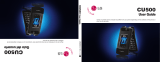Page is loading ...

Yahoo!, Y! and the Yahoo! and Y! logos are the trademarks and/or registered trademarks of Yahoo! Inc. AOL, America Online
and the Triangle logo are registered trademarks of America Online.
This phone is sold for use on Cingular Wireless systems. It may not be compatible with other wireless systems. Cingular and
the graphic icon are registered trademarks of Cingular Wireless LLC. Raising the Bar is a service mark of Cingular Wireless
LLC. © 2006 Cingular Wireless LLC.
MOTOROLA and the Stylized M Logo are registered in the U.S. Patent & Trademark Office. All other product or service
names are the property of their respective owners. The Bluetooth
®
word mark and logos are owned by the Bluetooth SIG, Inc.
and any use of such marks by Motorola, Inc. is under license. © Motorola, Inc. 2006
1.2 Mega Pixel Camera/Video
Bluetooth
®**
Compatible
Enhanced Messaging
*
Download Capable
*
External Memory Capable
**
Quick Start Guide
Use your phone for more than just talking
See User Manual for Spanish Instructions
*Additional charges may apply. Visit www.cingular.com for more details.
Phone features subject to change without prior notice. All phone screens are simulated.
**Optional accessories required.
©2006 Cingular Wireless LLC. All rights reserved.
V3r
TM
MOTORAZR
6809506A62

Getting to Know Your Phone
Turning Phone On
• Press and Hold Power Key O for 2 seconds,
may take up to 4 seconds for display
to illuminate
Turning Phone Off
• Press and hold O
Making a call
• Dial number and press N
Answering a call
• Open phone or press N
End a call
• Press O
camera key
volume keys
left soft
key
browser key
send
key
4-way
navigation
with center
select
power/headset
port
menu
key
right soft
key
message key
power/end
key
1.2 Mega Pixel Camera/Video
Capture moments as they happen. Share with friends.
Take a Picture
• Press M > My Stuff > Camera
• Press the S to Capture Photo
• Press Store to save the photo or apply as a wallpaper,
screensaver, or send in a message
Record a Video
• Open flip > Press M > My Stuff > Video Camera
• Press Capture to start the video
• Press Stop when finished
• Press Store only to store the video
Playback a Video after Recording
• Menu M > My Stuff > Videos > highlight
Video Clip > Play

Pair with Headset
• Press the headset call button for 6 to 10 seconds until blue indicator light comes on.
Follow the remainder of the Bluetooth Pairing instructions that came with the device.
Note: Set up instructions may vary by Bluetooth headset. Check your users manual for
more detailed instructions.
• On the phone press M > Settings > Connection > Bluetooth Link > Handsfree >
Look for Devices
• If Scan Results are successful, scroll and Select your device > Yes to pair
• Enter the pass key of “0000” and press OK
Note: When the headset is successfully paired with the phone, the blue indicator light
changes from steady to flashing.
No wires for handsfree access – headsets and in-car Headset
• The headset must be charged for two hours prior to starting
• The headset must be paired with the phone before it can be used.
Please see the Bluetooth Pairing Instructions that came with the headset
• Bluetooth must be turned On in the phone (see the following steps)
Turn Bluetooth Power On in Phone
• The phone’s Bluetooth feature is off by default
• Press M > Settings > Connection > Bluetooth Link > Setup > scroll to Power:
> Press Change and Select On
Bluetooth
®

Enhanced Messaging - Instant Messaging
If you use Instant Messaging on the desktop, continue to keep in touch by taking your IM
with you while on the go. If you have AOL
®
, Yahoo!
®
or ICQ
®
, then you can still get IM
messages while mobile.
Get Set Up
• Press the Right Navigation Key C
• Select “New Account”
• Choose IM provider: AIM
®
, Yahoo!
®
, ICQ
®
• Enter screen name and press “ok”
• Enter password and press “ok”
• Your account will be stored on the phone in the IM menu for use
Sign On
• Press the Right Navigation Key C to access IM account
• Select established IM account and press the Right Soft Key + to sign on
• An Icon will appear on top of the standby screen to show that you are logged in.
Note: When logged into IM on your phone, you will be disconnected from your desktop IM client.
Have a Conversation
• Sign on to your IM provider on your device
• Go to buddy list to see who’s available online
• Highlight a name and press the Right Soft Key + to “send IM”
Receive IM on your Phone
• When a new message arrives, a dialog bubble will appear on the top of the standby
screen and you will also receive an alert letting you know who sent you a message
• Press the Right Soft Key + to view

Games, graphics and Music Tones ringtones for personalization
• Download your favorite games, Music Tone ringtones and wallpapers
• Removable memory allows for increased media storage capacity*
To Download
• Press M > Cingular Mall
• Use your navigation key to scroll to
- Shop Tones
- Shop Games
- Shop Graphics
and Press Go To
Download Capable
* Memory availability varies
based on stored content
External Memory
Install microSD
™
Memory Card (sold separately)
• The memory card slot is under the battery door next to
the SIM Card location.
• Simply push the card into the slot until it clicks into place,
with gold contacts facing down.
Note: Do not remove your memory card while your phone
is using it or writing files on it.
Note to Cingular customers: The device supports up to
1GB microSD
™
card.

MP3 Player
Accessories
Play music on your phone
• Menu M > Games & Apps > Digital Audio Player
• New playlist and the songs will appear on the song list to select:
Game & Apps > Digital Audio Player > Playlists > Create Playlist > New Playlist Name
> DONE
• Add songs to your created playlist scroll and select the title you want from music stored
on your microSD
™
memory card. To include songs in your playlist, select “Tick”. Select
DONE when your playlist is complete.
• To play music on your phone - Menu M > Games & Apps > Digital Audio Player.
Select from choices such as Playlists, Songs, Albums, Artist or Genres. Press “Play” to listen.
Bluetooth
®
Headset H700 Stereo Headset microSD
™
Memory Card
Leather Case*
Vehicle Power Adapter*
Travel Charger*
Battery
Accessories available from Cingular* and hellomoto.com
Bluetooth
®
Headset H500
Data Cable*
3.5mm Stereo Headset Adapter*
Corded Headset
/