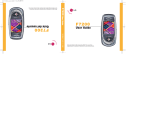Page is loading ...

MMBB0197501 (1.0)
H
CU500
User Guide
Some of contents in this manual may differ from your phone depending on the software of the phone or
your service provider.
CU500
Guía del usuario
Alguna de los contenidos de este manual puede tener variaciones con el telefono dependiendo del
software o de proveedor de servicio.
CU500
User Guide

Copyright © 2006 LG Electronics, Inc. ALL RIGHTS RESERVED.
All materials used herein, including but not limited to trademarks, service marks, and all other commercially valuable
rights, properties and products are owned by and proprietary to LG Electronics, Inc. and may not be reproduced,
republished, redistributed or disseminated, either in whole or in part, without the express written permission of LG
Electronics, Inc.
All other marks are proprietary to their respective owners. Features and specifications are subject to change without
prior notice.

CU500
User Guide

2
For Your Safety......................................................... 7
Your Phone ............................................................. 12
Phone Components .......................................................... 12
Your Phone’s Features..................................................... 13
Task menu key .................................................................. 14
Display Information.......................................................... 15
Getting Started....................................................... 17
Installing the SmartChip ................................................. 17
Charging the Battery........................................................ 18
Memory card slot ............................................................. 19
Inserting the memory card.............................................. 19
Removing the memory card............................................ 19
Turning Your Phone On and Off ..................................... 20
Access Codes.................................................................... 20
Barring Password ............................................................ 20
General Functions ................................................. 21
Making a Call.................................................................... 21
Making a Call by Send Key.............................................. 21
Making International Calls .............................................. 21
Ending a Call ...................................................................... 21
Making a Call From the Contacts ................................... 21
Adjusting the Volume ...................................................... 22
Answering a Call.............................................................. 22
Vibrate Mode (Quick) ....................................................... 22
Signal Strength.................................................................. 22
Entering Text ..................................................................... 22
Selecting Functions and Options ....................... 26
In-Call Menu........................................................... 27
During a Call...................................................................... 27
Making a Second Call ...................................................... 27
Swapping Between Two Calls........................................ 27
Answering an Incoming Call........................................... 27
Rejecting an Incoming Call ............................................. 27
Muting the Microphone................................................... 28
Using the Speakerphone ................................................. 28
Table of Contents

3
Conference Calls .............................................................. 28
Making a Second Call ...................................................... 29
Setting Up a Conference Call.......................................... 29
Activate the Conference Call on Hold ........................... 29
Adding Calls to the Conference Call.............................. 29
Private Call in a Conference Call.................................... 29
Ending a Conference Call ................................................ 29
Menu Tree............................................................... 30
Cingular Music ...................................................... 34
Music Player ..................................................................... 34
Shop Tones ........................................................................ 36
MusicID.............................................................................. 36
Radio................................................................................... 36
Music Videos .................................................................... 36
The Buzz ............................................................................. 36
Community ......................................................................... 37
Music Apps........................................................................ 37
Messaging .............................................................. 38
New Message................................................................... 38
Inbox ................................................................................... 40
IM ........................................................................................ 41
Drafts .................................................................................. 44
Outbox ................................................................................ 44
Sent ..................................................................................... 45
Voicemail........................................................................... 45
Templates .......................................................................... 46
Text Templates.................................................................. 46
Multimedia Templates ..................................................... 46
Signature............................................................................ 46
Message Settings............................................................. 47
Text Message.................................................................... 47
Multimedia Message ....................................................... 47
Voicemail............................................................................ 48
Download Messages ....................................................... 48

4
Recent Calls ........................................................... 49
Missed Calls...................................................................... 49
Dialed Calls ....................................................................... 49
Received Calls .................................................................. 49
All Calls.............................................................................. 49
Call Duration ..................................................................... 49
Data Counter...................................................................... 50
Data Time ........................................................................... 50
Data Volume ...................................................................... 50
MEdia Net ............................................................... 51
MEdia Net Home............................................................... 51
Bookmarks......................................................................... 52
Saved Pages...................................................................... 52
Go to URL............................................................................ 52
Security .............................................................................. 52
Browser Settings.............................................................. 53
Accounts ............................................................................ 53
Cache Settings .................................................................. 54
Cookie Settings ................................................................. 54
Character Encoding.......................................................... 54
Scrolling Control ............................................................... 54
Show Image....................................................................... 54
AuthWallet ......................................................................... 54
Cingular Mall ......................................................... 56
Shop Tones ........................................................................ 56
Shop Games....................................................................... 56
Shop Graphics................................................................... 56
Shop Multimedia .............................................................. 56
Shop Applications............................................................ 56
MEdia Net Home............................................................... 56
Cingular Video ....................................................... 57
My Stuff ................................................................... 58
Games................................................................................. 58
Applications ...................................................................... 58
Audio & Ringtones ........................................................... 58

5
Graphics............................................................................. 59
Video................................................................................... 59
Tools ................................................................................... 59
Alarm Clock........................................................................ 59
Calendar ............................................................................. 60
Notepad.............................................................................. 60
Calculator........................................................................... 60
Tip Calculator .................................................................... 61
World Clock ....................................................................... 61
Tasks................................................................................... 61
Stop Watch ........................................................................ 61
Unit Converter ................................................................... 62
Date Finder......................................................................... 62
D-Day Counter................................................................... 62
Camera & Recordings...................................................... 62
Take Photo ......................................................................... 62
Record Video ..................................................................... 63
Record Voice ..................................................................... 64
Other Files.......................................................................... 64
Memory Card..................................................................... 65
Address Book......................................................... 66
Contact List........................................................................ 66
New Contact...................................................................... 66
Caller Groups .................................................................... 66
Speed Dial List.................................................................. 66
Copy All Contacts ............................................................. 66
Delete All Contacts .......................................................... 67
Service Dial Numbers ..................................................... 67
My Numbers ...................................................................... 67
Settings ................................................................... 68
Audio & Ringtones ........................................................... 68
Display................................................................................ 68
Bluetooth............................................................................ 69
Date & Time....................................................................... 71

6
Call ...................................................................................... 72
Security .............................................................................. 75
Connection......................................................................... 76
Flight Mode........................................................................ 77
Software Update............................................................... 77
Check Memory.................................................................. 77
Handset Information ........................................................ 78
Reset Settings ................................................................... 78
Q&A.......................................................................... 79
Accessories............................................................ 81
Safety Guidelines .................................................. 82
Glossary .................................................................. 98
Index ...................................................................... 100

7
For Your Safety
Important Information
This user guide contains important information on the
use and operation of this phone. Please read all the
information carefully for optimal performance and to
prevent any damage to or misuse of the phone. Any
changes or modifications not expressly approved in
this user guide could void your warranty for this
equipment.
Before You Start
Safety Instructions
WARNING! To reduce the possibility of electric shock,
do not expose your phone to high humidity areas, such
as the bathroom, swimming pool, etc.
Always store your phone away from heat. Never store
your phone in settings that may expose it to
temperatures less than 32°F or greater than 104°F,
such as outside during extreme weather conditions or
in your car on a hot day. Exposure to excessive cold or
heat will result in malfunction, damage and/or
catastrophic failure.
Be careful when using your phone near other
electronic devices. RF emissions from your mobile
phone may affect nearby in adequately shielded
electronic equipment. You should consult with
manufacturers of any personal medical devices such
as pacemakers and hearing aides to determine if they
are susceptible to interference from your mobile
phone. Turn off your phone in a medical facility or at a
gas station. Never place your phone in a microwave
oven as this will cause the battery to explode.
IMPORTANT! Please read the TIA SAFETY
INFORMATION on page 82 before using your phone.
Safety Information
Read these simple guidelines. Breaking the rules may be
dangerous or illegal. Further detailed information is given
in this user guide.
] Never use an unapproved battery since this could
damage the phone and/or battery and could cause
the battery to explode.
] Never place your phone in a microwave oven as it
will cause the battery to explode.
] Do not dispose of your battery by fire or with
hazardous or flammable materials.

8
For Your Safety
] Make sure that no sharp-edged items come into
contact with the battery. There is a risk of this
causing a fire.
] Store the battery in a place out of reach of children.
] Be careful that children do not swallow any parts
such as rubber plugs (earphone, connection parts of
the phone, etc.). This could cause asphyxiation or
suffocation.
] Unplug the power cord and charger during lightning
storms to avoid electric shock or fire.
] When riding in a car, do not leave your phone or set
up the hands-free kit near to the air bag. If wireless
equipment is improperly installed and the air bag is
activated, you may be seriously injured.
] Do not use a hand-held phone while driving.
] Do not use the phone in areas where its use is
prohibited. (For example: aircraft).
] Do not expose the battery charger or adapter to
direct sunlight or use it in places with high humidity,
such as a bathroom.
] Never store your phone in temperatures less than-
4°F or greater than 122°F.
] Do not use harsh chemicals(such as alcohol,
benzene, thinners, etc.) or detergents to clean your
phone. There is a risk of this causing a fire.
] Do not drop, strike, or shake your phone severely.
Such actions may harm the internal circuit boards of
the phone.
] Do not use your phone in high explosive areas as
the phone may generate sparks.
] Do not damage the power cord by bending, twisting,
pulling, or heating. Do not use the plug if it is loose
as it may cause a fire or electric shock.
] Do not place any heavy items on the power cord. Do
not allow the power cord to be crimped as it may
cause fire or electric shock.
] Do not handle the phone with wet hands while it is
being charged. It may cause an electric shock or
seriously damage your phone.
] Do not disassemble the phone.
] Do not place or answer calls while charging the
phone as it may short-circuit the phone and/or
cause electric shock or fire.

9
For Your Safety
] Only use the batteries, antennas, and chargers
provided by LG. The warranty will not be applied to
products provided by other suppliers.
] Only authorized personnel should service the phone
and its accessories. Faulty installation or service
may result in accidents and consequently invalidate
the warranty.
] Do not hold or let the antenna come in contact with
your body during a call.
] An emergency call can be made only within a
service area. For an emergency call, make sure that
you are within a service area and that the phone is
turned on.
] Use accessories, such as earphones and headsets,
with caution. Ensure that cables are tucked away
safely and do not touch the antenna unnecessarily.
Memory card information and care
] Always insert/ remove the memory card while the
handset power is off. If you remove it while the
power is on, it may be damaged.
] If a damage cannot be fixed, format the memory card.
] The memory card cannot be used for recording
copyright- protected data.
] Do not write forcefully on the memo area.
] Carry and store the memory card in its case.
] Do not allow the memory card to get wet.
] Do not leave the memory card in extremely hot
location.
] Do not disassemble or modify the memory card.
FCC RF Exposure Information
WARNING! Read this information before operating the
phone.
In August 1996, the Federal Communications (FCC) of
he United States, with its action in Report and Order
FCC 96-326, adopted an updated safety standard for
human exposure to radio frequency (RF)
electromagnetic energy emitted by FCC regulated
transmitters. Those guidelines are consistent with the
safety standard previously set by both U.S. and
international standards bodies.
The design of this phone complies with the FCC
guidelines and these international standards.

10
For Your Safety
CAUTION
Use only the supplied and approved antenna. Use of
unauthorized antennas or modifications could impair call
quality, damage the phone, void your warranty and/or
result in violation of FCC regulations. Do not use the
phone with a damaged antenna. If a damaged antenna
comes into contact with skin, a minor burn may result.
Contact your local dealer for a replacement antenna.
Body-worn Operation
This device was tested for typical body-worn
operations with the back of the phone kept 0.6 inches
(1.5cm) between the user’s body and the back of the
phone. To comply with FCC RF exposure requirements,
a minimum separation distance of 0.6 inches(1.5cm)
must be maintained between the user s body and the
back of the phone. Third-party belt-clips, holsters, and
similar accessories containing metallic components
should not be used. Body-worn accessories that
cannot maintain 0.6 inches(1.5cm) separation distance
between the user's body and the back of the phone,
and have not been tested for typical body-worn
operations may not comply with FCC RF exposure limits
and should be avoided.
Vehicle Mounted External Antenna
(optional, if available)
A minimum separation distance of 8 inches (20cm)
must be maintained between the user/bystander and
the vehicle mounted external antenna to satisfy FCC RF
exposure requirements. For more information about RF
exposure, visit the FCC website at www.fcc.gov
FCC Part 15 Class B Compliance
This device and its accessories comply with part 15 of
FCC rules. Operation is subject to the following two
conditions:
(1) This device and its accessories may not cause
harmful interference, and (2) this device and its
accessories must accept any interference received,
including interference that may cause undesired
operation.
Cautions for Battery
] Do not disassemble.
] Do not short-circuit.
] Do not expose to high temperature: 60°C (140°F).]
] Do not incinerate.

11
For Your Safety
Battery Disposal
] Please dispose of your battery properly or bring to
your local wireless carrier for recycling.
] Do not dispose in fire or with hazardous or
flammable materials.
Adapter (Charger) Cautions
] Using the wrong battery charger could damage your
phone and void your warranty.
] The adapter or battery charger is intended for
indoor use only.
Do not expose the adapter or battery charger to direct
sunlight or use it in places with high humidity, such as
the bathroom.
Avoid damage to your hearing
] Damage to your hearing can occur if you are
exposed to loud sound for long periods of time. We
therefore recommend that you do not turn on or off
the handset close to your ear. We also recommend
that music and call volumes are set to a reasonable
level.
] If you are listening to music whilst out and about,
please ensure that the volume is at a reasonable
level so that you are aware of your surroundings.
This is particularly imperative when attempting to
cross the street.

12
Your Phone
Phone Components
9. Display screen
13. Camera key
11. Right soft key
14. End /Power key
10. Message key
12. OK key
15. Clear key
1. Earpiece
4. Side keys
5. Cingular Music key
3. Left soft key
6. Send key
7. Alpha numeric keys
8. Microphone
2. Navigation key

13
Your Phone
Your Phone’s Features
1. Earpiece
2. Navigation key: Use for quick access to phone
functions.
3,11. Left soft key/Right soft key: Each of these keys
performs the functions indicated by the text on the
display immediately above them.
4. Side keys: These keys are used to control the
volume of the ring in standby mode and speaker
volume during a call.
5. Cingular Music key: Press this key to access
Cingular Music Folder.
6. Send key: You can dial a phone number and answer
incoming calls. Press this key in standby mode to
quickly access the most recent incoming, outgoing
and missed calls quickly.
7. Alphanumeric keys: These keys are used to dial a
number in standby mode and to enter numbers or
characters in edit mode.
8. Microphone: Can be muted during a call for privacy.
9. Display screen: Displays phone status icons, menu
items, Web information, pictures and more in full color.
10. Message key: Use to retrieve or send text
messages.
12. OK key: Press will launch the WAP browser. Allows
you to select and confirm menu options.
13. Camera key: Press this key to use the camera
feature or to go directly to camera mode.
14. End/Power key: Allows you to power the phone on
or off, end calls, or return to Standby Mode.
15. Clear key: Allows you to delete the characters
entered or to go back to the previous screen.

14
Your Phone
Music player hot keys
: (on the play list) Moves the cursor to the
previous track.
(during playback) Rewinds the current track.
Press and hold down this key until you find the
spot you’d like to listen to.
: Press this key twice to activate the music
player. The play list is displayed. (Note: When
there is no music in the play list, “No Songs”
displays and it goes back to standby mode.)
Press once again to play the music.
: (on the play list) Moves the cursor to the next
track.
(during playback) Fast forwards the current
track. Press and hold down this key until you
find the spot you’d like to listen to.
n
Note
Music Player Hot keys only work when the folder is closed.
Task menu key
Multitask simultaneously with voice and data - browse
the web, make calls, play games, send and receive
messages, and listen to MP3s. All at once.
When you want to start a new task while a task is
running already
For example,to play a MP3 file while you write a
message:
1. Press and hold the Task menu key.
You can also press the Task key shortly and select
the menu by pressing the Left soft key to go to the
same screen.
Headset jack
Camera
Side key
Task menu key

15
Your Phone
2. Select MP3 Player.
The Multitasking icon will appear on the
annunciator area.
3. Play a music file you want to listen to.
When you want to identify running tasks and enter the
menu for a task among them
For example,to move to Music Player while you write a
message:
1. Press the Task menu key.
2. The Task Menu will be displayed.
3. Identify the running tasks using the Right and Left
keys.
4. Select the Music Player task from the menu and
press OK.
You will be moved to the selected task.
Display Information
Icon area
Soft key indications
Text and graphic area
Area Description
First line
Middle lines
Displays various icons.
Dispaly messages, instructions and any
information that you enter, such as number
to be dialed.
Last line
Shows the functions currently assigned to
the two soft keys.

16
Your Phone
On-Screen Icons
The table below describes various display indicators
or icons that appear on the phone’s display screen.
Icon Description
Indicates the strength of the 3G network signal.
Indicates the strength of the network signal.
Indicates that the EDGE service is available.
Connection to the EDGE service allows you to transfer
data at a speed of 200Kb/s(depending on network
availability). Check with your operator for network
coverage and service availability.
Indicates that GPRS service is available.
Indicates that Flight mode has been activated.
Indicates the status of the battery charge.
Indicates that a call is in progress.
Indicates that the alarm has been set and is on.
Indicates the Schedule function.
Indicates the receipt of a message.
Indicates the receipt of a Voicemail.
*
The Bluetooth
®
word mark and logos are owned by the Bluetooth SIG, Inc. and any use of such marks by LG Electronics is under
license. Other trademarks and trade names are those of their respective owners.
Icon Description
Indicates that Ring has been set for alert.
Indicates that Ring and vibration has been set for alert.
Indicates that Silent has been set for alert.
Indicates that Vibration has been set for alert.
Indicates that the speakerphone has been activated.
Indicates that the Bluetooth
®
function has been activated.
Indicates that the data is being transmitted using a
Bluetooth connection.
Indicates that the connection to a headset with Bluetooth
has been activated.
Indicates that the connection to a hands-free with
Bluetooth has been activated.
Indicates that the connection to a stereo Bluetooth device
has been activated.
Indicates that the connection to a hand-free & stereo with
Bluetooth has been activated.
Indicates that the Multitasking function has been activated.
Indicates that the TTY has been set and is on.

17
Getting Started
Installing the SmartChip
When you subscribe to a cellular network, you are
provided with a plug-in SmartChip loaded with your
subscription details, such as your PIN, any optional
services available and many others.
n
Important!
The plug-in SmartChip and its contacts can be easily
damaged by scratches or bending, so be careful when
handling, inserting or removing the card. Keep all
SmartChips out of the reach of small children.
1. If necessary, switch off the phone by holding down
the [END] key until the power-off image
appears.
2. Remove the battery. To do so:
3. Slide the SmartChip into the SmartChip socket so
that it locks the card into place. Make sure that the
notched corner is at the top left and the gold
contacts of the card face into the phone.
n
Note
When you need to remove the SmartChip, slide it, as shown,
and take it out of the socket.

18
Getting Started
4. To insert the battery, align the golden contacts of the
battery with the corresponding connectors on the
battery compartment. Press down on the opposite
end of the battery until it snaps into place.
5. Attach back cover by sliding it up into position until it
clicks.
Charging the Battery
Use of unauthorized accessories could damage your
phone and void your warranty.
To use the travel charger provided with your phone:
1. With the battery in position in the phone, connect
the lead from the travel charger to the bottom of the
phone. Check that the arrow on the lead connector
is facing towards the front of the phone.
2. Connect the travel charger to a standard AC wall
outlet. Only use the travel charger that comes with
the package.
n
Warning
The travel charger must be unplugged before you remove
the battery, otherwise, the phone could be damaged.
3. When charging is finished, disconnect the travel
charger from the phone by pressing on the grey tabs
on both sides of the connector while pulling the
connector out.
2
1
1
/