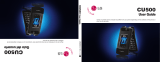Page is loading ...

1
HELLOMOTO
Introducing your new
MOTO
RAZR™ V3xx 3G wireless phone. Here’s a quick anatomy lesson.
Navigation Key
Navigate menus.
Center Select Key
Open menus, select menu items.
Open Cingular Video.
Press and hold to change ring to vibrate.
Voice Key
Say voice commands.
Microphone
Power/End Key
Turn on/off, hang up, exit menus.
Right Soft Key
Left Soft Key
Volume Keys
Smart Key
Send Key
Make & answer calls.
Press and hold to call voicemail.
Go online.
Clear/Back Key

2
Accessory Connector Port
Insert battery charger
& phone accessories.
Volume Keys
Open ring style menu or adjust camera
zoom when flip is closed.
Battery Charging Indicator
Smart Key
Scroll through ring style menu. Hold the
smart key to lock or unlock all side keys.
Camera Lens
Bluetooth
®
Connection Indicator
External Display
See incoming call information, use as
camera viewfinder when flip is closed.

3
Home Screen Main Menu
Press the Navigation Key
up, down, left, or right
(
S
) to highlight a menu
feature.
3
Press the
Center Key (
s
)
to
select it.
4
Options Main Menu Go To Back
Cingular Mall
Press and hold the
Power Key
O
for a few
seconds or until the
display lights up to turn
on your phone.
1
Press the
Center Key (
s
) to open
the
Main Menu
.
2
Cingular
12:00

4
Motorola, Inc.
Consumer Advocacy Office
1307 East Algonquin Road
Schaumburg, IL 60196
www.hellomoto.com
1-800-520-6431 (United States)
1-888-390-6456 (TTY/TDD United States for hearing impaired)
1-800-461-4575 (Canada)
Certain mobile phone features are dependent on the capabilities
and settings of your service provider’s network. Additionally,
certain features may not be activated by your service provider,
and/or the provider's network settings may limit the feature’s
functionality. Always contact your service provider about feature
availability and functionality. All features, functionality, and other
product specifications, as well as the information contained in this
user's guide are based upon the latest available information and
are believed to be accurate at the time of printing. Motorola
reserves the right to change or modify any information or
specifications without notice or obligation.
MOTOROLA and the Stylized M Logo are registered in the US
Patent & Trademark Office. All other product or service names are
the property of their respective owners. The Bluetooth trademarks
are owned by their proprietor and used by Motorola, Inc. under
license. Java and all other Java-based marks are trademarks or
registered trademarks of Sun Microsystems, Inc. in the U.S. and
other countries.
© Motorola, Inc., 2006.
Caution:
Changes or modifications made in the radio phone, not
expressly approved by Motorola, will void the user’s authority to
operate the equipment.
Manual Number: 6809507A19-A

contents
5
contents
menu map. . . . . . . . . . . . 7
Use and Care . . . . . . . . . 9
essentials . . . . . . . . . . . 10
about this guide . . . . . 10
SIM card. . . . . . . . . . . . 11
battery . . . . . . . . . . . . . 11
turn it on & off . . . . . . 13
make a call . . . . . . . . . 14
answer a call. . . . . . . . 14
store a phone
number. . . . . . . . . . . . 14
call a stored
phone number . . . . . . 15
your phone number . . 15
main attractions . . . . . . 16
Bluetooth® wireless . . 16
Cingular Music™
portfolio . . . . . . . . . . . 22
photos . . . . . . . . . . . . 27
videos. . . . . . . . . . . . . 29
text messages . . . . . . 31
memory card . . . . . . . 32
cable connections. . . . 34
phone updates . . . . . . 36
basics. . . . . . . . . . . . . . . 37
display . . . . . . . . . . . . 37
text entry . . . . . . . . . . 40
volume . . . . . . . . . . . . 44
navigation key. . . . . . . 44
smart key . . . . . . . . . . 44
external display. . . . . . 45
handsfree speaker . . . 45
codes & passwords . . . 45
lock & unlock phone. . . 46
customize . . . . . . . . . . . 47
audio style . . . . . . . . . 47
time & date. . . . . . . . . 48
wallpaper . . . . . . . . . . 49
screen saver . . . . . . . . 49
themes . . . . . . . . . . . . 50
display appearance . . . 50
answer options. . . . . . 51
calls . . . . . . . . . . . . . . . . 52
turn off a call alert. . . . 52
recent calls . . . . . . . . . 52

6
contents
redial . . . . . . . . . . . . . . 54
return a call . . . . . . . . . 54
caller ID . . . . . . . . . . . . 54
emergency calls . . . . . 55
voicemail . . . . . . . . . . . 55
other features . . . . . . . . 57
advanced calling . . . . . 57
address book. . . . . . . . 62
messages . . . . . . . . . . 67
instant messaging . . . . 69
personalizing . . . . . . . . 70
call times . . . . . . . . . . . 72
handsfree . . . . . . . . . . 73
data calls . . . . . . . . . . . 74
network . . . . . . . . . . . . 75
personal organizer . . . . 76
security . . . . . . . . . . . . 78
fun & games . . . . . . . . 79
service and repairs . . . . 83
SAR Data . . . . . . . . . . . . 84
EU Conformance . . . . . . 86
Safety Information . . . . 88
Industry Canada
Notice . . . . . . . . . . . . . . . 93
FCC Notice . . . . . . . . . . . 94
Warranty. . . . . . . . . . . . . 95
Hearing Aids . . . . . . . . . 99
WHO Information . . . . 100
Registration . . . . . . . . . 100
Export Law. . . . . . . . . . 101
Recycling . . . . . . . . . . . 101
Perchlorate Label. . . . . 102
Driving Safety . . . . . . . 103
index. . . . . . . . . . . . . . . 105

menu map
7
menu map
main menu
W
Cingular Video
e
Messaging
• Create Message
• Message Inbox
•IM
•Voicemail
• Outbox
• Templates
•Drafts
• Browser Messages
• Info Services *
• Create Voice Message
{
Recent Calls
• (press the
*
or
#
to scroll
through recent, dialed, received,
and missed calls)
À
MEdia Net
[
Cingular Mall
• Shop Tones
• Shop Games
• Shop Graphics
• Shop Multimedia
• Shop Applications
•MEdia Net Home
+
Cingular Music
• Music Player
• Shop Tones
•MusicID
• Streaming Music
• Music Videos
• The Buzz
• Community
• Music Apps
]
My Stuff
• Media Finder
•Music
•Pictures
• Videos
• Voice Records
• Ring Tones
• Wallpapers
• Games & Apps
• Tools
•Alarm Clock
• World Clock
• Calendar
• Dialing Services
• Calculator
•Camera
• Video Camera
•Voice Notes
=
Address Book
}
Settings
• (see next page)
* dependent on your SIM card
This is the standard main menu layout. Your
phone’s menu may be a little different.

8
menu map
settings menu
l
Personalize
• Home Screen
• Main Menu
• Voice Dial Setup
•Skin
• Greeting
• Wallpaper
• Screen Saver
Ç
Themes
t
Audio
•Style
• (style) Detail
L
Connection
• Bluetooth® Link
• USB Settings
•Sync
H
Call Forward *
• Voice Calls
• Cancel All
•Forward Status
U
In-Call Setup
• Date and Time
• In-Call Timer
• My Caller ID
• Answer Options
• Call Waiting
•MSG Alert
Z
Initial Setup
• Time and Date
• Speed Dial
• Display Timeout
• Backlight
• Charging Lights
• TTY Setup
•Scroll
• Text Marquee
• Language
• Brightness
•DTMF
• Master Reset
• Master Clear
m
Phone Status
• My Tel. Numbers
• Battery Meter
• Download Location
• Storage Devices
• Voice Dial Languages
• Software Update *
• Other Information
S
Headset
• Auto Answer
• Ringer Options
• Voice Dial
J
Car Settings
• Auto Answer
• Auto Handsfree
• Power-Off Delay
• Charger Time
%
Airplane Mode
• Airplane Mode
• Prompt at Power Up
j
Network *
•New Network
•Network Setup
• Available Networks
• Service Tone
• Call Drop Tone
u
Security
• Phone Lock
• External Key Lock
• Lock Application
• Hide/Show Private Entries *
•Fixed Dial
• Restrict Calls *
• Call Barring *
• SIM PIN
• SIM PIN2
• New Passwords
• Certificate Mgmt *
c
Java™ Settings
á
Web Access
•MEdia Net
• Bookmarks
•History
•Go To URL
•Browser Setup
• Web Sessions
* dependent on your SIM card

Use and Care
9
Use and Care
Use and Care
To care for your Motorola phone, please keep it away from:
liquids of any kind dust and dirt
Don’t expose your phone to water, rain,
extreme humidity, sweat, or other moisture.
Don’t expose your phone to dust, dirt, sand,
food, or other inappropriate materials.
extreme heat or cold cleaning solutions
Avoid temperatures below -10°C/14°F or
above 45°C/113°F.
To clean your phone, use only a dry soft cloth.
Don’t use alcohol or other cleaning solutions.
microwaves the ground
Don’t try to dry your phone in a microwave
oven.
Don’t drop your phone.

10
essentials
essentials
about this guide
This guide shows how to open a menu
feature as follows:
Find it:
s
>
e Messaging
>
Create Message
This means that, from the home screen:
1
Press the center key
s
to open the
menu.
2
Press the navigation key
S
to scroll to
e Messaging
, and press the center key
s
to select it.
3
Press the navigation key
S
to scroll to
Create Message
, and press the center key
s
to select it.
CAUTION:
Before using the
phone for the first time, read the
Important Safety and Legal
Information
included in the gray-
edged pages at the back of this
guide.
symbols
This means a feature is network,
SIM card, or subscription
dependent and may not be available
in all areas. Contact your service
provider for more information.

11
essentials
SIM card
Caution:
Don’t bend or scratch your SIM card.
Keep it away from static electricity, water, and
dirt.
Yo ur Subscriber Identity Module (SIM) card
contains personal information like your phone
number and address book entries. It can also
contain your voicemail, text message, and
Internet access settings. If you put your SIM
card in another phone, that phone uses your
phone number.
To insert and use a
memory card
, see
page 32.
Tu rn o ff y o u r phone and remove your
battery before you install or remove a SIM
card.
battery
battery tips
Battery life depends on the network, signal
strength, temperature, features, and
accessories you use.
•
Always use Motorola
Original batteries and
chargers. The warranty does
This means a feature requires an
optional accessory.
symbols
12

12
essentials
not cover damage caused by
non-Motorola batteries and/or chargers.
•
New batteries or batteries stored for a
long time may take more time to
charge.
•
When charging your battery, keep it
near room temperature.
When storing your battery, keep it
uncharged in a cool, dark, dry place.
•
Never expose batteries to
temperatures below -10°C (14°F) or
above 45°C (113°F). Always take your
phone with you when you leave your
vehicle.
•
It is normal for batteries to gradually
wear down and require longer charging
times. If you notice a change in your
battery life, it is probably time to
purchase a new battery.
Contact your local recycling center for
proper battery disposal.
Warning:
Never dispose of batteries in a fire
because they may explode.
Before using your phone, read the battery
safety information in the “Safety and General
Information” section included in this guide.
battery installation
12
032375o

13
essentials
battery charging
New batteries
are not fully
charged. Plug
the battery
charger into your
phone and an
electrical outlet.
Your phone
might take
several seconds to start charging the battery.
When finished, your display shows
ChargeComplete
.
Tip:
Relax, you can’t overcharge your battery.
It will perform best after you fully charge and
discharge it a few times.
The battery charger shipped with this device
is designed for Motorola 3G mobile phones.
Other chargers might take longer to charge
your battery, or cause your calls to fail during
charging.
turn it on & off
Caution:
Some phones ask for your SIM card
PIN code when you turn them on. If you enter
an incorrect PIN code three times before the
correct code, your SIM card is disabled, and
your display shows
SIM Blocked
. Contact your
service provider.
To turn on your phone
,
press and hold
O
for a few
seconds or until the keypad
34
Battery Charging Indicator

14
essentials
or display lights up. If prompted, enter your
eight-digit SIM card PIN code and/or four-digit
unlock code.
To t u rn o f f y o u r phone
, press and hold
O
for a few seconds.
make a call
To m ake a call
, enter a phone number and
press
N
.
To “ h ang up,”
close the flip or
press
O
.
answer a call
To answer a call
when your phone rings
and/or vibrates, just open the flip or press
N
.
To “ h ang up,”
close the flip or press
O
.
store a phone number
You can store a phone number in your
Address Book
:
1
Enter a phone number in the home
screen.
2
Press the
Store
key.
Select
Create New Contact
, if necessary.
3
Enter a name and other details for the
phone number. To select a highlighted
item, press the center key
s
.
4
Press the
Done
key to store the number.
To
edit
or
delete
an
Address Book
entry, see
page 63.
To store an
email
address from the home
screen, press
s
>
= Address Book
. Scroll up to
New Entry
and select it. Enter the new contact’s
name and
Email
information.

15
essentials
call a stored phone
number
Find it:
s
>
= Address Book
1
Scroll to the address book entry.
Shortcut:
In the address book, press
keypad keys to enter the first letters of an
entry you want.
2
Press
N
to call the entry.
Note:
You can show contacts stored in your
phone’s memory or on your SIM card. To
choose which contacts you see, press
s
>
= Address Book
, then press
Options
>
View
.
You can select
Phone&SIMCard
,
SIM Card
, or
Phone Contacts
. Contacts on the SIM card only
have a
Name
and
Number
. To choose where you
store contacts, go back to the home screen
and press
s
>
= Address Book
, then press
Options
>
Setup
>
Default Storage
>
Phone
or
SIM Card
.
your phone number
From the home screen, press
the clear key
D
then
#
, then select
Line 1
to
see your number.
Tip:
Want to see your phone number while
you’re on a call? Press
Options
>
My Tel. Number
.
You can edit the name and phone
number stored on your SIM card. From
the home screen, press
D#
, select an
entry, press the
View
key, press the
Options
key,
and select
Edit
. If you don’t know your phone
number, contact your service provider.

16
main attractions
main attractions
You can do much more with your phone than
make and receive calls!
Bluetooth® wireless
Your phone supports Bluetooth wireless
connections. You can connect your phone
with a Bluetooth headset or car kit to make
handsfree calls. You can also connect your
phone with a phone or computer that
supports Bluetooth connections to exchange
files.
You can also use Bluetooth A2DP stereo
headphones to listen to music files you store
on your phone.
Note:
The use of wireless phones while
driving may cause distraction. Discontinue a
call if you can’t concentrate on driving.
Additionally, the use of wireless devices and
their accessories may be prohibited or
restricted in certain areas. Always obey the
laws and regulations on the use of these
products.
For maximum Bluetooth security
, you
should always connect Bluetooth devices in a
safe, private environment.
use a headset or handsfree car
kit
Before you try to connect your phone with
a handsfree device
, make sure the device is
on
and
ready
in pairing or bonding mode
(see the user’s guide for the device).

17
main attractions
Find it:
s
>
} Settings
>
Connection
>
Bluetooth Link
>
[Add Audio Device]
Shortcut:
From the home screen, you can
also press
Options
>
Use Bluetooth
>
[Add Audio Device]
to look for devices.
Your phone lists the devices it finds within
range.
1
Scroll to a device in the list and press the
center key
s
.
2
Press the
Yes
or
OK
key to connect to the
device.
3
If necessary, enter the device passkey
(such as
0000
) and press the
OK
key.
When your phone is connected, the
Bluetooth indicator
O
appears in the home
screen.
You cannot play some copyrighted files over a
Bluetooth connection.
Shortcut:
When your phone’s
Bluetooth power is on, your phone can
automatically connect to a handsfree device
you have used before. Just turn on the device,
or move it near the phone. If the device
doesn’t connect, turn it off and back on.
During a call or while playing a sound file, you
can press
Options
>
Use Bluetooth
to connect to a
headset or handsfree device you have used
before.
Tip:
Want to know more about your headset
or car kit? For specific information about a
device, refer to the instructions that came
with it. For more Bluetooth support, see:
www.motorola.com/Bluetoothsupport
copy files to another device
You can copy a media file, address book
entry, calendar event, or Web shortcut

18
main attractions
from your phone to a computer or other
device.
Note:
You can’t copy some copyrighted
objects.
1
On your phone, scroll to the object that
you want to copy to the other device.
2
Press
Options
, then select:
•
Send
>
via Bluetooth
for media files.
•
Send Contact
for address book entries.
•
Send
>
with Bluetooth
for calendar events.
3
Select a recognized device name, or
[Look For Devices]
to search for the device
where you want to copy the file.
If your phone could not copy the file to the
other device
, make sure the device is
on
and
ready
in discoverable mode (see the user’s
guide for the device). Also, make sure the
device is not busy with another similar
Bluetooth connection.
Note:
Once you connect your phone to a
Bluetooth device, that device can start similar
Bluetooth connections with your phone. Your
display shows the Bluetooth indicator
O
at
the top when there is a Bluetooth connection.
To change a device’s
Access
setting, see
page 21.
receive files from another
device
If you do not see the
Bluetooth indicator
O
at the top of your
phone display, turn on your phone’s
Bluetooth feature by pressing
s
>
} Settings
>
Connection
>
Bluetooth Link
>
Setup
>
Power
>
On
.
1
Place your phone near the device, and
send the file from the device.

19
main attractions
If your phone and the sending device
don’t recognize each other, place your
phone in discoverable mode so the
sending device can locate it: press
s
>
} Settings
>
Connection
>
Bluetooth Link
>
Find Me
.
2
Press the
Accept
key on your phone to
accept the file from the other device.
Your phone notifies you when file transfer is
complete. If necessary, press the
Save
key to
save the file.
send files to a printer
You can use a Bluetooth connection to
send a picture, message, address book
entry, or calendar view from your phone to a
printer.
Note:
You cannot print message
Templates
or an
address book
Mailing List
.
1
On your phone, scroll to the object that
you want to print, then press
Options
>
Print
>
Bluetooth
. In the calendar, you can print
the month, week, or day.
Tip:
If you see it, you can print it. After
you capture a picture in the camera, you
can press the
Options
key and select
Print
.
2
If available, choose additional objects or
print options.
3
Select a recognized printer name listed in
the
Printers
menu, or
[Look For Devices]
to
search for the printer where you want to
print the object.
Note:
If you see
Service Not Supported
when
you try to print, select
Options
>
Manage
>
Copy
>
Bluetooth
instead. Always use this
option to print 4x6 photos.

20
main attractions
advanced Bluetooth features
A device is recognized after you connect to it
once (see page 16).
features
make phone
visible to
other
device
Allow a Bluetooth
device to discover
your phone:
s
>
} Settings
>
Connection
>
Bluetooth Link
>
Find Me
connect to
recognized
device
Connect your phone
to a recognized
handsfree device:
s
>
} Settings
>
Connection
>
Bluetooth Link
>
Audio Devices
> device name
drop
connection
with
headset or
handsfree
device
s
>
} Settings
>
Connection
>
Bluetooth Link
>
Audio Devices
Scroll to the device name
and press the
Drop
key.
switch to
headset or
handsfree
device
during call
During a call, press
Options
>
Use Bluetooth
to
switch to a recognized
headset or car kit.
Your phone connects
automatically, or shows a list
of devices you can select.
features
/