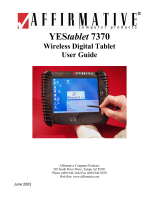Page is loading ...

PN: 399G130 Revision A
DOCUMENT REFERENCE
Eclipse Logic Instruction Manual
Part Number: 399G130 Revision A
LEGAL DISCLAIMERS
Copyright © 2014 HME Clear-Com
Ltd. All rights reserved.
Eclipse
®
Logic
Programming
Guide
Part Number: 399G266 Rev. B
Date: 15 June, 2020
Logic

Logic | User Guide
Page 2
Document Reference
Eclipse Logic Programming Guide
Part Number: 399G266 Rev. B
Legal Disclaimers
Copyright © 2020 HME Clear-Com Ltd.
All rights reserved.
Clear-Com, the Clear-Com logo, and Clear-Com Concert are trademarks or
registered trademarks of HM Electronics, Inc.
The software described in this document is furnished under a license agreement
and may be used only in accordance with the terms of the agreement.
The product described in this document is distributed under licenses restricting its
use, copying, distribution, and decompilation / reverse engineering. No part of
this document may be reproduced in any form by any means without prior written
authorization of Clear-Com, an HME Company.
Clear-Com Offices are located in California, USA; Cambridge, UK; Dubai, UAE;
Montreal, Canada; and Beijing, China. Specific addresses and contact information
can be found on Clear-Com’s corporate website:
www.clearcom.com
Clear-Com Contacts
Americas and Asia-Pacific Headquarters
California, United States
Tel: +1 510 337 6600
Email: CustomerServicesUS@clearcom.com
Europe, Middle East, and Africa Headquarters
Cambridge, United Kingdom
Tel: +44 1223 815000
Email: CustomerServicesEMEA@clearcom.com
China Office
Beijing Representative Office
Beijing, P.R.China
Tel: +8610 65811360/65815577

Logic | User Guide
Page 3
SOFTWARE LICENSE AGREEMENT
IMPORTANT–THIS IS A LEGAL AGREEMENT BETWEEN YOU AND CLEAR-COM.
BEFORE DOWNLOADING, ACCESSING, OR USING ANY PART OF THE SOFTWARE,
YOU SHOULD READ CAREFULLY THE FOLLOWING TERMS AND CONDITIONS
CONTAINED IN THIS SOFTWARE LICENSE AGREEMENT ("AGREEMENT") AS THEY
GOVERN YOUR ACCESS TO AND USE OF THE SOFTWARE. CLEAR-COM IS
WILLING TO LICENSE AND ALLOW THE USE OF THIS SOFTWARE ONLY ON THE
CONDITION THAT YOU ACCEPT AND AGREE TO ALL OF THE TERMS AND
CONDITIONS CONTAINED IN THIS AGREEMENT. IF YOU DO NOT AGREE WITH
THIS AGREEMENT, YOU ARE NOT GRANTED PERMISSION TO ACCESS OR
OTHERWISE USE THE SOFTWARE.
This Agreement applies to any computer program and related files (the
“Software”) offered to you by either Clear-Com LLC or HME Clear-Com Ltd. (each
of whom is referred to herein as “Clear-Com”) and whether the software is
delivered in the form of a diskette, DVD, USB storage device or CD-ROM (the
“Storage Media”), over the Internet or through an on-line network. Your use of
the Software constitutes your acceptance of the following terms and conditions.
TERMS AND CONDITIONS
1) License Grant. The Software is provided by Clear-Com, and this
Agreement provides to you a personal, revocable, limited, non-
exclusive, royalty-free, non-transferable license to use the Software
conditioned on your continued compliance with the terms and
conditions of this Agreement. This Agreement permits you to use and
access for personal or business purposes the Software only at a single
physical location in connection with the use of Clear-Com products.
You may also load information from the Software into your laptop,
workstation, or computer temporary memory (RAM) and print and
download materials and information from the Software solely for your
personal or business use, provided that all hard copies contain all
copyright and other applicable notices contained in such materials and
information. If you are using the Software on behalf of a company or
other form of entity, please note that such a company or entity may
have a separate agreement with Clear-Com regarding access and
usage privileges for the Software. Nevertheless, your use of the
Software will be subject to the obligations and restrictions regarding
use of the Software as set forth in this Agreement.
2) Restrictions. The license granted under this Agreement is limited.
You may not use, copy, store, reproduce, transmit, distribute, display,
rent, lease, sell, modify, alter, license, sublicense, or commercially

Logic | User Guide
Page 4
exploit any data provided by Clear-Com through the Software in any
manner not expressly permitted by this Agreement. In addition, you
may not modify, translate, decompile, create any derivative work(s)
of, copy, distribute, disassemble, broadcast, transmit, publish, remove
or alter any proprietary notices or labels, license, sublicense, transfer,
sell, mirror, frame, exploit, rent, lease, private label, grant a security
interest in, or otherwise use the Software in any manner not expressly
permitted herein.
3) User Obligations. By downloading, accessing, or using the Software in
order to view our information and materials or submit information of
any kind, you represent that you are at least 18 years of age and will,
at all times, provide true, accurate, current, and complete information
when submitting information or materials on the software including,
without limitation, when you provide information via a software
registration or submission form. In addition, you agree to abide by all
applicable local, state, national, and international laws and regulations
with respect to your use of the software. This Agreement is also
expressly made subject to any applicable export laws, orders,
restrictions, or regulations.
4) Proprietary Rights. This Agreement provides only a limited license to
access and use the Software. Accordingly, you expressly acknowledge
and agree that Clear-Com transfers no ownership or intellectual
property interest or title in and to the Software to you or anyone else.
All text, graphics, user interfaces, visual interfaces, photographs,
sounds, artwork, computer code (including html code), programs,
software, products, information, and documentation as well as the
design, structure, selection, coordination, expression, "look and feel,"
and arrangement of any content contained on or available through the
Software, unless otherwise indicated, are owned, controlled, and
licensed by Clear-Com and its successors and assigns and are
protected by law including, but not limited to, United States copyright,
trade secret, patent, and trademark law, as well as other state,
national, and international laws and regulations. Except as expressly
provided herein, Clear-Com does not grant any express or implied
right to you or any other person under any intellectual or proprietary
rights. Accordingly, your unauthorized use of the Software may
violate intellectual property or other proprietary rights laws as well as
other laws, regulations, and statutes. The name of the Software, the
Clear-Com logo, and all other names, logos, and icons identifying
Clear-Com and its programs, products, and services are proprietary
trademarks of Clear-Com, and any use of such marks, including,
without limitation, as domain names, without the express written
permission of Clear-Com is strictly prohibited. Other service and

Logic | User Guide
Page 5
entity names mentioned herein may be the trademarks and/or service
marks of their respective owners.
5) Feedback and Submissions. Clear-Com welcomes your feedback and
suggestions about Clear-Com’s products or services or the Software.
By transmitting any suggestions, information, material, or other
content (collectively, "feedback") to Clear-Com, you represent and
warrant that such feedback does not infringe or violate the intellectual
property or proprietary rights of any third party (including, without
limitation, patents, copyrights, or trademark rights) and that you have
all rights necessary to convey to Clear-Com and enable Clear-Com to
use such feedback. In addition, any feedback received will be deemed
to include a royalty-free, perpetual, irrevocable, transferable, non-
exclusive right and license for Clear-Com to adopt, publish, reproduce,
disseminate, transmit, distribute, copy, use, create derivative works,
and display (in whole or in part) worldwide, or act on such feedback
without additional approval or consideration, in any form, media, or
technology now known or later developed for the full term of any
rights that may exist in such content, and you hereby waive any claim
to the contrary.
6) Limited Warranty.
6.1 Clear-Com warrants that any Storage Media on which the Software is
stored will be free from defects in materials and workmanship for 90 days
from the date you acquire it. If a defect in the Storage Media occurs,
return the Storage Media to Clear-Com and Clear-Com will replace it at no
cost to you. This remedy is your exclusive remedy for breach of this
warranty. This limited warranty is void if the damage or defect has
resulted from accident, abuse or misapplication.
6.2 WHILE CLEAR-COM ENDEAVORS TO PROVIDE RELIABLE
INFORMATION, SERVICES, PROGRAMS, SOFTWARE, AND MATERIALS,
EXCEPT AS SPECIFICALLY PROVIDED IN SECTION 6.1, THE SOFTWARE IS
PROVIDED ON AN "AS-IS" AND "AS AVAILABLE" BASIS AND MAY
INCLUDE ERRORS, OMISSIONS, OR OTHER INACCURACIES. YOU
ASSUME THE SOLE RISK OF MAKING USE OF THE SOFTWARE. CLEAR-
COM MAKES NO REPRESENTATIONS OR WARRANTIES ABOUT THE
RESULTS THAT CAN BE ACHIEVED FROM OR THE SUITABILITY,
COMPLETENESS, TIMELINESS, RELIABILITY, LEGALITY, OR ACCURACY OF
THE SOFTWARE FOR ANY PURPOSE, AND EXPRESSLY DISCLAIMS ALL
WARRANTIES, EXPRESS OR IMPLIED, INCLUDING, WITHOUT LIMITATION,
ANY WARRANTY OF MERCHANTABILITY, FITNESS FOR A PARTICULAR
PURPOSE, OR NON-INFRINGEMENT OR ANY OTHER IMPLIED WARRANTY
UNDER THE UNIFORM COMPUTER INFORMATION TRANSACTIONS ACT AS
ENACTED BY ANY STATE. CLEAR-COM ALSO MAKES NO

Logic | User Guide
Page 6
REPRESENTATION OR WARRANTY THAT THE SOFTWARE WILL OPERATE
ERROR FREE OR IN AN UNINTERRUPTED FASHION OR THAT ANY
DOWNLOADABLE FILES OR INFORMATION WILL BE FREE OF VIRUSES OR
CONTAMINATION OR DESTRUCTIVE FEATURES.
7) Limitation of Liability. You expressly absolve and release Clear-Com
from any claim of harm resulting from a cause beyond Clear-Com’s
control, including, but not limited to, failure of electronic or
mechanical equipment or communication lines, telephone or other
connection problems, computer viruses, unauthorized access, theft,
operator errors, severe weather, earthquakes, or natural disasters,
strikes, or other labor problems, wars, or governmental restrictions.
MOREOVER, IN NO EVENT SHALL CLEAR-COM BE LIABLE FOR ANY
INDIRECT, PUNITIVE, INCIDENTAL, SPECIAL, EXEMPLARY, MULTIPLE,
INDIRECT OR CONSEQUENTIAL DAMAGES ARISING OUT OF OR IN
ANY WAY CONNECTED WITH THE USE OF THE SOFTWARE, WITH ANY
DELAY OR INABILITY TO USE THE SOFTWARE, OR FOR ANY
INFORMATION, SERVICES, PROGRAMS, PRODUCTS, AND MATERIALS
AVAILABLE THROUGH THE SOFTWARE, WHETHER BASED IN
CONTRACT, TORT, STRICT LIABILITY, OR OTHERWISE, EVEN IF
CLEAR-COM HAS BEEN ADVISED OF THE POSSIBILITY OF SUCH
DAMAGES. BECAUSE SOME JURISDICTIONS DO NOT ALLOW THE
EXCLUSION OR LIMITATION OF LIABILITY FOR CONSEQUENTIAL OR
INCIDENTAL DAMAGES, THE ABOVE LIMITATION MAY NOT APPLY.
NOTWITHSTANDING THE FOREGOING, TOTAL LIABILITY OF CLEAR-
COM FOR ANY REASON WHATSOEVER RELATED TO USE OF THE
SOFTWARE SHALL NOT EXCEED THE TOTAL AMOUNT PAID BY YOU TO
CLEAR-COM TO PURCHASE THE SOFTWARE.
8) Indemnity. You agree to protect, defend, indemnify, and hold
harmless Clear-Com and its affiliates and all of their respective
employees, agents, directors, officers, shareholders, attorneys,
successors, and assigns from and against any and all claims,
proceedings, damages, injuries, liabilities, losses, costs, and expenses
(including reasonable attorneys’ fees and litigation expenses) relating
to or arising from any breach by you of this Agreement.
9) Legal Matters.
9.1 If you are resident or domiciled anywhere other than Europe, the
Middle East or Africa, this Agreement will be construed and enforced solely
in accordance with the laws of the State of California, U.S.A., and courts
in California shall have exclusive subject matter jurisdiction, personal
jurisdiction, and venue to adjudicate any dispute arising out of this
Agreement.

Logic | User Guide
Page 7
9.2 If you are resident or domiciled in Europe, the Middle East or Africa
(the “EMEA”), this Agreement will be construed and enforced solely in
accordance with English law and English Courts shall have exclusive
subject matter jurisdiction, personal jurisdiction and venue to adjudicate
any dispute arising out of this Agreement.
9.3 You agree to waive any right to a jury trial in connection with any
action or litigation in any way arising out of or related to this Agreement
and acknowledge that either party may seek attorney's fees in any
proceeding. Any claim you might have against Clear-Com must be
brought within two (2) years after the cause of action arises, or such claim
or cause of action will be barred. You also acknowledge and agree that
any applicable state law implementation of the Uniform Computer
Information Transactions Act (including any available remedies or laws)
shall not apply to this Agreement and is hereby disclaimed.
9.4 Clear-Com makes no representation that the Software is appropriate
or available for use in locations outside the State of California or the EMEA
and access to or use of the Software from states, territories, or nations
where any aspect of the Software is illegal is prohibited. You access or
use the Software on your own volition and are responsible for compliance
with all applicable local laws with respect to your access and use of the
Software.
9.5 A printed version of this Agreement and of any related notice given in
electronic form shall be admissible in judicial or administrative
proceedings based upon or relating to this Agreement to the same extent
and subject to the same conditions as other business documents and
records originally generated and maintained in printed form.
9.6 Clear-Com has no obligation to provide free updates to or upgrades of
the Software or to provide support of any kind with respect to the
Software.
9.7 If you are acquiring the Software for an agency of the United States
Government, the provisions of Federal Acquisition Regulations Section
12.212 or Department of Defense FAR Supplement Section 227.7202-3,
as applicable, apply to such acquisition.
10) Term and Termination. This Agreement and your right to use the
Software will take effect at the moment you click "I ACCEPT" or you
install, access, or use the Software and is effective until terminated as
set forth below. This Agreement will terminate automatically if you
click "I REJECT." In addition, Clear-Com reserves the right at any
time and on reasonable grounds, which shall include, without
limitation, any reasonable belief of fraudulent or unlawful activity or

Logic | User Guide
Page 8
actions or omissions that violate any term or condition of this
Agreement, to deny your access to the Software or to any portion
thereof in order to protect its name and goodwill, its business, or other
authorized users, and this Agreement will also terminate automatically
if you fail to comply with this Agreement, subject to the survival rights
of certain provisions identified below. Termination will be effective
without notice. You may also terminate this Agreement at any time
by ceasing to use the Software, but all applicable provisions of this
Agreement will survive termination, as identified below. Upon
termination, you must destroy all copies of any aspect of the Software
in your possession. In addition to the miscellaneous section below,
the provisions concerning Clear-Com’s proprietary rights, feedback,
indemnity, disclaimers of warranty, limitation of liability, and
governing law will survive the termination of this Agreement for any
reason.
11) Miscellaneous. You acknowledge that any breach, threatened or
actual, of this Agreement will cause irreparable injury to Clear-Com,
such injury would not be quantifiable in monetary damages, and
Clear-Com would not have an adequate remedy at law. You therefore
agree that Clear-Com shall be entitled, in addition to other available
remedies, to seek and be awarded an injunction or other appropriate
equitable relief from a court of competent jurisdiction restraining any
breach, threatened or actual, of your obligations under any provision
of this Agreement. Accordingly, you hereby waive any requirement
that Clear-Com post any bond or other security in the event any
injunctive or equitable relief is sought by or awarded to Clear-Com to
enforce any provision of this Agreement. The parties agree that this
Agreement is for the benefit of the parties hereto as well as Clear-
Com's licensors. Accordingly, this Agreement is personal to you, and
you may not assign your rights or obligations to any other person or
entity without Clear-Com's prior written consent. Failure by Clear-
Com to insist on strict performance of any of the terms and conditions
of this Agreement will not operate as a waiver by Clear-Com of that or
any subsequent default or failure of performance. If any provision (or
part thereof) contained in this Agreement is determined to be void,
invalid, or otherwise unenforceable by a court of competent
jurisdiction or on account of a conflict with an applicable government
regulation, such determination shall not affect the remaining
provisions (or parts thereof) contained herein and the illegal, invalid,
or unenforceable clause shall be modified in compliance with
applicable law in a manner that most closely matches the intent of the
original language. No joint venture, partnership, employment, or
agency relationship exists between you and Clear-Com as a result of
this Agreement or your utilization of the Software. Headings herein
are for convenience only. This Agreement represents the entire

Logic | User Guide
Page 9
agreement between you and Clear-Com with respect to use of the
Software, and it supersedes all prior or contemporaneous
communications and proposals, whether electronic, oral, or written
between you and Clear-Com with respect to the Software.

Logic | User Guide
Page 10
Eclipse
®
10.0 Logic Programming Guide ....................................................1
1 LOGIC PROGRAMMING ...................................................................... 13
1.1 INTRODUCTION ............................................................................ 13
1.2 OPERATION ................................................................................. 13
1.2.1 CONTROL SEQUENCE PROPERTIES ............................................. 15
1.2.2 V-FUNCTION BUTTONS ............................................................ 16
1.3 LOGIC PROGRAMMING .................................................................. 20
1.3.1 MODULE LIBRARY .................................................................... 23
1.3.2 LOGIC ELEMENTS .................................................................... 53
2 APPENDIX A CONTROL MACRO EDITOR ............................................. 66
2.1 INTRODUCTION TO CONTROL MACRO EDITOR .................................. 66
2.2 CONTROL MACRO LANGUAGE ......................................................... 67
2.2.1 EXAMPLE CONTROL MACRO ...................................................... 67
2.3 CONTROL MACRO EDITOR .............................................................. 68
2.3.1 CONTROL MACRO EDITOR WINDOW ........................................... 68
2.3.2 OBJECT BROWSER ................................................................... 69
2.3.3 MESSAGE WINDOW ................................................................. 69
2.3.4 RUNNING CONTROL MACROS .................................................... 69
2.3.5 STARTING THE CONTROL MACRO EDITOR ................................... 69
2.4 CONFIGURATION ENTITIES ............................................................ 71
2.5 AVAILABLE MODULES .................................................................... 73
2.5.1
CLEARCOM
.............................................................................. 73
2.5.2 SHARED ................................................................................. 84
2.6
CREATING A NEW PROJECT
................................................................... 84
2.7 ELEMENTS OF A CONTROL MACRO .................................................. 89
2.8 MACRO REFERENCE ...................................................................... 90
2.8.1 ATTACHMENTOBJECT MACROS .................................................. 91
2.9 CONTROL OBJECT MACROS ............................................................ 93
2.9.1 PORT OBJECT MACROS ............................................................ 97
2.9.2 CONDITION MACROS ............................................................. 101
2.9.3 CONTROL ACTIONS MACRO .................................................... 103
2.9.4 CONTROL ATTACHMENT MACROS ............................................ 108

Logic | User Guide
Page 11
2.9.5 CONTROL LATCH MACROS ...................................................... 109
2.9.6 CONTROL MACROS ................................................................ 112
2.9.7 CROSSPOINT CONTROL .......................................................... 117
2.9.8 CURRENT MACROS ................................................................ 118
2.9.9 LOGGING MACROS ................................................................ 119
3 APPENDIX B EXAMPLE CONTROL MACROS ....................................... 123
3.1 ACTIVATE SPECIFIC KEY LED ........................................................ 123
3.2 ACTIVATE LED ON ALL KEYS TO DESTINATION ................................ 124
3.3 TRIGGER ACTION WHEN BOTH A AND B ARE SET ............................ 124
3.4 TRIGGER ACTION WHEN ALL OF A AND B AND C ARE SET ................. 125
3.5 CUT TALK TO STUDIO ................................................................. 126
3.6 CUT TALK TO STUDIO, EXCLUDING SOME PANELS ........................... 127
3.7 TRIGGER ACTION WHEN BOTH A IS SET AND A CROSSPOINT IS MADE 128
3.8 TRIGGER ACTION WHEN GROUP 1 MEMBER TALKS TO GROUP 2 MEMBER
129
3.9 HEADSET-SELECT ON .................................................................. 131
3.10 HEADSET-SELECT ON ALWAYS ................................................... 131
3.11 LOUDSPEAKER-CUT ON ............................................................. 132
3.12 IFB CONTROL MACROS ............................................................. 133
3.12.1 ADD CALLER (IFB CHECKBOX ENABLED) ................................ 133
3.12.2 ADD CALLER (IFB CHECKBOX NOT ENABLED).......................... 133
3.12.3 ADD DESTINATION ............................................................. 133
3.12.4 ADD RETURN ..................................................................... 133
3.12.5 ADD SOURCE (IFB CHECKBOX ENABLED) ............................... 134
3.12.6 ADD SOURCE (IFB CHECKBOX NOT ENABLED) ........................ 134
3.12.7 EXAMPLE OF USING IFB CONTROL MACROS ............................ 134
4 APPENDIX C KEY NUMBERING ON PANELS ...................................... 136
5 GLOSSARY ....................................................................................... 143
6 LIMITED WARRANTY ....................................................................... 148
6.1 WARRANTY PERIOD .................................................................... 148
6.2 TECHNICAL SUPPORT .................................................................. 148

Logic | User Guide
Page 12
6.3 WARRANTY REPAIRS AND RETURNS .............................................. 149
6.4 NON-WARRANTY REPAIRS AND RETURNS ....................................... 149
6.5 EXTENDED WARRANTY ................................................................ 149
6.6 LIABILITY .................................................................................. 150
7 TECHNICAL SUPPORT & REPAIR POLICY NOVEMBER 1, 2008 .......... 151

Logic | User Guide
Page 13
1 LOGIC PROGRAMMING
1.1 INTRODUCTION
The Logic facility in EHX is a separately licensable option which allows control
sequences to be generated using the Logic visual programming interface. The
facility to create and edit control sequence scripts directly is also available in the
option via the Control Macro editor (see appendices in section 2 A and B).
Control sequences allow the configuration that controls matrix operation to be
directly modified to carry out specific actions when triggered. Each control
sequence contains a series of commands with each defined command
representing an action carried out on an object in the configuration. An object
may be a port, an input or output device or label.
The main use of control sequences is to select controls which have already been
configured using EHX and modify the actions that they trigger when activated.
Each defined control sequence is named and can have multiple inputs and outputs
and combination logic. These sequences take the form of actions to be associated
with inputs, and the Logic editor will assist the author by providing an overview of
available actions and the parameters each requires to perform the required
function.
Logic elements are available (e.g. AND, NAND, OR, NOR), with tooltips supplied
by the Logic editor.
It is possible that more than one control sequence in a configuration generated
using Logic or the Control Macros editor may target the same action such as
loudspeaker cut on a panel. This may result in one control overriding the effect
of another control. For example, if two controls request loudspeaker cut on a
panel, if one of the controls cancels the action it will be cancelled for both
regardless of whether the other control has cancelled the action. Care should be
taken to ensure that multiple controls do not target the same action to avoid
unexpected results when multiple control sequences operate on the same action.
1.2 OPERATION
To start Logic, click on the Logic link in the Configuration menu.

Logic | User Guide
Page 14
Figure 1-1: EHX Configuration Menu
The Logic design window will be opened displaying the initial command window
with a list of known logic design. The logic design properties are displayed in
seven columns.
Figure 1-2: Logic Control Sequence List
At the bottom of the list of control sequences there are five buttons to access
functions to create, delete, import, export and clone control sequences.

Logic | User Guide
Page 15
1.2.1 CONTROL SEQUENCE PROPERTIES
Enabled Checkbox
The checkbox in the leftmost column of the control sequence list determines
whether the Logic control sequence is saved with the system configuration in the
database. If the box is checked the control sequence will be saved with the
configuration; if it is not checked it will not be saved with the configuration and
therefore will not be downloaded to the matrix with the configuration.
Edit Logic Column
The ‘Edit Logic’ column contains links to the source for the selected control
sequence. Clicking on the link will open the logic design window and display the
selected control sequence in the design pane.
Figure 1-3: Control Sequence Display
Edit Properties Column
The ‘Edit Properties’ column contains links to the information for the selected
control sequence. Clicking on this link allows the control sequence name, project
name, author and description to be modified.

Logic | User Guide
Page 16
Figure 1-4: Control Sequence Properties
Name
The ‘Name’ column lists the names of the known control sequence designs. The
control sequence design name is edited by selecting the ‘Edit Properties’ link for
the required control sequence design.
Project
The ‘Project’ column lists the project names associated with the control sequences.
These project names are optional and are simply to assist in grouping control
sequences together.
Author
The ‘Author’ column lists the names of authors associated with the control
sequences. These author names are optional and are simply for information.
Description
The ‘Description’ column lists the descriptions associated with the control
sequences. These descriptions are optional and are simply for information.
1.2.2 V-FUNCTION BUTTONS
The buttons at the bottom of the logic design window allow control sequences to
be created, deleted, imported from files, exported to files and cloned.

Logic | User Guide
Page 17
New
Clicking the ‘New’ button requests the initial information for a new control
sequence design, allowing the design type, design name, project name, author
and a description to be input.
Figure 1-5: New Control Sequence Dialog
The ‘Type’ is selected from a drop-down menu and may be either ‘Logic
Diagram’ or ‘Control Macro’. Normally ‘Logic Diagram’ is selected and the control
sequence created using the interactive design editor.
After entering the required information click on the ‘OK’ button to enter the Logic
design environment.
Delete
The ‘Delete’ button provides the facility to delete selected control sequences.
Control sequences are selected for deletion by clicking on the entry to highlight
it and clicking on the delete button. Multiple control sequences can be selected
for deletion by pressing the ‘Shift’ key while selecting control sequences. A
dialog is displayed to confirm the action.

Logic | User Guide
Page 18
Figure 1-7: Control Sequence Delete Confirmation
Click on the ‘OK’ button to delete the control sequence.
Import
The ‘Import’ button opens a dialogue screen to import a control sequence file
(default file extension.ccm) into Logic.
Figure 1-8: Control Sequence Import Dialogue
Multiple control sequences can be selected for import by holding down the ’Shift’
key while selecting the control sequences to be imported.

Logic | User Guide
Page 19
Export
The ‘Export’ button opens the dialogue screen to export a control sequence as a
control sequence file. These files have a default file extension of ‘.ccm’. It is
recommended that this default file extension is used.
Figure 1-9: Control Sequence Export Dialogue
Multiple control sequences can be selected for export to a single file by holding
down the ’Shift’ key while selecting the control sequences to be exported.
Clone
Select the control sequence to be cloned and click on the ‘Clone’ button to open
the control sequence clone dialog.
Figure 1-10: Project Clone Dialogue

Logic | User Guide
Page 20
Enter a new name for the cloned control sequence, and optionally enter or
change the project name, author name and description. Click on ‘OK’ to create
the new control sequence.
Multiple control sequences can be selected for cloning by holding down the ’Shift’
key while selecting the control sequences to be cloned.
1.3 LOGIC PROGRAMMING
Note: When using V-Series expansion panels, the following limitation for logic
functions exists: You can have up to four v12 expansions with a v24
panel, and up to two v16 expansions with a v32 panel.
Logic allows control sequences to be created and edited by dragging and
dropping logic elements and library modules onto a layout and connecting them.
Configuration elements are then added to the module library elements by
dragging and dropping them onto the appropriate areas of the module library
elements to define the items that are to be used in the control sequence.
The toolbar allows the user to Undo and Redo changes, zoom in or out of the
view, expand/collapse dropdowns, simulate inputs to the logic design, vary the
speed of simulation and refresh the view.
To start a new project, click on the ‘New’ tab and enter the project information
into the dialogue screen and click on ‘OK’. The control logic layout screen is then
opened.
Figure 1-11: Logic Interface
Configuration elements are devices present in the target configuration (the
configuration that the control sequence will be part of). These are divided into
Control Inputs, Control Outputs, Directs/Interfaces, Fixed Groups, Panels and
Toolbar
Logic
elements
Module
library
Design
window
Elements
from target
configuraton
Information and
error window
/