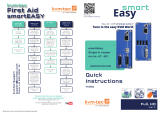Page is loading ...

Misprints, errors and technical changes reserved
gateway
Virtual
Machines
The kvm-tec connection to virtual machines
MANUAL
Gateway Part Nr KT - 6851
www.kvm-tec.com

2 | kvm-tec kvm-tec | 3
Misprints, errors and technical changes reserved Misprints, errors and technical changes reserved
WHY KVMTEC IN THIS GUIDE
1. Introduction 5
1.1 Intended Use 5
1.2 Safety Instructions 6
1.3 Technical Spezi cations 8
1.4 About the product - Gateway 9
1.5 About the Status LED 10
1.6 Unpacking and checking the contents 11
1.7 Mounting options 11
1.7.1 Mounting pads and rubber feet 11
2. Installation of the extender 12
2.1 Installing the extender 12
2.2 Quickinstallation Gateway 13
2.3 Operation, Adding General 14
2.4 Operation for RDP 15
2.5 Operation for VNC 16
2.6 Editing a saved connection 17
2.7 Sorting the saved connections 19
2.8 Deleting a saved connection 20
2.9 Quick Favoriting 21
2.10 Connect 22
3. Con gure the Extender 23
gateway
The kvm-tec connection to virtual machines
kvm-tec Gateway - the perfect combination of a Real-Time KVM system and
a exible remote desktop system. The gateway has the function of a thin
client and in combination with MX Local Extender is the ideal combination
with virtual machines in the switching system. With the kvm-tec gateway it is
possible to connect to virtual machines or remote PCs outside the switching
network.
A gateway can connect to virtual machines. 4 Login credentials can be stored
and retrieved by hotkey... In addition to your Real-Time Switching system,
the kvm-tec gateway can be used to access the virtual machines.
Easy installation - rst connect the remote unit, then select the RDP protocol
on the kvm-tec gateway, further enter the login data and connect to the
desired PC.
RDP and VNC are used as standard. Other protocols on request.
Access to virtual
machines in addition
to your Real Time
switching system
Connection to a
PC via RDP/ VNC with
MX Local
gateway powered
by DEBIAN
RDP and VNC standard
intuitive user interface
Virtual
Machines
flexline
www.kvm-tec.com

4 | kvm-tec kvm-tec | 5
Misprints, errors and technical changes reserved Misprints, errors and technical changes reserved
1. INTRODUCTION
5 | kvm-tec
1. INTRODUCTION
Congratulations on the purchase of your new Gateway KVM Extender. You have bought
a high quality extender. These instructions are part of this product. They contain
important information regarding safety, use and disposal for every user of the Gateway
KVM Extender. Please familiarise yourself with the information within prior to using
your product. Use the product only in the manner as described and for the areas of
application as stated. When passing the product to a third party be sure to also supply all
instructions and other relevant documentation. Following proper use and maintenance,
your Gateway KVM Extender will bring you joy for many years to come.
1.1 INTENDED USE
The kvmtec gateway oers the possibility to connect a PC to a KVM network via a RDP or VNC
remote desktop connection. The gateway is a Linux based device that runs with Debian as
operating system and Free RDP as connection client.
WARNING The device may only be opened by an authorized technician. Danger of electric
shock!
IN THIS GUIDE
3.1 Features 23
3.2 Apps 23
3.3 Update 24
3.4 Settings 26
3.5 Exit 26
3.6 Close RDP connection 27
3.7 Close VNC connection 27
3.8 Using the OSD for Gateway connections 28
4. Maintance & Care 30
4.1 Extender care 30
4.2. Disposal 30
5. Warranty 31
5.1. Standard warranty 31
5.2 Extended warranty 31
6. Cable requirements 32
6.1 Requirements for CAT5e/6/7 cables 32
7. Requirements network-switch 33
8. Contacts & phone / emails 34
9. Notes 35

6 | kvm-tec kvm-tec | 7
Misprints, errors and technical changes reserved Misprints, errors and technical changes reserved
1. INTRODUCTION 1. INTRODUCTION
1.2 SAFETY INSTRUCTIONS
WARNING! Read and understand all safety instructions.
• Follow all the instructions. This will avoid accidents, re, explosions, electric shocks or
other hazards that may result in damage to property and/or severe or fatal injuries.
Please ensure that everyone who uses the product has read and followed these warnings
and instructions.
• Keep all safety information and instructions for future reference and pass them on to
subsequent users of the product.
• The manufacturer is not liable for cases of material damage or personal injury caused
by incorrect handling or non-compliance with the safety instructions. In such cases, the
warranty will be voided.
• This product is not intended for use by persons (including children) with restricted
physical, sensory or intellectual capability or lack of experience and/or knowledge, unless
they are supervised by a person who is responsible for their safety or provides them with
instructions on how to use the product.
• DANGER! Not for use in potentially explosive environments.
• DANGER! Be vigilant at all times, and always take care around this product. Do not use
electrical equipment if you are lacking in concentration or awareness, or are under the
inuence of drugs, alcohol or medication. Even a moment of inattentiveness can lead to
serious accidents and injuries when using electrical equipment. Check the product and
the cables for any damage before use. If there is any visible damage, a strong odour, or
excessive overheating of components unplug all the connections immediately and stop
using the product.
• If the product is not installed and used in accordance with this manual, it may cause
disruptive interference with radio or television reception or aect other electronic
products in residential areas.
• Use shielded cables only to connect the components in order to avoid such interference.
Non-compliance invalidates the permission to operate this product.
• Only the mains adapter included with the product should be used as the power supply.
Do not use other adapters.
• Prior to connecting to the mains, make sure your local mains voltage matches the rating
indicated on the product.
• The product must be connected to a permanent and earthed AC wall socket.
• Protect cables from being strained, pinched or buckled and place them in a way to
prevent people from tripping over the cord.
• In particular, ensure to avoid damage to the mains adapter.
• Use the product with a suitable, properly installed and easily accessible mains power
socket. Make sure the product can be disconnected from the power socket at all times.
• Unplug the product during electrical storms or when not in use.
• DANGER! Never touch the adapter with wet hands.
• Use the product within the specied performance limits.
• Keep the product away from ammable materials such as curtains and drapes.
• Protect the mains adapter from use by third parties (particularly children). Keep the
unused mains adapter in a dry, elevated or locked location away from children.
• Do not place the product near heaters.
• Do not drop or hit the product.
• Unplug all connections before cleaning the product. Do not use wipes or chemicals
as these could damage the surface. Wipe the housing with a damp cloth. Electrical/
electronic parts must not be cleaned.
• Alterations to the product and technical modications are not permitted.

8 | kvm-tec kvm-tec | 9
Misprints, errors and technical changes reserved Misprints, errors and technical changes reserved
1. INTRODUCTION 1. INTRODUCTION
1.3 TECHNICAL SPEZIFICATIONS
Typ: KVM Gateway local/CPU Unit
Modell: kvm-GW KVM Extender
Voltage supply: 12V
Power supply 12VDC1A, external power supply
Operation enironment: 0 ºC to 45 ºC / /32 to 113 °F
Storage environment -25ºC to 80 / /-13 to 176 °F
Relative Luftfeuchtigkeit: max. 80% (non condensing )
Humidity for storage: max. 80% (non condensing)
Housing material: anodized aluminum
Dimension: 198 x 40 x 103,5 mm/ 7.79 x 1.57 x 4.03 inch
Weight: 604 g/1.33 lb Local/CPU
MTBF 82 820 calculated hours / 10 years
1.4 ABOUT THE PRODUCT GATEWAY
1. power/status LED display RDP/VNC Status
2. DC connection for 12V/1A power supply
3. LAN connection to LAN
4. reset button for reset
5. kvm-link connection for CAT X cable to
KVM network
6. power/status LED display the extender status

10 | kvm-tec Misprints, errors and technical changes reserved Misprints, errors and technical changes reserved
1. INTRODUCTION
1.5 ABOUT THE STATUS LED
LED Status Update:
Color Light display Autoupdate Mode
fast ashing Update runs
shining Update failed
shining Update successful
Bedeutung LED Anzeigen
Color Light display Description
shining only network connection available
fast ashing no active connection
shining no video signal
shining everything works
A detailed error description can be found in chapter First Aid
kvm-tec | 11
1.6 UNPACKING AND CHECKING THE CONTENTS
Before using the product for the rst time it should be checked for damage. In case of
damage due to transport inform the carrier immediately. Before delivery the product is
checked for its function and its operating safety.
• Make sure that the packaging contains the following content:
Gateway
Local/CPU Unit
1 x kvm-GW local/CPU
1 x wall power supply unit 12 V 1A (EU-plug or Int plug)
4 x rubber feet
1. INTRODUCTION
1.7 MOUNTING OPTIONS
1.7.1 MOUNTING PADS AND RUBBER FEET
The mounting pads and rubber feet can be used to hold the extenders in place and prevents
them from sliding and falling.
To attach the mounting pads or rubber feet:
1. Remove the protection layer from the mounting pads or rubber feet (G).
2. Attach the mounting pads or rubber feet (G) to the bottom the units.

12 | kvm-tec kvm-tec | 13
Misprints, errors and technical changes reserved Misprints, errors and technical changes reserved
2. INSTALLATION OF THE EXTENDER
2.1 INSTALLING THE EXTENDER
WARNING! Read and understand all safety information before installing the product.
Easy installation - rst connect the MX or UVX remote unit, then select the RDP or VNC protocol
on the KVM gateway. Then the login data is entered and connected to the desired PC.
2.2 QUICKINSTALLATION GATEWAY
2. INSTALLATION OF THE EXTENDER
Quick Installation kvm-tec GATEWAY
1. Connect the CON/Remote Unit and the Gateway with the supplied 12V 1A power supply.
2. connect the keyboard and mouse to the remote unit.
3. connect the gateway and the remote unit with a network cable.
4. connect the screen on the remote side with the DVI cable.
5. then connect Remote audio/out to speakers or headphones using the audio cable.
6. connect the gateway to the Internet with a network cable via the Lan port.
HAVE FUN - your kvm-tec Gateway is now ready for all virtual machines !
matrixline
RS232
Power plug
12V 2A
Power plug
12V 1A
Networkcable CAT5e,6,7 up to 150m/492ft
USB from keyboard
and mouse
DVI to Monitor
Audio from
Microphone
Audio to
Audio to
speaker
speaker
Internetconnection

14 | kvm-tec kvm-tec | 15
Misprints, errors and technical changes reserved Misprints, errors and technical changes reserved
2. INSTALLATION OF THE EXTENDER
2. INSTALLATION OF THE EXTENDER
2.3 OPERATION, ADDING GENERAL
To establish a new connection to a PC, you must rst press the following
button on the main page to add a new connection of your choice (RDP/VNC).
This button takes you to the Add window.
2.4 OPERATION FOR RDP
To establish an RDP connection to a PC, the following parameters are required:
Name: Freely selectable name (serves only the recognition of the user)
Username: User name of the PC
Password: Password of the user
Server: Server address (e.g. 192.168.0.100 or name of the server)
Domain: Domain name of the RDP server (e.g. RDPTEST)
Reconnect: Disable/enable. Maximum attempts 0-1000 adjustable
(0 corresponds to in nite)
Favoritise: Disable/enable. (Serves, in order to be able to sort on the Mainpage, after
sort by favorites.
Once all the parameters are in place, you can press the „Finish Adding“ button to save the
RDP connection.

16 | kvm-tec kvm-tec | 17
Misprints, errors and technical changes reserved Misprints, errors and technical changes reserved
2. INSTALLATION OF THE EXTENDER
2. INSTALLATION OF THE EXTENDER
2.5 OPERATION FOR VNC
First, select the VNC connection type:
Now you can enter the following parameters:
Name: Freely selectable name, only serves to recognize the user.
Server: Server address (e.g. 192.168.0.100 or name of the server)
Favoritise: Disable/enable. Used to be able to sort by favorites on the main page.
Once all the parameters are in place, you can press the „Finish Adding“ button to save the VNC
connection.
2.6 EDITING A SAVED CONNECTION
First you have to select the saved connection you want to edit on the main page.
Selected connections are highlighted in blue, with white text.
Once you have selected a connection, click the following button.
Now you reach the edit window. The data, which were already stored, are taken over, except for
the password!

18 | kvm-tec kvm-tec | 19
Misprints, errors and technical changes reserved Misprints, errors and technical changes reserved
2. INSTALLATION OF THE EXTENDER
2. INSTALLATION OF THE EXTENDER
Now you can adjust the connection parameters or switch to a VNC connection. The parameters
correspond to those found in the Add window.
When you are done editing, save your input by clicking the “Finish Editing” button.
You will now return to the main page with the updated changes.
2.7 SORTING THE SAVED CONNECTIONS
If you have already saved some connections, you can lter using the sorting function.
In order to be able to sort now, press on the desired head of a column (except Delete), after
which should be sorted.
If you want to sort e.g. by favorites, click once on „Favorites“. Now the entries are sorted in
ascending order.

20 | kvm-tec kvm-tec | 21
Misprints, errors and technical changes reserved Misprints, errors and technical changes reserved
2. INSTALLATION OF THE EXTENDER
2. INSTALLATION OF THE EXTENDER
If you click on the “Favorites” header again, the entries will be sorted in descending order.
2.8 DELETING A SAVED CONNECTION
To do this, simply press the “trash can” button on the main page, which you will nd in the Delete
column.
To do this, simply press the “trash can” button on the main page, which you will nd in the Delete
2.9 QUICK FAVORITING
To do this, press the star icon of the desired list item and the star will turn yellow or gray.
yellow - Favorited
gray - not favorited

22 | kvm-tec kvm-tec | 23
Misprints, errors and technical changes reserved Misprints, errors and technical changes reserved
3. CONFIGURE THE EXTENDER
3. SETTINGS OF THE KVM GATEWAY
3.1 FEATURES
The gateway has the following features, which can be viewed as a list by pressing the right
mouse button:
3.2 APPS
KVM-Client:
If the KVM client is closed for any reason, you can restart the „KVM Client“ input software.
2. INSTALLATION OF THE EXTENDER
2.10 CONNECT
First select the desired connection on the main page. This will then be highlighted in blue.
In the footer you will now nd:
- An info, about the currently stored entries
- The button to connect „Connect
- The option to start the connection in fullscreen mode „Fullscreen“.
If you want to use the virtual connection in fullscreen mode, activate the function by clicking on
„Fullscreen“.
Now a check mark should appear, Fullscreen is now activated.
If you are satis ed with your selection in the list and the settings, press the „Connect“ button, the
virtual connection will start..

24 | kvm-tec kvm-tec | 25
Misprints, errors and technical changes reserved Misprints, errors and technical changes reserved
Over LAN:
With the feature Update „Over LAN“ a software update can be done over the internet. Please
note that the existing „lan/wan“ RJ45 beech is connected to the Internet.
Before the update is carried out, the entry must be con rmed as follows:
Update OS:
With the Update OS feature, the installed Gateway operating system can be updated to the
latest version. Please note that the existing „lan/wan“ RJ45 beech is connected to the Internet.
Before the update is carried out, the entry must be con rmed as follows:
3.3 UPDATE
Unique updateprocess for versions 0.9 and lower:
The device has to be updated in a speci c order, via the listview above.
1. Preparation
2. Update: Over USB or Over Lan
3. Reboot
4. Preparation
Over USB:
With the feature update „Over USB“ a software update can be performed via a USB stick. Please
make sure that a connection to a remote partner exists and that the USB save feature on the
connected remote unit is deactivated (USB Mass Storage enable).
Before the update is carried out, the entry must be con rmed as follows:
3. CONFIGURE THE EXTENDER 3. CONFIGURE THE EXTENDER

26 | kvm-tec kvm-tec | 27
Misprints, errors and technical changes reserved Misprints, errors and technical changes reserved
3. CONFIGURE THE EXTENDER
3.4 SETTINGS
Desktops:
With the feature Desktop the operating system can be individualized. Among other things, up
to 4 desktops can be created and renamed.
By pressing the key combination „Windows key“ + „F1“ (up to „F4“) or with „Tab“ + „Mouse wheel rotation“
you can switch to up to four dierent desktops. Attention! Simultaneous access is not possible, as the
system reacts slowed down in case of simultaneous access
Preparation:
If the operating system cannot be updated with Update OS, the feature „Preparation“ must
be started. This will clean up unneeded and faulty installations and additionally expand the
operating system partition to the maximum hard disk size. Thus, future extensions can be
installed without problems.
3.5 EXIT
Reboot:
With the selection „Reboot“ the operating system of the gateway is restarted.
3.6 CLOSE RDP CONNECTION
Since the connection is always in full screen mode, with RDP the connection can only be
terminated by logging out of the connected PC (accessible via the Windows icon in the task bar).
3.7 CLOSE VNC CONNECTION
To terminate an existing VNC connection proceed as follows:
By pressing the key „F8“ a VNC setting selection window appears.
With a left mouse click on „Exit viewer“ the existing session is closed.
3. CONFIGURE THE EXTENDER

28 | kvm-tec kvm-tec | 29
Misprints, errors and technical changes reserved Misprints, errors and technical changes reserved
3. CONFIGURE THE EXTENDER 3. CONFIGURE THE EXTENDER
3.8 USING THE OSD FOR GATEWAY CONNECTIONS
Setup
The Switching Manager that runs in the System requires a xml le, with the Connection data of
the Virtual Machines. The le should be written manually in the
“your-SwitchingManager-folder”/api/virtualMachines.xml.
The Data should look like this:
Server is for the IP-Adress so replace the x.
Connecting
Open the Switching List and choose a Local Device that has the Device type Gateway, press
enter and now Local and Remote connect to each other and since it’s a Gateway Device a new
window will open, called Virtual Machine List.
In this list you select a virtual machine by pressing enter, all the virtual machines that you can
see are not in use now, so feel free to take any of them. Once you pressed the enter button, the
OSD menu will close, and a virtual machine should open now.
Disconnecting
Open the Switching List and press d, this closes the Virtual Machine if there is one and
disconnects Local and Remote.
Restrictions(for Setup
• Name should not be longer than 14 signs
• No duplicate Names
• ConnectionType must be RDP or VNC (capital Letters!)
• The Credentials should never include the following characters:
‘,’ ‘;’ ‘ ‘
• For VNC leave Username, Password and Domain empty (as shown in the picture)

Misprints, errors and technical changes reserved Misprints, errors and technical changes reserved
30 | kvm-tec
4. MAINTANCE & CARE
4.MAINTANCE AND CARE
4.1 EXTENDER CARE
Caution! Do not use solvent-containing cleaners. Do not use wipes, alcohols (e.g. spiritus) or
chemicals as these could damage the surface.
4.2. DISPOSAL
This symbol on the product, the accessories or packaging indicates that this
product must not be treated as unsorted municipal waste, but must be collected
separately! Dispose of the product via a collection point for the recycling of
waste electrical and electronic equipment within the EU and in other European
countries that operate separate collection systems for waste electrical and
electronic equipment. By disposing of the product in the proper manner,
you help to avoid possible hazards for the
environment and public health that could otherwise be caused by improper treatment of waste
equipment. The recycling of materials contributes to the conservation of natural resources.
Therefore do not dispose of your old electrical and electronic equipment with the unsorted
municipal waste.
The packaging is made of environmentally friendly materials, which may be disposed through
your local recycling facilities. By disposing of the packaging and packaging waste in the proper
manner, you help to avoid possible hazards for the environment and public health.
kvm-tec | 31
5. WARRANTY
5.1. STANDARD WARRANTY
The warranty period is 24 months from the date of purchase. The warranty expires in case of:
• External e ort
• improper maintenance
• Violation of the operating instructions
• lightning damage
Please, contact us rst before returning the product.
5.2 EXTENDED WARRANTY
2 years standard warranty
Art Nr 9003 warranty extension to 5 years
per Set
Art Nr 9002 warranty extension to 5 years
per Unit

32 | kvm-tec kvm-tec | 33
Misprints, errors and technical changes reserved Misprints, errors and technical changes reserved
6. CABLE REQUIREMENTS
Pin Color
1Orange/White
2Orange
3Green/White
4Blue
5Blue/White
6Green
7Brown/White
8Brown
6.1 REQUIREMENTS FOR CAT5E/6/7 CABLES
A Cat5e/6/7 cable should meet the following requirements:
• The pins are connected 1:1. Caution: the cable pairs must be twisted to EIA/TIA- 568A (rare)
or EIA/TIA-568 B (common) pairs.
• Erroneous assignments cannot be found with a simple cable tester.
• The pins for the green pair of wires are not adjacent to one other.
• The cable must at the very least meet the CAT5 specications and be suitable for Gigabit
transmission.
• The cable should meet one of the following standards: Class D ISO/IEC 11801:2002
or EN 50173-1:2002. Schema EIA/TIA-568 B.
• Only use shielded installation cable with min. cross section of 24 AWG throughout
the length.
• The shield should be contiguous and connected to both ends. A shielded patch cable is
allowed for connection to the device.
Schema EIA/TIA-568 B
7. REQUIREMENTS NETWORK
SWITCH
7. REQUIREMENTS NETWORK SWITCH
The entire switching network system requires its own separate network. For security reasons, it
cannot be integrated into an existing corporate network.
The network switch must meet the following specications:
1 Gigabit switch, with a port-to-port transfer rate of 1 Gigabit/second.
The following switches have all been tested and veried to work with all kvm-tec extenders.
Network requirements Matrix System UDP Version
The KVM-TEC Matrix Switching System communicates via IP
between the individual endpoints (local/CPU or remote/CON), as well as with the KVM-TEC Swit-
ching Manager, Gateway2Go and API. Sharing of videos is realized via the IGMP function of the
switch via multicast.
Each endpoint joins a multicast group, even if only one connection is established. This process is
repeated cyclically so that the switch keeps the multicast group active.
One exception is the Gateway2Go, which uses unicast and communicates via UDP just like the
other devices.
The following UDP ports are required for the transmission:
Port Number 53248 (0xD000) to 53260 (0xD00C)
and Port Number 50000 (0xC350)
These ports must be taken into account when conguring the rewall. For the connection via
WAN a secured VPN connection is necessary.
The KVM-TEC Matrix system supports DHCP management of IP addresses, static IP addresses are
possible, internal default address range and assignment of IP addresses via a DHCP server. To
meet all these requirements, the use of Layer 3 switches is recommended.

34 | kvm-tec kvm-tec | 35
Misprints, errors and technical changes reserved Misprints, errors and technical changes reserved
8. CONTACTS & PHONE / EMAILS
If you have any questions about our products, please contact kvm-tec or your dealer.
kvm-tec electronic gmbh
Gewerbepark Mitterfeld 1A
2523 Tattendorf
Austria
Phone: 0043 (0) 2253 81 912
Fax: 0043 (0) 2253 81 912 99
Email: support@kvm-tec.com
Web: https://www.kvm-tec.com
Find our newest updates and FAQs on our homepage: https://www.kvm-tec.com/en/support/
overview-support/
8. ADDRESS & PHONE/EMAIL
9. NOTES
KVM-TEC
Gewerbepark
Mitterfeld 1 A
2523 Tattendorf
Austria
www.kvm-tec.com
IHSE USA LLC
1 Corp.Dr.Suite
Cranburry NJ 08512
USA
www.ihseusa.com
IHSE GMBH Asia
158Kallang
Way,#07-13A
349245 Singapore
www.ihse.com
IHSE China Co.,Ltd
Room 814
Building 3, Kezhu Road
Guangzhou PRC
www.ihse.com.cn
IHSE GmbH
Benzstr.1
88094 Oberteuringen
Germany
www.ihse.com
/