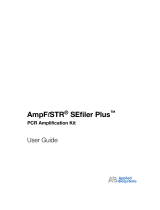Page is loading ...

Copyright © 2000 PE Corporation
MicroAmp is a registered trademark of PE Corporation. BigDye, PE, PE Biosystems, and PE Applied Biosystems are trademarks.
AmpliCycle, AmpliTaq Gold, and GeneAmp are trademarks of Roche Molecular Systems, Inc. P/N 4303507 Rev. B
GeneAmp
®
PCR System 9700
Quick Reference Guide
Preparing and Starting a Run
Procedure
♦
Configure the samples in the MicroAmp
®
PCR disposables.
♦
Place the disposables onto the instrument block and close the lid.
♦
Select a method.
♦
Start the run.
Commands and
Functions
Use the soft keys (F-keys), arrows, and number pad located below the
display to execute commands and functions, navigate, and enter data.
To execute the functions displayed along the bottom of the display,
press the corresponding F-key located below the display screen.
Note
The GeneAmp PCR System 9700 display is not a touch screen.
Selecting Methods
From the main menu, press
Run
. The Stored Methods screen is
displayed. Choose a method. The 9700 Instrument supplies six
predefined methods:
♦
AmpliCycle Sequencing
♦
AmpliTaq Gold
®
♦
Big Dye™
♦
LMS2
♦
Touchdown PCR
♦
XL PCR
You can edit these methods or create new methods and store them
along with the supplied methods.
Viewing Method Parameters
From the Stored Methods screen, press
View
. After reviewing pre-PCR,
PCR, and post-PCR parameters of a stored method, press
Start
to run
the method or press
Return
to return to the Stored Methods screen.
F1 F3 F4 F5F2
Modify MoreDeleteInsert
F1 F3 F4 F5F2
Diag ExitMoreConfigTmCalc
F1 F3 F4 F5F2
Start CancelPrintStore
08:00 AM 2/25/00 25.0°C
GeneAmp® PCR System 9700
Version 1.00
user: adrian
F1 F3 F4 F5F2
Run UserUtilEditCreate
Main Menu
Stored Methods (F-1)
Utilities (F-4)
Select User (F-5)
Accessing Functions from the Main Menu
Creating Methods (F-2)
Editing Methods (F-3)
Utilities
Diag
TmCalc
Config
1 Hld 3 Tmp 25 Cycles 2 Holds
94.0 94.0
5:00 0:30 55.0
0:30
72.0
0:30 72.0
7:00 4.0
2 Pre-PCR 3 Tmp 25 Cycles 2 Holds
55.0 94.0
2:00 10:00 55.0
0:30
72.0
0:30 72.0
5:00 4.0
94.0
0:30 *
- Instrument diagnostics
- Calculates melting temp
- Instrument configuration
Methods User Size LastUsed
exp001 adrian 10 12/23/99
exp002 adrian 15 12/25/99
exp003 adrian 20 01/14/00
F1 F3 F4 F5F2
Start CancelSortUserView
F1 F3 F4 F5F2
Accept CancelDeleteEditNew
Select User Name
<<pe>> paul
bart steve
hank lisa
adrian

Sorting Methods
From the Stored Methods screen, press
Sort
. Methods can be sorted
alphabetically, by date last used, by date stored, or by size.
Running Methods
From the Main menu, press
Run
. Choose a method. Press
Start
.
From the Stored Methods screen, press
Start
to begin the run.
At any time during a run, you can pause a run for up to 10 minutes by
pressing
Pause
. Press
Resume
to resume running the method before
the ten minutes expires.
To stop a run at any time, press the
Stop
hard-key. The run pauses for a
period of time and then aborts. You can resume the run during this
pause period by pressing
Resume
.
Note
In order to view the Method Information screen, press
Info
at any time
during a run.
Editing Methods
From the Main menu, press
Edit
to change the parameters in an
existing method.
Inserting Holds and Cycles
Select a time or temperature parameter. Press
More
to access the
insert function. Press
Insert
.
Press
Hold
to insert a hold or press
Cycle
to insert a cycle.
Creating Pauses
From the Create screen, use the circular key to select a PCR segment
time or temperature parameter where you want to insert a programmed
pause. Press
More
.
Press
Insert
. This displays the Insert screen.
Naming and Storing Methods
During the cycling segment, press
Store
on the Create screen. To
accept the default name press
Accept
. Press
Method
to enter a name
for the method. Press
Accept
to store the method under the name
entered.
Note
Methods can be stored by User or Method name.
continued on next page
Creating Methods
From the Main menu, press
Create
. To define a method, in the new
screen set Time, Temperature, and Cycle Number for:
♦
Pre-PCR Hold(s)—Time/Temperature
♦
PCR—Times/Temperatures/Cycles
♦
Post-PCR Hold(s)—Time/Temperature
From within a PCR parameter, press
More
to define the parameters
further.
From the Create screen, press
Store
to name and save the new
method.
Modifying AutoExtension and Ramp Rate
When viewing a cycling parameter, press
More
to access the Modify
and subsequent AutoX or Ramp selections.
Protecting
Methods
A Personal Identification Number (PIN#) can be applied to a method to
prevent other users from accidentally overwriting or deleting the
method. After entering or editing a user name, press
PIN#
to display the
New PIN Number screen. Enter the four-digit PIN#. Press
Enter
. Press
Lock
to toggle between the locked and unlocked state.
Deleting Methods
From the Utilities screen, press
More
. From the new screen, press
Delete
to display the Methods screen. A PIN# is necessary to delete a
protected method.
Adding or
Changing Users
From the Main menu, press
User
to display the Select User Name
screen. Press
New
to add a new name to the list.
History of a Run
The History screen displays a record of the events and errors that occur
during a run. From the Utilities screen press
More
. Then press
Hist
to
display the History screen.
Alternatively, from the End of Run screen, press
Hist
to display the
History screen.
The End of Run screen is displayed at the completion of
a run or if a run is aborted.
/