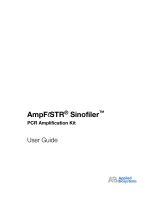Page is loading ...

Clearing User-Protected Stored Files from the Applied Biosystems
GeneAmp® PCR Thermal Cyclers
The GeneAmp® PCR System 2400, GeneAmp® PCR System 9600, GeneAmp® PCR System
9700, and GeneAmp® PCR System 2700 have the option to protect methods using a customer
selected PIN number. With time, users may leave the laboratory leaving many of these
programs protected by unknown PIN numbers. This document will provide instructions for
clearing user-protected files.
Warning: Clearing user-protected files will permanently remove the file.
Clearing User Protected files from the GeneAmp® PCR System 2400, GeneAmp® PCR
System 9700, and GeneAmp® PCR System 2700 systems
In order to delete user protected files, the customer selected PIN number must be known.
However, if this original PIN number is not known, the GeneAmp® PCR System 2400,
GeneAmp® PCR System 9700, and GeneAmp® PCR System 2700 have a back-up PIN
number that can be used. This back-up PIN number is the date in which you are using this PIN
written in the format of mm/dd. For example, if today is July 4th, the PIN number would be
0704. When prompted for the PIN number, enter this back-up PIN.
Clearing User Protected files from the GeneAmp® PCR System 9600
The following instructions will allow you to delete protected files from the GeneAmp® PCR
System 9600.
Using the touch pad on the GeneAmp® PCR System 9600 return to the Main Menu by
pressing STOP either one or two times
Select Option 9600
RUN-CREATE-EDIT-UTIL
Move the Cursor to UTIL by pressing the OPTION key
Select Function
DIR-CONFIG-DIAG-DEL
The cursor will be under the DIR Function
Press Enter
Directory
PROGRAM-TYPE-USER-PRINT
Press the following keys in the following order (do not be concerned with the display):
1

"MORE 1,2,3"
DO NOT PRESS ENTER
A complete program directory, including user numbers, is now accessible. Use the
STEP key to view each program beginning with #1. For those programs that have a
user's number, the number will be listed on the display
Write down each user number as you progress through the list of programs
Return to the Main Menu by pressing STOP either one or two times
Select Option 9600
RUN-CREATE-EDIT-UTIL
Move the cursor to UTIL by pressing the OPTION key
Select Function
DIR-CONFIG-DIAG-DEL
When the Utilities Menu appears, move the cursor to DEL by pressing the OPTION key
The Delete Function Menu offers three choices
Delete
PROGRAM-USER-ALL
Move the cursor to USER by pressing the OPTION key. Press ENTER. Enter the
user numbers of the user-protected programs that are to be deleted. Press ENTER
after each entry
Programs that are not user-protected can simply be deleted as a group by then moving
the cursor to ALL and pressing ENTER
Programs that are not user-protected can be deleted individually by moving the cursor
to PROGRAM and pressing ENTER. As prompted, enter the number of the individual
programs to be deleted.
To Verify that the programs have been deleted, return to the Main Menu. Move the
cursor to UTIL. Press ENTER. The cursor should be under DIR. Press ENTER.
Move the cursor to USER and press ENTER.
A message will indicate that there are no files in the directory.
2

104GU18-01
4371086 RevB
3
/