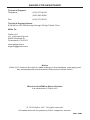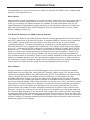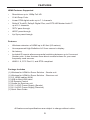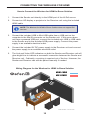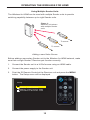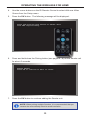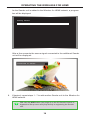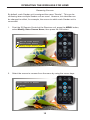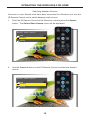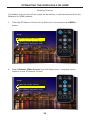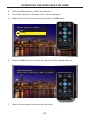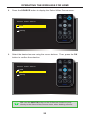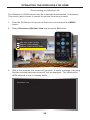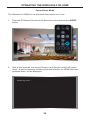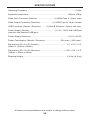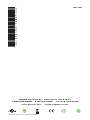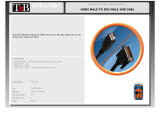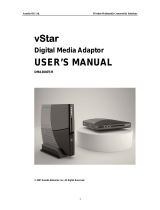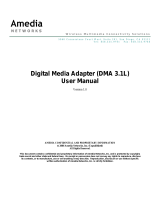Gefen GTV-WHD-1080P-SR-EU User manual
- Category
- AV extenders
- Type
- User manual
This manual is also suitable for
Gefen GTV-WHD-1080P-SR-EU extends HDMI audio and video up to 80 feet (25 meters) to an HDTV display. It supports resolutions up to 1080p Full HD with up to 7.1 channels of LPCM, and up to 5.1 channels of Dolby® TrueHD, and DTS-HD Master Audio™. The included remote allows switching between up to 8 sources, and features three direct access buttons for your most frequently used sources.
Gefen GTV-WHD-1080P-SR-EU extends HDMI audio and video up to 80 feet (25 meters) to an HDTV display. It supports resolutions up to 1080p Full HD with up to 7.1 channels of LPCM, and up to 5.1 channels of Dolby® TrueHD, and DTS-HD Master Audio™. The included remote allows switching between up to 8 sources, and features three direct access buttons for your most frequently used sources.




















-
 1
1
-
 2
2
-
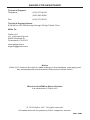 3
3
-
 4
4
-
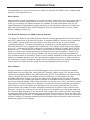 5
5
-
 6
6
-
 7
7
-
 8
8
-
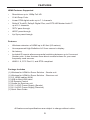 9
9
-
 10
10
-
 11
11
-
 12
12
-
 13
13
-
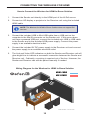 14
14
-
 15
15
-
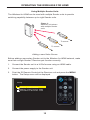 16
16
-
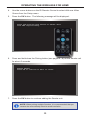 17
17
-
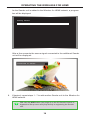 18
18
-
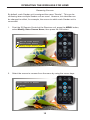 19
19
-
 20
20
-
 21
21
-
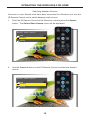 22
22
-
 23
23
-
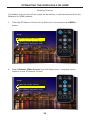 24
24
-
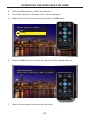 25
25
-
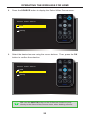 26
26
-
 27
27
-
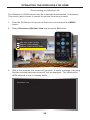 28
28
-
 29
29
-
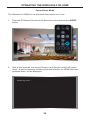 30
30
-
 31
31
-
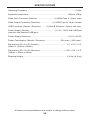 32
32
-
 33
33
-
 34
34
-
 35
35
-
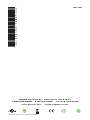 36
36
Gefen GTV-WHD-1080P-SR-EU User manual
- Category
- AV extenders
- Type
- User manual
- This manual is also suitable for
Gefen GTV-WHD-1080P-SR-EU extends HDMI audio and video up to 80 feet (25 meters) to an HDTV display. It supports resolutions up to 1080p Full HD with up to 7.1 channels of LPCM, and up to 5.1 channels of Dolby® TrueHD, and DTS-HD Master Audio™. The included remote allows switching between up to 8 sources, and features three direct access buttons for your most frequently used sources.
Ask a question and I''ll find the answer in the document
Finding information in a document is now easier with AI
Related papers
-
Gefen GTV-WHD-1080P-LR-BLK User manual
-
Gefen GTV-WHD-1080P-LRS-BLK User manual
-
Gefen GTV-WHD-1080P-SR Datasheet
-
Gefen GTV-WirelessHD Owner's manual
-
Gefen GTV-WHDMI User manual
-
Gefen EXT-WHD-1080P-SR-TX User manual
-
Gefen EXT-WHDMI User manual
-
Gefen EXT-HDKVM-LANRX User manual
-
Gefen GTV-HDMI1.3-141 User manual
-
Gefen EXT-UHDV-KA-LANS-TX User manual
Other documents
-
Sony KE-42XS910 User manual
-
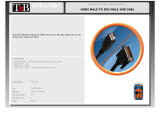 T'nB CAVI034262 Datasheet
T'nB CAVI034262 Datasheet
-
Value Wireless Audio/Video System, HDMI, 100 m User manual
-
RocketFish RF-WRSK18 User guide
-
RocketFish RF-WRSK18 Quick setup guide
-
RocketFish RF-RBKIT User guide
-
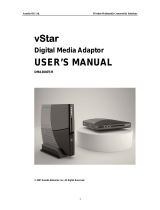 Amedia vStar DMA3000T User manual
Amedia vStar DMA3000T User manual
-
Orei WHD-PRO100 User manual
-
Audioengine W3 Setup Manual
-
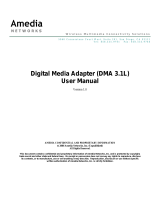 Amedia DMA 3.1L User manual
Amedia DMA 3.1L User manual