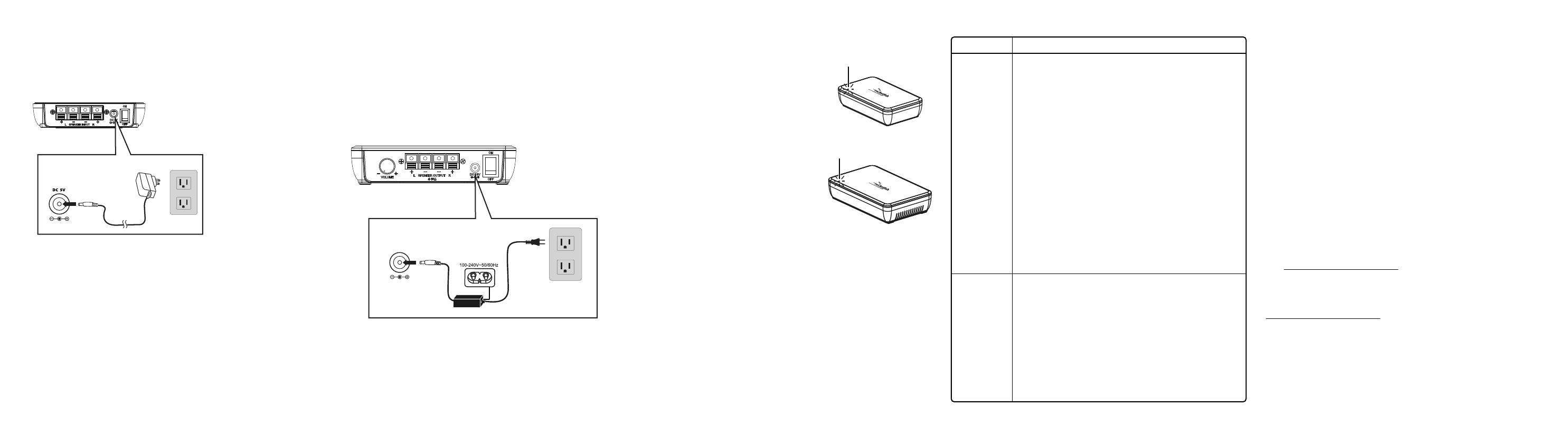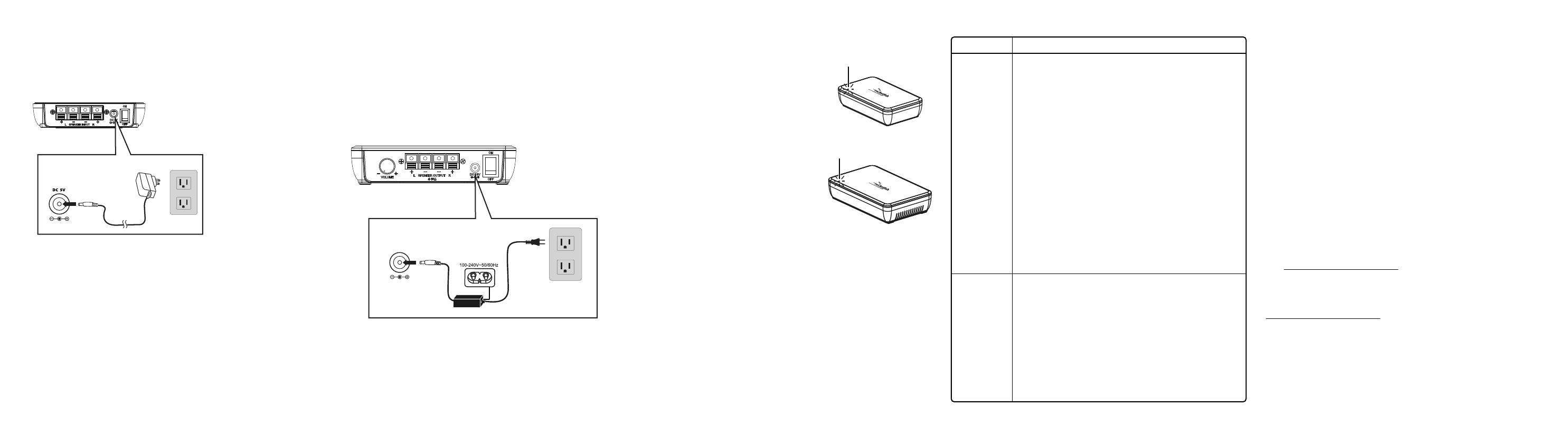
To connect the wireless receiver to a power outlet:
Note: Plug the power cord in only after all speakers are connected to the wireless
receiver.
1 Plug the small (female) end of the power cord into the AC input of the
18V DC power adapter.
2 Plug the DC power cord from the power adapter into the DC 18V jack on
the wireless receiver.
3 Plug the large (male) end of the power cord into a power outlet.
V4 ENGLISH 22-0454
CONNECTING THE WIRELESS SENDER AND
WIRELESS RECEIVER TO A POWER OUTLET
To connect the wireless sender to the power adapter:
1 Plug the DC power cord from the 5V DC power adapter into the DC 5V
jack on the wireless sender.
2 Plug the 5V DC power adapter into a power outlet.
USING YOUR UNIVERSAL WIRELESS REAR SPEAKER
KIT
To turn on the system:
• Turn on the power switch on the back panel
of both the wireless sender and wireless
receiver. The LED indicator blinks to indicate
that the devices are plugged in.
Establishing communications between the
wireless sender and wireless receiver
• If the front panel LEDs light solid on both
units, a link has been established. If the
front panel LEDs are blinking on one or
both units, do the following:
1 Press and hold the CONNECT button on
either the wireless sender or wireless
receiver for two seconds to enter
connection mode. (While in “connection
mode,” the LED indicators blink at a faster
rate.)
2 Within 30 seconds, press the CONNECT
button on the other unit so it will enter connection mode. A link will be
established automatically and the LED indicators will light solid.
Note: If the LED indicators keep blinking after 30 seconds, try pressing the CONNECT
buttons again.
LISTENING TO THE SYSTEM
1 Turn on the system. Make sure that there is an active link between the
wireless sender and wireless receiver.
2 Turn on your home theater receiver, then play the audio or video source
through your home theater receiver.
The volume control on the wireless receiver is only used to adjust the balance
of the volume between the front and rear speakers. After the system is set up,
we recommend that you adjust the volume balance one time.
TROUBLESHOOTING
Wireless sender back panel
Connecting the power adapter Caution: To avoid risk of
fire, and to prevent
damage, only use the
power adapters supplied
with your wireless rear
speaker kit.
Blinking LED
Blinking LED
Wireless receiver back panel
Connecting the power cord
DC 18V
LEGAL NOTICES
FCC Statement
This device complies with Part 15 of the FCC Rules. Operation is subject to the following two conditions: (1) this
device may not cause harmful interference, and (2) this device must accept any interference received, including
interference that may cause undesired operation.
This equipment has been tested and found to comply with the limits for a Class B digital device, pursuant to Part 15
of the FCC Rules. These limits are designed to provide reasonable protection against harmful interference in a
residential installation. This equipment generates, uses, and can radiate radio frequency energy and, if not installed
and used in accordance with the instructions, may cause harmful interference to radio communications. However,
there is no guarantee that interference will not occur in a particular installation. If this equipment does cause
harmful interference to radio or television reception, which can be determined by turning the equipment o and on,
the user is encouraged to try to correct the interference by one or more of the following measures.
— Reorient or relocate the receiving antenna.
— Increase the separation between the equipment and receiver.
— Connect the equipment into an outlet on a circuit dierent from that to which the receiver is connected.
— Consult the dealer or an experienced radio/TV technician for help.
Warning: Changes or modications not expressly approved by the party responsible for compliance could void the
user’s authority to operate the equipment.
IC Statement
The device can be used in portable exposure condition without restriction.
Le dispositif peut être utilisé dans des conditions d’exposition portatives sans restriction.
ONEYEAR LIMITED WARRANTY
Visit www.rocketfishproducts.com for details.
CONTACT ROCKETFISH:
For customer service please call 1-800-620-2790
www.rocketfishproducts.com
ROCKETFISH is a trademark of Best Buy and its aliated companies.
Distributed by Best Buy Purchasing, LLC
7601 Penn Ave South, Richeld, MN 55423 U.S.A.
©2022 Best Buy. All rights reserved.
PROBLEM
No sound
Sound
interference
SOLUTION
• Check to see if the LEDs illuminate on the front of both
the wireless sender and wireless receiver units. If the
LEDs are lit solidly, the communication is working
correctly and all speaker wires and the home theater
receiver operation should be checked. If the LEDs are
ashing, refer to the “Establishing communications
between the wireless sender and wireless receiver”
section.
• Make sure that the speaker wire connections are
correct and secure.
• Make sure that the wireless sender and wireless
receiver are both connected to a working power outlet.
• Make sure that the home theater receiver is turned on.
• Make sure that the correct input is selected on your
home theater receiver.
• Turn up the volume on the home theater receiver.
• Depending on what you are listening to, audio may not
always play from the rear speakers.
• Move the wireless sender and wireless receiver slowly
to nd the best reception position for your system.
• Shorten the distance between your wireless sender and
wireless receiver. The maximum distance is 100 feet.
• Other devices, such as cordless phones or microwaves,
may cause interference with the wireless sender and
wireless receiver. Try turning o one device at a time to
determine which device is causing interference. Make
sure that the wireless sender is more than 18 inches
away from any Wi-Fi routers.