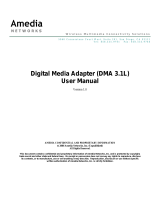Page is loading ...

Amedia HK Ltd. Wireless Multimedia Connectivity Solutions
vStar
Digital Media Adaptor
USER’S MANUAL
DMA3000T/R
© 2007 Amedia Networks, Inc. All Rights Reserved.
1

Amedia HK Ltd. Wireless Multimedia Connectivity Solutions
Table of Contents
1. Package Contents ...................................................................................................................3
2. Panels and Functions..............................................................................................................3
2.1 AV Sender................................................................................................................3
2.2 AV Receiver.............................................................................................................4
3. Setup Guide.............................................................................................................................4
3.1 Connect the AV Sender to an A/V Source.............................................................4
3.2 Connect the AV Receiver to an A/V Display.........................................................5
4. Trouble Shooting ....................................................................................................................5
5. Information.............................................................................................................................6
5.1 Federal Communications Commission Information...........................................6
5.2 Industry Canada Information...............................................................................6
Important Safety Instructions
When using this product, basic safety precautions should always be followed to reduce the risk of
fire, electric shock and injury, including the following:
1. Read and understand all instructions.
2. Follow all warnings and instructions marked on the product.
3. Unplug this product from the wall outlet before cleaning. Do not use liquid cleaners or aerosol
cleaners. Use a damp cloth for cleaning.
4. Do not use this product on an unstable cart, stand, or table. The product may fall, causing
serious damage to the product.
5. Do not use this product near water (e.g. near a bath tub, kitchen sink, or swimming poor).
6. Slots and openings in the cabinet are provided for ventilation. To protect the product from
overheating, these openings must not be blocked by placing the product on the bed, sofa, rug
or other similar surfaces. This product should never be placed near or over a radiator or heat
register.
7. This product should be operated only from the type of power source indicated on the marking
label. If you are not sure of the type of power supply to your home, consult your dealer or local
power company.
8. Do not allow anything to rest on the power cord. Do not locate this product where the cord will
be abused by persons walking on it.
9. Never push objects of any kind into this product through cabinet openings. Never spill liquid of
any kind on the product.
10. Do not disassemble this product, but take it to authorized service facility. Opening or removing
cabinet parts may expose you to dangerous voltages or other risks.
2

Amedia HK Ltd. Wireless Multimedia Connectivity Solutions
1. Package Contents
Check to make sure that all units listed below are enclosed. Please contact your dealer if any items
missing.
1 AV Sender (Model DMA3000T)
1 AV Receiver (Model DMA3000R)
2 Base units
1 IR Extender
2 A/V Composite cables (RCA)
2 Power adaptors - AC100-240V to DC 5V 2A
User’s manual
2. Panels and Functions
2.1 AV Sender
Front Panel: Back Panel:
1A -Power on LED 1D -IR output for IR Extender
1B -Link LED 1E -Pairing button
1C -Pairing LED 1F -Audio input (Right channel)
1G -Audio input (Left channel)
1H -Video input (CVBS)
1J -S-Video input
1K -DC power input (5V)
3

Amedia HK Ltd. Wireless Multimedia Connectivity Solutions
2.2 AV Receiver
Front Panel: Back Panel:
2A -Power on LED 2D -IR remote control window
2B -Link LED 2E -Paring button
2C -Paring LED 2F - Audio output (Right channel)
2G -Audio output (Left channel)
2H -Video output (CVBS)
2J -S-Video output
2K -DC power input (5V)
3. Setup Guide
To enjoy a life of wireless video and audio, just connect the AV Sender to any A/V source you like
(cable/satellite set-top box, PVR, DVD, media center PC, etc.) and connect the AV Receiver to the
desired A/V display device, such as TV, monitor, projector or speaker in another location.
3.1 Connect the AV Sender to an A/V Source
Step 1: Connect one end of the A/V cable (RCA or S-Video) to the audio (1F, 1G), and video (1H for
RCA and 1J for S-video) input jacks, and connect the other end of the A/V cable to the
source device via its “AV output ”.
Step 2: Plug the IR Extender in the IR output jack (1D), and place the IR emitter in front of the
source device (make sure that the IR emitter directly faces the IR sensor window of the
source device).
Step 3: Power on the AV Sender by connecting the DC plug of the Power Adapter to the DC jack
(1K), and connect the power supply to an outlet.
Step 4: The Power on LED (1A) shall be on. The Link LED (1B) shall start blinking in 10 seconds
after power on.
4

Amedia HK Ltd. Wireless Multimedia Connectivity Solutions
3.2 Connect the AV Receiver to an A/V Display
Step 5: Connect one end of the A/V cable (RCA or S-Video) to the audio (2F, 2G), and video (2H for
RCA and 2J for S-video) output jacks, and connect the other end of the A/V cable to the
display device via its “AV input ”.
Step 6: Keep the IR window oriented toward front when using your source device’s remote
controller.
Step 7: Power on the AV Receiver by connecting the DC plug of the Power Adapter to the DC jack
(2K), and connect the power supply to an outlet.
Step 8: The Power on LED (2A) shall be on, the Link LED (2B) shall start blinking.
Step 9: The Link LED (2B) shall stop blinking and stay in solid in less than 5 minutes. By then, the
wireless link is successfully established.
4. Trouble Shooting
After plug the power, the Power on LED (1A or 2A) is not on?
Check the power outlet and make sure the power is on. Then unplug the DC supply from the DC
jack (1K or 2K) and plug it back on. Repeat this a few times if problem persists.
During the setup, what if the Link LED (1B or 2B) keeps blinking and doesn’t turn solid on?
This indicates the wireless link is not up yet. Check both AV Sender and AV Receiver to make sure
they are both power on. If the problem still persists, do following steps:
Step 10: Go to the AV Sender. Press (and release) the Paring button (1E). The Pairing LED (1C)
shall be on.
Step 11: Go to the AV Receiver. Press (and release) the Paring button (2E). The Pairing LED
(2C) shall be on. It shall quickly go off after the Link LED (2B) stop blinking and stay
solid on.
Note: the Pairing LED will go off in 45 seconds if there is no wireless link.
If the Link LED continues blinking after Step 10 and 11, you may have to move the AV Receiver
closer to the AV Sender and try the setup again.
After the wireless link established, what if the AV Receiver’s Link LED (2A) changes from
solid on to blinking or even off?
This indicates the loss of the wireless link. If the link cannot recover in 5 minutes, reset the power of
the AV Receiver.
5

Amedia HK Ltd. Wireless Multimedia Connectivity Solutions
5. Information
5.1 Federal Communications Commission Information
This device complies with Part 15 of the FCC Rules. Operation is subject to the following two
conditions: (1) this device may not cause harmful interference, and (2) this device must accept any
interference received, including interference that may cause undesired operation.
Changes or modifications not expressly approved by the party responsible for compliance could
void the user’s authority to operate the equipment.
WARNING: This equipment has been tested and found to comply with the limits for a Class B digital
device, pursuant to Part 15 of the FCC Rules. These limits are designed to provide reasonable
protection against harmful interference in a residential installation. This equipment generates, uses
and can radiate radio frequency energy and, if not installed and used in accordance with the
instructions, may cause harmful interference to radio communications. However, there is no
guarantee that interference will not occur in a particular installation. If this equipment does cause
harmful interference to radio or television reception, which can be determined by turning the
equipment off and on, the user is encouraged to try to correct the interference by one or more of the
following measures:
Reorient or relocate the receiving antenna.
Increase the separation between the equipment and receiver.
Connect the equipment into an outlet on a circuit different from the one which the receiver
is connected to.
Consult the dealer or an experienced radio/TV technician for help.
This equipment complies with the FCC RF radiation exposure limits set forth for an uncontrolled
environment. This equipment should be installed and operated with a minimum distance of 20
centimeters between the radiator and your body. This transmitter must not be co-located or
operating in conjunction with any other antenna or transmitter.
5.2 Industry Canada Information
This Class B digital apparatus complies with Canadian ICES-003.
Cet appareil numérique de la classe B est conforme à la norme NMB-003 du Canada.
.
6
/