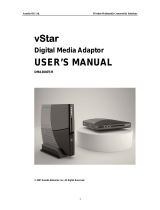Wireless for HDMI Product
Placement Guide
Good
Better
Best
Optimizing the placement of your Wireless for HDMI product can
increase performance and ensure that you are getting
the best possible range and signal quality.
It is important to consider the placement of the Wireless
for HDMI sender to achieve the best possible
performance. Receiver placement is not as crucial.
Placing the unit in a higher position (over 5 feet) will
ensure a clear path for the signal to be transmitted to
the receiver.
The signal can be fine tuned by slightly adjusting the
position of the sender and receiver units.
Important Note:
The recommended maximum range of the Wireless for
HDMI is 30 feet (10 meters) with a line of sight path.
However, as with all wireless type products, actual
performance may vary depending on the user’s
environment. The Wireless for HDMI may be affected by
interference from other wireless products and/or signal
attenuation (weakening) due to the proximity of certain
objects/materials such as walls, floors, doors, and other
construction materials that contain metal. Large home
appliances may also affect performance such as
refrigerators, washers and dryers.
Placing the sender on a low shelf (under 3 feet) can
cause interruptions in the signal when an object or
person passes between the sender and receiver.
3 Feet
4-5 Feet
Over 5 Feet
1 2
3
5
4
Wireless for HDMI Product
Placement Guide
Good
Better
Best
Optimizing the placement of your Wireless for HDMI product can
increase performance and ensure that you are getting
the best possible range and signal quality.
It is important to consider the placement of the Wireless
for HDMI sender to achieve the best possible
performance. Receiver placement is not as crucial.
Placing the unit in a higher position (over 5 feet) will
ensure a clear path for the signal to be transmitted to
the receiver.
The signal can be fine tuned by slightly adjusting the
position of the sender and receiver units.
Important Note:
The recommended maximum range of the Wireless for
HDMI is 30 feet (10 meters) with a line of sight path.
However, as with all wireless type products, actual
performance may vary depending on the user’s
environment. The Wireless for HDMI may be affected by
interference from other wireless products and/or signal
attenuation (weakening) due to the proximity of certain
objects/materials such as walls, floors, doors, and other
construction materials that contain metal. Large home
appliances may also affect performance such as
refrigerators, washers and dryers.
Placing the sender on a low shelf (under 3 feet) can
cause interruptions in the signal when an object or
person passes between the sender and receiver.
3 Feet
4-5 Feet
Over 5 Feet
1 2
3
5
4