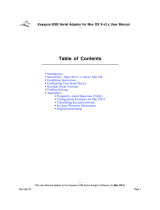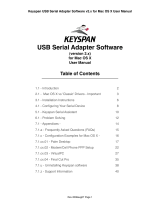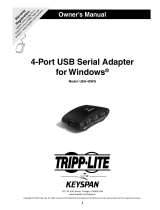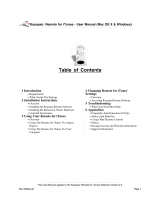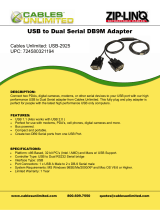Page is loading ...

Table of Contents
•
Introduction
•
Capabilities
•
Installation Instructions
•
Configuring Your Serial Device
•
Keyspan Serial Assistant
•
Problem Solving
•
Appendices
•
Frequently Asked Questions (FAQs)
•
Compatibility List for Windows
•
Configuration Examples for Windows
•
Serial Port Pin Outs
•
LED Behavior
•
TX Ack Advance
•
Notices
•
Keyspan Warranty Information
•
Support Information
Keyspan:USB Serial Adapter for Windows-v3.4 Manual
This User Manual applies to the Keyspan USB Serial Adapter Software for
Windows
.
Rev 03jul13 Page 1

1.1 - Introduction
Looking for a way to connect your serial devices to a USB port on your USB equipped Windows
computer? The
Keyspan USB Serial Adapter
is a simple, inexpensive, and reliable way to make
this connection.
The Adapter plugs into any USB port on your PC. It provides one DB9 serial port which can be
used to connect to your Palm Organizer, WindowsCE device, Wacom tablet, and many other serial
devices.
Multiple Keyspan USB Serial Adapters may be installed on one CPU if desired.
Requirements
The
Keyspan USB Serial Adapter Software for Windows
requires the following:
• Windows
:
•
At least one available USB port
•
Windows 98 / 98 SE / 98 Me / 2000 / XP
Contents
The
Keyspan USB Serial Adapter
package includes:
•
Keyspan USB Serial Adapter (USA-19H)
• USB cable
•
Mac and Windows compatible CD with software and user manual
Note: This documentation applies to Keyspan's USB Serial Adapter
Software for Windows and covers the features and use of this software
on that platform. For information and instructions for this product on
other platforms, please visit Keyspan's web page
<http://www.keyspan.com>.
Keyspan:USB Serial Adapter for Windows-v3.4 Manual
This User Manual applies to the Keyspan USB Serial Adapter Software for
Windows
.
Rev 03jul13 Page 2

2.1 - Capabilities
The Keyspan USB Serial Adapter provides
one male DB9 serial port
which supports RS-232
asynchronous communications at
data rates up to 230 Kbps
. Please read our
Compatibility List for Windows
for a list of serial devices that have been tested with the Keyspan
USB Serial Adapter.
Keyspan USB Serial Adapter Port
Keyspan USB Serial Adapter
Serial Port
The DB9 port on the Keyspan Adapter is seen as a COM port by Windows. The Keyspan COM
port is interfaced via the "Win32 Communications API" and is then available to any program that
accesses COM ports via this API.
By default, the COM port number assigned to the Keyspan adapter is the first unassigned
(available) COM port number in the Windows registry. For example, if COM1 and COM2 have
already been assigned or set aside by any software or hardware, the Keyspan adapter will take the
next COM port (COM3). This COM port number can then be accessed via your serial device's
software (ie Palm's HotSync Manager, Wacom tablet control panel, etc.)
Note: You can connect more than one Keyspan USB Serial Adapter to
your USB equipped Windows computer. The DB9 ports on subsequent
adapters will have a different COM port numbers.
Keyspan:USB Serial Adapter for Windows-v3.4 Manual
This User Manual applies to the Keyspan USB Serial Adapter Software for
Windows
.
Rev 03jul13 Page 3

3.1 - Installation Instructions
Installing the USB Serial Adapter Software for Windows
Operating Systems
Note:
These instructions apply to installing the Keyspan USB Serial
Adapter on Windows. If you are installing this software on other
platforms, please read the
Keyspan USB Serial Software User
Manual
for that platform.
Step 1
-
Insert the Keyspan Serial Adapter CD-ROM
Turn your computer ON. When your computer starts up, place the Keyspan USB Serial Adapter
CD into the CD-ROM drive.
This will open the Keyspan USB Serial Adapter
CD browser
(Note: you can manually start the
CD
browser
by locating and running the "
Launch.exe
" program on the CD-ROM).
Step 2
-
Run the Keyspan USB Serial Software for Windows Installer
If the Keyspan Adapter is connected to your computer,
disconnect
it now.
Once the Keyspan CD browser has opened, click on the "
Install Software
" selection and then
click on the "
Install Keyspan USA19H Software
" selection. This will start the software installer.
Follow the instructions on-screen to complete the installation.
Step 3
-
Software Installation Complete!
Now that you have installed the Keyspan USB Serial Adapter software, you are ready to install the
Keyspan USB Serial Adapter hardware. Please proceed to the
i
nstalling the Keyspan USB
Serial Adapter Hardware
instructions.
(continued on next page...)
Keyspan:USB Serial Adapter for Windows-v3.4 Manual
This User Manual applies to the Keyspan USB Serial Adapter Software for
Windows
.
Rev 03jul13 Page 4

Installing the Keyspan USB Serial Adapter Hardware
The following hardware installation instructions provide a basic overview on installing the
Keyspan
USB Serial Adapter
in a USB port. For detailed instructions on how to connect USB devices
your specific computer, please refer to the USB Device Install section in your computer's user's
manual.
Step 4
- Connect the USB cable to the Adapter (if necessary)
If your Keyspan adapter does not have an attached USB cable, attach the included USB cable into
the Keyspan adapter's USB port.
Step 5
-
Connect the Adapter to your USB port
Attach the Adapter to your computer by connecting the Adapter's USB cable into any built-in USB
port on your computer or USB Hub. It is not necessary to turn off your computer when attaching
the Adapter.
Step 6
- Hardware Installation Complete!
Your Keyspan USB Serial Adapter is ready for use now that you have installed hardware and
software.
Please proceed to the
Configuring Your Serial Device
section in this manual for instructions on
what to do next.
Keyspan:USB Serial Adapter for Windows-v3.4 Manual
This User Manual applies to the Keyspan USB Serial Adapter Software for
Windows
.
Rev 03jul13 Page 5

4.1 - Configuring Your Serial Device
Prior to using your serial device (modem,UPS, etc.) with the Keyspan USB Serial Adapter, you
must:
1.
connect your serial device (
hardware
) to the Keyspan port
2.
configure your serial device's
software
to use the Keyspan port
The following instructions provide a general overview of this process however we do provide
specific configuration instructions for certain serial devices. For a list of these examples, please
read the
Configuration Examples for Windows
Appendix in this manual.
Connecting Your Serial Device (Hardware)
If your Keyspan adapter is not connected, please do so NOW.
Step 1
-
Connect Your Serial Device To The Keyspan Adapter
Attach your serial device's (ie Palm cradle, GPS, cell phone) serial cable to the serial port on your
Keyspan USB Serial Adapter.
Step 2
-
Determine Which Keyspan Port Your Serial Device Is Connected To
If your have a Keyspan product that has more than one serial port, please note which Keyspan
serial port your serial device is connected to (the serial port on the Keyspan product, not your USB
ports on your computer or USB hub). This information will become useful as we start
Configuring
Your Serial Device's Software
.
Configuring Your Serial Device's Software
The following configuration instructions provide a basic overview of how to configure your
software to use your Keyspan serial port(s). For specific instructions on how to operate your serial
device, please refer to your serial device's user's manual for detailed instructions...
(continued on next page...)
Keyspan:USB Serial Adapter for Windows-v3.4 Manual
This User Manual applies to the Keyspan USB Serial Adapter Software for
Windows
.
Rev 03jul13 Page 6

Step 3
-
Check the Keyspan Serial Assistant
Now that your serial device is connected to the Keyspan adapter, you should check to see if the
Keyspan serial port is installed correctly.
To do this, open the
Keyspan Serial Assistant
(in
Start
menu ->
Programs
->
Keyspan USB
Serial Adapter
->
Keyspan Serial Assistant
)
. When you open the
Keyspan Serial Assistant
, you will see the following window:
the
Keyspan Serial Assistant
window
If your Keyspan hardware and software are installed correctly, you will see your adapter in the
'
Adapter Status
' tab box. You should also see the
COM port number (ie COM1, COM2
, etc.)
and the COM Port Status.(IDLE or BUSY).
The COM port number and its COM port Status
message are
very important
to configuring
your serial device.
The COM port Status
is the state of the Keyspan serial port. All serial ports have two states,
BUSY (aka "In Use") or IDLE (aka "
Available
"). When serial port is IDLE
, the port is
available
for use by any serial device's software. When a COM port is
BUSY
, the serial port is
in use by
software and therefore
not available
to other programs.
The COM port number
is the address of the Keyspan serial port. In order for any serial device to
communicate via the Keyspan adapter, that serial device's software must be told to use the Keyspan
COM port number.
If you see your COM port number and its COM port Status
, proceed to
Step 4. If you do not
see either of these items, proceed
Problem Solving
section in this manual.
(continued on next page...)
Keyspan:USB Serial Adapter for Windows-v3.4 Manual
This User Manual applies to the Keyspan USB Serial Adapter Software for
Windows
.
Rev 03jul13 Page 7

Step 4
-
Determine Where To Select/Configure The Keyspan Serial Port(s)
Prior to using your serial device with a Keyspan serial port, you must first tell that serial device's
software
which serial port your serial device
hardware
is connected to.
For example, if you have a Palm, you will have to tell the Palm Desktop
software to look for your
Palm handheld (
hardware
) on a Keyspan serial port. By doing this, you establish communication
between your serial device's
software
(ie the Palm Desktop software) and your serial device
hardware (the Palm handheld unit).
Most serial devices will have software that will allow you to select which serial port the device is
connected to. Depending on your serial device and its software, you may have to configure: a
Control Panel (ie modems accessing ISPs), an application (ie UPSes), or some combination of
these (ie modems accessing terminals using Zterm).
Please refer to your serial devices documentation on which method your serial device uses and how
to access that software's serial port "configuration" screen.
Once you've determined where to select or configure your serial device's software's serial port
settings, please proceed to
Step 5.
Step 5
-
Determine Which Serial Port To Select In Your Serial Device's Software
When you've found the port selection screen in your serial device's software, you may be presented
with a list of COM port numbers, a place to type in a COM port number, or some combination of
both.
At this point, you have to select or enter COM port number of the Keyspan serial adapter you are
connecting to. Please note that you can see the COM port number in the
Adapter Status
tab in
the
Keyspan Serial Assistant
.
Step 6
-
Use Your Serial Device
Once you've configured your serial software to use the Keyspan serial port, you're ready to start
using your serial device under Windows.
Keyspan:USB Serial Adapter for Windows-v3.4 Manual
This User Manual applies to the Keyspan USB Serial Adapter Software for
Windows
.
Rev 03jul13 Page 8

5.1 - Keyspan Serial Assistant
Besides the required drivers, the Keyspan USB Serial Adapter software installer installs an
application called
Keyspan Serial Assistant
. This application is used to:
•
Determine the status of the adapter software and hardware
•
Assist in problem solving
Launching the Keyspan Serial Assistant
To launch the Assistant, open the
Keyspan Serial Assistant
(in
Start
menu ->
Programs
->
Keyspan USB Serial Adapter
->
Keyspan Serial Assistant
)
. When you open the
Keyspan Serial Assistant
, you will see the following window:
the
Keyspan Serial Assistant
window
If your Keyspan hardware and software are installed correctly, you will see your adapter in the
'
Adapter Status
' tab box. You should also see the
COM port number (ie COM1, COM2
, etc.)
and the COM Port Status.(IDLE or BUSY).
If you see your COM port number and its COM port Status
. If you do not see either of these
items, proceed
Problem Solving
section in this manual.
Explanation of Assistant Features
The following is a description of all the relevant text boxes and menus found in the Keyspan Serial
Assistant. You can also obtain this information by turning on the '
Enable
Tool Tips
' check box in
the Help
tab in the Assistant window.
(continued on next page...)
Keyspan:USB Serial Adapter for Windows-v3.4 Manual
This User Manual applies to the Keyspan USB Serial Adapter Software for
Windows
.
Rev 03jul13 Page 9

Adapter Status Tab
the
Adapter Status
tab
The
Adapter Status
tab in the Keyspan Serial Assistant displays the status of your Keyspan
adapter. Specifically, it shows
the COM port number (ie COM1, COM2
, etc.) and the
COM Port
Status.(IDLE or BUSY).
If you have several Keyspan adapters of the same type, they will all show
up in this tab.
This is also the first place to check to see if your Keyspan adapter is working properly. If your
Keyspan adapter does not show up in the
Adapter Status
tab,
please proceed
Problem Solving
section in this manual for further instructions.
(continued on next page...)
Keyspan:USB Serial Adapter for Windows-v3.4 Manual
This User Manual applies to the Keyspan USB Serial Adapter Software for
Windows
.
Rev 03jul13 Page 10

Properties Tab
the
Properties
tab
The Properties
tab in the Keyspan Serial Assistant allows you
test
your Keyspan adapter and
make changes to the behavior
of the Keyspan adapter. The following is an explanation of the
items in this tab.
the
Adapter
pull down menu
The Adapter
pull down menu is used to select which USB Serial Adapter you would like to
configure. If you only have one Keyspan USB Serial Adapter, you will not need to change the
selection.
the
Endpoints
radio buttons
The
Endpoints
radio buttons are used to configure how the Keyspan adapter will communicate
with the USB subsystem (software)on your computer. Most users will not need to modify the
default setting (Compatible (Interrupt)). You should only change this setting if you are sure that
your serial device needs a specific setting. The default setting is
Compatible
(Interrupt).
Keyspan:USB Serial Adapter for Windows-v3.4 Manual
This User Manual applies to the Keyspan USB Serial Adapter Software for
Windows
.
Rev 03jul13 Page 11

the
Port
pull down
If you have more than one serial port on your Keyspan adapter, the
Port
pull down menu allows
you select which serial port you want to modify or test. You can also see the serial port's
COM
port number and its COM port status
next to the
Port
pull down menu. If you only have one
serial port on your Keyspan USB Serial Adapter, you will not need to change the selection.
The
Test This Port
button
The Test This Port
button tests the COM port selected in the
Port
pull down menu. The test that
is performed is the selected test in the
Test Option box.
the
Test Mode
box
The Test Mode
box allows to specify the type of test that will be performed when you press the
Test This Port button.
There are 3 types of tests:
TX Only
: Use this test to test only the transmit (Tx) signals of the Keyspan adapter.
Ext. LoopBack
: Use this test sending and receiving data. This test sends data out the selected serial
port and waits to receive it via a special Loopback connector. You can find more information about
this special Loopback connector in the
Serial Port Pin Outs
section in this manual.
Int. Loop Back
: Use this test sending and receiving data. This test is performed within the Keyspan
adapter hardware. This test DOES NOT require a special Loopback cable.
(continued on next page...)
Keyspan:USB Serial Adapter for Windows-v3.4 Manual
This User Manual applies to the Keyspan USB Serial Adapter Software for
Windows
.
Rev 03jul13 Page 12

the
Test Typ
e box
The Test Typ
e box allows to specify how many times the selected test will be repeated when you
press the Test button. Use the
Quick
option to perform the test once. To perform a subsequent test,
press the Test This Port button. Use the Continuous
option to repeat the test continuously. To
stop the test, press the
Stop Test
button (the
Test This Port
button becomes the
Stop Test button
during a test).
the
Test Speed
pull down menu
The Test Speed
pull down menu allows to specify the speed (baud rate) at which the port will be
tested at when you press the
Test This Port
button button.
the
Test Status
box reports
The
Test Status
box reports the test status or results of the selected COM port.
the
Receive FIFO Buffer Size
pull down menu
The Receive FIFO Buffer Size
pull down
menu allows you to configure the number of characters
which are stored in the card's "
First In First O
ut" input buffer ("FIFO") before they are made
available to the computer. The default value of this parameter is "16". The
Receive FIFO
improves
the reliability of data transfer at high speeds. You can turn this option OFF for perform
ance
reasons however this is not necessary in most cases.
the
Update Configuration
button
The
Update Configuration
button updates the Keyspan adapter with the changes you have made
in the Properties tab
. Please note that these changes will take effect when you click the
Update
Configuration
button.
Keyspan:USB Serial Adapter for Windows-v3.4 Manual
This User Manual applies to the Keyspan USB Serial Adapter Software for
Windows
.
Rev 03jul13 Page 13

Port Mapping Tab
the
Port Mapping
tab
The Port Mapping
tab in the Keyspan Serial Assistant allows you to change how COM port
numbers are assigned to your Keyspan adapter. The following is an explanation of the items in this
tab.
Important!!! Please make sure you read this entire section. Changing
COM port assignments may render other hardware unusable.
the
COM Port List
box
The COM Port List
box shows any connected
Keyspan USB Serial Adapter
, its
COM port
number and COM port status
. You can also see any other COM port that have been assigned or
reserved on your computer if you enable or check the
Show All COM Assignment
check box.
the
Show All COM Assignments
check box
Enable or check the
Show All COM Assignments
check box to display ALL of the COM port
name and numbers that have been registered on your computer. This will include COM ports for
other devices.
Keyspan:USB Serial Adapter for Windows-v3.4 Manual
This User Manual applies to the Keyspan USB Serial Adapter Software for
Windows
.
Rev 03jul13 Page 14

Note: You may have COM ports assigned or 'set aside' for hardware that
may not be installed on your computer depending on how your computer
was setup by its manufacturer.
the
COM port mapping
pull down menu
The
COM port mapping
pull down menu allows you to reassign the selected Keyspan COM port
in the
COM port list
window. This window also reports whether a COM port is '
in use'. In this
menu, '
in use
' means that the selected COM port has assigned or reserved. It is
highly
recommended
that you only change the COM port mapping to COM ports that are not '
in use'.
Note: The
COM port mapping
pull down menu allows you to change
the COM port mapping to any COM port including those that have
already been assigned (aka
in use
). Changing the COM port mapping to
a COM port that is
in use
may render any hardware and/or software
using that port inoperable.
the
Adapter Port Mapping Mode
box
The Adapter Port Mapping Mode
box allows you to change the behavior of how Keyspan COM
port numbers are assigned when you connect the Keyspan adapter to a different USB port than the
one it was originally connected to.
Dynamic
assigns a COM port number (or numbers if your Keyspan adapter has multiple serial
ports) to a particular Keyspan adapter. If you disconnect the Keyspan adapter and connect it to a
different USB port, the COM port number of that Keyspan adapter will
not change
. This is the
default setting
and is recommended setting if you only have one Keyspan adapter.
Geographic
assigns a COM port number (or numbers if your Keyspan adapter has multiple serial
ports) to a particular USB port on your computer. If you disconnect the Keyspan adapter and
connect it to a different USB port, the COM port number of that Keyspan adapter
will change
.
This setting is recommended if you are using multiple Keyspan adapters and want the COM port
numbers to remain the same.
(continued on next page...)
Keyspan:USB Serial Adapter for Windows-v3.4 Manual
This User Manual applies to the Keyspan USB Serial Adapter Software for
Windows
.
Rev 03jul13 Page 15

the
Delete All Keyspan USB Serial Adapter Port Mappings
button
The
Delete All Keyspan USB Serial Adapter Port Mappings
button clears the Windows
registry of all Keyspan USB Serial Adapter
COM port numbers
and Keyspan USB information.
This allows Windows to create new COM port assignments.
Note: that this is an option for advanced users only. If you are unsure
about how this command will affect your computer, please contact
Keyspan Tech Support
for further assistance.
(continued on next page...)
Keyspan:USB Serial Adapter for Windows-v3.4 Manual
This User Manual applies to the Keyspan USB Serial Adapter Software for
Windows
.
Rev 03jul13 Page 16

Diagnostics Tab
the
Diagnostics
tab
The
Diagnostic
tab in the Keyspan Serial Assistant reports diagnostic information about your
Keyspan adapter's software and hardware. This information is useful if you are trying to solve
problems with Keyspan's technical support staff. The following is an explanation of the items in
this tab.
the Adapter Status/Error log
Log Window
The Adapter Status / Error Events
box displays the status of your Keyspan adapter hardware
and software. It detects if the Keyspan driver is installed and whether or not a Keyspan adapter is
connected.
the
Clear Log Window
button
The
Clear Log Window
button will clear the
Adapter Status / Error Events box.
(continued on next page...)
Keyspan:USB Serial Adapter for Windows-v3.4 Manual
This User Manual applies to the Keyspan USB Serial Adapter Software for
Windows
.
Rev 03jul13 Page 17

the
Log Debug Events
check box
Enable or check the
Log Debug Events
check box to display all of the Keyspan adapter's debug
events as well as the driver events. This option can be turned on and off.
the
Open Driver Events Window
button
The
Open Driver Events Window
button will open the Keyspan adapter's Event log window.
This window reports all of the events or actions that the adapter is performing. This is useful in
troubleshooting data communication problems.
the
Open Data Monitor Window
button
The
Open Data Monitor Window
button will open the Keyspan adapter's Line Monitor (aka
Data Monitor) window. The Line Monitor will display all data and all modem control state changes
sent to and from the USB Serial Adapter.
(continued on next page...)
Keyspan:USB Serial Adapter for Windows-v3.4 Manual
This User Manual applies to the Keyspan USB Serial Adapter Software for
Windows
.
Rev 03jul13 Page 18

Help Tab
the
Help
tab
The Help
tab in the Keyspan Serial Assistant displays the version numbers if the different
components in your Keyspan USB Serial Adapter installation. You can also enable
Tool Tips
(on
screen help), read your Keyspan adapter's User's Manual, or go to Keyspan's home page.
Keyspan:USB Serial Adapter for Windows-v3.4 Manual
This User Manual applies to the Keyspan USB Serial Adapter Software for
Windows
.
Rev 03jul13 Page 19

6.1 - Problem Solving
If you are having problems with your
Keyspan USB to Serial Adapter in Windows
, please read
the following instructions to assist you in troubleshooting your Keyspan adapter.
Hardware Troubleshooting
Step 1
-
Use the Keyspan Serial Assistant
Launch the
Keyspan Serial Assistant
application. When you open the
Keyspan Serial Assistant
application, the '
Adapter Status
' tab will show your Keyspan adapter, its
COM port number (ie
COM1, COM2
, etc.) and its
COM Port Status.(IDLE or BUSY).
If you do not receive either of these messages, please contact
Keyspan Tech Support
for further
assistance.
Otherwise, skip ahead to
Step 2.
Software/Serial Device Troubleshooting
Step 2
- Check The Physical Connections
Make certain that your serial device is powered on and is properly connected to the Keyspan Serial
Adapter.
Proceed to Step 3 ...
Step 3
- Check Your Serial Device's Software Configuration
Check to see if your serial device's software is configured to use the Keyspan port . Please refer to
your serial device's documentation for instructions on how to select/switch/configure a serial port in
that software.
Once you've found your software port configuration screen, does it display the Keyspan USB
Serial Adapter
COM port number?
If you do not see the Keyspan COM port number
please contact
Keyspan Tech Support
for
further assistance.
Keyspan:USB Serial Adapter for Windows-v3.4 Manual
This User Manual applies to the Keyspan USB Serial Adapter Software for
Windows
.
Rev 03jul13 Page 20
/