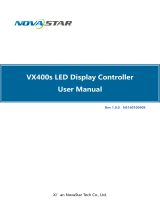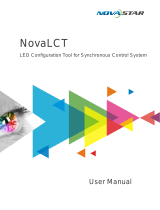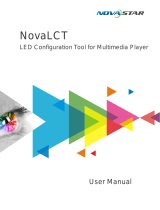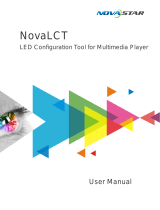Page is loading ...

User's Manual
LED Display Video Controller VX2U/VX4U
XI'AN NOVASTAR TECH CO., LTD.

Statement
Welcome to use the product from Xi’an NovaStar Tech Co., Ltd. (hereinafter
referred to as “Novastar”). It is our great pleasure to offer this manual to help
you understand and use the product. We have striven for precision and reliability
during the compilation of this manual. Contents of this manual are subject to change
without notice. If you have any problem or suggestion in use, please feel free to
contact us according to the contact information provided in this manual. We will do
our utmost to satisfy your needs. We would like to express our sincere appreciation
and make an assessment of your suggestions for adoption as soon as possible.
Copyright
No part of this manual may be reproduced or transmitted in any form or by any
means without prior written consent of NovaStar.
Trademark
is the registered trademark of NovaStar.
Safety
To avoid potential hazards, please use this unit according to the regulations. In case
of damages, non-professionals are not allowed to disassemble it for maintenance.
Please contact the after-sales department of NovaStar.
High voltage danger: The operating voltage range of this product is
100-240V AC.
Grounding: This product is grounded through grounding cord of power
supply. Please keep the grounding conductor well grounded.
Electromagnetic interference: The product should be kept far away
from magnets, motors and transformers.
Moisture proof: Keep the product in a dry and clean environment. In
the event of liquid immersion, please pull the plug immediately.
Keep away from flammable and explosive dangerous goods.
Prevent liquid or metal fragments from being dropped into the product
to avoid safety accidents.
XI'AN NOVASTAR TECH CO., LTD.

Contents
1 Model Description ������������������������������������������������������������������������������������� 1
2 Appearance�������������������������������������������������������������������������������������������������� 1
Front Panel ............................................................................................................................ 1
Rear Panel .............................................................................................................................. 2
3 Signal Connection ��������������������������������������������������������������������������������������� 3
4 Dimensions ��������������������������������������������������������������������������������������������������4
5 Operating Motion Instruction ������������������������������������������������������������������� 4
6 Main Interface ��������������������������������������������������������������������������������������������� 4
7 Operation Instruction��������������������������������������������������������������������������������� 5
Step1: Input Settings ......................................................................................................... 5
Step2: Screen Settings ....................................................................................................... 6
Setp3: Brightness ................................................................................................................ 7
Setp4: Output Settings...................................................................................................... 7
Image Mosaic ....................................................................................................................... 9
Advanced Settings ............................................................................................................ 10
Factory Reset ...................................................................................................................... 16
Communication Settings ................................................................................................ 16
Language ............................................................................................................................. 16
8 Specifications ��������������������������������������������������������������������������������������������16
9 FAQs �����������������������������������������������������������������������������������������������������������17
XI'AN NOVASTAR TECH CO., LTD.

VX2U/VX4U User's Manual
-1-
1 Model Description
Model Description (input interface type)
VX2U Inputs: DVI×1, VGA×2, CVBS×2, HDMI×1, DP×1, USB×1
VX4U Inputs: DVI×1, VGA×2, CVBS×2, HDMI×1, DP×1, USB×1
Tips: The number, types, functions and specifications of the interfaces of VX2U and VX4U
are basically the same. In this manual, VX4U is described as an example.
2 Appearance
Front Panel
①:
Power switch
②:
Operation screen(Please see details in the Chapter: Main Interface.)
③:
Knob: Pressing the knob means Enter or OK and rotating the knob represents
selection or adjustment.
④:
ESC: Escape current operation or selection.
⑤:
Four control shortcuts
PIP: Enable/Disable PIP. The indicator light on denotes PIP is
enabled, otherwise, PIP is disabled.
SCALE: Enable/Disable full screen scaling. The indicator light
on denotes the full screen scale function is enabled, otherwise,
the full screen scale function is unavailable.
MODE: Shortcut menu for loading or saving models. The
indicator light is on when entering the model or shortcut
menu. The indicator light is off after exiting.
TEST: Shortcut for enabling or disabling test pattern. In case
of entering test pattern, the indicator light is on, otherwise,
the light is off
Note:
You can enter
numbers, such
as layer size and
offset value,
by pressing
the number
buttons.
The number
button will be
highlighted
after pressed.
⑥:Shortcuts for switching of 8 signal input source. Press to set
as main screen input source and long press to set as PIP input
source. The setting result can be viewed on the operation
screen.
XI'AN NOVASTAR TECH CO., LTD.

VX2U/VX4U User's Manual
-2-
⑦:
Function keys�
TAKE: Shortcut for screen switching. After pressing TAKE key, PIP will be enabled.
Switching between MAIN and PIP will be realized after it is enabled.
Fn: Custom shortcut key.
⑧:
Flat mouth (Type A USB) is USB interface for connecting USB drive;
Square mouth (Type B USB) is USB control interface to connect PC for
communication.
Rear Panel
Inputs
Audio Audio Input
DP DP Input
HDMI HDMI Input
USB USB Drive Input
DVI DVI Input
CVBS1~CVBS2 PAL/NTSC TV composite video Inputs
VGA1~VGA2 2-Channel VGA Inputs
Outputs
DVI LOOP DVI LOOP Output
Monitor -DVI OUT1 DVI Monitoring Interface 1
Monitor -DVI OUT2 DVI Monitoring Interface 2
LED Out 1, 2, 3, 4
4 Gigabit Ethernet outputs. Only Ethernet port 1
supports audio output. When the multifunction card is
connected for audio decoding, the multifunction card
must be connected to the Ethernet port 1.
Control
ETHERNET Network Control (Communication with PC, or Access
Network)
Type B USB port USB Control (Communication with PC, or Cascade IN)
Type A USB port USB Cascade OUT
XI'AN NOVASTAR TECH CO., LTD.

VX2U/VX4U User's Manual
-3-
Power
AC 100-240V ~ 50/60Hz AC Power Interface
Tip:Type A USB interfaces on both the front and rear panel are not allowed to connect PC
directly.
3 Signal Connection
Connect the required hardware equipments refering to the interface description of
the previous chapters.
If it is required to control more sets of VX4U units, please connect them according to
the figure below.
XI'AN NOVASTAR TECH CO., LTD.

VX2U/VX4U User's Manual
-4-
4 Dimensions
VX4U dimensions (Unit:mm)
5 Operating Motion Instruction
Knob:
Press the knob in the main interface to enter the interface of menu operation;
Rotate the knob to select menu or press the knob under the operation interface
of menu to select current menu or enter submenu;
Rotate the knob to adjust the parameter after selecting the menu with
parameter; press the knob again for confirmation after adjustment.
ESC: Return key, exit current menu or operation.
Key lock/unlock: long press knob and ESC key simultaneously.
6 Main Interface
After starting the controller, the main interface of OLED display is as follows:
1VGA1
2HDMI
1024x768@60Hz
1024x768@60Hz
NovaStar 192.168.0.10
1
2
34
25%
First row: Company name; the name and IP of the product are shown alternately;
Second row: Main screen 1; signal source; input signal format;
Third row: PIP 2; signal source; input signal format;
30.7
45.0
483.6
463.0
11.0
7.0
6.5
440.0
250.0
275.1
51.5
XI'AN NOVASTAR TECH CO., LTD.

VX2U/VX4U User's Manual
-5-
Forth row: Status bar. the meanings of all icons are shown below.
LED Output (it is output Port 2 in primary mode currently, and
the backup status is displayed as ).
PIP is disabled.
PIP is enabled.
The current effect is point-to-point display.
It is “scale down” mode.
It is “scale up” mode.
Image Mosaic is not enabled.
Image Mosaic is enabled.
It is USB control currently.
It is Ethernet port control currently.
Current brightness is 25%.
Key lock icon. When this icon appears at the main interface,
the keys and knob are locked.
7 Operation Instruction
VX4U has powerful functions and is easy to operate. All operations can be completed
through a knob and a return key. The design of shortcut keys makes the operations
more efficient.
Generally, LED display can work normally, and the brightness is moderate after
following four steps: Input Settings → Screen Settings → Brightness → Output
Settings. Other menus such as display control and advanced settings can help users
better control the LED display.
See the following section for detailed operation.
Step1: Input Settings
Set resolution of input signal. Resolution can be directly set and changed for digital
input interfaces DVI, HDMI and DP. Resolution can only be modified with other input
methods on input devices.
Input resolution can be set through two methods:
Method I: Preset Resolution.
Selection is made in preset resolution of the controller. If there is no preset
resolution, you can select the second method and customize resolution.
XI'AN NOVASTAR TECH CO., LTD.

VX2U/VX4U User's Manual
-6-
Brightness
Output Settings
25%
Screen Settings
Input Settings
1024x768
1280x1024
1366x768
1440x900
Preset Resolution
Custom Resolution
Method II: Custom Resolution.
Set Horizontal Res, Vertical Res and Custom· refresh rate and then select "Apply" and
press the knob for application. If the application is not confirmed, custom resolution
is invalid.
Width (H)
Height(V)
Custom Refresh Rate
Apply
1920
1080
60Hz
59.94Hz
50Hz
30Hz
Preset Resolution
Custom Resolution
Step2: Screen Settings
The precondition of Screen setting in shortcut is that the screen must be regular
rectangle (not special-shaped), cabinet must be regular rectangle and the size of
each cabinet are identical.
Step 1 The screen being power-on, if the cabinet is in normal display, enter into
Step 2; if the cabinet is in abnormal display, first, load the cabinet file, and
save it to the receiving card; see detailed operation in Advanced Settings ;
Step 2 Return to the “Screen Settings” submenu. Rotate the button to switch to
submenus of other options respectively to perform configurations, as shown
in the following figures:
Brightness
25%
Input Settings
Cabinet Row Qty
Cabinet Column Qty
Port 1 Cabinet Qty
Data Flow(Front View)
3
3
4
Screen Settings
Output Settings
Step 3 Set Cabinet Row Qty and Cabinet Column Qty according to the actual
situation of the screen;
Step 4 Set Port1 Cabinet Qty. The device has some limitations on the cabinet
quantity of ports. For details, see precautions for screen settings;
Step 5 Set the Data Flow (Front View). Pay attention to precautions for screen
settings c), d) and e) below.
XI'AN NOVASTAR TECH CO., LTD.

VX2U/VX4U User's Manual
-7-
Precautions for screen settings:
(a)If the number of ports with
loads is n (n≤4), the first n-1 ports
must load the same number of
cabinets, which must also be an
integral multiple of the number of
cabinet rows or columns and be
greater than or equal to the number
of cabinets for the nth ports.
Example:
For example, if port 1, port 2, port 3 have loads, port
1 and port 2 must have the same number of cabinets,
which must also be an integral multiple of the number of
cabinet rows or columns. Therefore, you only need to set
port 1 cabinet Qty according to the actual situation when
setting the screen. The number of receiving cards port 3
loads must be smaller than or equal to port 1.
(b)In the case of special-shaped cabinets, different cabinet sizes and special-shaped screen,
the NovaLCT-Mars software is required to be connected to configure the screen.
(c)During Data Flow setting, you can rotate the button to see the effects of different data flow
on the screen in real time. If you are satisfied with the effect of current data flow, you must press
the button to save the setting. You can press the ESC to exit from the current operation.
(d)During Data Flow setting, you must ensure that the data flow of each port is downward in
the same direction.
(e)During Data Flow setting, you must ensure that Port 1 is the start position of the whole
data flow connection.
VX4U can load 2.3 million (2048x1152@60Hz) pixels in maximum. The width of lateral load can
reach to 3840 pixels in maximum (3840x600@60Hz); the longitudinal load can reach to 1920
pixels in maximum (1920 x1200@60Hz).
Setp3: Brightness
Return to the main menu interface. Press the Knob to select the corresponding value
of Brightness. You can rotate the Knob to adjust the value at this time.
Brightness
Screen Settings
Input Settings
Output Settings
25%
Brightness
Screen Settings
Input Settings
Output Settings
25%
Setp4: Output Settings
Output settings are divided into three cases:
First one: disable Scaling, i.e., the sizes of output image and input image are the
same, and original scale output is used. If the input resolution is smaller than the LED
display in one direction, LED display may not become bright in this direction; if the
XI'AN NOVASTAR TECH CO., LTD.

VX2U/VX4U User's Manual
-8-
input resolution is greater than the LED display in one direction, the input contents
may not be displayed completely in this direction. This option is applicable to the
application scenarios requiring point-to-point display. Horizontal offset and vertical
offset of images can be set according to the needs, and at this time the displayed
contents may move to the left or top at the LED display.
At this point [Scaling] is disabled.
Second one: Auto Fit� At this point [Scaling] is enabled, and [Auto Fit] is enabled.
When enabling [Auto Fit], the input contents will be fully zoomed to the size of LED
display, and the input contents will be adaptive to the size of LED display. This mode
is suitable for full-screen playback of the contents.
Third one: Custom Scaling� At this point [Scaling] is enabled, while [Auto Fit] is
disabled.
The following steps should be performed for custom scaling:
Step 1 Set the input Capture, i.e., capture part of the interesting screens from one
starting point of inputting image and display it on LED display. It is generally
required to set Horizontal Res (smaller than or equal to the lateral resolution
of input source), Vertical Res (smaller than or equal to the vertical resolution
of input source), horizontal X and vertical Y.
Scaling
Auto Fit
Custom Scaling
Image Offset
Enable
Disable
Input Source
Width(H)
Height(V)
Start X
HDMI
720
Input Capture
Output Window
240
Start Y
0
0
XI'AN NOVASTAR TECH CO., LTD.

VX2U/VX4U User's Manual
-9-
Step 2 Set output window, the size of window is smaller than or equal to the size
of LED display; after setting the window, the images can only be adaptive to
the displayed size within the range of window. This option is applicable to
the application scenarios requiring reserving border at the LED display or
restricting playing area.
Height (V)
Start X
Start Y
600
100
Input Capture
Output Window
Width (H)
800
100
After setting according to the above two steps, the captured contents will only be
input and displayed at the set area on the LED display, as shown below:
Input Source LED Display
(100,100)
800
600
(0,0)
720
240
Image Mosaic
When the display screen is huge, two or more VX4U need to be cascaded for loading
the huge screen;
Choose the method of Image Mosaic: Equal Division, Unequal Division.
Equal Division: Each VX4U has same load area. It is only required to set total
pixel points, rows ,columns of the big screen and the serial No. of each VX4U.
Unequal Division: Each VX4U could have different load area . It is required to set
the total pixel points and the load area size as well as load area staring position
of each VX4U.
Image Mosaic example: The total number of pixels of LED display is 3000×1000,
exceeding the load capacity of single VX4U. Two sets of VX4U are used for Image Mosaic
processing. The connection method is shown in the right figure.
XI'AN NOVASTAR TECH CO., LTD.

VX2U/VX4U User's Manual
-10-
Please choose Equal Division or Unequal Division while setting detailed parameters.
The specific parameter settings are shown in the following tables.
Equal Division Unequal Division
VX4U
(1)VX4U(2)VX4U(1)VX4U(2)
Total Width Pixels 3000 Total Width Pixels 3000
Total Height Pixels 1000 Total Height Pixels 1000
Mosaic Row Qty 1Load Area Width 1500 1500
Mosaic Column Qty 2Load Area Height 1000 1000
Load Area Position 1 2 Load Area Start X 01500
- - - Load Area Start Y 0 0
Advanced Settings
Several setting options of main functions are included in advanced settings, as
shown in the figure below. Operation of each function will be detailed for users in
the following text.
Image Mosaic
Factory Reset
Advanced Settings
Communication Settings
PIP
Redundancy
Advanced Attr
Presettings
Fn Settings
Audio Settings
Display Control
Inputs Backup
OLED Brightness
13
Hardware Version
V1.3.0.0
Output Resolution
Cabinet Settings
XI'AN NOVASTAR TECH CO., LTD.

VX2U/VX4U User's Manual
-11-
PIP
PIP
LAYOUT
Main Source
PIP Source
Disable
R+B
Height(V)
Start X
Start Y
128
0
128
0
Transparency
Window Swap
PIP Crop Settings
0
PIP
Redundancy
Advanced Attr
Presettings
Width(H)
Enable or disable PIP. Set the input source of main screen and PIP, as well as
parameters of PIP.
LAYOUT: The position of PIP relative to main screen, including eight types of layouts
such as Custom, Left Top, Left Bottom, Right Top, etc. When any type except Custom
is selected, the values of horizontal and vertical offset of PIP will be automatically
adjusted to the corresponding values of the selected layout . The meaning of each
layout type is introduced below:
Custom refers to that the size and position of PIP need to be set.
Left Top, Left Bottom, Right Top, Right Bottom, Center refer to that PIP overlaps
with the top-left corner, bottom-left corner, top-right corner, bottom- right
corner and center of main screen.
Top Bottom, Left Right refer to that main screen and PIP are distributed from top
to bottom or left to right.
Main source/PIP source: Input source switching of main picture and PIP is the same
as the role of input source switching on the front panel.
Horizontal Res: Horizontal offset of PIP
Vertical Res: Vertical offset of PIP
Horizontal X: Horizontal width of PIP
Vertical Y: Vertical height of PIP
PIP Crop Settings: Picture is cropped from the set starting position and is displayed
on PIP and its size is set horizontal width and vertical height.
Enable this function and then set horizontal width, vertical height, horizontal X and
vertical Y.
Transparency: The transparency of PIP
Window Swap: Swap play content of main screen and PIP.
XI'AN NOVASTAR TECH CO., LTD.

VX2U/VX4U User's Manual
-12-
The Conflict List of PIP Signal Sources (VX4U)
HDMI Input Source of Main Channel
HDMI DVI VGA1 VGA2 CVBS1 CVBS2 USB DP
PIP
Input
Source
HDMI - × √√√√√√
DVI × - √√√√√√
VGA1 √ √ - × √√√√
VGA2 √ √ ×-√ √ √ √
CVBS1 √√√√- × √√
CVBS2 √√√√×-√ √
USB √√√√√√-√
DP √√√√√√√-
• √ denotes the input sources can be used by both the main screen and PIP
at the same time.
• × denotes the input sources cannot be used by both the main screen and
PIP at the same time.
• - denotes the main screen and PIP use the same input source.
Redundancy
Set this controller as primary or backup mode.
Advanced Attribute
PIP
Redundancy
Presettings
Advanced Attr
VGA Auto ADJ
ADC Calibration
Video Synchronization Enable
Go Homepage(s) 60
VGA Auto ADJ: Sampling parameters of VGA input signal are automatically
adjusted so that the VGA picture is clear and complete. Select this menu and
then press the knob once and perform VGA automatic adjustment once. (VGA1
does not support this feature)
ADC Calibration: Processors without ADC calibration may cause abnormalities
such as color cast or picture dark while accessing analog signal. VX4U can
automatically perform ADC calibration based on input analog signal (including
CVBS and VGA) to solve the problems above. Select this menu and then press
the knob once and perform ADC calibration once.
Video Synchronization: Enable the input and output to be synchronous.
Go Homepage(s): The time period during which the system stops at current
interface and then automatically returns to home screen if there is no operation.
It defaults to 60s.
XI'AN NOVASTAR TECH CO., LTD.

VX2U/VX4U User's Manual
-13-
Presettings
Save current configuration parameters as Presettings. The Presettings can be directly
loaded next time, and 10 Presettings are saved by default.
Fn Settings
Customize the function of Fn button, including Black Out, Freeze, VGA Auto ADJ,
Video Synchronization. Press Fn and the corresponding function will kick in.
Audio Settings
Enable/disable audio function and control volume and audio mode.
For example, when using the audios input via Audio In port, it is required to enable
audio function first and then set audio mode to fixed. When using the audio from
HDMI, set audio mode to accompanied after enabling audio function and then
switch source to HDMI. Now the audios we hear come from HDMI.
Fn Settings
Audio Settings
Display Control
Inputs Backup
Audio
Volume
Audio Mode
Enable
100
Display Control
Normal
Black out
Freeze
Test Pattern
Fn Settings
Audio Settings
Display Control
Inputs Backup
Image Settings
Switching Effect
Normal: Normally display.
Black Out: The display is blank
Freeze: The current screen is frozen.
Test Pattern: There are eight types of test patterns in total, including pure color
and lines.
Image Settings: Contrast, Saturation, Hue, Color Temperature, Red, Green, Blue
and Gamma value can be set as required. After they are adjusted to satisfaction,
the parameters should be saved.
Switching Effect: Set the effect when switching screens, including Quick switch,
Fade, Shrink Center, Shrink Left Top, Zoom Center, Zoom Left Top and turning
off. After selecting the desired effect, it will take effect after pressing the knob.
Tip: When PIP function is enabled, the switching effect will automatically disabled. Only when PIP
function is disabled, the special effects of channel switching can take effect.
XI'AN NOVASTAR TECH CO., LTD.

VX2U/VX4U User's Manual
-14-
Inputs Backup
Specify the backup of input source. It will switch to backup source automatically if
the signal of input source has faults, which makes it more reliable.
Fn Settings
Audio Settings
Display Control
Inputs Backup
Backup
Backup 1
Backup 2
Backup 3
Enable
HDMI
VGA1
CVBS1
DP
SDI
VGA2
Custom Backup
CVBS2 SDI
HDMI DP
denotes that DP has been set as the backup of HDMI. Main input
source(unable to be changed) is in left side of the arrow while backup(able to be
changed) is in the right side.
Both main input source and backup can be customized in Custom mode.
Output Resolution
This function can be used to set the output resolution of monitoring. Users can set
the function according to actual use and choose either Reset Resolution or Custom.
Preset Resolution
Custom Resolution
OLED Brightness
13
Hardware Version
V1.3.0.0
Output Resolution
Cabinet Settings
Cabinet Settings
Load RCFG Files
Save to RV Card
OLED Brightness
13
Hardware Version
V1.3.0.0
Output Resolution
Cabinet Settings
Load Cabinet Files
VX4U is connected with PC. Run NovaLCT-Mars on PC and import the cabinet
configuration files saved before into the controller.
1 ) Save cabinet configuration files.
After receiving card is configured, click and save cabinet
configuration files (.rcfg) to local file on PC.
XI'AN NOVASTAR TECH CO., LTD.

VX2U/VX4U User's Manual
-15-
2 ) Import cabinet configuration file into VX4U.
3 ) Load RCFG Files.
RG 128×128
Load RCFG Files
Save to RV Card
Save to RV Card
All current configurations related the recieving card of VX4U are saved into
receiving card and will not be lost after power fault.
OLED Brightness
Adjust the gray scale of OLED display.
XI'AN NOVASTAR TECH CO., LTD.

VX2U/VX4U User's Manual
-16-
Hardware Version
Check the hardware version of VX4U. If new version has been published, LCT-Mars
can be connected via PC and the hardware program of VX4U can be upgraded.
Factory Reset
Reset to factory default settings.
Communication Settings
Set the communication mode and network parameters of VX4U.
The communication modes include USB priority and LAN (Local Area Network)
priority. When VX4U is connected to USB and Ethernet control interfaces
simultaneously, USB control will be used if it is set to USB priority, otherwise, LAN
control will be used if it is set to LAN priority.
Network parameters can be set both manually and automatically. Ensure that the IP
address is not conflict with other devices when setting parameter manually.
Language
Switch Language.
8 Specifications
Inputs
Port Qty Resolution Specification
VX2U VX4U
VGA 2 2 VESA Standard, max. supported input1920×1200@60Hz
DVI 1 1 VESA Standard (supports 1080i input), supports HDCP
CVBS 2 2 PAL/NTSC
HDMI 1 1 EIA/CEA-861 standard, in accordance with HDMI-1.3
standard, support HDCP
DP 1 1 VESA Standard
USB 1 1
Multimedia file formats: avi, mp4, mpg, mkv, mov, vob
Multimedia coding formats: MJPEG, MPEG-1, MPEG-2,
MPEG-4, DivX, H.264, Xvid
XI'AN NOVASTAR TECH CO., LTD.

VX2U/VX4U User's Manual
-17-
Outputs
Port Qty Resolution Specification
VX2U VX4U
DVI LOOP 1 1 The same as DVI input
DVI 2 2
Monitoring output connector
Max. output 1280×1024@60Hz (2.3 million pixels)
Max. horizontal resolution 3840 pixels
Max. vertical resolution 1920 pixels
LED OUT 2 4
4 Gigabit Ethernet outputs. Only Ethernet port 1
supports audio output. When the multifunction card is
connected for audio decoding, the multifunction card
must be connected to the Ethernet port 1.
Maximum horizontal resolution is 3840 pixels.
Maximum vertical resolution is 1920 pixels.
Overall Specifications
Input Power AC100-240V~,50/60Hz
Overall Power Consumption 25W
Operating Temperature -20℃ ~+60℃
Dimensions 483.6×275.1×51.5(mm)
Weight 2.55 kg
9 FAQs
Problems Solutions
LED display is off
Check whether the power connection is correct and the switch is
turned on;
Use test pattern to confirm whether the connections of LED
display is correct and work normally;
Check whether VX4U has output signal and it is set as black out;
Check whether the mode and parameters of screen configuration
are correct.
XI'AN NOVASTAR TECH CO., LTD.
/