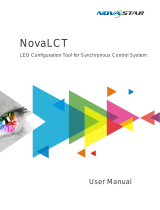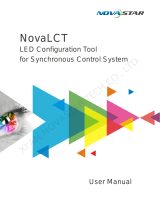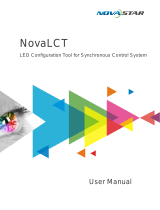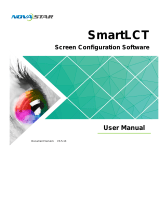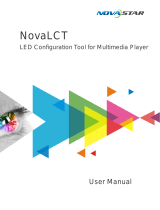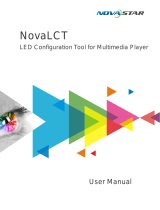Page is loading ...

User's Manual
Video Controller NovaPro HD
Rev1.4.4
XI'AN NOVASTAR TECH CO., LTD.

www.novastar.tech i
Statement
Welcome to use the product from Xi’an NovaStar Tech Co., Ltd. (hereinafter referred to as
“NovaStar”). It is our great pleasure to offer this manual to help you understand and use the
product. We strive for precision and reliability during the compilation of this manual, and the
content of this manual are subject to change without notice. If you have any problem in use
or you have any suggestion, please feel free to contact us according to the contact
information provided in this manual. We will do our utmost to satisfy your needs. We would
like to express our sincere thanks to your suggestions and make assessment for adoption as
soon as possible.
Copyright
All the intellectual property rights involved in this document are reserved to NovaStar.
Unauthorized duplication is a violation of applicable laws.
Trademark
is the trademark of NovaStar.
XI'AN NOVASTAR TECH CO., LTD.

www.novastar.tech ii
Contents
1 Safety Statement............................................................................................................................... 1
2 Overview ............................................................................................................................................. 1
3 Appearance ........................................................................................................................................ 2
3.1 Front Panel .............................................................................................................................. 2
3.2 Rear Panel ............................................................................................................................... 3
4 Signal Connection ............................................................................................................................. 5
5 Description of Operation Modes .................................................................................................... 6
6 Machine Operation ........................................................................................................................... 7
6.1 Description of operation action ........................................................................................... 7
6.2 Main Interface ......................................................................................................................... 7
6.3 Step 1: Input Settings ............................................................................................................ 9
6.4 Step 2: Screen Settings ..................................................................................................... 10
6.5 Step 3: Brightness Control ................................................................................................ 12
6.6 Step 4: Output Settings ..................................................................................................... 12
6.7 Display Control .................................................................................................................... 15
6.8 Advanced Settings .............................................................................................................. 16
6.8.1 Picture in Picture (PIP) ........................................................................................... 17
6.8.2 Advanced Configuration ......................................................................................... 18
6.8.3 Montage ..................................................................................................................... 20
XI'AN NOVASTAR TECH CO., LTD.

NovaPro HD User's Manual
www.novastar.tech -iii-
6.8.4 Load Cabinet File ..................................................................................................... 21
6.8.5 Alarm Threshold Settings ....................................................................................... 24
6.8.6 Advanced Property .................................................................................................. 24
6.8.7 Save parameters to hardware ............................................................................... 25
6.8.8 Redundancy .............................................................................................................. 25
6.8.9 DMX512 Channel Settings .................................................................................... 26
6.8.10 Factory Reset ........................................................................................................... 27
6.8.11 Hardware version ..................................................................................................... 27
6.9 Communication Settings ................................................................................................... 27
6.10 Language Settings .......................................................................................................... 28
7 Web Interface Operation .............................................................................................................. 28
7.1 Network Establishment ...................................................................................................... 28
7.2 Operating Motion Description ........................................................................................... 29
7.3 My Device ............................................................................................................................. 30
8 LCT Client Operation .................................................................................................................... 31
9 Firmware Upgrade ......................................................................................................................... 32
10 Troubleshooting and Precautions ....................................................................................... 35
11 Technical Specifications ........................................................................................................ 37
12 Installation Dimensions ......................................................................................................... 39
XI'AN NOVASTAR TECH CO., LTD.

NovaPro HD User's Manual
www.novastar.tech -1-
1 Safety Statement
To avoid potential hazards, please use this equipment according to the regulations. In case
of damages, non-professionals are not allowed to disassemble it for maintenance without
permission. Please contact the after-sales department of the company.
High voltage danger: The operating voltage of this product is 100-250V AC.
Grounding: This product is grounded through grounding cord of power supply.
Please keep the grounding conductor is well grounded.
Electromagnetic interference: Keep this product far away from magnets,
motors and transformers.
Moisture proof: Keep the equipment in a dry and clean environment. In case of
liquid immersion, please pull the power plug immediately.
Keep away from flammable and explosive hazardous substance.
Prevent liquids or metal fragments from being immersed into the product in
order to avoid safety accidents.
XI'AN NOVASTAR TECH CO., LTD.

NovaPro HD User's Manual
www.novastar.tech -1-
2 Overview
NovaPro HD is a professional LED display controller. Besides the function of display control,
it also features in powerful front-end processing. It has integrated various professional
interfaces. With excellent image quality and free image control, NovaPro HD has greatly
satisfied the requirements of display industry.
Product features:
1) NovaPro HD has complete input interfaces including CVBS, VGA, SDI, DVI, HDMI and
DP. These interfaces support input resolution up to 1080p@60Hz, highest pixel clock up
to 165 MHz and output bandwidth up to 4 Gbit.
2) NovaPro HD has adopted 12 Bit digital processing internally. With advanced de-
interlacing motion self-adaptive processing technology adopted, images are clear and
fine. Each input can be fully configured with contrast, saturation, hue, color temperature.
It allows for switching between point-to-point display and point-by-point scaling of input
image according to display resolution.
3) NovaPro HD doesn’t need computer software for system configuration. System
configuration can be completed only through one knob and one button. All operations
can be done only by several steps. That's what we called “Touch Track”.
4) NovaPro HD supports multiple units splicing.
5) NovaPro HD has integrated DMX512 and Genlock input and loop interfaces. Professional
control and synchronization have been provided. With the design of dual power
redundancy backup, the system is stable and reliable. Optical fiber output has guaranteed
the stability of long-distance data transmission.
6) In addition to the operations of the controller and LCT client, you can also configure the
system with browsers on your PC or PAD, namely, Web interface operation which is
able to preview and assist with system settings in real time and confirm current working
status of the system.
7) NovaPro HD is the flagship product of NovaStar new generation controllers. Being
XI'AN NOVASTAR TECH CO., LTD.

NovaPro HD User's Manual
www.novastar.tech -2-
powerful in image processing, professional in image control and friendly in user-interface,
NovaPro HD has brought unprecedented ease and pleasure in LED display control.
3 Appearance
3.1 Front Panel
① : Power switch
Power switch indicators
Green indicator: Indicates device working status.
- Flashing normally: The device works normally.
- Flashing slowly: There is no video signal.
- Breathing: One or more Ethernet ports are in hot backup mode.
Red indicator: Indicates device power status.
② : Input source buttons and indicators.
Press the input source button to set the input source for main picture. Hold down the
button to set the input source for PIP. You can view the operation result on the
operation screen during setting.
The indictor is blue by default. It turns to green when the current input source is
selected.
③ :Operation screen (Please see details in the subsequent Chapter: Main Interface).
XI'AN NOVASTAR TECH CO., LTD.

NovaPro HD User's Manual
www.novastar.tech -3-
④ :Knob: Enter by pressing the knob and select or adjust by turning the knob.
⑤ :ESC: Exit current operation or option.
⑥ :BLK: LED Display is blank screen. Indicator light is blue by default after power on
and it turns green when BLK is enabled;
FRZ: Images on LED Display are frozen. Indicator light is blue by default after power on
and it turns green when enabled;
PIP: Display PIP. Indicator light is blue by default after power on and it turns green when
enabled;
⑦ : Type A female interface is a reserved interface.
⑧ : Type B female interface is USB control interface to connect PC for communication.
3.2 Rear Panel
Note: In order to improve user’s experience, layout of the interfaces may be adjusted a little.
The picture is only for reference.
Inputs
Audio
Audio Input
DP
DP Input
HDMI
HDMI Input
XI'AN NOVASTAR TECH CO., LTD.

NovaPro HD User's Manual
www.novastar.tech -4-
DVI
DVI Input
VGA
VGA Input
CVBS
PAL/NTSC TV Composite Video Inputs
3G-SDI IN
3G-SDI Input
Genlock IN
Synchronizing signal to guarantee the images on display is
synchronous with external Genlock source.
Outputs
3G-SDI LOOP
3G-SDI loop output
GenLock LOOP
Genlock loop output
DVI LOOP
DVI loop output
Monitor -DVI
Monitoring connector
Monitor -HDMI
LED Out 1, 2, 3, 4
4 Ethernet port outputs
Only Ethernet port 1 supports audio output. When the
multifunction card is connected for audio decoding, the
multifunction card must be connected to the Ethernet port 1.
OPT Output 1, 2, 3, 4
4 optical fiber outputs
Control Interface
ETHERNET
Ethernet Control (connecting PC for communication or
accessing Network)
USB Control
IN: connecting PC for communication or cascade input;
connecting USB OUT of last NovaPro HD
OUT: cascade output, Cascading USB IN of next NovaPro
XI'AN NOVASTAR TECH CO., LTD.

NovaPro HD User's Manual
www.novastar.tech -5-
HD
DMX Control
IN: connecting all consoles that support DMX512 interface
protocol.
LOOP: DMX512 signal Loop output
4 Signal Connection
Signal Connection
Connect the required hardware devices referring to the interface descriptions in previous
chapters.
Note: Please turn OFF POWER before signal connection.
Fig. 4-1 Signal Connection
XI'AN NOVASTAR TECH CO., LTD.

NovaPro HD User's Manual
www.novastar.tech -6-
Multiple Units Connection Sketch
Video Source Connection
Fig. 4-2 Oversized Video Source Loading Scheme (4K)
Cascade Control Signal Connection
...
Fig. 4-3 Cascade Control Signal Connection
5 Description of Operation Modes
NovaPro HD is not only powerful in functions but also easy to use. It supports three operating
modes for users to choose in different occasions.
Mode 1: Machine operation. All operations can be completed by a knob and a button on
NovaPro HD without PC.
Mode 2: Web operation. Suitable for the situation when NovaPro HD and control computer
are in the same LAN. Open up a browser on control computer and enter the IP of NovaPro
XI'AN NOVASTAR TECH CO., LTD.

NovaPro HD User's Manual
www.novastar.tech -7-
HD to log in control page.
Mode 3: NovaLCT client operation. Connect NovaPro HD to control computer and all
configurations can be completed on NovaLCT-Mars client. Then send to NovaPro HD.
Note: Interlace operation of machine, LCT and Web is not allowed.
Please refer to the following chapter for detailed operation steps.
6 Machine Operation
LED display can be started with moderate brightness and used normally through five simple
steps.
Menus of Display Control, Advanced Settings, Communication Settings and Language can
help users to better control LED display.
6.1 Description of operation action
Knob: Press the knob to enter into menu and turn it to adjust values or select submenus. At
this time, enter into the submenus or confirm adjusted values by pressing the knob.
【ESC】: Return key, exit from current menu or operation.
Option buttons of six input sources: Short press a button to set it as the input source of
main screen while long press to set as the source of PIP.
Lock: simultaneously press the knob and ESC button for more than three seconds to lock
the controller.
Unlock: simultaneously press the knob and ESC button for more than three seconds to
unlock the controller.
6.2 Main Interface
After starting the controller, the main interface of LCD display is as follows:
XI'AN NOVASTAR TECH CO., LTD.

NovaPro HD User's Manual
www.novastar.tech -8-
First row: product model, local IP/ device name (custom)
INPUT:
Main screen, signal source, input source signal format.
PIP, signal source, input source signal format.
OUTPUT:
Output signal format of LED display.
LED Output, Currently it is Port2 output.
STATE:
Status bar, meanings of each icon are described as below:
It denotes that the controller is in primary control mode.
It denotes that the controller is in backup mode.
Current brightness is 80%.
When the temperature of NovaPro HD exceeds threshold value (able to be
changed by users), the temperature value will turn red and blinks.
When the voltage of NovaPro HD exceeds threshold value (able to be
changed by users), the voltage value will turn red and blinks.
Current effect is point-to-point display.
Scaling down mode
XI'AN NOVASTAR TECH CO., LTD.

NovaPro HD User's Manual
www.novastar.tech -9-
Scaling up mode
It denotes that there is Genlock synchronous signal input.
It denotes that DMX channel signal is enabled.
It is USB control currently.
It is Ethernet Port control currently.
Image Mosaic enabled
Button lock icon, functions of the buttons and knob are locked when this
icon appears on the main interface.
It denotes that the controller is not locked
6.3 Step 1: Input Settings
Set the resolution of input source signal. Resolution can be directly set and changed through
NovaPro HD for digital input modes: DVI, HDMI and DP. For other input modes, resolution
can only be changed on input devices.
Input resolution can be set through two ways:
I: Preset Resolution
Choose a suitable resolution from the standard resolutions preset in the controller. If there is
no suitable resolution, please go to II: Custom Resolution
II: Custom Resolution
Set custom width, height, refresh rate. Then turn the knob to select "Apply" and press the
XI'AN NOVASTAR TECH CO., LTD.

NovaPro HD User's Manual
www.novastar.tech -10-
knob to confirm and apply. If not confirmed, the custom resolution settings will be unavailable.
6.4 Step 2: Screen Settings
Preconditions of screen settings:
1) Each Ethernet port must load the same number of cabinets (If the number of cabinets is
not integer multiples of the Ethernet ports, the remaining cabinets will be loaded by the
last Ethernet port);
2) Regular screen, regular cabinets, each cabinet with the same size.
Operating steps of screen settings:
Step 1 Turn on the power of LED display. If the cabinets display normally, go to step 2. If
the cabinets display abnormally, it is required to load the cabinet file first and save it to
receiving card. Please see detailed operations in Advanced Settings.
Step 2 Enter into the submenu of "Screen Settings" submenu. The options are shown in
the following figure:
Step 3 Set Cabinet Row QTY and Cabinet Column QTY according to the actual situation of
the screen.
Step 4 Set Port1 Cabinet QTY. The device has some limitations on the cabinet quantity of
XI'AN NOVASTAR TECH CO., LTD.

NovaPro HD User's Manual
www.novastar.tech -11-
network interfaces. For details, see precautions for screen setting a). The controller has
certain limitations to the quantity of cabinet loaded by an Ethernet port. Please see details
in Notes a) of Screen Settings.
Step 5 Set data flow of the screen and please see the Notes c), d), e) of screen settings.
Notes for screen settings:
a) If the number of ports with loads is n
(n≤4), the quantities of cabinets loaded
by each of the first n-1 ports must be
equal (If the quantity of cabinet loaded by
each port are different, please choose
Advanced Config and view details in
Advanced Configuration) and also be
an integral multiple of the quantities of
cabinet rows or columns and,
meanwhile, be greater than or equal to
the quantities of cabinets loaded by the
nth port.
Example:
If Port 1, Port 2, Port 3 have loads, cabinet
quantity of Port 1 and Port 2 must be equal
and also be an integral multiple of the
quantity of cabinet row or column. As a result,
set Port 1 Cabinet Qty only according to
actual situation during screen settings. The
quantity of receiving card loaded by Port 3 ≤
the quantity of cabinet loaded by Port 1.
b) In case of special-shaped cabinets, cabinets with different size and special-shaped
XI'AN NOVASTAR TECH CO., LTD.

NovaPro HD User's Manual
www.novastar.tech -12-
screen, the software NovaLCT-Mars is required to be connected to configure the screen.
c) During Data Flow setting, turn the knob to see the results of different types of data flow
on the screen in real time. If satisfied with the current data flow, you must press the knob
to save the setting. Press return key to exit from current operation.
d) During Data Flow setting, make sure that the data flow of each port is connected along
the same direction.
e) During Data Flow setting, make sure that the start position of Port 1 is the start position
of whole data flow connection.
6.5 Step 3: Brightness Control
Return to main menu interface. Press the knob and select the corresponding value. At this
time, the knob can be turned to adjust brightness value.
6.6 Step 4: Output Settings
Output settings can be divided into three cases:
I: Point-to-point display, namely, scaling disabled. Size of output image is the same as
input image and the output is based on original proportion.
Horizontal and vertical offset of image are set as required and operation steps are
shown in the figure below.
XI'AN NOVASTAR TECH CO., LTD.

NovaPro HD User's Manual
www.novastar.tech -13-
Effects of scaling disabled
II: Output image is adjusted to the size of display screen, namely it is self-adaptive to the
size of display screen.
Operation: Enable scaling and auto fit to screen.
III: Custom Scaling
XI'AN NOVASTAR TECH CO., LTD.

NovaPro HD User's Manual
www.novastar.tech -14-
Operation: Enable Scaling and disable Auto Fit To Screen to customize scaling.
Operating steps of custom scaling:
a) Input Capture setting, i.e., to capture the part of the image from one start position of
the input image and display it on the LED screen. It is needed to set horizontal width
(≤horizontal resolution of input source) and vertical height (≤vertical resolution of
input source) as well as start X (horizontal start) and start Y (vertical start).
b) Output Window setting, size of the window is smaller than or equal to the size of
LED display. After window is set, images can only be displayed within the range of
the window and be self-adapted to the size of the window.
After setting according to the above two steps, the captured content will be only displayed
on the set area of the LED display, as shown below:
XI'AN NOVASTAR TECH CO., LTD.

NovaPro HD User's Manual
www.novastar.tech -15-
Custom Scaling Effect
6.7 Display Control
Normal
Freeze: same as the function of FRZ button.
Black Out: same as the function of BLK button.
Test Pattern
Picture quality adjustment
Set contrast, saturation, hue, sharpness, color temperature, red brightness, green brightness,
blue brightness and Gamma as required. Save these parameters to hardware after adjusting
to satisfaction
XI'AN NOVASTAR TECH CO., LTD.
/