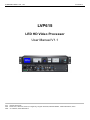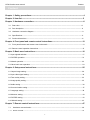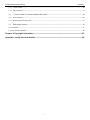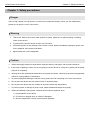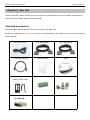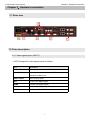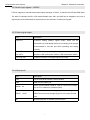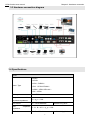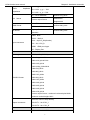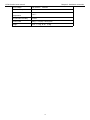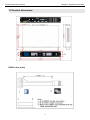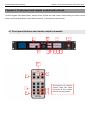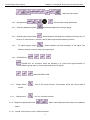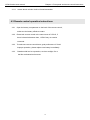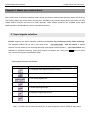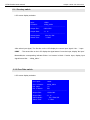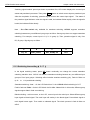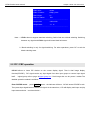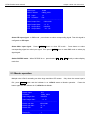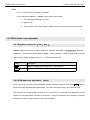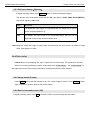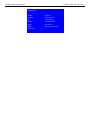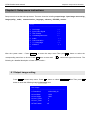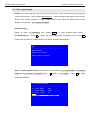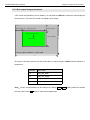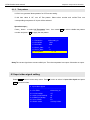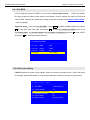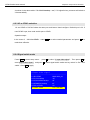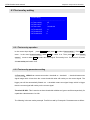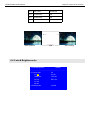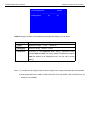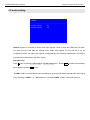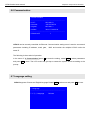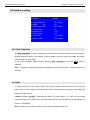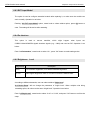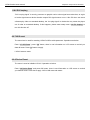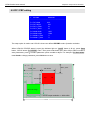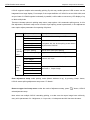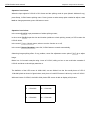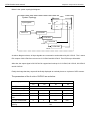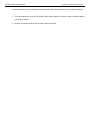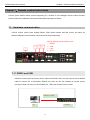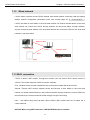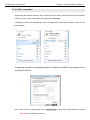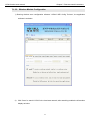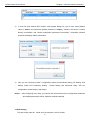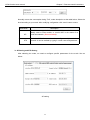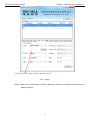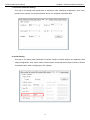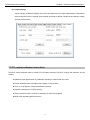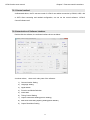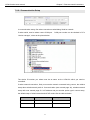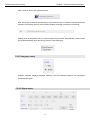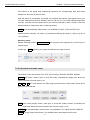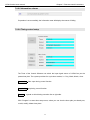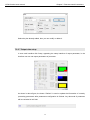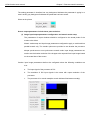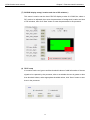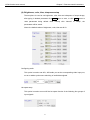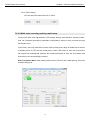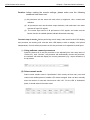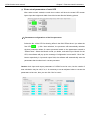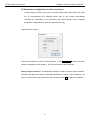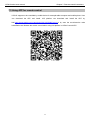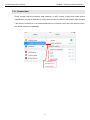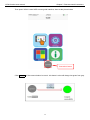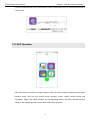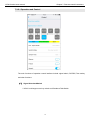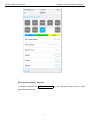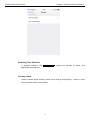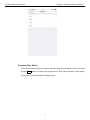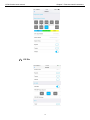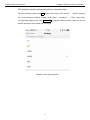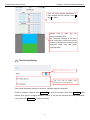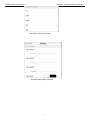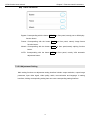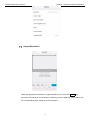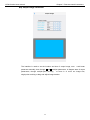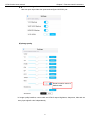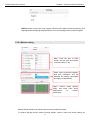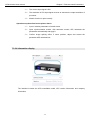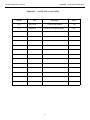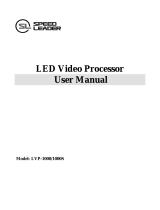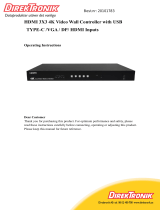SHENZHEN VDWALL CO., LTD en.vdwall.cn
LVP615
LED HD Video Processor
User Manual V1.1
Tel: +86-755-2675 0210 / 2650 1506 / 2663 6668
Fax: +86-755-2675 0185
Add: Room 1001, 10th Floor, Tower 4, Fangda-city, Longzhu 4th Road, Nanshan District, 518073 Shenzhen, China
Web: en.vdwall.cn; www.videowall.cn

LVP615 series user manual Content
2
Content
Chapter 1: Safety precautions-------------------------------------------------------------------------------------- 4
Chapter 2: Item list ---------------------------------------------------------------------------------------------------- 5
Chapter 3: Hardware connection-----------------------------------------------------------------------------------6
3.1 Rear view----------------------------------------------------------------------------------------------------------------------6
3.2 Port description-------------------------------------------------------------------------------------------------------------- 6
3.3 Hardware connection diagram-------------------------------------------------------------------------------------------- 8
3.4 Specifications----------------------------------------------------------------------------------------------------------------- 9
3.5 Product dimensions---------------------------------------------------------------------------------------------------------11
Chapter 4: Front panel and remote control instructions--------------------------------------------------12
4.1 Front panel buttons and remote control schematic------------------------------------------------------------------ 13
4.2 Remote control operation instructions----------------------------------------------------------------------------------- 15
Chapter 5: Basic user instructions-------------------------------------------------------------------------------16
5.1 Input signals selection -------------------------------------------------------------------------------------------------------- 17
5.2 PIP/PBP operation------------------------------------------------------------------------------------------------------------- 21
5.3 Mosaic operation--------------------------------------------------------------------------------------------------------------- 22
5.4 Other basic user operation--------------------------------------------------------------------------------------------------- 23
Chapter 6: Setup menu instructions-----------------------------------------------------------------------------25
6.1 Output image setting---------------------------------------------------------------------------------------------------------- 26
6.2 Input video signal setting----------------------------------------------------------------------------------------------------- 30
6.3 Text overlay setting------------------------------------------------------------------------------------------------------------ 33
6.4 Image quality setting---------------------------------------------------------------------------------------------------------- 35
6.5 Audio setting--------------------------------------------------------------------------------------------------------------------- 36
6.6 Communication setting-------------------------------------------------------------------------------------------------------- 37
6.7 Language setting--------------------------------------------------------------------------------------------------------------- 38
6.8 Advance setting----------------------------------------------------------------------------------------------------------------- 49
6.9 PIP/PBP setting----------------------------------------------------------------------------------------------------------------- 42
6.10 Mosaic setting----------------------------------------------------------------------------------------------------------------- 43
Chapter 7: Remote control instructions------------------------------------------------------------------------47
7.1 Hardware communication------------------------------------------------------------------------------------------------ 48
7.1.1 RS232 and USB----------------------------------------------------------------------------------------------------------------------------------- 49

LVP615 series user manual Content
3
7.1.2 Wired network------------------------------------------------------------------------------------------------------------------------------------- 50
7.1.3 WIFI connection------------------------------------------------------------------------------------------------------------------------------------ 51
7.2 LVP615 series PC control software instructions------------------------------------------------------------------- 58
7.2.1 Control method------------------------------------------------------------------------------------------------------------------------------------- 58
7.2.2 Software interface instructions----------------------------------------------------------------------------------------------------------------- 59
7.3 APP remote control--------------------------------------------------------------------------------------------------------- 76
7.3.1Connection----------------------------------------------------------------------------------------------------------------------------------------------77
7.3.2 APP control instructions-----------------------------------------------------------------------------------------------------------------------------80
Chapter 8 Copyright information---------------------------------------------------------------------------------97
Appendix: modify the record table ----------------------------------------------------------------------------- 98

LVP615 series user manual Chapter 1: Safety precautions
Chapter 1: Safety precautions
!Danger
There is high voltage in the processor, to prevent any unexpected hazard, unless you are maintenance,
please do not open the cover of the device.
!Warning
1. This device shall not encounter water sprinkle or splash, please do not place anything containing
water on this device.
2. To prevent fire, keep this device far from any fire source.
3. If this device gives out any strange noise, smoke or smell, please immediately unplug the power cord
from receptacle, and contact local dealer.
4. Signal cables are not hot swappable.
!Caution
1. Please thoroughly read this manual before using this device, and keep it well for future reference.
2. In the event of lighting or when you are not going to use the device for a long time, please pull the power
plug out of receptacle.
3. Nobody other than professional technicians can operate the device, unless they have been appropriately
trained or under guidance of technicians.
4. To prevent equipment damage or electric shock, please don’t fill in anything in the vent of the device.
5. Do not place the device near any water source or anywhere damp.
6. Do not place the device near any radiator or anywhere under high temperature.
7. To prevent rupture or damage of power cords, please handle and keep them properly.
8. Please immediately unplug power cord and have the device repaired, when
1) Liquid splashes to the device.
2) The device is dropped down or cabinet is damaged.
3) Obvious malpractice is found or performance degrades.

LVP615 series user manual
Chapter 2: Item list
Chapter 2:Item List
Please unpack the product carefully, then check whether all the following things are included in the package. If
anything is found missing, please contact the dealer.
Standard accessories
The accessories supplied with this LED Video Processor may differ from
the figures contained in the User’s Manual, but they are applicable for the regions where you live.(LED sending
card is optional)
1.5m power cordx1
1.5m DVI cablex1
0.5m DVI cablex1
1* 1.5meter USB wire
User manualx1
CDx1
Ethernet port sending card
baffle + power cable
Audio connector x1
BNC-RCA adapter x3
DVI-I to VGA adapte( only
for LVP615D )

LVP615 series user manual Chapter 3: Hardware connection
6
Chapter 3
:
Hardware connection
3.1 Rear view
1
3
5
2
4
4
3.2 Ports description
3.2.1 Video signal inputs ( INPUT )
LVP615 supports 8 video signals input as follows:
Port
Description
V1
1xComposite Video (PAL/ NTSC)
V2 / YPbPr
1xComposite video (PAL/ NTSC) or analog
component video input
VGA1~VGA2
2xPC analog signal
DVI
1x DVI ( PC digital signal)
HDMI
1xHDMI (HD digital signal)
DP
1xDisplayPort( digital signal input)
EXT.
1x Extended PAL/NTSC composite video input

LVP615 series user manual Chapter 3: Hardware connection
7
3.2.2 Audio input signals(AUDIO)
LVP615 supports 4-channel stereo audio inputs switching. Of which, 2 channels are DP and HDMI input.
The other 2 channels are AD1, AD2 external audio input. AD1 and AD2 can be mapped to any one of
signal inputs, and will be switched synchronous to the selection of video input signals.
3.2.3 Video signal output
3.2.4 Other ports
Port
Description
LAN
TCP/IP local area network control interface
USB
USB communication port
RS232 IN
Serial communication interface, used to connect the RS232
port of PC to realize PC software control.
RS232 LOOP
Serial communication cascading output for connecting the
RS232 IN of next unit, through single PC can control several
units.
RF
Antenna interface of wireless control function
Port
Description
VGA OUT
1-channel analog RGBHV signal output, which can be
connected to a local display device for monitoring (it is strongly
recommended to use this port when operating and setting
LVP615).
DVI OUT1 /
DVI OUT2
2 same DVI digital graphic signal output, it can be connected to
external 2 LED transmission cards or LED transmission boxes.
DVI Loop OUT
1-channel computer DVI digital signal loop output

LVP615 series user manual Chapter 3: Hardware connection
8
3.3 Hardware connection diagram
3.4 Specifications
Inputs
Nums / Type
3×Video
1×YPbPr
2×VGA(RGBHV)
1×DVI(VESA /CEA-861)
1×HDMI(VESA /CEA-861)
1×DP(VESA)
Video system
PAL/NTSC
Composite Video
Amplitude Impedance
1V(p_p)/ 75Ω
VGA format
PC(VESA standard)
≤2048×1152_60Hz
VGA Amplitude
Impedance
R、G、B = 0.7 V(p_p)/ 75Ω
YPbPr format
SD/HD(CEA -861)
≤1920x1080p_60Hz

LVP615 series user manual Chapter 3: Hardware connection
9
YPbPr Amplitude
Impedance
Y=1V(p_p)/ 75Ω
Pb= 0.35V(p_p)/ 75Ω
Pr= 0.35V(p_p)/ 75Ω
DVI format
PC(VESA standard)
≤2304×1152_60Hz
Custom output format
Width≤3840 ,
Height≤1920
HDMI format
PC(VESA standard)
≤1920×1080_60Hz
HDMI1.3(CEA-861)
DP format
Display Port 1.1 ( VESA
standard)
≤1920×1080_60Hz
Input connectors
Video:BNC
YPbPr:BNC×3
VGA:15pin D_Sub(female)
DVI:24+1 DVI_D
HDMI:HDMI port A type
DP:Display Port
Outputs
Nums/ type
2×DVI,1×VGA(RGBHV)
VGA/DVI format
1024×768_60Hz/75Hz
1280×1024_60Hz/75Hz
1600×1200_60Hz
1920×1080p_50Hz/60Hz
1366×768_60Hz
1440×900_60Hz
2048×1152_60Hz
2560×816_60Hz
2304×1152_60Hz
1920×1200_60Hz
1200×1600_60Hz
1080×1920_60Hz
1536×1536_60Hz
Custom output format(maximum horizontal pixel:3840,
maximum vertical height:1920)
Output connectors
VGA OUT:15Pin D-sub( female)
DVI OUT1:24+5 DVI_I
DVI OUT2:24+1 DVI_D
Others
Control
RS232/USB/LAN/WIFI/Remote control

LVP615 series user manual Chapter 3: Hardware connection
10
Input voltage
100-240VAC 50/60Hz
Power consumption
≤25W
Environment
Temperature
0-45 ℃
Environment Humidity
15-85%
Product Size
483(L) x 274(W) x 66.6(H)mm
Weight
G.W.:5.7 Kg, N.W.:4.2Kg

LVP615 series user manual Chapter 3: Hardware connection
11
3.5 Product dimensions
RS232 cable order:

LVP615 series user manual
Chapter 4: Front panel and remote control instructions
Chapter 4: Front panel and remote control instructions
LVP615 supports front panel button, remote control, RS232 and LAN control. Same printing on remote control
buttons and front panel buttons,same button functions. The instructions are as below.
4.1 Front panel buttons and remote control schematic
1
2
4
3
5
8
7
6
9
10
5
4
6
The buttons on remote
control have the same
functions as the relative
buttons on front panel.
3
9
11

LVP615 series user manual Chapter 4: Front panel and remote control instructions
13
4.1.1 Input signal selection buttons
( , , , , , , , , ):select the input signal.
4.1.2 Setup buttons( , , , , ), Set the output image parameters.
4.1.3 VGA auto adjustment button ( )automatically adjust the VGA input signal.
4.1.4 Switching time setup button( ):select seamless switching time including 0 second (cut), 0.5
second,1.0 second and 1.5 second ( fade in fade out) and blend switching function.
4.1.5 PC signal bypass output ( ) : Switch between part and full display of PC signal. The
indicator shows the current state of the input signal.
4.1.6 PIP/PBP keys( , , , ):
:PIP/PBP turn on/ off button. When the indicator is on, press input signal selection to
choose different group input or current input itself as the PIP signal.
, , :Switch PIP/PBP model.
4.1.7 Mosaic button ( ) Turn on /off mosaic function. The indicator shows the current state of
mosaic.
4.1.8 Freeze button ( ) turn on / off freeze function.
4.1.9 Brightness adjustment button( , )adjust output brightness level under user operation
station.
4.1.10 remote control sensor: built- in infrared receiver.

LVP615 series user manual Chapter 4: Front panel and remote control instructions
14
4.1.11 remote launch window: built-in infrared transmitter.
4.2 Remote control operation instructions
4.2.1 Open the battery compartment on the back of the remote control,
make sure the battery effective contact
4.2.2 Please aim remote control to the sensor area of LVP615, if
there is obstacle between them, LVP615 may not receive
command.
4.2.3 To make sure remote control has a good performance. If found
improper operation, please replace new battery immediately.
4.3.3 Batteries shall not be exposed to, such as sunlight, fire or
the like overheated environment.

LVP615 series user manual
Chapter 5: Basic user instructions
Chapter 5: Basic user instructions
After LVP615 boot, it enters the operation status of last shut-down including signal switching status, PIP/POP (or
Text overlay) status and mosaic status. Among them, PIP/PBP( or text overlay) status and mosaic status can only
realize relative functions and cannot do other operation. Other relative operations are available under signal
switching status. We illustrate the common operations as below.
5.1 Input signals selection
LVP615 supports two signal switching methods including“One key switching”and“Pre.+Take switching”.
The switching method can be set in user setup menu “2.6 switch mode”. “One key switch” is default
method. One key switch to new input signal through input signal selection buttons.;“Pre.+Take switch” only
available for seamless switching. Press input buttons to preselect first. Then press Take button to switch
from current input signal to preselected signal.
Input signal selection as follows
:
Buttons
Description
1* Composite video signal input (PAL/ NTSC)
1* Composite video (PAL/ NTSC) or analog component video input
2 * PC analog signal input
1*DVI digital signal input
1 * HDMI digital signal input
1* DisplayPort digital signal input
*
1* extended signal input
Note:(1) YPbPr and V2 share the same port. If need,configure the port to YPbPr in setup menu.

LVP615 series user manual
Chapter 5: Basic user instructions
5.1.1 One key switch
LCD screen display as below:
Input: HDMI
In Status: 1080p_60Hz
--------------------------------------
Output Size: 1920x1080
Output Start: (0,0)
--------------------------------------
Switch Mode: One Key SW.
Switch Time: 1.5 Sec
After select input signal, The first line on the LCD display the current input signal. Like:“ Input:
HDMI ” 。The second line on the LCD display the signal status.If no active input, display” No input’.
Meanwhile,the corresponding indicator flicker. Led screen is black. If active input, display input
signal format Like:“ 1080p_60Hz ” 。
5.1.2 Pre.+Take switch
LCD screen display as below:
Curr. Input: HDMI
Curr. In Status: 1080p_60Hz
Pre. Input: V1
Pre. In Status: PAL
--------------------------------------
Output Size: 1920x1080
Output Start: (0,0)
Switch Mode: Pre.+Take SW.
Switch Time: 1.5 Sec

LVP615 series user manual
Chapter 5: Basic user instructions
Switching signal method: press input button to preselect first, LCD screen displays the current input
status and preselect input status. Then press Take button to switch current input to preselect input.
After the completion of switching, preselect signal become the current input signal. The status of
the preselect signal indicator: when the signal is valid, the indicator flicker rapidly. when the signal is
invalid, the indicator flicker slowly.
Note : Pre.+Take switch only available for seamless switching. LVP615 supports seamless
switching between any two different input groups as follow. Same group does not support seamless
switching. For example, current input is V1( V1 in group A). Then, preselect signal is only from
B,C,D group. Signal group as follow. :
A
B
C
D
V1、V2
VGA1、VGA2
DVI、HDMI、DP
EXT
5.1.3 Switching time setting
(
C / F
)
In the signal switching status, press C/F button continually can change the current seamless
switching transition time. LVP615 can achieve seamless switching between any two different input
groups of four input groups. Switching effect includes seamless switching (0s), Fade in/ Fade out
(o.5s 1s 1.5s) and blend switching.
Seamless switching(Cut):On the LCD“Switch time” is 0s. LVP615 default switching is CUT.
Fade in fade out(Fade):On the LCD“Switch time”is 0.5s、1.0s or 1.5s. In this mode, different group
signals support fade in fade out switching.
Blend switching:at this moment, on the LCD, current input is the main input. Select different group
input signal as blend signal. The main input will overlay in the blend signal. Press blend signal or
main signal button again. Then switch to selected signal. The whole process is fade in fade out
effect.

LVP615 series user manual
Chapter 5: Basic user instructions
Main Input: HDMI
Main In Status: 1080p_60Hz
Blend Input: V1
Blend In Status: PAL
--------------------------------------
Output size: 1920x1080
Output start: (0,0)
--------------------------------------
Note:1. YPbPr does not support seamless switching, fade in fade out or blend switching. Switching
between any signal and YPbPr signal will cause black led screen.
2. Blend switching is only for signal switching. For other operations, press C/F to exit the
blend switching state.
5.2 PIP / PBP operation
LVP615 allows to insert PIP window on the current display signal. That is dual image display
function(PIP/PBP)。PIP signal can be any input signal from other input groups or current input signal
itself. (signal group refer to page 19signal group list)Dual image size can be preset 3 modes.The
detailed operation method is as follow:
Enter PIP/PBP mode: press On/Off button,the indicator will be on. LVP615 enters PIP/PBP mode.
Then press input signal button to select PIP signal. At the same time, LCD will display main input and pip
input status and size.(as shown below)

LVP615 series user manual
Chapter 5: Basic user instructions
Main Input: HDMI
Main In Status: 1080p_60Hz
PIP Input: V1
PIP In Status: PAL
--------------------------------------
Main Output Size: 1920x1080
Main Output Start: (0,0)
PIP Output Size: 640x320
PIP Output Start: (16,16)
Select PIP input signal:In PIP mode,press button to select corresponding signal. Then this signal is
configured as PIP input.
Select Main input signal : Press On/Off button to close PIP mode. , Press button to select
corresponding signal as main input signal. Then press On/Off button to enter PIP mode to select pip
signal again.
Switch PIP/PBP mode:When PIP/PBP is on,press buttons M1、M2、M3 directly to select display
mode fast.
5.3 Mosaic operation
Multiple units LVP615 cascading can drive huge resolution LED screen. Only when the current input is
DVI, press Mosaic button and the indicator is on. LVP615 enters to Mosaic operation. Press the
button again and the indicator is off, LVP615 exits Mosaic.
Mosaic Input: DVI
In Status: 1080p_60Hz
Input Image Size: 960x540
Input Image Start: (0,0)
--------------------------------------
Mosaic out size: 1920x1080
Mosaic out start: (0,0)
Mosaic PIP: off
--------------------------------------
Device ID: 1
入拼接信号: DVI

LVP615 series user manual
Chapter 5: Basic user instructions
Note
:
5.3.1 In mosaic mode, PIP display is available.
5.3.2 In following conditions,LVP615 cannot enter mosaic status.
(1)The input signal selected is not DVI;
(2)Bypass is on;
(3)The resolution of DVI input signal is different from the output resolution of processor.
5.4 Other basic user operation
5.4.1 Brightness selection( Brt+,Brt- )
LVP615 supports 64 level or 100 level brightness selection. According to“8.5 bright level” selection,
adjustment range has two kinds:0~64 or 0-100. Factory default is 0-64。To make sure of full gray
scale of output image, it always set as 64(0-100 default value is 50) !
button
description
BRT-
Reduce LVP615 output brightness,the lowest is 0.
BRT+
Increase LVP615 output brightness, the highest is 64 or 100.
5.4.2 VGA input auto adjustment (Auto)
When LVP615 is in one key switch status and current valid input signal is VGA, press Auto button to
adjust VGA input signal sampling parameters. Then the VGA output image can be clear and full.
This operation is normally performed when a new VGA source is connected. Auto adjustment time is
depend on the signal status. Normally it’s less than 1 second. Sometimes it’s necessary to perform
several times until the output image is clear, full and stable.
Page is loading ...
Page is loading ...
Page is loading ...
Page is loading ...
Page is loading ...
Page is loading ...
Page is loading ...
Page is loading ...
Page is loading ...
Page is loading ...
Page is loading ...
Page is loading ...
Page is loading ...
Page is loading ...
Page is loading ...
Page is loading ...
Page is loading ...
Page is loading ...
Page is loading ...
Page is loading ...
Page is loading ...
Page is loading ...
Page is loading ...
Page is loading ...
Page is loading ...
Page is loading ...
Page is loading ...
Page is loading ...
Page is loading ...
Page is loading ...
Page is loading ...
Page is loading ...
Page is loading ...
Page is loading ...
Page is loading ...
Page is loading ...
Page is loading ...
Page is loading ...
Page is loading ...
Page is loading ...
Page is loading ...
Page is loading ...
Page is loading ...
Page is loading ...
Page is loading ...
Page is loading ...
Page is loading ...
Page is loading ...
Page is loading ...
Page is loading ...
Page is loading ...
Page is loading ...
Page is loading ...
Page is loading ...
Page is loading ...
Page is loading ...
Page is loading ...
Page is loading ...
Page is loading ...
Page is loading ...
Page is loading ...
Page is loading ...
Page is loading ...
Page is loading ...
Page is loading ...
Page is loading ...
-
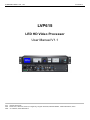 1
1
-
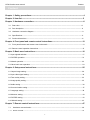 2
2
-
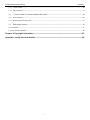 3
3
-
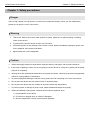 4
4
-
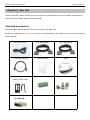 5
5
-
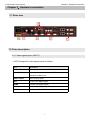 6
6
-
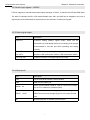 7
7
-
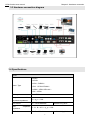 8
8
-
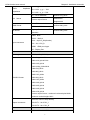 9
9
-
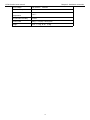 10
10
-
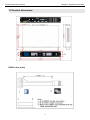 11
11
-
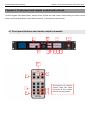 12
12
-
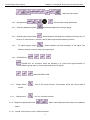 13
13
-
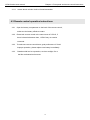 14
14
-
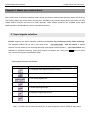 15
15
-
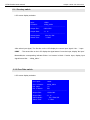 16
16
-
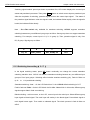 17
17
-
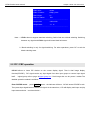 18
18
-
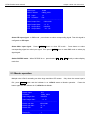 19
19
-
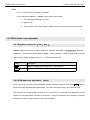 20
20
-
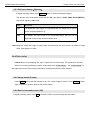 21
21
-
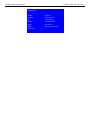 22
22
-
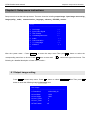 23
23
-
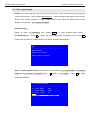 24
24
-
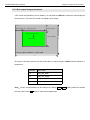 25
25
-
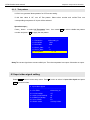 26
26
-
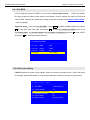 27
27
-
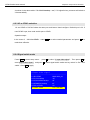 28
28
-
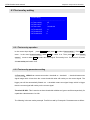 29
29
-
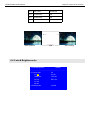 30
30
-
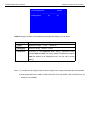 31
31
-
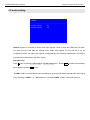 32
32
-
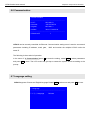 33
33
-
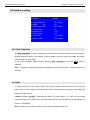 34
34
-
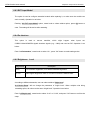 35
35
-
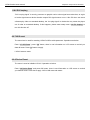 36
36
-
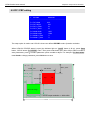 37
37
-
 38
38
-
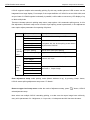 39
39
-
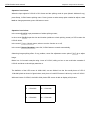 40
40
-
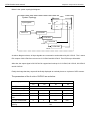 41
41
-
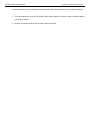 42
42
-
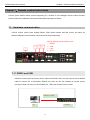 43
43
-
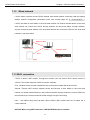 44
44
-
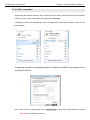 45
45
-
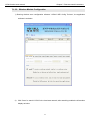 46
46
-
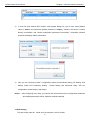 47
47
-
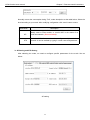 48
48
-
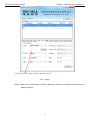 49
49
-
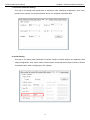 50
50
-
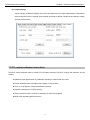 51
51
-
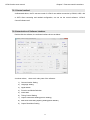 52
52
-
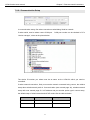 53
53
-
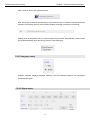 54
54
-
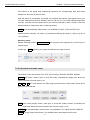 55
55
-
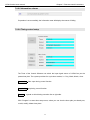 56
56
-
 57
57
-
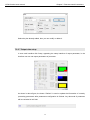 58
58
-
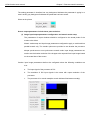 59
59
-
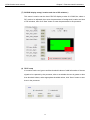 60
60
-
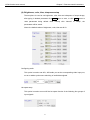 61
61
-
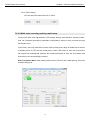 62
62
-
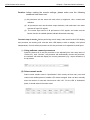 63
63
-
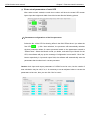 64
64
-
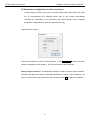 65
65
-
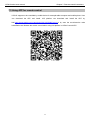 66
66
-
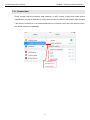 67
67
-
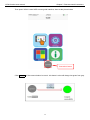 68
68
-
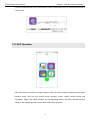 69
69
-
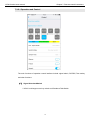 70
70
-
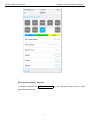 71
71
-
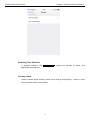 72
72
-
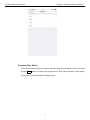 73
73
-
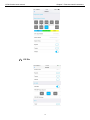 74
74
-
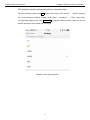 75
75
-
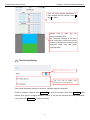 76
76
-
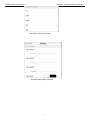 77
77
-
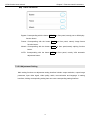 78
78
-
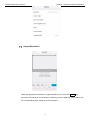 79
79
-
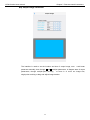 80
80
-
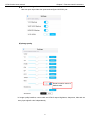 81
81
-
 82
82
-
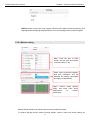 83
83
-
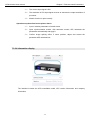 84
84
-
 85
85
-
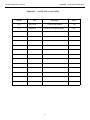 86
86
Ask a question and I''ll find the answer in the document
Finding information in a document is now easier with AI
Related papers
-
Vdwall LVP615S User manual
-
Vdwall LVP615U User manual
-
Vdwall LVP615 series User manual
-
Vdwall LVP300 User manual
-
Vdwall LVP615 series Operation Application Instruction
-
Vdwall LVP615 Serial Quick User Manual
-
Vdwall LVP606A User manual
-
Vdwall LVP609 Series User manual
-
Vdwall LVP919 User manual
-
Vdwall LVP515 User manual
Other documents
-
Unbranded GLSBIL-ART8MM User manual
-
Shenzhen LBM808 User manual
-
Dahua LS650KCM-EF User manual
-
Dahua LS550UCM-UF User manual
-
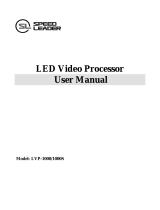 SPEED LEADER LVP-1000S User manual
SPEED LEADER LVP-1000S User manual
-
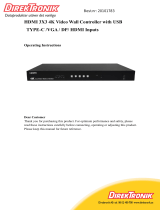 LINK-MI SX-VW02 User manual
LINK-MI SX-VW02 User manual
-
 LINK-MI SX-VW02 User manual
LINK-MI SX-VW02 User manual
-
Prestigio DS Video Wall 55”, 3.5mm bezel Quick start guide
-
EMS iVu9s+ User manual
-
Support HD User guide