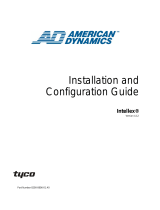Page is loading ...

i3 Technical Support: 1.877.877.7241 Rev. 140115
Quick Connection Guide 4P16XX-series
POWER
REC
WD
WD SWITCH
1-16 External
RCA Outputs
1-16 External
VGA Outputs
1-8 Audio Inputs
USB Output
HDD1 SATA
HDD2 SATA
OS HDD SATA
Power
Button
DVD Drive
1-16 Video In
1-16 Video Out
Auto Switchable
110/240 AC
Sensor Inputs (2)
Control Outputs (2)
RS-485 (PTZ)
Internet Port
DisplayPort connector
(Not in Use)
DVI
(Not in Use)
eSata
(Not in Use)
Firewire
(Not in Use)
USB 3.0
USB 2.0
IP Camera Port
Mic Input (Not in Use)
Speaker Output (Not in Use)
Audio Input (Not in Use)
Quick Connection Guide 4P16XX-series (DQ77MK)
i3 Technical Support: 1.877.877.7241
Rev. 130102
1-8
9-16
(75 Ω Impedance)
Thank you for purchasing the i³ Digital Video Management
System (DVMS). The following items should be included in the
i³ DVMS box. If any of these items are missing, please contact
your dealer or call our Customer Care Department toll free at
1.866.840.0004.
Standard accessories:
• Video pigtail cable - 16 BNC inputs (1 pc)
• Audio pigtail cable - 8 RCA inputs (1 pc)
• 2 HDD SATA keys (2 pcs)
• 2 DVMS door keys attached to the back of the unit
• USB keyboard
• USB mouse
• Power cord
• SRX-Pro Software & Utilities CD
• Motherboard CD(s)
• Security labels (2 pc)
Installation Requirements:
When selecting a storage location for your system, be sure to
avoid:
• excessive heat, such as direct sunlight or heating appliances
• moisture, dust, and smoke
• magnetic fields or electrical waves
• temperatures below 5º Celsius or 41º Fahrenheit
• any obstructions to the system’s ventilation holes
Before installing this system, always ensure the:
• power source is located within 3 feet or 1 meter of the UPS
• power is switched off (**Do not plug in the DVMS unit)
• system and its connecting cables have sufficient space
• system is placed on an even surface
• system is situated far from electronic equipment such as
microwaves, radios, fridge compressors, or any type of
wireless equipment such as telephones or cell phones)
• system is at room temperature
(18º – 25º Celsius or 64º – 77º Fahrenheit)
DVI-I to VGA
Power
Toggle Switch
Thank you for purchasing the i3 Digital Video Management System
(DVMS). The following items should be included in the i3 DVMS box.
If any of these items are missing, please contact your dealer or call
our Customer Care Department toll free at 1.866.840.0004.
Standard accessories:
• Video pigtail cable - 16 BNC inputs
• Audio pigtail cable - 8 RCA inputs
• HDD SATA keys (2 pcs)
• DVMS door keys (2 pcs), attached to the back of the unit
• DVI to VGA adapter
• USB keyboard
• USB mouse
• Power cord
• SRX-Pro Software & Utilities CD
• Motherboard CD(s)
• Security labels (2 pcs)
Installation Requirements:
When selecting a storage location for your system, be sure to avoid:
• excessive heat, such as direct sunlight or heating appliances
• moisture, dust, and smoke
• magnetic fields or electrical waves
• temperatures below 5º Celsius or 41º Fahrenheit
• any obstructions to the system’s ventilation holes
Before installing this system, always ensure the:
• power source is located within 3 feet or 1 meter of the UPS
• power is switched off (**Do not plug in the DVMS unit)
• system and its connecting cables have sufficient space system is
placed on an even surface system is situated far from electronic
equipment such as microwaves, radios, fridge compressors,
or any type of wireless equipment such as telephones or cell
phones)
• system is at room temperature
(18º – 25º Celsius or 64º – 77º Fahrenheit)

i3 Technical Support: 1.877.877.7241 Rev. 140115
Setting Up the SRX-Pro DVMS
• Before installing SRX-Pro DVMS, ground yourself. This will remove any static electrical charge your body might be carrying.
• Before powering up the DVMS, connect all cables and peripheral devices.
To set up the i3 SRX-Pro DVMS, follow steps below:
Step 2:
Plug in the monitor.
For VGA monitors, use the
DVI-VGA adapter included with
your accessories. For DVI
monitors, plug in directly into the
DVI port on the motherboard.
Step 1:
Plug the mouse and keyboard
into the USB ports in the back
of the unit.
Step 3:
Connect the pigtal video cable to
the Video Input port on the back
of the unit. Then ensure that the
75Ω impedance dip switches are
in the upward position. This is
necessary in order to terminate
the video signals.
Step 6:
Connect the power cable
to an Uninterruptible
Power Supply (UPS).
Time Zone Adjustment
All DVMS units sold by i3 International are pre-set to Eastern Time zone (GMT -5:00). It is imperative that you configure the time zone setting on the first system startup according to the physical location of the unit. If the
DVMS is later re-located to a different time zone, this setting must be changed once again. All previously-recorded data must be formatted after each time zone change. Failure to do so may result in system malfunction.
Once the SRX-Pro Server starts for the first time, the message in Fig. 1 will be displayed. Click Yes if the DVMS is being installed
in the Eastern time zone (GMT -5:00). Click No if the DVMS is being installed in a different time zone - this will halt the SRX-Pro software
startup and allow you a chance to set your DVR/NVR’s timezone.
If the DVMS is being installed in a different time zone, follow instructions below:
1. On Windows Desktop, click on the System Time in the bottom right-hand corner.
2. In the calendar window, click Change date and time settings...
3. In Date and Time tab, click on Change time zone... button and select the correct time zone in the drop down list.
4. Click OK. Click OK again to close Date and Time window.
5. Launch SRX-Pro Server softare by clicking on Start > All Programs > SRX-Pro Server
6. Once the software loads, a message in Fig. 2 will be displayed on the screen.
7. Click OK (highly recommended) to format all storage drives and erase video data recorded in a different time zone.
8. Click OK in the “All old data will be formatted” warning window, Allocation window will be displayed in the top left corner.
9. Wait until the “Start allocating selected drive(s). It may take several minutes to finish.” message changes to “Storage Drives have been allocated”.
10. Click OK in the Allocation window to close it. The login window will be displayed on the screen. The default Administrator Login/Password is i3admin / i3admin.
Uninterrupted power supply (UPS) (min. 500VA) must always be used with the i3 DVMS; otherwise, all warranties will be voided.
Note: Default administrative Login/Password for SRX-Pro v.3.1 and above is: i3admin / i3admin
Fig. 1. Time Zone Warning Message on first startup
Fig. 2. Time Zone data format message
Step 4:
Connect the analog camera
BNC cables to the BNC Ports
on the pigtail video cable.
Ensure they are secure and
locked into position.
Step 5:
Connect the power cable to
the power supply on your
DVMS. Then locate the
power switch next to the
power plug and make sure it
is in the OFF position.
Step 7:
Turn the power toggle switch in
the back of the system to the ON
position. The system will then power
on automatically. If this does not
happen, press and hold the toggle
button power switch at the front of
your unit for 2 seconds. The system
will then power up.
/