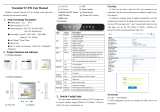Page is loading ...

F7X14 Series
User Manual
Document Version
Page
V2.0.0
Product Name:F7X14
Total:53
F7X14 Series User Manual
The user manual is suitable for the following model:
Model
Product Type
F7114
GPS+GPRS IP MODEM
F7214
GPS+CDMA IP MODEM
F7414
GPS+WCDMA IP MODEM
F7614
GPS+EVDO IP MODEM
Xiamen Four-Faith Communication Technology Co., Ltd.
Add:Floor 11, Area A06, No 370, chengyi street, Jimei, Xiamen
Tel:+86 592-5907276 Fax:+86 592-5912735
Web:en.four-faith.com

F7X14 Series User Manual
Xiamen Four-Faith Communication Technology Co.,Ltd. Page 2 of 53
Add:Floor 11, Area A06, No 370, chengyi street, Jimei, Xiamen.China
http://en.four-faith.com Tel:+86 592-5907276 Fax:+86 592-5912735
Files Revised Record
日期
版本
说明
作者
2011-3-3
V1.0
2015-6-08
V1.1
Add the following parameters configuration
instructions
1. Management platform parameters
2. Disconnect after re-enter trigger mode
3. Network offline free time
4. Hex heartbeat package registered package
5. The low level link heartbeat mechanism
6. SMS configuration parameters
7. The MODBUS parameters configuration
8. Port Interface Settings
9. SMS Settings
WWJ
2017-10-10
V2.0.0
Change of company address
LXP

F7X14 Series User Manual
Xiamen Four-Faith Communication Technology Co.,Ltd. Page 3 of 53
Add:Floor 11, Area A06, No 370, chengyi street, Jimei, Xiamen.China
http://en.four-faith.com Tel:+86 592-5907276 Fax:+86 592-5912735
Copyright Notice
All contents in the files are protected by copyright law, and all copyrights are reserved by Xiamen
Four-Faith Communication Technology Co., Ltd. Without written permission, all commercial
use of the files from Four-Faith are forbidden, such as copy, distribute, reproduce the files, etc.,
but non-commercial purpose, downloaded or printed by individual (all files shall be not revised,
and the copyright and other proprietorship notice shall be reserved) are welcome.
Trademark Notice
Four-Faith 、 四 信 、 、 、 are all registered trademarks of Xiamen
Four-Faith Communication Technology Co., Ltd., illegal use of the name of Four-Faith,
trademarks and other marks of Four-Faith is forbidden, unless written permission is authorized in
advance.

F7X14 Series User Manual
Xiamen Four-Faith Communication Technology Co.,Ltd. Page 4 of 53
Add:Floor 11, Area A06, No 370, chengyi street, Jimei, Xiamen.China
http://en.four-faith.com Tel:+86 592-5907276 Fax:+86 592-5912735
Note: There may be different components and interfaces in different model,please in kind prevail.

F7X14 Series User Manual
Xiamen Four-Faith Communication Technology Co.,Ltd. Page 5 of 53
Add:Floor 11, Area A06, No 370, chengyi street, Jimei, Xiamen.China
http://en.four-faith.com Tel:+86 592-5907276 Fax:+86 592-5912735
Contents
Contents
Chapter 1 Brief Introduction of Product............................................................................................. 6
1.1 General.................................................................................................................................. 6
1.2 Features and Benefits............................................................................................................ 6
1.3 Working Principle..................................................................................................................7
1.4 Specifications........................................................................................................................ 8
Chapter 2 Installation Introduction................................................................................................... 11
2.1 General................................................................................................................................ 11
2.2 Encasement List.................................................................................................................. 11
2.3 Installation and Cable Connection...................................................................................... 11
2.4 Power...................................................................................................................................14
2.5 Indicator Lights Introduction.............................................................................................. 14
Chapter 3 Configuration....................................................................................................................15
3.1 Configuration Connection...................................................................................................15
3.2 Configuration Introduction................................................................................................. 15
3.3 Run the configure Tool: IP Modem Configure.exe............................................................ 16
3.4 Re-power IP MODEM........................................................................................................ 17
3.5 Configuration...................................................................................................................... 17
3.5.1 Data Service Center Settings................................................................................... 17
3.5.2 IP MODEM Settings................................................................................................ 21
3.5.3 Other Settings...........................................................................................................28
3.5.4 Scheduled Power ON/OFF Setting..........................................................................32
3.5.5 GPS Setting.............................................................................................................. 41
3.5.5 ModBus Setting........................................................................................................44
3.5.6 Interface Settings......................................................................................................45
3.5.7 SMS Setting............................................................................................................. 46
3.6 Functions............................................................................................................................. 47
3.7 Work State Switch............................................................................................................... 48
Appendix........................................................................................................................................... 50

F7X14 Series User Manual
Xiamen Four-Faith Communication Technology Co.,Ltd. Page 6 of 53
Add:Floor 11, Area A06, No 370, chengyi street, Jimei, Xiamen.China
http://en.four-faith.com Tel:+86 592-5907276 Fax:+86 592-5912735
Chapter 1 Brief Introduction of Product
1.1 General
F7X14 series IP MODEM is a kind of cellular terminal device that provides data transfer and
GPS function by public cellular network.
It adopts high-powered industrial 32 bits CPU and embedded real time operating system. It
supports RS232 and RS485 (or RS422) port that can conveniently and transparently connect one
device to a cellular network, allowing you to connect to your existing serial devices with only
basic configuration. It has low power consumption states in which the power consumption could
be lower than 1mA@12VDC. It has compatible digital I/O channel, ADC, input pulse counter and
pulse wave output function.
It has been widely used on M2M fields, such as intelligent transportation, smart grid,
industrial automation, telemetry, finance, POS, water supply, environment protection, post,
weather, and so on.
1.2 Features and Benefits
Design for Industrial Application
High-powered industrial cellular module
High-powered industrial GPS module
High-powered industrial 32 bits CPU
Support low power consumption mode, including multi-sleep and trigger modes to reduce the
power dissipation farthest
Embedded Real Time Clock(RTC) circuit which can realize scheduled online/offline function
Housing: iron, providing IP30 protection.
Power range: DC 5~35V
Stability and Reliability
Support hardware and software WDT
Support auto recovery mechanism, including online detect, auto redial when offline to make
it always online
RS232/RS485/RS422 port: 15KV ESD protection

F7X14 Series User Manual
Xiamen Four-Faith Communication Technology Co.,Ltd. Page 7 of 53
Add:Floor 11, Area A06, No 370, chengyi street, Jimei, Xiamen.China
http://en.four-faith.com Tel:+86 592-5907276 Fax:+86 592-5912735
SIM/UIM port: 15KV ESD protection
Power port: reverse-voltage and overvoltage protection
Antenna port: lightning protection(optional)
Standard and Convenience
Adopt terminal block interface, convenient for industrial application
Support standard RS232 and RS485(or RS422) port that can connect to serial devices directly
TTL logic level RS232 interface can be customized
Support intellectual mode, enter into communication state automatically when powered
Provide management software for remote management
Support several work modes
Convenient configuration and maintenance interface
High-performance
Support TCP server and support multi TCP client connection(optional)
Support double data centers, one main and another backup
Supply 5 I/O channels, compatible 2 pulse wave output channels, 2 analog inputs and one
pulse input counters.
Support multi data centers and it can support 5 data centers at the same time
Support multi online trigger ways, including SMS, ring and data. Support link disconnection
when timeout
Support dynamic domain name(DDNS) and IP access to data center
Design with standard TCP/IP protocol stack
Support APN/VPDN
1.3 Working Principle
The principle chart of F7X14 is as following:
Cellular
Module
MCU
Antenna
SIM/UIM
Interface
Indicator
Lights
SRAM&
FLASH
WDT Module
RTC Module
User Interface
RS232/RS485/RS422
Module
Power Module
GPS Module

F7X14 Series User Manual
Xiamen Four-Faith Communication Technology Co.,Ltd. Page 8 of 53
Add:Floor 11, Area A06, No 370, chengyi street, Jimei, Xiamen.China
http://en.four-faith.com Tel:+86 592-5907276 Fax:+86 592-5912735
1.4 Specifications
Cellular Specification
Item
Content
F7114 GPS+ GPRS IP MODEM
Standard and
Band
EGSM 900/GSM 1800MHz, GSM 850/900/1800/1900MHz(optional)
Compliant to GSM phase 2/2+
GPRS class 10, class 12(optional)
Bandwidth
85.6Kbps
TX power
GSM850/900:<33dBm
GSM1800/1900:<30dBm
RX sensitivity
<-107dBm
F7214 GPS+ CDMA IP MODEM
Standard and
Band
CDMA2000 1xRTT 800MHz, 450MHz(optional)
Bandwidth
153.6Kbps
TX power
<30dBm
RX sensitivity
<-104dBm
F7414 GPS+ WCDMA IP MODEM
Standard and
Band
UMTS/WCDMA/HSDPA/HSUPA/HSPA+ 850/1900/2100MHz,
850/900/1900/2100MHz(optional)
GSM 850/900/1800/1900MHz
GPRS/EDGE CLASS 12
Bandwidth
DC-HSPA+: Download speed 42Mbps, Upload speed 5.76Mbps
HSPA+: Download speed 21Mbps, Upload speed 5.76Mbps
HSDPA: Download speed 7.2Mbps, HSUPA: Upload speed 5.76Mbps
UMTS: 384Kbps
TX power
<24dBm
RX sensitivity
<-109dBm
F7614 GPS+ EVDO IP MODEM
Standard and
Band
CDMA2000 1X EVDO Rev A 800MHz, 800/1900MHz(optional), 450MHz(optional)
CDMA2000 1X EVDO Rev B 800/1900MHz(optional)
CDMA2000 1X RTT, IS-95 A/B
Bandwidth
EVDO Rev. A: Download speed 3.1Mbps, Upload speed 1.8Mbps
EVDO Rev. B: Download speed 14.7Mbps, Upload speed 5.4Mbps (optional)
TX power
<23dBm
RX sensitivity
<-104dBm
GPS Specification

F7X14 Series User Manual
Xiamen Four-Faith Communication Technology Co.,Ltd. Page 9 of 53
Add:Floor 11, Area A06, No 370, chengyi street, Jimei, Xiamen.China
http://en.four-faith.com Tel:+86 592-5907276 Fax:+86 592-5912735
Item
Content
GPS Module
Industrial GPS Module
Receiver Type
50-Channel
GPS L1(1575.42MHz)C/A Code
SBAS:WAAS,EGNOS,MSAS,GAGAN
Compatible: GALILEO
Maximum
Navigation
Update Rate
4 Hz
Horizontal
position accuracy
Autonomous:2.5m CPE
SBAS:2.0m CPE
Time-To-First
-Fix
Cold Start(Autonomous):29S
Warm Start(Autonomous):29S
Aided Starts:<1S
Hot Starts(Autonomous):<1S
Sensitivity
Tracking & Navigation:-160dBm
Reacquisition:-160dBm
Cold Start(Autonomous):-144dBm
Timing Accuracy
RMS:30ns
99%:<60ns
Granularity:21ns
Time Pulse
Frequency
Configurable 0.25Hz to 1000Hz
Hardware System
Item
Content
CPU
Industrial 32 bits CPU
FLASH
512KB(Extendable)
SRAM
256KB(Extendable)
Interface Type
Item
Content
Serial
1 RS232 port and 1 RS485(orRS422) port, 15KV ESD protection
Data bits: 5, 6 ,7, 8
Stop bits: 1, 1.5, 2
Parity: none, even, odd, space, mark
Baud rate: 110~230400 bps
Indicator
"Power", "ACT", "Online", "GPS"
Antenna
Cellular: Standard SMA female interface, 50 ohm
GPS: Standard SMA female interface, 50 ohm
lighting protection(optional)
SIM/UIM
Standard 3V/1.8V user card interface, 15KV ESD protection
Power
Terminal block interface, reverse-voltage and overvoltage protection

F7X14 Series User Manual
Xiamen Four-Faith Communication Technology Co.,Ltd. Page 10 of 53
Add:Floor 11, Area A06, No 370, chengyi street, Jimei, Xiamen.China
http://en.four-faith.com Tel:+86 592-5907276 Fax:+86 592-5912735
Power Input
Item
Content
Standard Power
DC 12V/0.5A
Power Range
DC 5~35V
Power Consumption
Working States
Power Consumption
Communication
50-90mA@12VDC;115-165mA@5VDC
Standby
25mA@12VDC;45mA@5VDC
Sleep
8mA@12VDC;18mA@5VDC
Timing Power
Off
0.6mA@12VDC;1mA@5VDC
Physical Characteristics
Item
Content
Housing
Iron, providing IP30 protection
Dimensions
91x58.5x22 mm
Weight
210g
Environmental Limits
Item
Content
Operating
Temperature
-35~+75ºC(-31~+167℉)
Storage
Temperature
-40~+85ºC (-40~+185℉)
Operating
Humidity
95% ( Non-condensing)
SIM/UIM Port
Terminal
Block
Cellular Antenna
Interface
GPS Antenna
Interface

F7X14 Series User Manual
Xiamen Four-Faith Communication Technology Co.,Ltd. Page 11 of 53
Add:Floor 11, Area A06, No 370, chengyi street, Jimei, Xiamen.China
http://en.four-faith.com Tel:+86 592-5907276 Fax:+86 592-5912735
Chapter 2 Installation Introduction
2.1 General
The IP MODEM must be installed correctly to make it work properly.
Warning: Forbid to install the IP MODEM when powered!
2.2 Encasement List
Name
Quantity
Remark
IP MODEM host
1
Cellular Antenna
1
GPS Antenna
1
Power adapter
1
RS232 data cable
1
optional
RS485 data cable
1
optional
Manual CD
1
Certification card
1
Maintenance card
1
2.3 Installation and Cable Connection
Dimension: (unit: mm)

F7X14 Series User Manual
Xiamen Four-Faith Communication Technology Co.,Ltd. Page 12 of 53
Add:Floor 11, Area A06, No 370, chengyi street, Jimei, Xiamen.China
http://en.four-faith.com Tel:+86 592-5907276 Fax:+86 592-5912735
58.5
35
28
28
22 8
25
Ф3
Ф5
4
Figure 2-1 Installation Chart
Installation of SIM/UIM card:
Firstly power off the IP MODEM, and press the out button of the SIM/UIM card outlet with a
needle object. Then the SIM/UIM card sheath will flick out at once. Put SIM/UIM card into the
card sheath (Pay attention to put the side which has metal point outside), and insert card sheath
back to the SIM/UIM card outlet.
Warning: Forbid to install SIM/UIM card when powered!
Installation of antenna:
Screw the SMA male pin of the cellular antenna to the female SMA interface of the IP
MODEM with sign “ANT”.
Screw the SMA male pin of the GPS antenna to the female SMA interface of the IP MODEM
with sign “GPS”.
Warning: The cellular antenna and the GPS antenna can not be connected wrongly. And the
antennas must be screwed tightly, or the signal quality of antenna will be influenced!
User Interface Signals Define
Pin Number
Signal Name
Default Function
Extensible Function
1
PWR
Power input anode
N/A
2
GND
Power Ground
N/A
3
GND
Power Ground
N/A
4
RX
RS232 RX
N/A
5
TX
RS232 TX
N/A
6
A
RS485 anode
Reserved compatible DTR
7
B
RS485 cathode
Reserved compatible DSR
8
IO1
GPIO
Reserved compatible RTS and

F7X14 Series User Manual
Xiamen Four-Faith Communication Technology Co.,Ltd. Page 13 of 53
Add:Floor 11, Area A06, No 370, chengyi street, Jimei, Xiamen.China
http://en.four-faith.com Tel:+86 592-5907276 Fax:+86 592-5912735
RS232 RX (TTL logic level)
9
IO2
GPIO
Reserved compatible CTS and
RS232 TX (TTL logic level)
10
IO3
GPIO
Reserved compatible DCD
11
IO4
GPIO
Reserved compatible RI,ADC,
and pulse output
12
IO5
GPIO
Reserved compatible pulse wave
input counter, ADC, and pulse
output
Installation of cable:
F7X14 adopts industrial terminal block interface. The recommendatory cable is 28-16AWG.
The details description of standard layout adapter and communication cables is as following:
Adapter(Rating Output 12VDC/0.5A):
Cable Color
Power Output Polarity
Black &White Alternate
Anode
Black
Cathode
RS232 Cable:
Cable Color
Corresponding DB9-M Pin Number
Brown
Pin 2
Blue
Pin 3
Black
Pin 5
RS485 Cable:
Cable Color
Corresponding DB9-M Pin Number
Red
RS485(A)
Block
RS485(B)

F7X14 Series User Manual
Xiamen Four-Faith Communication Technology Co.,Ltd. Page 14 of 53
Add:Floor 11, Area A06, No 370, chengyi street, Jimei, Xiamen.China
http://en.four-faith.com Tel:+86 592-5907276 Fax:+86 592-5912735
Power adapter and communication cable connection chart as following:
2.4 Power
The power range of the IP MODEM is DC 5~35V
Warning: When we use other power, we should make sure that the power source can supply
power above 4W.
We recommend user to use the standard DC 12V/0.5A power adaptor.
2.5 Indicator Lights Introduction
The IP MODEM provides three indicator lights: “Power”, “ACT”, “Online”, “GPS”.
Indicator
Light
State
Introduction
Power
ON
IP MODEM is powered on
OFF
IP MODEM is powered off
ACT
BLINK
Data is communicating
OFF
No data
Online
ON
IP MODEM has logged on network
OFF
IP MODEM hasn’t logged on network
GPS
ON
GPS data is communicating
OFF
No GPS data is communicating
F7X14 Terminal
Block Interface
User Device
(DB9M)
User Device
1
2
3
4
5
6
7
8
9
10
11
12
RX
GND
TX
A
B
IO1
IO2
IO3
IO4
PWR
GND
IO5
+ Anode
- Cathode
A
B
F7X14 Terminal
Block Interface
Communication Interface: RS232
Communication Interface: RS485
1
2
3
4
5
6
7
8
9
10
11
12
RX
GND
TX
A
B
IO1
IO2
IO3
IO4
PWR
GND
IO5
1
2
3
4
5
6
7
8
9
GND
TX
RX
+ Anode
- Cathode
RX

F7X14 Series User Manual
Xiamen Four-Faith Communication Technology Co.,Ltd. Page 15 of 53
Add:Floor 11, Area A06, No 370, chengyi street, Jimei, Xiamen.China
http://en.four-faith.com Tel:+86 592-5907276 Fax:+86 592-5912735
Chapter 3 Configuration
3.1 Configuration Connection
Before configuration, It’s necessary to connect the IP MODEM with the configure PC by the
shipped RS232 or RS232-485 conversion cable as following.
3.2 Configuration Introduction
There are two ways to configure the IP MODEM:
Configuration software tool: All the settings are configured through the shipped software tool.
It’s necessary to have one PC to run this tool.
Extended AT command: All the settings are configured through AT command, so any device
with serial port can configure it. Before configuration with extended AT command, you should
make IP MODEM enter configure state. The steps how to make IP MODEM enter configure
state, please refer to appendix.
The following describes how to configure IP MODEM with the configure software tool. At the
same time, it gives out the corresponding AT command of each configuration item.

F7X14 Series User Manual
Xiamen Four-Faith Communication Technology Co.,Ltd. Page 16 of 53
Add:Floor 11, Area A06, No 370, chengyi street, Jimei, Xiamen.China
http://en.four-faith.com Tel:+86 592-5907276 Fax:+86 592-5912735
3.3 Run the configure Tool: IP Modem Configure.exe
The “Serial Parameters” column shows the current serial port settings. To configure IP
MODEM, please choose the correct serial port which connects to IP MODEM, and the baud-rate
is 115200 with no parity, then open the serial port. If the button text is “Close”, it shows the serial
port now has been opened. If the text is “Open”, you should open the port first. When the port
opened, the “Output Info” column will display
“Port(COM1) Has Opened,Please Re-Power the IP MODEM,
Waiting IP MODEM Enter Configure State...”

F7X14 Series User Manual
Xiamen Four-Faith Communication Technology Co.,Ltd. Page 17 of 53
Add:Floor 11, Area A06, No 370, chengyi street, Jimei, Xiamen.China
http://en.four-faith.com Tel:+86 592-5907276 Fax:+86 592-5912735
3.4 Re-power IP MODEM
After Re-power IP MODEM, The configure tool will make it enter configure state. At the same
time, the software will load current settings from IP MODEM and displays on the right configure
columns. It’s now ready to configure.
3.5 Configuration
3.5.1 Data Service Center Settings
Settings on this page are the parameters related to Data Service Center (DSC).
◆Data Center Number
IP MODEM support two Data Service Center methods to transmit data.
Main and Backup: IP MODEM always tries to connect with the Main DSC. If fails to connect
with Main DSC, it will connect with Backup DSC at once

F7X14 Series User Manual
Xiamen Four-Faith Communication Technology Co.,Ltd. Page 18 of 53
Add:Floor 11, Area A06, No 370, chengyi street, Jimei, Xiamen.China
http://en.four-faith.com Tel:+86 592-5907276 Fax:+86 592-5912735
Note:If no Backup DSC exists, please configure the Backup DSC same as Main DSC.
Multi Data Service Center: IP MODEM can connect with at most five DSC at the same time.
All the multi DSC can receive the same application data .
If the Data Center Number is 0,there is no DSC working.
If the Data Center Number is 1, IP MODEM work in Main and Backup DSC method.
When “Data Center Number” is greater than 1, IP MODEM works in Multi Data Service Center
method
GPS data transmission DSC is self-governed. Setting details please reference the section 3.5.5.
AT command:
AT+SVRCNT=x
x: Data Service Center number
Note: every AT command is terminated with a enter character.
◆Main Center Addr+Port:
IP Address and Port of the Main DSC, It’s better to set the port greater than 1024.
AT command of the Main DSC IP address or domain name:
AT+IPAD=xxx
xxx: The IP address or domain name.
AT command of the Main DSC port:
AT+PORT=xxx
xxx: The port value
◆Backup Center Addr+Port:
IP address and port of the Backup DSC
AT command of the Backup DSC IP address or domain
AT+IPSEC=xxx
xxx: The IP address or domain name
AT command of the Backup DSC port
AT+PTSEC=xxx
xxx: The port value
Multi DSC Configuration

F7X14 Series User Manual
Xiamen Four-Faith Communication Technology Co.,Ltd. Page 19 of 53
Add:Floor 11, Area A06, No 370, chengyi street, Jimei, Xiamen.China
http://en.four-faith.com Tel:+86 592-5907276 Fax:+86 592-5912735
When “Data Center Number” is greater than 1, this setting is valid. For example ,setting the
“Data Center Number” as 3, Main Center, 2nd Center, 3rd Center work as these three DSC
AT Command of the 2~5 DSC IP address or domain name
AT+IPADn=xxx
n is 1~4 correspond to center 2~5
xxx: The IP address or domain name
AT Command of the 2~5 DSC port
AT+PORTn=xxx
n is 1~4 correspond to port of center 2~5
xxx: The port value
Example:
Set IP address of center 3 as 166.111.8.238, and port 5001, the AT command is as following:
AT+IPAD2=166.111.8.238
AT+PORT2=5001
◆Manage Addr+Port
IP MODEM management platform is mainly used to remote configuration, remote upgrade
equipment, as well as the equipment location tracking and positioning.
The expansion of the IP MODEM management platform of IP or domain name AT commands
are:
AT+DTUMANAIP=xxx
XXX as the center of the domain name or IP address
the expansion of the IP MODEM management platform port AT commands are:
AT+DTUMANAPORT=xxx
XXX is a center of port number
Not all of the terminals are need management platform, so can choose to enable or disable

F7X14 Series User Manual
Xiamen Four-Faith Communication Technology Co.,Ltd. Page 20 of 53
Add:Floor 11, Area A06, No 370, chengyi street, Jimei, Xiamen.China
http://en.four-faith.com Tel:+86 592-5907276 Fax:+86 592-5912735
IP MODEM management platform.After disable IP MODEM will not go to the address of the
connection Settings.
The expansion of the IP MODEM management platform to enable or disable the AT
command are:
AT+CONNTOMANA=x
When x is 0 disables equipment management platform;
When x is 1 enabled equipment management platform;
◆Main and Backup Center DNS Server
When the DSC Internet access uses domain name, It’s necessary to set DNS server resolving the
DSC domain name. When the Data Center Number is 1, Main and Backup Center DNS Server is
used to resolve the Main center and Backup center correspondingly.
AT command of Main Center DNS server:
AT+DNSSVR=aaa.bbb.ccc.ddd
aaa.bbb.ccc.ddd: The DNS server IP address(must be IP address).
AT command of Backup Center DNS server:
AT+DNSSV2=aaa.bbb.ccc.ddd
aaa.bbb.ccc.ddd: the DNS server IP address
◆Center 2~5 DNS Server
When the IP MODEM work in Multi Data Service Center method and the centers use domain
name, 2~5 DNS server is used to resolve center 2~5 correspondingly.
AT command of 2~5 DNS Server
AT+DNSSVRn=aaa.bbb.ccc.ddd
n is 1~4 correspond to center 2~5 DNS server.
/