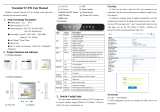Page is loading ...

F3X26Q Industrial
Router User Manual
Document Version
Security Classification
V1.0.0
Product Name: F3X26Q
Total: 91 pages
F3X26Q Industrial Router User
Manual
This user manual is suitable for the following model:
Model
Type
F3X26Q-FL
FDD/TDD-LTE WIFI Industrial Router
F3X26Q-L
LTE WIFI Industrial Router
F3X26Q-FL-SIM2
FDD/TDD-LTE WIFI Industrial Router
F3X26Q-L-SIM2
LTE WIFI Industrial Router
Xiamen Four-Faith Communication Technology Co.,Ltd
Add:Floor 11, Area A06, No 370, chengyi street, Jimei, Xiamen
Tel:+86 592-5907276 Fax:+86 592-5912735
Web:en.four-faith.com

F3X26Q Industrial Router User Manual
Page 2 of 91
Address: 11th Floor, A-06 Area, No.370, Chengyi Street, Jimei, Xiamen, Fujian, China.
Website: en.four-faith.com Tel: +86-592-5907276 Fax: +86-592-5912735
Files Revised Record
Date
Version
Remark
Author
2018-7-21
V1.0.0
Initial Version
Harven

F3X26Q Industrial Router User Manual
Page 3 of 91
Address: 11th Floor, A-06 Area, No.370, Chengyi Street, Jimei, Xiamen, Fujian, China.
Website: en.four-faith.com Tel: +86-592-5907276 Fax: +86-592-5912735
Copyright Notice
All contents in this file are protected by copyright laws, and all copyrights are reserved by
Xiamen Four-Faith Communication Technology Co., Ltd.
No part of this publication may be reproduced, distributed, or transmitted in any form or by
any means, including photocopying, recording, or other electronic or mechanical methods,
without the prior written permission of the publisher, except in the case of brief quotations
embodied in critical reviews and certain other noncommercial uses permitted by copyright
law. Noncommercial uses can be downloaded or printed by the individual (all files shall not
be revised, and the copyright and other proprietorship notice shall be reserved).
Trademark Notice
Four-Faith, 四信, , , are all registered trademarks of Xiamen
Four-Faith Communication Technology Co., Ltd., illegal use of the name of Four-Faith,
trademarks and other marks of Four-Faith is forbidden, unless written permission is
authorized in advance.

F3X26Q Industrial Router User Manual
Page 4 of 91
Address: 11th Floor, A-06 Area, No.370, Chengyi Street, Jimei, Xiamen, Fujian, China.
Website: en.four-faith.com Tel: +86-592-5907276 Fax: +86-592-5912735
Product Picture
Note: There may be differences between models of accessories and interfaces, actual
products shall prevail.

F3X26Q Industrial Router User Manual
Page 5 of 91
Address: 11th Floor, A-06 Area, No.370, Chengyi Street, Jimei, Xiamen, Fujian, China.
Website: en.four-faith.com Tel: +86-592-5907276 Fax: +86-592-5912735
Contents
Chapter 1 Brief Introduction of Product........................................................................................ 7
1.1 General.................................................................................................................................. 7
1.2 Working Principle Diagram....................................................................................................8
1.3 Specification.......................................................................................................................... 8
Chapter 2 Installation Introduction...............................................................................................10
2.1 Overview..............................................................................................................................10
2.2 Encasement List...................................................................................................................10
2.3 Installation and Cable Connection...................................................................................... 10
2.4 About Power........................................................................................................................15
2.5LED Indicator........................................................................................................................ 15
2.6 Reset Button........................................................................................................................16
Chapter 3 Configuration and Management................................................................................17
3.1 Configuration Connection................................................................................................... 17
3.2 Access the Configuration Page............................................................................................17
3.2.1 PC IP Address Setting(Two Methods).............................................................. 17
3.2.2 Login to Configuration Page...............................................................................18
3.3 Configuration and Management.........................................................................................20
3.3.1 Setting.................................................................................................................... 20
3.3.1.1 Basic Setting..............................................................................................20
3.3.1.2 Dynamic DNS............................................................................................ 27
3.3.1.3 Clone MAC Address................................................................................. 28
3.3.1.4 Advanced Router.......................................................................................29
3.3.1.5 Networking................................................................................................. 31
3.3.2 Wireless..................................................................................................................34
3.3.2.1 Basic Settings............................................................................................34
3.3.2.2 Wireless Security...................................................................................... 36
3.3.3 Services................................................................................................................. 39
3.3.3.1 Services...................................................................................................... 39
3.3.4 VPN.........................................................................................................................43
3.3.4.1 PPTP...........................................................................................................43
3.3.4.2 L2TP............................................................................................................44
3.3.4.3 OPENVPN..................................................................................................46
3.3.4.4 IPSEC......................................................................................................... 51
3.3.4.5 GRE.............................................................................................................55
3.3.5 Security.................................................................................................................. 56
3.3.5.1 Firewall........................................................................................................56
3.3.6 Access Restrictions..............................................................................................60
3.3.6.1 WAN Access.............................................................................................. 60
3.3.6.2 URL Filter................................................................................................... 63
3.3.6.3 Packet Filter............................................................................................... 64
3.3.7 NAT......................................................................................................................... 65

F3X26Q Industrial Router User Manual
Page 6 of 91
Address: 11th Floor, A-06 Area, No.370, Chengyi Street, Jimei, Xiamen, Fujian, China.
Website: en.four-faith.com Tel: +86-592-5907276 Fax: +86-592-5912735
3.3.7.1 Port Forwarding.........................................................................................65
3.3.7.2 Port Range Forward................................................................................. 66
3.3.7.3 DMZ.............................................................................................................67
3.3.8 QoS Setting........................................................................................................... 68
3.3.8.1 Basic............................................................................................................68
3.3.8.2 Classify....................................................................................................... 68
3.3.9 Applications........................................................................................................... 69
3.3.9.1 Serial Application...................................................................................... 69
3.3.10 Administration..................................................................................................... 71
3.3.10.1 Management............................................................................................71
3.3.10.2 Keep Alive................................................................................................ 74
3.3.10.3 Commands...............................................................................................74
3.3.10.4 Factory Defaults......................................................................................75
3.3.10.5 Firmware Upgrade..................................................................................76
3.3.10.6 Backup......................................................................................................76
3.3.11 Status....................................................................................................................77
3.3.11.1 Router....................................................................................................... 77
3.3.11.2 WAN.......................................................................................................... 80
3.3.11.3 LAN............................................................................................................82
3.3.11.4 Wireless.................................................................................................... 85
3.3.11.5 Bandwidth.................................................................................................86
3.3.11.6 System-Info..............................................................................................87
Appendix.......................................................................................................................................... 90

F3X26Q Industrial Router User Manual
Page 7 of 91
Address: 11th Floor, A-06 Area, No.370, Chengyi Street, Jimei, Xiamen, Fujian, China.
Website: en.four-faith.com Tel: +86-592-5907276 Fax: +86-592-5912735
Chapter 1 Brief Introduction of Product
1.1 General
F3X26Q Industrial Router is an IoT wireless communication router. It is using public
cellular network GPRS/CDMA/WCDMA/EVDO/LTE to provide long distance, wireless and
large data transmission function for users.
The product uses the high-performance industrial-grade CPU and wireless module, with
the embedded real-time operating system as the software support platform. It provides a
RS232 (or RS485), 1 ethernet LAN, 1 ethernet WAN and a WIFI, can be connected to the
serial device, ethernet devices and WIFI devices at the same time, achieve data
pass-through function.
The product has been widely used in the M2M industry of the IoT industrial chain, such
as smart grid, intelligent transportation, smart home, finance, mobile POS terminals, supply
chain automation, industrial automation, intelligent building, fire protection, public safety,
environmental protection, meteorology, digital medical, telemetry, agriculture, forestry, water,
coal, petrochemical and other related fields.

F3X26Q Industrial Router User Manual
Page 8 of 91
Address: 11th Floor, A-06 Area, No.370, Chengyi Street, Jimei, Xiamen, Fujian, China.
Website: en.four-faith.com Tel: +86-592-5907276 Fax: +86-592-5912735
1.2 Working Principle Diagram
1.3 Specification
Product Interface
Note: There may be differences between models of accessories and interfaces, actual
products shall prevail.
Power
Item
Content
Input Voltage
DC 12V/1.5A
Accepted Voltage Range
DC 5~36V
Power Consumption
Work Mode
Consumption
Standby
95~135mA@12VDC
Communicating
165~220mA@12VDC

F3X26Q Industrial Router User Manual
Page 9 of 91
Address: 11th Floor, A-06 Area, No.370, Chengyi Street, Jimei, Xiamen, Fujian, China.
Website: en.four-faith.com Tel: +86-592-5907276 Fax: +86-592-5912735
Physical Properties
Item
Content
Casing
Metal casing, IP30 protection level, suitable for most industrial control
applications.
Dimensions
93x89x24mm (excluding antennas and mountings)
Weight
250g
Others
Item
Content
Operating Temperature
-35~+75℃
Storage Temperature
-40~+85℃
Relative Humidity
95% (non-condensing)

F3X26Q Industrial Router User Manual
Page 10 of 91
Address: 11th Floor, A-06 Area, No.370, Chengyi Street, Jimei, Xiamen, Fujian, China.
Website: en.four-faith.com Tel: +86-592-5907276 Fax: +86-592-5912735
Chapter 2 Installation Introduction
2.1 Overview
Router must be installed correctly before they achieve the designed features, the device
must be installed by the guidance of a qualified engineer who recognized by the Company.
Warning
:
Please do not install the device while powered on.
2.2 Encasement List
To transport safety, you will need a reasonable packaging. After you unpack the device,
please keep the packaging materials for future transport needs.
It includes the following components:
1 Host Device
Wireless cellular antenna (SMA male head)
1 WIFI antenna (SMA female head)
1 power cable
1 ethernet cable
1 RS232 console cable
Product certification
Warranty card
2.3 Installation and Cable Connection
Dimension(unit:mm)
DIN Rail installing position

F3X26Q Industrial Router User Manual
Page 11 of 91
Address: 11th Floor, A-06 Area, No.370, Chengyi Street, Jimei, Xiamen, Fujian, China.
Website: en.four-faith.com Tel: +86-592-5907276 Fax: +86-592-5912735
DIN Rail Style Router Dimension
Wall Mount Style Router Dimension
Note: This router device uses DIN Rail to install, use M3 screw to secure the clip, the depth is
3-4mm.
Antenna Installation:

F3X26Q Industrial Router User Manual
Page 12 of 91
Address: 11th Floor, A-06 Area, No.370, Chengyi Street, Jimei, Xiamen, Fujian, China.
Website: en.four-faith.com Tel: +86-592-5907276 Fax: +86-592-5912735
Wireless WAN antenna interface is a standard SMA female antenna interface (marked
as ‘ANT’), put the cellular antenna on the interface, make sure it has been tightening to avoid
affect the signal quality.
Wireless LAN antenna interface is a standard SMA male antenna interface (marked as
‘WIFI’), put the WIFI antenna on the interface, make sure it has been tightening to avoid
affect the signal quality.
Note: The wireless cellular antenna cannot be mixed up with WIFI antenna, otherwise
the device cannot work properly.
SIM/UIM Card Installation:
Gently press the eject button (the round dot on the left side of the card slot) with a pen or
pin, SIM/UIM slot will pop up. When installing SIM/UIM card, put the card into the card slot
and make sure the metal chip surface is facing outside, then insert the card slot in to the
device.
(Following is an example for single card version)

F3X26Q Industrial Router User Manual
Page 13 of 91
Address: 11th Floor, A-06 Area, No.370, Chengyi Street, Jimei, Xiamen, Fujian, China.
Website: en.four-faith.com Tel: +86-592-5907276 Fax: +86-592-5912735
Ethernet Cable Connection:
Connect one side of the ethernet cable to the LAN port on the router, the other side to
the user device’s ethernet port. The cable’s definition is as following:
RJ45-1
RJ45-2
Color
1
1
White/Orange
2
2
Orange
3
3
White/Green
4
4
Blue
5
5
White/Blue
6
6
Green
7
7
White/Brown
8
8
Brown

F3X26Q Industrial Router User Manual
Page 14 of 91
Address: 11th Floor, A-06 Area, No.370, Chengyi Street, Jimei, Xiamen, Fujian, China.
Website: en.four-faith.com Tel: +86-592-5907276 Fax: +86-592-5912735
3.5mm Terminal Block Interface Definition:
The 5-pin terminal block includes POWER and RS232(RS485) function. The definition is
as following:
No.
Definition
Description
Extension
1
PWR
Device power supply
positive
2
GND
Device power supply
negative
3
GND
RS232 GND
4
RXD
RS232 receiving
RS485 A
5
TXD
RS232 sending
RS485 B
Serial port connection: (When needed)
Connect the serial cable to the router with the terminal block interface, the DB9 side
connect to the user’s device. The cable’s definition is as following:
Termina
l block
Color
Definition
DB9F
Description
On router’s end
1
Brown
TXD
2
Sending
Sending
2
Blue
RXD
3
Receiving
Receiving
3
Black
GND
5
GND

F3X26Q Industrial Router User Manual
Page 15 of 91
Address: 11th Floor, A-06 Area, No.370, Chengyi Street, Jimei, Xiamen, Fujian, China.
Website: en.four-faith.com Tel: +86-592-5907276 Fax: +86-592-5912735
2.4 About Power
The F3X26Q router is usually used in complex external environments. To fit the
environment and improve the system stability, the router uses advanced power technology.
User can use standard 12VDC/1.5A power adapter which come with the device, or use any
DC 5-36V power to provide power supply directly for the device. When user use extra power
supply, it must be stable (the ripple should less than 300mV, and the instantaneous voltage
should not exceed 36V), and ensure the power is greater than 8W.
We recommend using the standard 12VDC/1.5A power adapter which come with the
device.
2.5 LED Indicator
Router has the following LED indicators: ‘PWR’, ‘Online’, ‘LAN’, ‘WAN/LAN’, ‘WIFI.
Indicator
Status
Description
PWR
On
Power supply is fine
Off
No power
Online
On
Device is online
Off
Device is offline
LAN
Off
No connection on LAN
On/Flashing
Detected LAN connection/Communicating

F3X26Q Industrial Router User Manual
Page 16 of 91
Address: 11th Floor, A-06 Area, No.370, Chengyi Street, Jimei, Xiamen, Fujian, China.
Website: en.four-faith.com Tel: +86-592-5907276 Fax: +86-592-5912735
WAN/LAN
Off
WAN/LAN no connection
On/Flashing
WAN/LAN already connected/Communicating
WIFI
Off
WIFI is not on
On
WIFI is on
2.6 Reset Button
Router has a rest button, marked as ‘Reset’. This button is used for restoring the device
back to factory setting. Use a pen or pin and push the reset button for 15 seconds and
release, the router will reset all the setting. After 10 seconds, the router will automatically
reboot (the ‘System’ LED indicator will go off for 10 seconds and back to normal status).

F3X26Q Industrial Router User Manual
Page 17 of 91
Address: 11th Floor, A-06 Area, No.370, Chengyi Street, Jimei, Xiamen, Fujian, China.
Website: en.four-faith.com Tel: +86-592-5907276 Fax: +86-592-5912735
Chapter 3 Configuration and
Management
3.1 Configuration Connection
The router should be connected to the PC with the supplied ethernet cable or WIFI
connection before doing the configuration for the router. When using the wired connection
method, insert the ethernet cable into any LAN port of the router, insert the other side of the
cable into the ethernet port on your PC. When using the WIFI connection method, the default
SSID is ‘FOUR-FAITH’, no password.
3.2 Access the Configuration Page
3.2.1 PC IP Address Setting (Two Methods)
First method: Automatically obtain IP address

F3X26Q Industrial Router User Manual
Page 18 of 91
Address: 11th Floor, A-06 Area, No.370, Chengyi Street, Jimei, Xiamen, Fujian, China.
Website: en.four-faith.com Tel: +86-592-5907276 Fax: +86-592-5912735
Second method: static IP
Set the PC IP address as 192.168.1.9 (or other IP address in the same 192.168.1
segment), subnet mask is 255.255.255.0, default gateway is 192.168.1.1. DNS can be set to
any DNS server available in that area.
3.2.2 Login to Configuration Page
This chapter will introduce the main functions for all the setting pages. Users can use
web browser on the connected PC to access the router’s configuration portal. There are 11
main pages: Setup, Wireless, Services, VPN, Security, Access Restrictions, NAT, QoS
Setting, Applications, Administration, Status.
To access the web-based configuration tool, open IE or other browser and type in the
default router IP address 192.168.1.1, then press enter. When access to the web
configuration page first time, the following page will show up, ask user whether to change the
default username and password or not. Click ‘Change Password’ to proceed to the next step.

F3X26Q Industrial Router User Manual
Page 19 of 91
Address: 11th Floor, A-06 Area, No.370, Chengyi Street, Jimei, Xiamen, Fujian, China.
Website: en.four-faith.com Tel: +86-592-5907276 Fax: +86-592-5912735
You will see a page which similar as the following page after clicking the button.
User may need to type in username and password in order to access any items of the menu.

F3X26Q Industrial Router User Manual
Page 20 of 91
Address: 11th Floor, A-06 Area, No.370, Chengyi Street, Jimei, Xiamen, Fujian, China.
Website: en.four-faith.com Tel: +86-592-5907276 Fax: +86-592-5912735
Type in the correct username and password, then click Submit. the default username is
admin, password is admin. You can change it under the Management section.
3.3 Configuration and Management
3.3.1 Setting
Click ‘Setup’, the first page is for basic settings. On this page, you can change some basic
settings, click ‘Saved’ button to save the setting but it won’t take effect, click the ‘Apply
Settings’ button to let the changes take effect, or click ‘Cancel Changes’ to undo the changes.
3.3.1.1 Basic Setting
‘WAN Connection Type’ is the section to configure how to let the router connect to internet.
You can get the detail information from your Internet Services Provider (IPS).
DUAL LINK OPTION
Enable dual link option to enable dual both online router. Click disable means to enable only single
link (main link), and backup link does not enable to work. Click enable means to only one link can
work between main link and backup link. If main link is online, it uses main link. If main link is offline,
it switches to backup link. Only backup link is offline can it switch to main link.
Note: when users enable dual link option, they need to configure relevant keep online function if
connection type of main link and backup link is 'Static IP' or 'DHCP'. Detailed configuration refer to
Keep Online section. Connection type of main link and backup link forbid to be the same, and not
under the same Ethernet port. For example, main link is 'Static IP', 'DHCP', or 'PPPOE', backup link
must be dhcp-4G, dhcp-bkup4G,3G Link 1 or 3G Link 2, otherwise the page will appear
corresponding hint.
WAN Connection Type
Pick the connection type from the dropdown list. There are 8 connection types: : Disabled,
Static IP, Automatic Configuration-DHCP, PPPOE, 3G Link 1, 3G Link 2, dhcp-4G, dhcp-bkup4G
Type 1: Disable
/