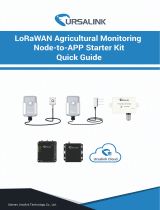Page is loading ...

Q
uick Star
t
f WARNING!
Read all warnings, cautions, notes and installation instructions before installing or servicing this equipment.
f AVERTISSMENT!
Lisez tous les avertissements et mises en garde avant l’installation de cet équipement ou la réalisation de toute opération de maintenance.
Overview
This quick start describes how to install, configure, and troubleshoot ADTRAN’s 8-channel Enterprise LoRaWAN gateway, a LoRa Certified gateway that provides
Internet of Things (IoT) connectivity using the LoRaWAN technology publicly provided over the 902 to 928 MHz frequencies. This robust gateway can be manged
using the ADTRAN LoRaWAN Management App over Bluetooth to provide instantaneous connection between the LoRaWAN gateway, the LoRaWAN Network
Server (LNS), and any nearby LoRa devices.
■“Installing the LoRaWAN Gateway” on page 2
■“Supplying Power to the LoRaWAN Gateway” on page 3
■“Connecting to the LoRaWAN Gateway” on page 3
■“Understanding the Status LEDs” on page 4
Figure 1. LoRaWAN Gateway
LEDs
Aux PWR
PoE/Net
Antenna Mount
f WARNING! f CAUTION! g NOTE
WARNING indicates a hazard which, if
not avoided, could result in death, injury
or serious property damage.
CAUTION indicates a hazard which, if not
avoided, could result in service interruption,
damage to the equipment, or minor property
damage.
NOTES inform the user of additional, but
important, information or features.
ADTRAN
7310-8 LoRaWAN Gateway
8-channel Enterprise LoRaWAN Gateway
September 2020
617101318F1-13A
P/N: 17101318F1

2 617101318F1-13A
Installing the LoRaWAN Gateway
g NOTE
Refer to the national, state and local electrical codes for the requirements for power, grounding, wiring, and installation methods.
Package Contents
■ ADTRAN’s 8-channel Enterprise LoRaWAN gateway
■ One external antenna
■ RJ-45 Ethernet cable
■ Mounting kit containing:
♦ Wall/Ceiling mount hardware: mounting plate, two anchors and associated screws
♦ Two T-rail mounting brackets (9/16 and 15/16) for recessed drop ceilings
■ Quick Start
f CAUTION!
The ADTRAN Enterprise LoRaWAN gateway is intended for indoor use only. Ethernet, PoE cables, and attached equipment are intended for use within the same
building with equipotential bonding, and not intended to be placed in separate buildings or structures. Failure to deploy as described could result in permanent
damage from lightning or other electrical events and voids the warranty.
Prior to Installation
Before installing the equipment, inspect the gateway. If damage has occurred during shipping, file a claim with the carrier, and then contact ADTRAN Customer
Support. For more information, refer to the product warranty available online at https://adtran/wp_support_warranty.
Installing the Antenna
To install the provided antenna onto the LoRaWAN gateway, attach the external antenna onto the antenna port on the left side of the gateway (as shown in Figure 1
on page 1.
Mounting the LoRaWAN Gateway to a Ceiling or Wall
The LoRaWAN gateway should be positioned for maximum throughput and range between other gateways and wireless client devices. Follow these instructions to
mount the LoRaWAN gateway to an interior ceiling or wall using the enclosed ceiling/wall mounting kit:
1. Install the antenna onto the appropriate antenna port on the LoRaWAN gateway.
2. Drive the short screws into the metal screw receptacles on the bottom of the LoRaWAN gateway until they are inserted into the keyed slots on the mounting
bracket. If extra space is required, use the spacers and long screws provided with the T-rail mounting hardware kit to increase the space between the unit and
the mounting bracket. Leave enough of the long screws exposed above the spacer to ensure they can be inserted into the keyed slots on the mounting
bracket.
3. Using the plastic mounting bracket as a template, mark the location to insert the screw anchors.
4. Press the point of the screw anchors into the sheetrock at the marks and drive them into the wall using a Phillips-head screwdriver.
g NOTE
When installing the LoRaWAN gateway into the wall, be sure that the wall anchors are oriented vertically so that the cables will be pointing downward in the final
installation.
5. Insert the long screws through the recessed holes in the plastic mounting bracket and drive them into the metal anchors.
6. Mount the LoRaWAN gateway on the mounting bracket by inserting the screws on the back of the gateway into the keyed slots on the mounting bracket and
rotating the unit clockwise 90 degrees to secure it on the bracket.
Figure 2. LoRaWAN Gateway Ceiling or Wall Mount
Keyed Slots
Mounting Bracket
Long Screws
Short Screws
Mounting Screw Receptacles

617101318F1-13A 3
Mounting the LoRaWAN Gateway to a Dropped Ceiling
The LoRaWAN gateway ships with a T-rail mounting kit to mount the gateway on the ceiling tile separators of standard dropped ceilings. The mounting clips come
in two sizes and can be mounted to either recessed (using the spacer) or flush dropped ceiling T-rails. LoRaWAN gateways should be positioned for maximum
throughput and range between other gateways and wireless client devices. To mount the gateway to a dropped ceiling:
1. Install the antenna onto the appropriate antenna port on the LoRaWAN gateway.
2. Attach the appropriate size ceiling clips to the bottom cover of the LoRaWAN gateway using the provided short screws as shown in Figure 3:
Figure 3. Attach the Ceiling Clips to the LoRaWAN Gateway
g NOTE
If extra space is required to accommodate recessed dropped ceiling tiles, use the provided spacers and longer screws included in the T-rail ceiling mount kit.
3. Once the ceiling clips are attached to the LoRaWAN gateway, line up the T-rail clips with an appropriately sized rail and press the unit onto the rail until it
snaps into place.
Supplying Power to the LoRaWAN Gateway
The LoRaWAN gateway does not have a power switch. It is powered on when connected to a network device that supplies PoE based on the IEEE 802.3at
standard.
To power the LoRaWAN gateway, follow these steps:
1. Connect one end of the provided RJ-45 Ethernet cable to the POE/NET port on the LoRaWAN gateway.
2. Connect the other end to a powered network device, such as a switch, router, or PC.
3. Confirm that the power is connected properly. The POWER LED should be ON (see ““POWER Status LED”).
Figure 4. LoRaWAN Cable Connections
g NOTE
ADTRAN’s LoRaWAN gateway also provides a universal serial bus (USB) connection that can be used instead of the RJ-45 Ethernet cable for providing power to
the gateway (as shown in Figure 4).
Connecting to the LoRaWAN Gateway
Once the LoRaWAN gateway is installed and powered, you can connect to the gateway using one of the following methods:
■ Command Line Interface (CLI)
■ Bluetooth-connected LoRaWAN Management Application
Initial Gateway Connection Using the CLI
If connecting the LoRaWAN gateway using a network device such as a switch, router, or PC, follow these steps:
1. Connect the LoRaWAN gateway Ethernet port to the appropriate switchport on the network device using the provided RJ-45 Ethernet cable.
Long Screws
T-rail Ceiling Clips
Spacers
Mounting Screw
Receptacles
Short Screws
T-rail Ceiling Clips
Mounting Screw
Receptacles
POE/NET Port Aux PWR Port

4 617101318F1-13A
2. Obtain the IP address of the LoRaWAN gateway from the Dynamic Host Control Protocol (DHCP) server based on the MAC address of the LoRaWAN
gateway. DHCP is enabled by default.
3. Use a Secure Shell (SSH) client to connect to the default IP address of the LoRaWAN gateway.
4. At the prompt, enter the user name and password (default password is password).
Initial Gateway Connection Using the LoRaWAN Management App
You can optionally choose to connect to the LoRaWAN gateway using the Bluetooth LoRaWAN Management App from a supported Apple® device. To connect using
the LoRaWAN Management App, follow these steps:
1. Download ADTRAN’s LoRaWAN Management App onto your Apple device.
2. Ensure that the Bluetooth feature of your Apple device is on.
3. Open the LoRaWAN Management App on your Apple device and select SCAN from the menu. The application will scan for any ADTRAN LoRaWAN
gateways within the Bluetooth connection range, and provide you the option to connect to any discovered devices.
4. To connect to a discovered device, select the device from the list, enter your PIN when prompted and then select Connect (as shown in.Figure 5). Once the
connection is complete, the device information and configuration is accessible from the Connected Device menu.
Figure 5. Bluetooth LoRaWAN Device Discovery
5. Once you have connected to the LoRaWAN gateway using the LoRaWAN Management App, you can access the configuration, device information, power
settings, and device status information from the LoRaWAN Management App directly. Each menu shown in Figure 6 is available from the Connected Device
menu (as shown in Figure 5 above).
Figure 6. LoRaWAN Management App
6. If any device configuration is required, make the necessary changes within the LoRaWAN Management App and select Apply at the top right corner of the
device screen to push the changes to the LoRaWAN gateway.
Understanding the Status LEDs
The LEDs on the LoRaWAN gateway’s front panel provide you with the ability to monitor the device status. The following section describes the five types of LEDs
available on the LoRaWAN gateway device.
POWER Status LED
The POWER Status LED indicates if the device is powered up correctly.
LED Color State Description
POWER
Off The device is not receiving power.
On The device is powered ON correctly.

617101318F1-13A 5
ETHERNET TX/RX Status LEDs
The ETHERNET TX and ETHERNET RX Status LEDs indicate the transmitted and received Ethernet packets on the port.
LoRa Status LED
The LoRa Status LED indicates the status of the LoRa radio.
LNS Status LED
The (LoRaWAN Network Server) LNS Status LED indicates the status of the connection between the LoRa gateway and the LNS.
Product Specifications
Electrical
■ Power Supply: 48 VDC, 0.1 A (PoE) or 5 VDC, 1.0 A (USB)
Environment
■ Operating Temperature: 32°F to 104°F (0°C to 40°C)
■ Storage Temperature: -40°F to 158°F (-40°C to 70°C)
■ Relative Humidity: 10 to 95 percent, non-condensing
f CAUTION!
Electrostatic Discharge (ESD) can damage electronic devices. When handling devices, wear an antistatic discharge wrist strap to prevent damage to electronic
components. Place in antistatic packing material when transporting or storing. When installing or maintaining, always place devices on an approved antistatic mat
that is electrically grounded.
f CAUTION!
This product is intended for business deployment. Care should be taken to protect cables from damage or vandalism.
f CAUTION!
If sufficient ventilation is not provided, the unit could overheat. Do not mount the unit on a heated surface or close to a heat source.
f CAUTION!
Do not locate the product in direct sunlight or next to any thermal obstructions or source of moisture.
g NOTE
Changes or modifications not expressly approved by ADTRAN will void the warranty.
LED Color State Description
ETHERNET TX
ETHERNET RX
Off The Ethernet connection is DOWN.
On The Ethernet connection is UP.
Flashing The Ethernet connection is passing transmitted (TX) or received (RX) Ethernet packets.
LED Color State Description
LoRa
Off The LoRa radio is inactive.
On The LoRa radio is active.
Flashing The LoRa radio is passing traffic.
LED Color State Description
LNS
Off The LoRaWAN gateway is not connected to the LNS.
On The LoRaWAN gateway is connected to the LNS.
Flashing Traffic has been detected between the LoRaWAN gateway and the LNS.

Compliance
■ Changes or modifications not expressly approved by ADTRAN could void the user's authority to operate this equipment.
■ This product is NRTL Listed to the applicable UL/CSA Standards.
■ IEEE 802.3at PoE+
■ This product is LoRaWAN® Certified per LoRa Alliance® US + Canada US902-928MHz Region End Device Certification requirements.
FCC Statements
■ This device complies with Part 15 of the FCC rules. Operation is subject to the following two conditions:
■ 1. This device may not cause harmful interference.
■ 2. This device must accept any interference received, including interference that may cause undesired operation.
■ This equipment complies with FCC radiation exposure limits set forth for an uncontrolled environment. This equipment should be installed and operated with
minimum distance 25 cm between the radiator and your body.
■ This transmitter must not be co-located or operating in conjunction with any other antenna or transmitter.
g NOTE
This equipment has been tested and found to comply with the limits for a Class A digital device, pursuant to part 15 of the FCC Rules. These limits are designed to
provide reasonable protection against harmful interference when the equipment is operated in a commercial environment. This equipment generates, uses, and can
radiate radio frequency energy and, if not installed and used in accordance with the instruction manual, may cause harmful interference to radio communications.
Operation of this equipment in a residential area is likely to cause harmful interference in which case the user will be required to correct the interference at his own
expense.
Industry Canada Statements
■ This device contains license-exempt transmitter(s)/receiver(s) that comply with Innovation, Science and Economic Development Canada’s license-exempt
RSS(s). Operation is subject to the following two conditions:
■ 1. This device may not cause interference.
■ 2. This device must accept any interference, including interference that may cause undesired operation of the device.
■ L’émetteur/récepteur exempt de licence contenu dans le présent appareil est conforme aux CNR d’Innovation, Sciences et Développement économique Canada
applicables aux appareils radio exempts de licence. L’exploitation est autorisée aux deux conditions suivantes :
■ 1. L’appareil ne doit pas produire de brouillage;
■ 2. L’appareil doit accepter tout brouillage radioélectrique subi, même si le brouillage est susceptible d’en compromettre le fonctionnement.
■ This device has been certified for use in Canada under Industry Canada (IC) Radio Standards Specification (RSS) RSS-210 and RSS-Gen. This Class A digital
apparatus complies with Canadian ICES-003.
■ This device complies with Industry Canada license-exempt RSS standard(s). Operation is subject to the following two conditions:
■ 1. This device may not cause interference, and
■ 2. This device must accept any interference, including interference that may cause undesired operation of the device
■ This equipment complies with IC radiation exposure limits set forth for an uncontrolled environment. This equipment should be installed and operated with
minimum distance 28cm between the radiator & your body.
■ CAN ICES-3(A)/NMB-3(A)
Documentation for ADTRAN Network Solutions
products is available for viewing and download directly
from the ADTRAN Support Community website.
Go to: https://supportcommunity.adtran.com
ADTRAN offers training courses on our products,
including customized training and courses taught at our
facilities or at customer sites.
For inquiries, go to: http://adtran.com/training
Access additional safety information and product documentation using the
QR code or website.
https://supportcommunity.adtran.com
Warranty: ADTRAN will replace or repair this product within the warranty period if it does not
meet its published specifications or fails while in service. Warranty information can be
found online at www.adtran.com/warranty.
Trademarks: Brand names and product names included in this document are trademarks,
registered trademarks, or trade names of their respective holders.
Copyright © 2020 ADTRAN, Inc. All Rights Reserved.
CAUTION!
SUBJECT TO ELECTROSTATIC DAMAGE
OR DECREASE IN RELIABILITY
HANDLING PRECAUTIONS REQUIRED
ADTRAN CUSTOMER CARE:
From within the U.S. 1.888.423.8726
From outside the U.S. +1 256.963.8716
PRICING AND AVAILABILITY 1.800.827.0807
*617101318F1-13A*
/