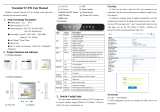Page is loading ...

F5936 WIFI Router
User Manual
Product Version
Page
V2.0.1
Product Name:F5936
Total: 77
F5936 WIFI Router User Manual
Xiamen Four-Faith Communication Technology Co., Ltd.
Add: 11th Floor,A-06 Area,No.370,Chengyi Street,Jimei,
Xiamen,Fujian,China. Zip Code: 361021
Tel: +86-592-5907276 / 5907277
Fax: +86-592-5912735
Web: en.fourfaith.com

F5936 WIFI Router User Manual
Xiamen Four-Faith Communication Technology Co.,Ltd. Page 2 of 77
Add: 11th Floor,A-06 Area,No.370,Chengyi Street,Jimei,Xiamen,Fujian,China. 361021
Web: en.four-faith.com Tel: +86-592-5907276 / 5907277 Fax: +86-592-5912735
Files Revised Record
Date
Version
Remark
Author
2016-3-18
V1.0.0
Initial version
Wonder
2017-10-10
V2.0.0
Change of company address
LXP
2018-02-24
V2.0.1
Update interface diagram
Harven

F5936 WIFI Router User Manual
Xiamen Four-Faith Communication Technology Co.,Ltd. Page 3 of 77
Add: 11th Floor,A-06 Area,No.370,Chengyi Street,Jimei,Xiamen,Fujian,China. 361021
Web: en.four-faith.com Tel: +86-592-5907276 / 5907277 Fax: +86-592-5912735
Copyright Notice
All contents in the files are protected by copyright law, and all copyrights are reserved by Xiamen
Four-Faith Communication Technology Co., Ltd. Without written permission, all commercial
use of the files from Four-Faith are forbidden, such as copy, distribute, reproduce the files, etc.,
but non-commercial purpose, downloaded or printed by individual (all files shall be not revised,
and the copyright and other proprietorship notice shall be reserved) are welcome.
Trademark Notice
Four-Faith 、 四 信 、 、 、 are all registered trademarks of Xiamen
Four-Faith Communication Technology Co., Ltd., illegal use of the name of Four-Faith,
trademarks and other marks of Four-Faith is forbidden, unless written permission is authorized in
advance.

F5936 WIFI Router User Manual
Xiamen Four-Faith Communication Technology Co.,Ltd. Page 4 of 77
Add: 11th Floor,A-06 Area,No.370,Chengyi Street,Jimei,Xiamen,Fujian,China. 361021
Web: en.four-faith.com Tel: +86-592-5907276 / 5907277 Fax: +86-592-5912735
Note: There may be different components and interfaces in different model,please in kind prevail.

F5936 WIFI Router User Manual
Xiamen Four-Faith Communication Technology Co.,Ltd. Page 5 of 77
Add: 11th Floor,A-06 Area,No.370,Chengyi Street,Jimei,Xiamen,Fujian,China. 361021
Web: en.four-faith.com Tel: +86-592-5907276 / 5907277 Fax: +86-592-5912735
Contents
Contents
Chapter 1 Brief Introduction of Product............................................................................................. 7
1.1 General............................................................................................................................... 7
1.2 Features and Benefits......................................................................................................... 7
1.3 Working Principle...............................................................................................................8
1.4 Specifications..................................................................................................................... 9
Chapter 2 Installation Introduction................................................................................................... 11
2.1 General............................................................................................................................. 11
2.2 Encasement List............................................................................................................... 11
2.3 Installation and Cable Connection................................................................................... 11
2.4 Power................................................................................................................................14
2.5 Indicator Lights Introduction........................................................................................... 14
2.6 Reset Button Introduction................................................................................................ 15
Chapter 3 Configuration and Management.......................................................................................16
3.1 Configuration Connection................................................................................................16
3.2 Access the Configuration Web Page................................................................................ 16
3.3 Management and configuration....................................................................................... 18
3.3.1 Setting.......................................................................................................................18
3.3.9.1 Basic Setting................................................................................................. 18
3.3.9.2 Dynamic DNS...............................................................................................23
3.3.9.3 Clone MAC Address..................................................................................... 24
3.3.9.4 Advanced Router...........................................................................................24
3.3.9.5 VLANs.......................................................................................................... 26
3.3.9.6 Networking....................................................................................................26
3.3.2 Wireless.................................................................................................................... 29
3.3.2.1 Basic Settings................................................................................................29
3.3.2.2 Wireless Security...........................................................................................31
3.3.3 Services.................................................................................................................... 33
3.3.4.1 Services......................................................................................................... 33
3.3.4 VPN..........................................................................................................................36
3.3.6.1 PPTP..............................................................................................................36
3.3.6.2 L2TP..............................................................................................................38
3.3.6.3 OPENVPN.................................................................................................... 39
3.3.6.4 IPSEC............................................................................................................44
3.3.6.5 GRE...............................................................................................................46
3.3.5 Security.....................................................................................................................47
3.3.5.1 Firewall......................................................................................................... 47
3.3.6 Access Restrictions.................................................................................................. 50
3.3.6.1 WAN Access..................................................................................................50
3.3.6.2 URL Filter..................................................................................................... 52
3.3.6.3 Packet Filter.................................................................................................. 53
3.3.7 NAT.......................................................................................................................... 54
3.3.1.1 Port Forwarding............................................................................................ 54

F5936 WIFI Router User Manual
Xiamen Four-Faith Communication Technology Co.,Ltd. Page 6 of 77
Add: 11th Floor,A-06 Area,No.370,Chengyi Street,Jimei,Xiamen,Fujian,China. 361021
Web: en.four-faith.com Tel: +86-592-5907276 / 5907277 Fax: +86-592-5912735
3.3.1.2 Port Range Forward...................................................................................... 55
3.3.1.3 DMZ..............................................................................................................55
3.3.8 QoS Setting.............................................................................................................. 56
3.3.8.1 Basic..............................................................................................................56
3.3.8.2 Classify..........................................................................................................57
3.3.9 Applications..............................................................................................................57
3.3.2.1 Serial Applications........................................................................................ 57
3.3.10 Administration........................................................................................................59
3.3.10.1 Management................................................................................................59
3.3.10.2 Keep Alive...................................................................................................61
3.3.10.3 Commands.................................................................................................. 62
3.3.10.4 Factory Defaults..........................................................................................62
3.3.10.5 Firmware Upgrade...................................................................................... 63
3.3.10.6 Backup.........................................................................................................63
3.3.11 Status...................................................................................................................... 64
3.3.11.1 Router..........................................................................错误!未定义书签。
3.3.11.2 WAN............................................................................................................66
3.3.11.3 LAN.............................................................................................................68
3.3.11.4 Wireless....................................................................................................... 70
3.3.11.5 Bandwidth................................................................................................... 71
3.3.11.6 Sys-Info....................................................................................................... 73
Appendix........................................................................................................................................... 76

F5936 WIFI Router User Manual
Xiamen Four-Faith Communication Technology Co.,Ltd. Page 7of 77
Add:Floor 11, Area A06, No 370, chengyi street, Jimei, Xiamen.China
http://en.four-faith.com Tel:+86 592-5907276 Fax:+86 592-5912735
Chapter 1 Brief Introduction of Product
1.1 General
F5936 WIFI Router is a kind of cellular terminal device that provides data transfer function
by public network.
It adopts high-powered industrial 32-bits CPU and embedded real time operating system. It
supports RS232 (or RS485/RS422), Ethernet and WIFI port that can conveniently and
transparently connect one device to a network, allowing you to connect to your existing serial,
Ethernet and WIFI devices with only basic configuration.
It has been widely used on M2M fields, such as self-service terminal industry, intelligent
transportation, smart grid, smart home, industrial automation, intelligent building, public security,
fire protection, environment protection, telemetry, finance, POS, water supply, meteorology,
remote sensing, digital medical, military, space exploration, agriculture, forestry, petrochemical
and other fields,and so on.
1.2 Features and Benefits
Design for Industrial Application
High-powered industrial 32bits CPU
Support low-consumption mode, including sleep mode, scheduled online/offline mode,
scheduled power-on/power-off mode(optional)
Housing: iron, providing IP30 protection.
Power range: DC 5~36V
Stability and Reliability
Support hardware and software WDT
Support auto recovery mechanism, including online detect, auto redial when offline to make
Router always online
Ethernet port: 1.5KV magnetic isolation protection

F5936 WIFI Router User Manual
Xiamen Four-Faith Communication Technology Co.,Ltd. Page 8of 77
Add:Floor 11, Area A06, No 370, chengyi street, Jimei, Xiamen.China
http://en.four-faith.com Tel:+86 592-5907276 Fax:+86 592-5912735
RS232/RS485/RS422 port: 15KV ESD protection
Power port: reverse-voltage and overvoltage protection
Antenna port: lightning protection(optional)
Standard and Convenience
Support standard RS232(or RS485/RS422), Ethernet and WIFI port that can connect to serial,
Ethernet and WIFI devices directly
Support standard WAN port and PPPOE protocol that can connect to ADSL directly
Support intellectual mode, enter into communication state automatically when powered
Provide management software for remote management
Support several work modes
Convenient configuration and maintenance interface(WEB or CLI)
High-performance
Support multiple WAN access methods, including static IP, DHCP, L2TP, PPTP,PPPOE
Support VPN client(PPTP, L2TP, OPENVPN, IPSEC and GRE)(only for VPN version)
Support VPN server(PPTP, L2TP, OPENVPN, IPSEC and GRE)(only for VPN version)
Support remote management, SYSLOG, SNMP, TELNET, SSHD, HTTPS, etc
Support local and remote firmware upgrade,import and export configure file
Support NTP, RTC embedded
Support mulitiple DDNS provider service
Support VLANs, MAC Address clone, PPPoE Server
WIFI support 802.11b/g/n. support AP, client, Adhoc, Repeater, Repeater Bridge and
WDS(optional) mode
WIFI support WEP,WPA,WPA2 encryption,Support RADIUS authentication and MAC
address filter
Support multi online trigger ways, including uart data. Support link disconnection when
timeout
Support APN/VPDN
Support DHCP server and client, firewall, NAT, DMZ host , URL block, QoS, ttraff,statistics,
real time link speed statistics etc
Full protocol support , such as TCP/IP, UDP, ICMP, SMTP, HTTP, POP3, OICQ, TELNET,
FTP, SNMP, SSHD, etc
Schedule Reboot, Schedule Online and Offline,etc
1.3 Working Principle
The principle chart of the Router is as following:

F5936 WIFI Router User Manual
Xiamen Four-Faith Communication Technology Co.,Ltd. Page 9of 77
Add:Floor 11, Area A06, No 370, chengyi street, Jimei, Xiamen.China
http://en.four-faith.com Tel:+86 592-5907276 Fax:+86 592-5912735
1.4 Specifications
WIFI Specification
Item
Content
Standard
IEEE802.11b/g/n
Bandwidth
IEEE802.11b/g: 54Mbps (max)
IEEE802.11n: 150Mbps (max)
Security
WEP, WPA, WPA2, etc
WPS (optional)
TX power
20dBm(11n),24dBm(11g),26dBm(11b)
RX sensitivity
<-72dBm@54Mpbs
Hardware System
Item
Content
CPU
Industrial 32bits CPU
FLASH
16MB(Extendable to 64MB)
DDR2
128MB
Interface Type
Item
Content
WAN
1 10/100 Mbps WAN port(RJ45), auto MDI/MDIX, 1.5KV magnetic
isolation protection
LAN
4 10/100 Mbps Ethernet ports(RJ45), auto MDI/MDIX, 1.5KV magnetic
isolation protection
Serial
1 RS232(or RS485/RS422) port, 15KV ESD protection
Data bits: 5, 6, 7, 8
Stop bits: 1, 1.5(optional), 2
Parity: none, even, odd, space(optional), mark(optional)
Baud rate: 2400~115200 bps
Embedded processing
system
Power
RS232
Indicator
lights
User interface
4 ports
switch
WIFI
AP
10/100M
WAN
USB
HOST

F5936 WIFI Router User Manual
Xiamen Four-Faith Communication Technology Co.,Ltd. Page 10 of 77
Add:Floor 11, Area A06, No 370, chengyi street, Jimei, Xiamen.China
http://en.four-faith.com Tel:+86 592-5907276 Fax:+86 592-5912735
Indicator
"Power", "System", "Online", "Alarm", " Local Network ", "WAN",
"WIFI"
Antenna
WIFI: 1 Standard SMA male interface, 50 ohm, lighting
protection(optional)
Power
Standard 3-PIN power jack, reverse-voltage and overvoltage protection
USB
Standard USB2.0
Reset
Restore the Router to its original factory default settings
Power Input
Item
Content
Standard Power
DC 12V/1.5A
Power Range
DC 5~36V
Consumption
Working
condition
Consumption
Standby
140~155mA@12VDC
Communication
170~200mA@12VDC
Schedule
shutdown
2.57~4.2mA@12DVC
Physical Characteristics
Item
Content
Housing
Iron, providing IP30 protection
Dimensions
207x135x28 mm
Weight
750g
Environmental Limits
Item
Content
Operating
Temperature
-35~+75ºC(-31~+167℉)
Storage
Temperature
-40~+85ºC(-40~+185℉)
Operating
Humidity
95% (Non-condensing)

F5936 WIFI Router User Manual
Xiamen Four-Faith Communication Technology Co.,Ltd. Page 11 of 77
Add:Floor 11, Area A06, No 370, chengyi street, Jimei, Xiamen.China
http://en.four-faith.com Tel:+86 592-5907276 Fax:+86 592-5912735
Chapter 2 Installation Introduction
2.1 General
The Router must be installed correctly to make it work properly.
Warning: Forbid to install the Router when powered!
2.2 Encasement List
Name
Quantity
Remark
Router host
1
WIFI antenna (Female SMA)
1
Network cable
1
Console cable
1
optional
Power adapter
1
Manual CD
1
Certification card
1
Maintenance card
1
2.3 Installation and Cable Connection
Stator and routing equipment of screw specification for: M3 * 5 mm countersunk head screws
(black)
Fixed Size

F5936 WIFI Router User Manual
Xiamen Four-Faith Communication Technology Co.,Ltd. Page 12 of 77
Add:Floor 11, Area A06, No 370, chengyi street, Jimei, Xiamen.China
http://en.four-faith.com Tel:+86 592-5907276 Fax:+86 592-5912735
Router Size
Installation of antenna:
Screw the SMA female pin of the WIFI antenna to the male SMA interface of the Router with
sign “WIFI”.
Warning: The antennas must be screwed tightly, or the signal quality of antenna will be
influenced!
Installation of cable:
Insert one end of the network cable into the switch interface with sign “Local Network”, and
insert the other end into the Ethernet interface of user’s device. The signal connection of network
direct cable is as follows:
RJ45-1
RJ45-2
Color
1
1
White/Orange
2
2
Orange
3
3
White/Green
4
4
Blue
5
5
White/Blue
6
6
Green
7
7
White/Brown
8
8
Brown

F5936 WIFI Router User Manual
Xiamen Four-Faith Communication Technology Co.,Ltd. Page 13 of 77
Add:Floor 11, Area A06, No 370, chengyi street, Jimei, Xiamen.China
http://en.four-faith.com Tel:+86 592-5907276 Fax:+86 592-5912735
Insert the RJ45 end of the console cable into the RJ45 outlet with sign “console”, and insert
the DB9F end of the console cable into the RS232 serial interface of user’s device.
The signal connection of the console cable is as follows:
Console line definition (RS232)
RJ45
Color
Signal
DB9F
Description
Dir (Router
1
White/
Orange
CTS
8
Clera To Send
Output
2
Orange
DSR
6
Data Set Ready
Output
3
White/
Green
RXD
2
Receive Data
Output
4
Blue
DCD
1
Data Carrier Detect
Output
5
White/
Blue
GND
5
System Ground
6
Green
TXD
3
Transmit Data
Input
7
White/
Brown
DTR
4
Data Terminal Ready
Input
8
Brown
RTS
7
Request To Send
Input

F5936 WIFI Router User Manual
Xiamen Four-Faith Communication Technology Co.,Ltd. Page 14 of 77
Add:Floor 11, Area A06, No 370, chengyi street, Jimei, Xiamen.China
http://en.four-faith.com Tel:+86 592-5907276 Fax:+86 592-5912735
2.4 Power
The power range of the Router is DC 5~36V.
Warning: When we use other power, we should make sure that the power can supply power
above 8W.
We recommend user to use the standard DC 12V/1.5A power.
2.5 Indicator Lights Introduction
The Router provides following indicator lights: “Power”, “System”, “Online”, “Alarm”,
“Local Network”, “WAN”, “WIFI”.
Indicator
Light
State
Introduction
Power
ON
Router is powered on
OFF
Router is powered off
System
BLINK
System works properly
OFF
System does not work
Online
ON
Router has logged on network
OFF
Router hasn’t logged on network
Alarm
ON
Are parameters or upgrade
OFF
Equipment normal
Local
Network
OFF
The corresponding interface of switch is not connected
ON /
BLINK
The corresponding interface of switch is connected
/Communicating
WAN
OFF
The interface of WAN is not connected

F5936 WIFI Router User Manual
Xiamen Four-Faith Communication Technology Co.,Ltd. Page 15 of 77
Add:Floor 11, Area A06, No 370, chengyi street, Jimei, Xiamen.China
http://en.four-faith.com Tel:+86 592-5907276 Fax:+86 592-5912735
ON /
BLINK
The interface of WAN is connected /Communicating
WIFI
OFF
WIFI is not active
ON
WIFI is active
2.6 Reset Button Introduction
The Router has a “Reset” button to restore it to its original factory default settings. When user
press the “Reset” button for up to 15s, the Router will restore to its original factory default settings
and restart automatically.

F5936 WIFI Router User Manual
Xiamen Four-Faith Communication Technology Co.,Ltd. Page 16 of 77
Add:Floor 11, Area A06, No 370, chengyi street, Jimei, Xiamen.China
http://en.four-faith.com Tel:+86 592-5907276 Fax:+86 592-5912735
Chapter 3 Configuration and Management
This chapter describes how to configure and manage the Router.
3.1 Configuration Connection
Before configuration, you should connect the Router and your configuration PC with the
supplied network cable. Plug the cable’s one end into the Local Network port of the Router, and
another end into your configure PC’s Ethernet port. The connection diagram is as following:
Please modify the IP address of PC as the same network segment address of the Router, for
instance, 192.168.1.9. Modify the mask code of PC as 255.255.255.0 and set the default gateway
of PC as the Router’s IP address (192.168.1.1).
3.2 Access the Configuration Web Page
The chapter is to present main functions of each page. Users visit page tool via web browser
after connect users' PC to the Router. There are eleven main pages: Setting, Wireless, Service,
VPN, Security, Access Restrictions, NAT, QoS Setting, Applications, Management and Status.
Users enable to browse slave pages by click one main page..
Users can open IE or other explorers and enter the Router's default IP address of 192.168.1.1
on address bar, then press the botton of Enter to visit page Web management tool of the Router.
The users login in the web page at the first name, there will display a page shows as blow to tip
users to modify the default user name and password of the Router. Users have to click "change
password" to make it work if they modify user name and password.

F5936 WIFI Router User Manual
Xiamen Four-Faith Communication Technology Co.,Ltd. Page 17 of 77
Add:Floor 11, Area A06, No 370, chengyi street, Jimei, Xiamen.China
http://en.four-faith.com Tel:+86 592-5907276 Fax:+86 592-5912735
After access to the information main page
Users need to input user name and password if it is their first time to login.

F5936 WIFI Router User Manual
Xiamen Four-Faith Communication Technology Co.,Ltd. Page 18 of 77
Add:Floor 11, Area A06, No 370, chengyi street, Jimei, Xiamen.China
http://en.four-faith.com Tel:+86 592-5907276 Fax:+86 592-5912735
Input correct user name and password to visit relevant menu page. Default user name is admin,
password is admin. (available to modify user name and password on management page, then click
submit)
3.3 Management and configuration
3.3.1 Setting
The Setup screen is the first screen users will see when accessing the Router. Most users will be
able to configure the Router and get it work properly using only the settings on this screen. Some
Internet Service Providers (ISPs) will require users to enter specific information, such as User
Name, Password, IP Address, Default Gateway Address, or DNS IP Address. These information
can be obtained from your ISP, if required.
3.3.1.1 Basic Setting
WAN Connection Type
Seven Ways: Disabled, Static IP, Automatic Configuration-DHCP, PPPOE
Disabled
Forbid the setting of WAN port connection type

F5936 WIFI Router User Manual
Xiamen Four-Faith Communication Technology Co.,Ltd. Page 19 of 77
Add:Floor 11, Area A06, No 370, chengyi street, Jimei, Xiamen.China
http://en.four-faith.com Tel:+86 592-5907276 Fax:+86 592-5912735
Static IP
WAN IP Address: Users set IP address by their own or ISP assigns
Subnet Mask: Users set subnet mask by their own or ISP assigns
Gateway: Users set gateway by their own or ISP assigns
Static DNS1/DNS2/DNS3: Users set static DNS by their own or ISP assigns
Automatic Configuration-DHCP
IP address of WAN port gets automatic via DHCP
PPPOE
User Name: login the Internet
Password: login the Internet
Keep Online
This function is used to detect whether the Internet connection is active, if users set it and
when the Router detect the connection is inactive, it will redial to users' ISP immediately to
make the connection active. If the network is busy or the user is in private network, we
recommend that Router mode will be better.
Detection Method:
None: do not set this function

F5936 WIFI Router User Manual
Xiamen Four-Faith Communication Technology Co.,Ltd. Page 20 of 77
Add:Floor 11, Area A06, No 370, chengyi street, Jimei, Xiamen.China
http://en.four-faith.com Tel:+86 592-5907276 Fax:+86 592-5912735
Ping: Send ping packet to detect the connection, when choose this method, users
should also configure "Detection Interval", "Primary Detection Server IP" and
"Backup Detection Server IP" items.
Route: Detect connection with route method, when choose this method, users should
also configure "Detection Interval", "Primary Detection Server IP" and "Backup
Detection Server IP" items.
PPP: Detect connection with PPP method, when choose this method, users should also
configure "Detection Interval" item.
Detection Interval: time interval between two detections, unit is second
Primary Detection Server IP: the server used to response the Router’s detection packet.
This item is only valid for method "Ping" and "Route".
Backup Detection Server IP: the server used to response the Router’s detection packet.
This item is valid for method "Ping" and "Route".
Note: When users choose the “Route” or “Ping” method, it’s quite important to make
sure that the “Primary Detection Server IP” and “Backup Detection Server IP” are usable
and stable, because they have to response the detection packet frequently.
Force reconnect: this option schedules the pppoe reconnection by killing the pppd
daemon and restart it.
Time: needed time to reconnect
STP
STP (Spaning Tree Protocol) can be applied to loop network. Through certain algorithm achieves
path redundancy, and loop network cuts to tree-based network without loop in the meantime, thus
to avoid the hyperplasia and infinite circulation of a message in the loop network
Optional Configuration
Router Name: set Router name
Host Name: ISP provides
Domain Name: ISP provides
MTU: auto (1500) and manual (1200-1492 in PPPOE/PPTP/L2TP mode, 576-16320 in other
/