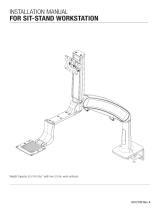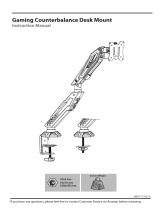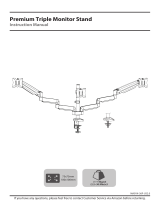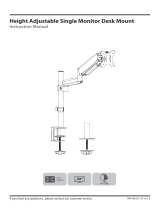Page is loading ...

V8.0
Single Arm Monitor Desk Mount
Instruction Manual
Thank you for choosing this HUANUO product! At HUANUO we strive to
provide you with the best quality products and services in the industry.
Please share your experience of our product with others at
www.huanuoav.com/reviews if you are satisfied. Should you have any
issues, please don't hesitate to contact us.
Technical Support:
1-800-556-0533 Mon-Fri 10am - 5pm (PST) (USA) (CAN)
Other Info:
[email protected] (US/CA)
Website:
www.huanuoav.com
Model: HNSSK4

Minimum VESA Pattern: 3 in./75mm(W) x 3 in./75mm(H)
If your Monitor VESA is greater than 100 x 100 mm/4 x 4 in. or less than
VESA 75 x 75 mm/ 3 x 3 in., this mount is NOT compatible.
If this mount is NOT compatible, please contact customer service at
[email protected] to find a compatible mount.
Please carefully read all instructions before attempting installation. If you do not
understand the instructions or have any concerns or questions, please contact
our Technical Support line at 1-800-556-0533 or customer service at
• Do not use this product for any purpose that is not explicitly specified in this
manual. Do not exceed weight capacity. We are not liable for damage or injury
caused by improper mounting, incorrect assembly or inappropriate use.
• This product contains a high pressure gas spring, fire and percussion
prohibited. Also it is strictly prohibited to dismantle without professionals.
Please return to the manufacturer or hand over to professional agencies if the
product is abandoned.
• The desk must be capable of supporting three times the weight of the total
load (the mount, the monitor and all accessories weight). Don't use the product
on particle board.
• Before starting assembly, verify all parts are included and undamaged. Do not
use damaged or defective parts. lf you require replacement parts, contact our
Technical Support line at 1-800-556-0533 or customer service at
Please note: Not all parts and hardware included in this package will be used.
IMPORTANT SAFETY INFORMATION
Check the VESA Pattern of Monitor Before the Installation
MAX: 100mm/4 in.
MAX: 100mm/4 in.
75 mm ≈ 3 in.
100 mm ≈ 4 in.
- 01 -

Product Features
C-Clamp Mounting
Grommet Mounting
- 02 -

Do not adjust tension without monitor.
1. Ensure monitor has been attached to the mount.
2. Read your monitor box or manual to find out monitor net weight.
3. Ensure the net weight of monitor (including accessories) is within
17.6 Ibs (8 kg).
Clockwise to reduce
tension (carry less weight) Counter-clockwise to increase
tension(carry more weight)
TENSION ADJUSTMENT SHOULD BE DONE ONLY
AFTER MOUNT INSTALLATION
Warning
Warning!
Adjustment Sign
- 03 -

1A-1
Supplied Parts and Hardware for Step 1
Supplied Parts and Hardware for Step 2
Arm
Ax1
Bolt
Hx1
Bolt
Jx1
Connecting
Plate
Bx1
Butterfly
Nut
Gx1
Grommet
Plate
Ix1
5/32in.(4mm)
Allen Key
Lx1
13/64in.(5mm)
Allen Key
Mx1
Bolt
M6x10mm
Dx2
Bolt
M6x12mm
Ex3
Bottom
Plate
Fx1
Desk
Clamp
Cx1
VESA
Plate
Kx1
Bolt
M4x12mm
M-A x4
Bolt
M4x30mm
M-B x4
Washer
D4
M-C x4
Spacer
L13mm
M-D x4
Supplied Hardware for Step 3-7
Step 1A For Clamp Mounting
Step 3 Step 4-7
Connect Connecting Plate [B] to Arm [A]
B
E
L
A
- 04 -

0.39in.-2.16in.
10-55mm
C
1A-2
1.97in.-3.35in.
50-85mm
or
Max:
2.36in.(60mm)
B
A
FE
HL
LC
D
Secure Desk Clamp [C] to Connecting Plate [B] According to the
Thickness of the Desktop
1A-3 Secure the Mount Assembly to Desktop
1B-2 Secure the Mount Assembly to the Desktop
1B-1
Step 1B For Grommet Mounting
Secure Bottom Plate [F] and Bolt [H] to Arm [A]
B
L
D
IG
- 05 -

M-A
M-C
M-B
M-C
M-D
The tension is preset at 4-5kg.
After hanging the monitor to the
mount, please release the monitor
slowly to prevent it from falling
suddenly
J
Step 2 Attach the Monitor Plate [K] to the Monitor
Only one bolt size fits your monitor.
Select Monitor Bolts
M4x12mm M4x30mm
Too Long
Correct Correct
Too Short
Option A [Flat Back Monitor (Universal Monitor Plate)]
Option B [Round Back Monitor (Universal Monitor Plate)]
K
Step 3 Secure the Monitor to Arm Assembly
HEAVY! You may need
assistance with this step.
K
- 06-

Be sure to keep the arm in
horizontal position during
adjustment. Or else, it would be
difficult to adjust the mount or
damage the mount.
1. If the monitor can stay at the desired height by
itself, no adjustment needed.
2. If the monitor rises up, press the arm to keep it in
horizontal position and then use the 13/64in. (5mm)
Alley key [M] to turn the bolt clockwise(“-” direc-
tion) to reduce tension of the arm only until the
monitor can stay at the desired height by itself.
3. If the monitor falls down, lift the arm to keep it in
horizontal position and then use the 13/64in. (5mm)
Alley key [M] to turn the bolt counter-clockwise(“+”
direction) to increase tension of the arm only until
the monitor can stay at the desired height by itself.
M
Step 4 Adjust the Gas Spring Tension
Step 5 Rotation Restriction
Non-proper usage directions Proper usage directions
- 07 -

“+” Clockwise: Tighten
“-” Counter-clockwise: Loosen
Situation 1: If the monitor can stay at the desired tilt angle by itself, no adjust-
ment needed.
Situation 2: If the monitor can not stay at the desired tilt angle by
itself, turn the bolt clockwise or counter-clockwise as shown until the monitor
can stay at the desired tilt angle by itself.
If needed, the TV can be levelled
and rotated 360 degree
Step 6 Adjustments
Tilt Adjustment
Level and Rotation Adjustments
- 08 -

M
M
Step 7-2 Route the cables along the arm and secure the cable covers to the
arm [A]
Step 7-1 Detach the cable covers from the arm [A]
M
Note: Loosen the preassembled bolts from the covers,
then pinch the both sides of the bottom end of the
cable covers to make it detach from the arm
Note: Pinch the both side of the bottom end of the
cable cover to make it attach to the arm, then fasten
the bolt to secure the cover to the arm.
M
Step 7 Route the Cables Along the Arm [A]
- 09 -

Thank you again for
choosing this HUANUO product!
All of us at HUANUO do appreciate your product purchase. We hope that you are
as happy with your product as we designing and manufacturing it for you. We
strive to provide you with the best quality products and services in the industry.
Please share your experience of our product with others at
www.huanuoav.com/reviews if you are satisfied. If you have any questions please
don't hesitate to contact us at
Technical Support: 1-800-556-0533 Mon-Fri 10am - 5pm (PST) (USA) (CAN)
Other Info: [email protected] (US/CA)
Please check www.huanuoav.com for more products and company information.

HUANUO offers products
in these categories
Please remember us when you need one.
TV Trays Printer Stands Stand Risers
Desktop Converters Desk Mounts
Monitor Stands Laptop Tables Lap Desks
/