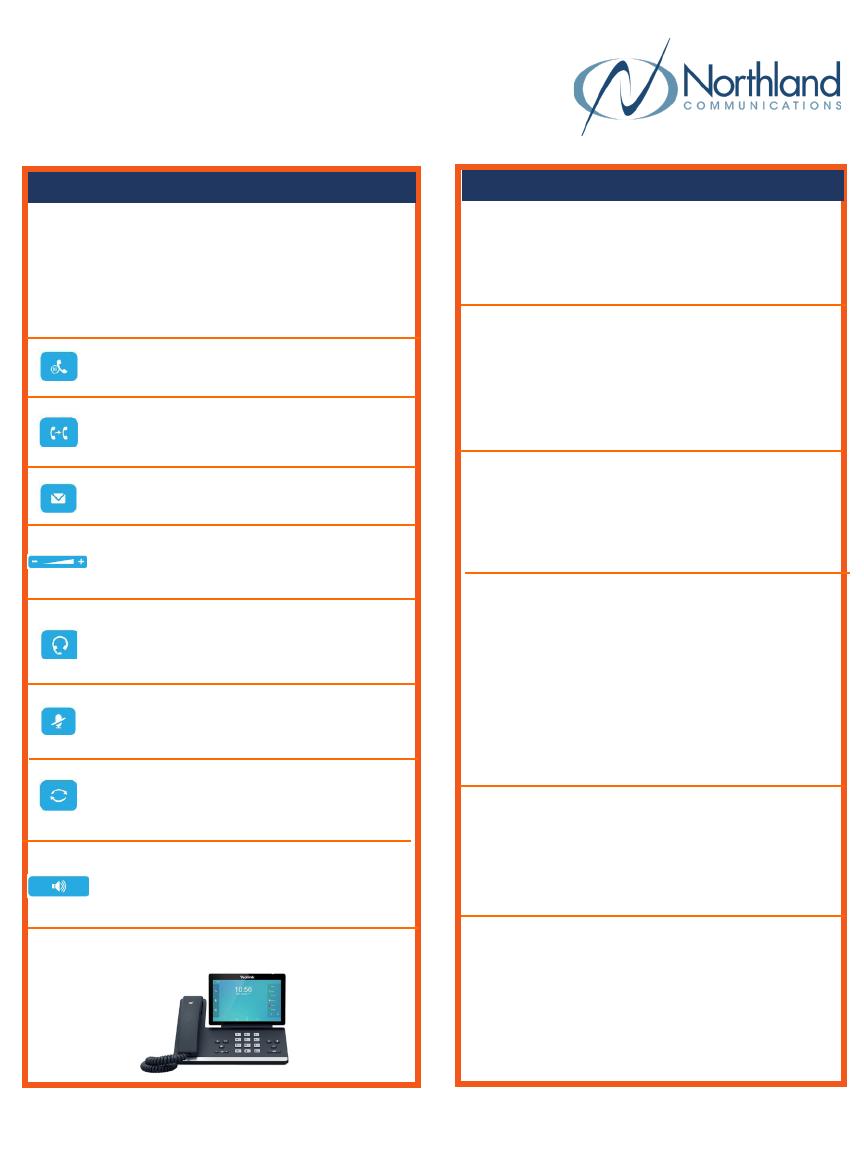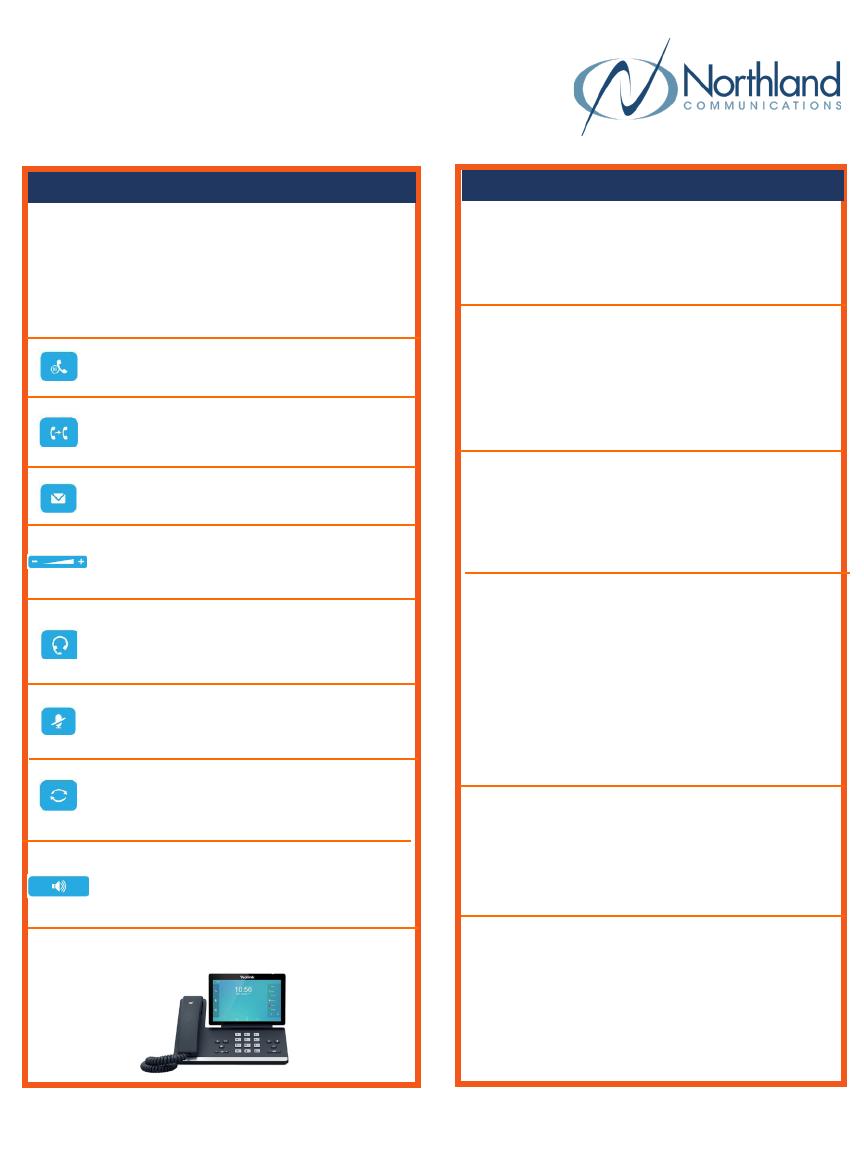
YOUR YEALINK T58W DESK PHONE
Solutions Made Easy.
Call Handling
Do Not Disturb (DND)
1. Swipe down from the top of the display.
2. Tap DND. Icon turns red.
DND Mode is enabled is displayed on the screen.
3. To deactivate DND, tap EXIT DND MODE on the
top of the display.
Key Descriptions
Volume Key - Tap to adjust ringer, speaker,
handset or headset volume.
Mute Key - Tap to mute or unmute the
speaker, handset or headset.
Hold Key - Press once to place a call on
hold. Press again to retrieve call.
Dial 4357 (HELP) or 315-671-6262 to speak to a Northland Training Representative
Headset Key - Toggles the headset on/
off. LED glows green when headset is in
use.
Message Key - Use to access your
voicemail.
Redial Key - Displays a list of recently
called numbers and allows you to redial
from the list.
Transfer Key - Transfers a call to another
number (internal or external).
Speaker Key - Toggles the speaker on/
off. LED glows green when speaker is
active.
Blind Transfer
1. Press the TRANSFER Key.
2. Enter the number you want to transfer to and tap
and press the BLIND TRANSFER Key.
Announced Transfer
1. Press the TRANSFER Key.
2. Enter the number you want to transfer to, tap the
ATTENDED TRANSFER key on the display and wait
for the person to answer.
3. Announce the call and press the TRANSFER Key.
Transfer to Voicemail
1. With the caller on the line, Tap TRANSFER.
2. Dial *99 and the extension number.
3. Press the TRANSFER Key again immediately.
Conference Call
1. With the caller on the line, tap INVITE.
2. Enter the second number (internal or external) and
tap ADD > CALL.
3. Wait for the person to answer and announce the
conference.
4. When the second party answers, all parties are on.
5. Repeat to add additional parties.
Park a Call
1. With the caller on the line, tap an available PARK
Key. Key flashes red.
2. To retrieve a parked call, tap the applicable PARK
Key.
The T58W is a touch screen device using an Android
Operating System. Features and commands are often
shown on the display and activated by “tapping” or
long tapping an icon. Below are the hard keys that
appear on the phone. There may also be an Icon on
the display that performs the same function.
September 2022