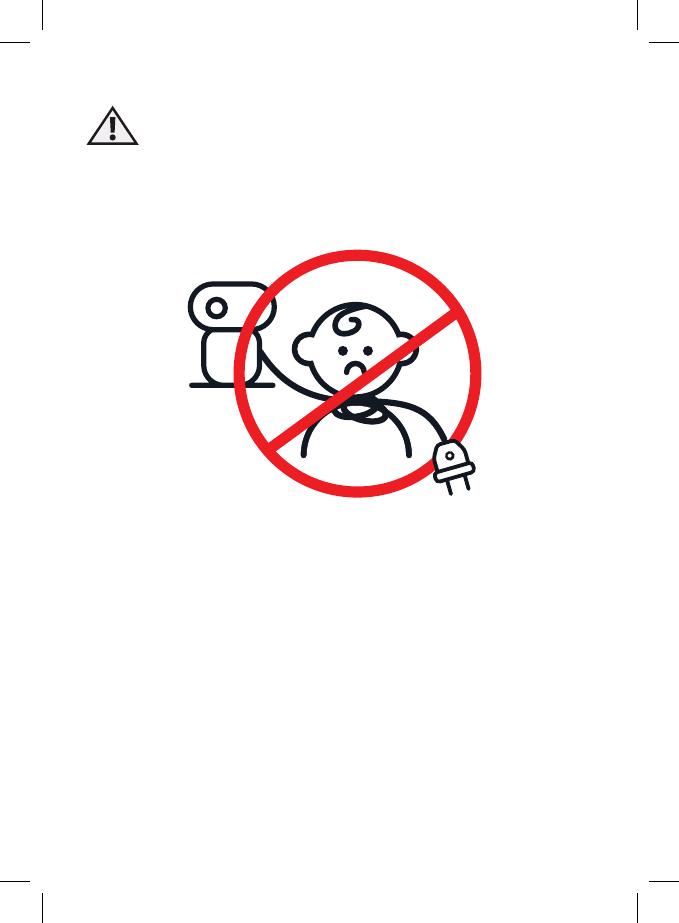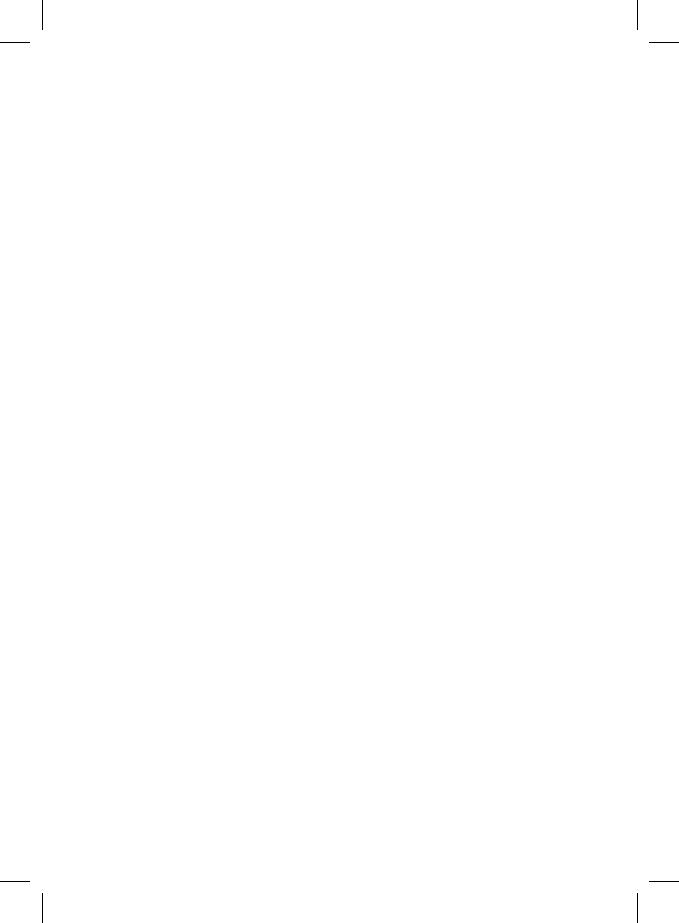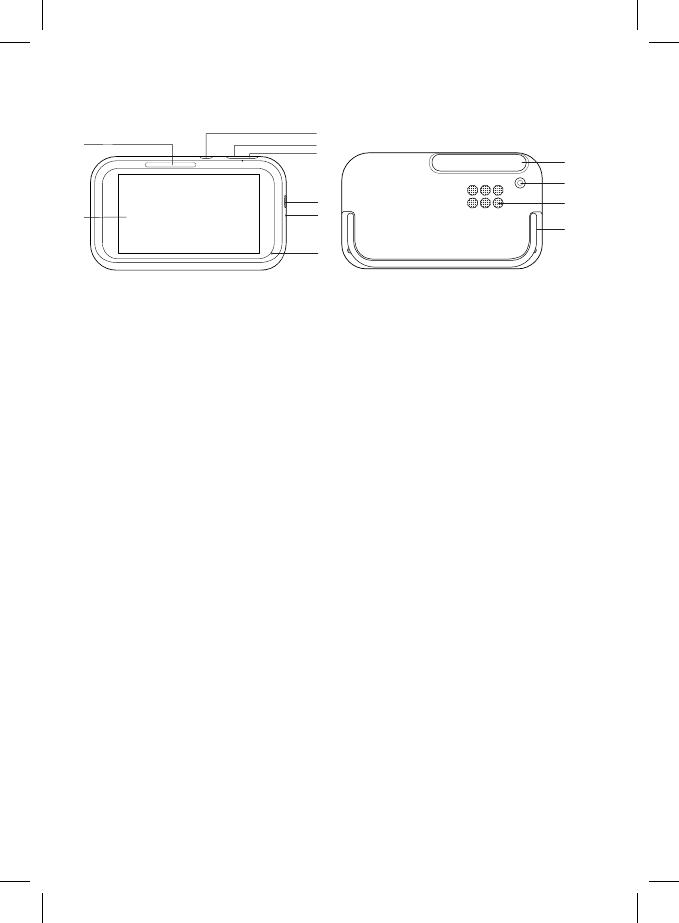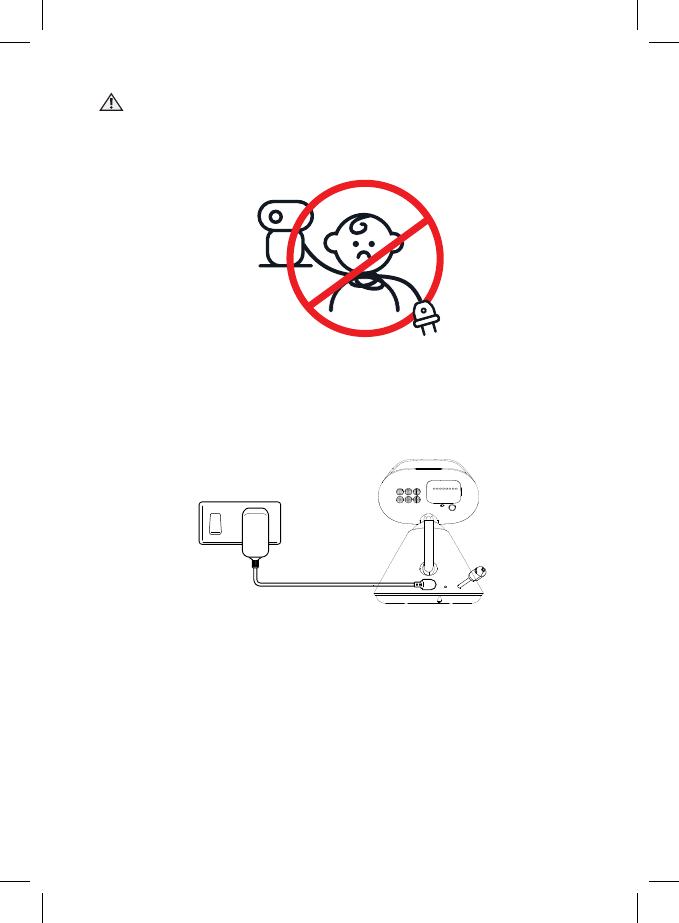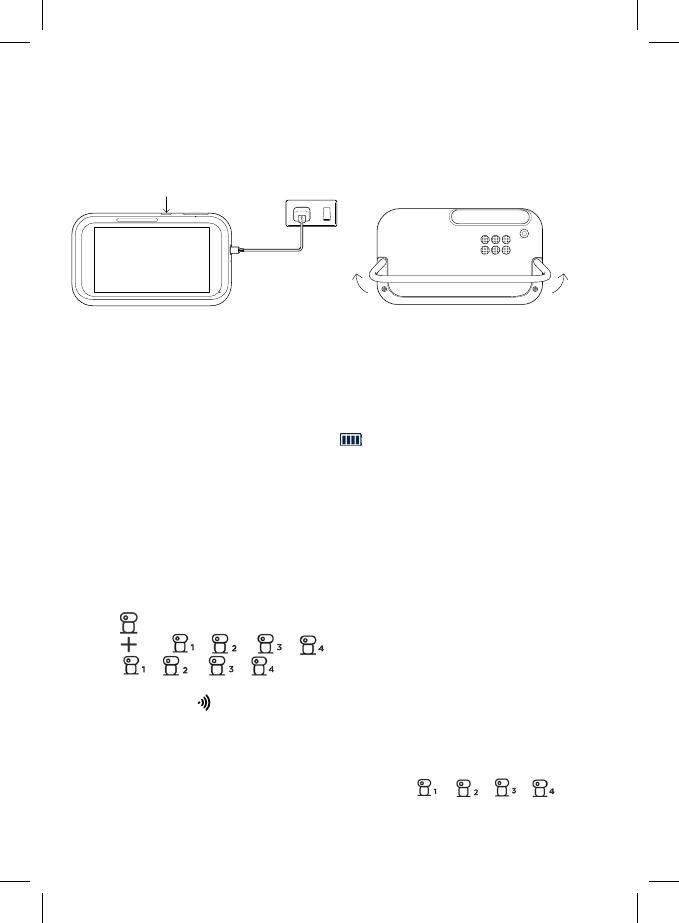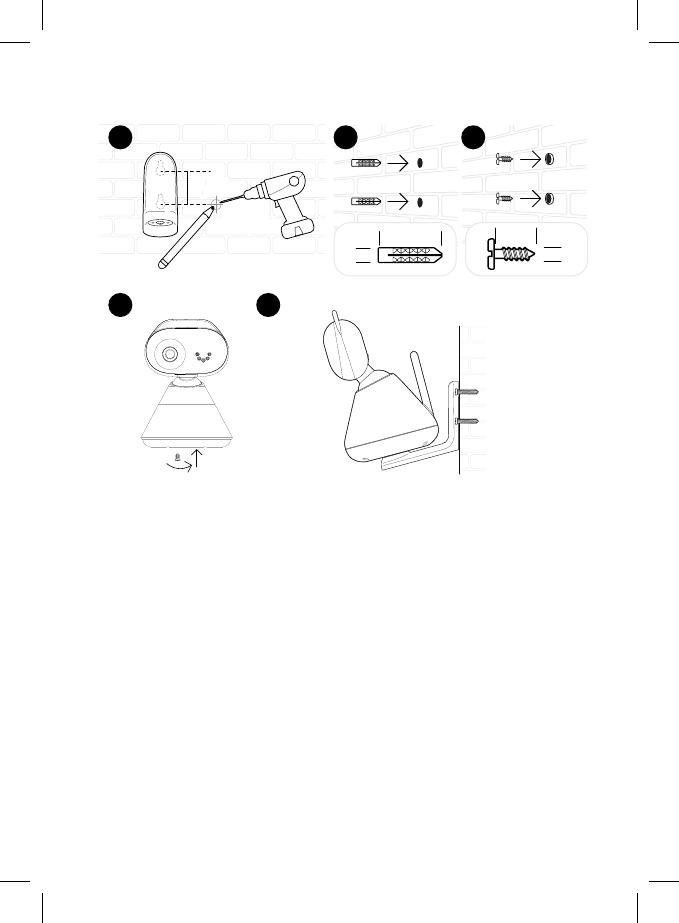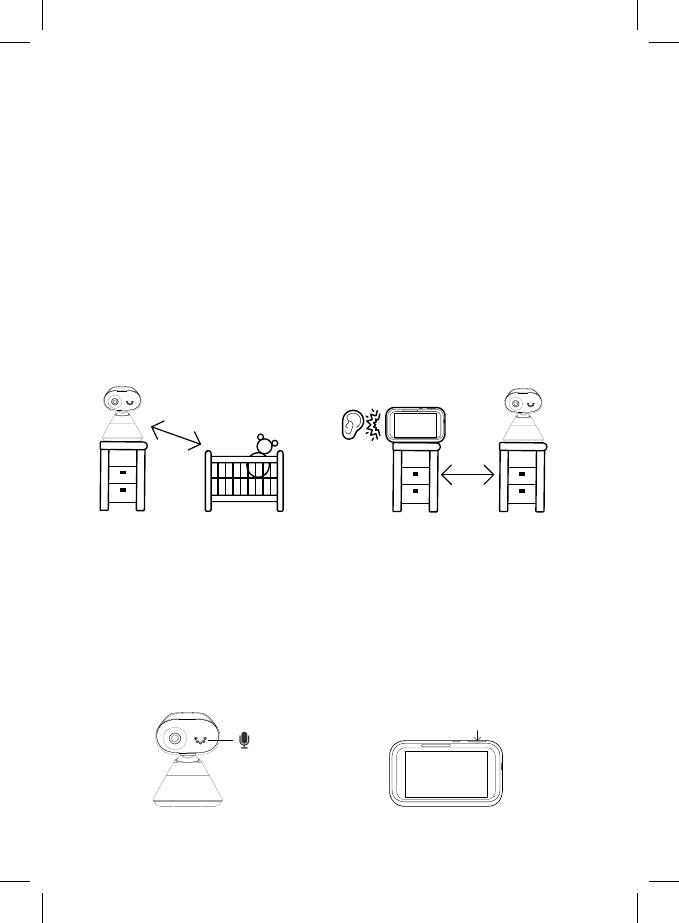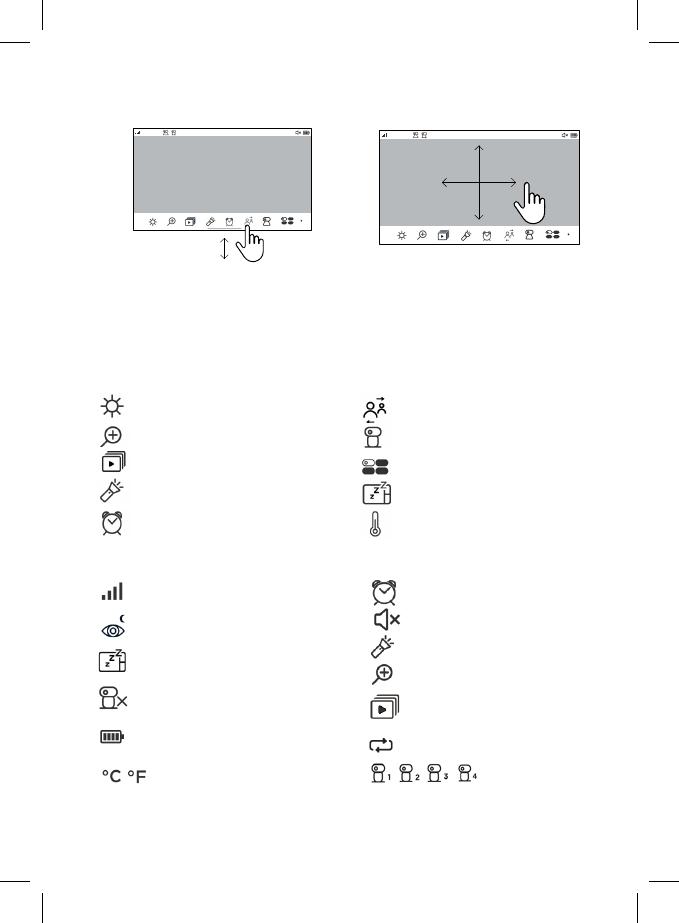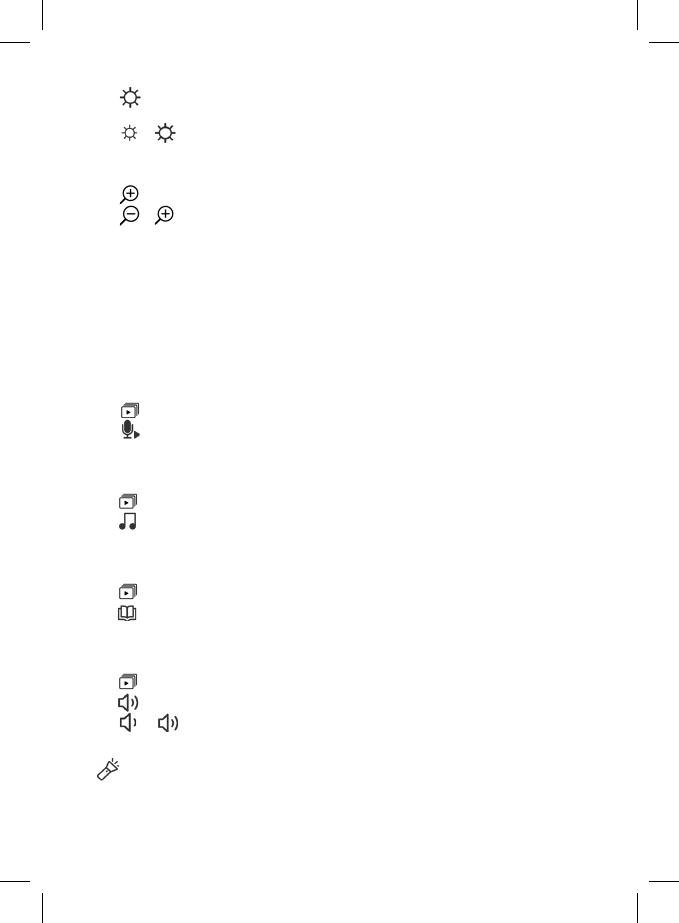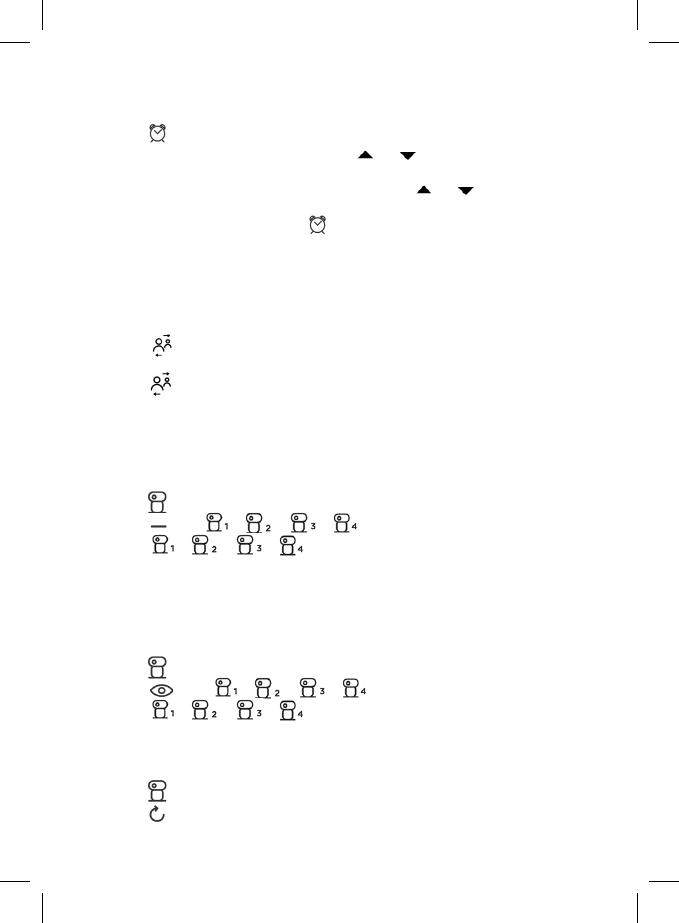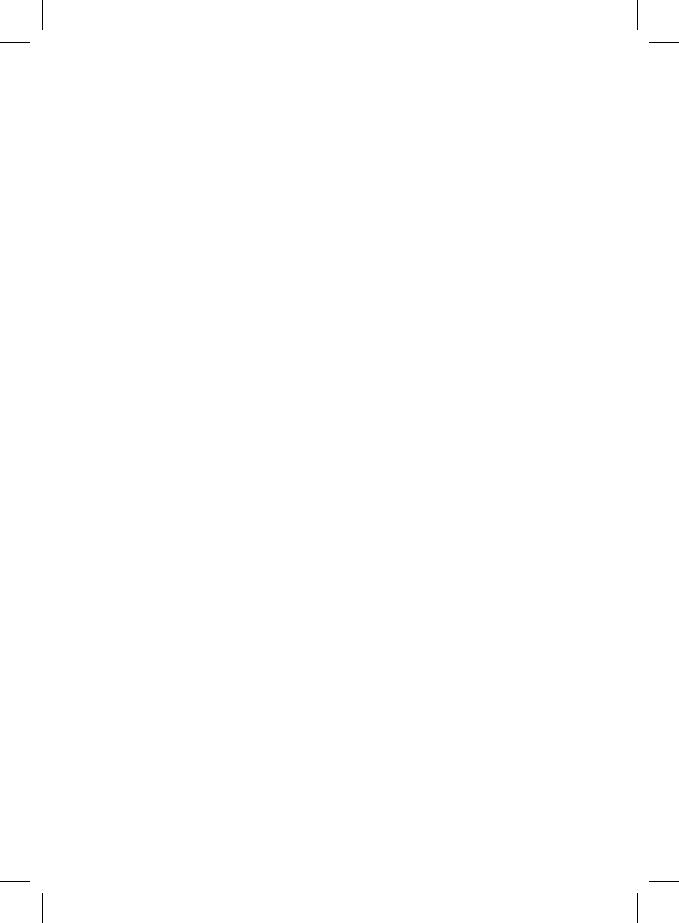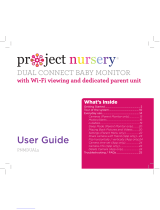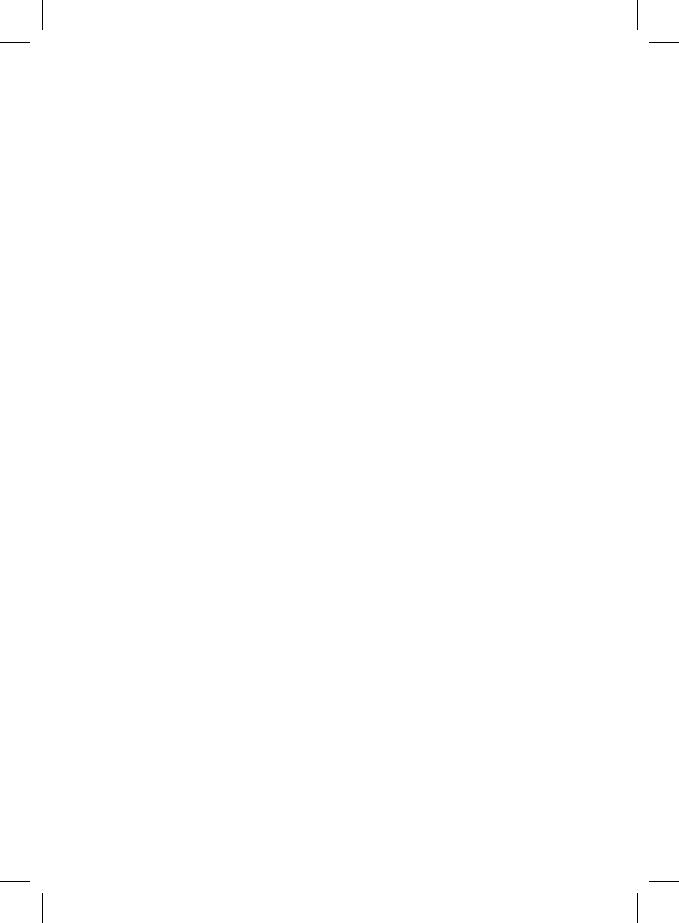
9. Help
No display
• Try recharging the
battery pack.
• Reset the parent and baby (camera) units. Unplug both units from the wall
socket, then plug them back in.
• Check if the parent/baby (camera) unit is powered on.
• Press and hold the power button on the parent unit to switch it on.
• Make sure the correct camera is selected. Change the camera number if
necessary.
• Make sure the display of the parent unit is turned on.
•The parent unit display will go blank after 5 minutes, 30 minutes or 60
minutes to save power (depending on video settings).
No sound or the audio level is low.
• Make sure that the protective tapes on the
parent and baby (camera) units
are removed.
• Adjust the speaker volume level according to the instructions described in
the user guide.
The baby (camera) unit has lost its link with the parent unit.
• The baby (camera) unit is too far away and may be out of range. Move it
closer to the parent unit.
• Disconnect both the parent and baby (camera) units from the power outlet.
Wait for about 15 seconds and reconnect them. Allow up to one minute for
the parent and baby (camera) units to synchronize.
• Re-register your baby (camera) unit if necessary, see page 13.
Noise interference on your parent unit
• Make sure there is at least 3 to 6 feet between the parent and baby
(camera) units to avoid audio feedback.
•The baby (camera) unit is too far away and may be out of range. Move it
closer to the parent unit.
• Make sure the parent and baby (camera) units are not placed near other
electrical equipment, such as a television, computer or cordless/mobile
telephone. Move the parent and baby (camera) units 5 feet away from
other electrical equipment.
• Use of other 2.4 GHz products, such as wireless networks (Wi- Fi® routers),
Bluetooth™ systems, or microwave ovens, may cause interference with this
product.
• If the signal is weak, try moving the parent and/or baby (camera) units to
dierent positions in rooms.