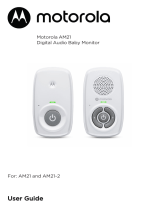Page is loading ...

Quick Start Guide
Models:
PIP1510 CONNECT
PIP1510-2 CONNECT
PIP1510-3 CONNECT
PIP1510-4 CONNECT

2
1. At a glance
Baby (camera) unit
Parent unit
1
2
3
5
4
6
7
9
10
1
2
5
6
7
8
4
3
9
10
1
2
5
6
7
8
4
3
1. Screen display
2. Dual sound level indications
(front and top view)
3. Power button
Press and hold to turn on or o.
Press to turn the screen on or o.
4. Menu button
Press to open the menu.
5. OK / Zoom button
Press to confirm a selection/zoom
in or out.
6. Navigation button
Pan or tilt the camera to dierent
directions/adjust menu settings/
press left or right to select the
parent unit's volume level.
7. Volume / Back button
8. Talk back button
Press and hold to talk to the baby.
9. Antenna
10. Speaker
1. Camera
2. Desk stand
3. Speaker
4. Antenna
5. Power jack
6. Power / Linking LED indicator
Lights up in blue when the parent unit
is powered on and linked to the baby
(camera) unit.
7. Pair button
Press and hold to pair with the parent unit.

3
2. Connect and charge
Baby (camera) unit
1. Plug the DC plug of the power adapter into the power socket on the rear of
the baby (camera) unit and plug the other end of the AC adapter into the
wall socket.
2. The baby unit turns on and the power indicator lights up in blue and blinks
in red after 30 seconds if the parent unit has not been powered up.
WARNING
Strangulation Hazard. Children have STRANGLED in cords. Keep this cord out
of the reach of children (more than 1 meter or 3 feet away). Do not remove the
tags from the AC Adapters. Only use the AC Adapters provided.
Parent unit
A rechargeable battery is already pre-installed inside the parent unit. When
fully charged, you can move the parent unit without losing the link and picture
from the baby (camera) unit. When charging the battery for the first time,
charge for at least 16 hours continuously.
1. Plug the DC plug of the power adapter into the power socket on the side
of the parent unit and plug the other end of the AC adapter into the wall
socket.
2. Switch on the AC power and the parent unit will turn on.
3. When the parent unit is fully charged, will appear steadily on the
screen display.
4. Press and hold the power button on the top of the parent unit to turn it on
and o.
Press and hold

4
Note
Use only the supplied power adapter (DC5V / 1500 mA).
Pair the baby (camera) unit to the parent unit
We have paired the baby unit to the parent unit in the pack. In case you want
to pair an extra camera, press and hold on the rear of the baby (camera)
unit until the voice prompt 'Ready for pairing' is heard.
3. Wall mount the baby (camera) unit
1. Mark the positions of 2 screw holes on the wall. Drill a screw hole at each
marking.
2. Install the supplied wall anchors into 2 screw holes on the wall.
3. Insert the supplied wall mounting screws into the wall anchors.
4. Remove the desk stand by loosening the screw on the underside of the
desk stand.
5. Fix and fasten this screw on the baby (camera) unit and the wall mount
bracket.
6. Hang the wall mount bracket on the wall mounting screws on the wall.
Note
The pack includes a power adapter with a longer cord which is beneficial for
wall mount application, where your wall socket is far from the camera.
12
4 5 6
3

5
4. Use your video baby monitor
Parent unit main menu
Zoom in/out
Adjust LCD brightness
Play list
Set the alarm
Temperature unit °C or °F selection
Camera selection
Screen on/o timer
View multiple cameras
Message inbox
Status icons
Signal strength
Battery level indication
Zoom in
Alarm set
Playing lullaby
Playing audio book
Playing personal recording
Speaker o
Talk back
Night vision
Screen o time (5/30/60 minutes)
Screen saver enabled
Cycle view from camera
Camera selected

6
Other menu options
Lullabies playback
1. Press MENU on the parent unit to open the menu.
2. Scroll the navigation button to then press OK and view the names of
lullabies displaying on the screen.
3. Select a desired lullaby then press OK to start playback.
Audio book playback
1. Press MENU on the parent unit to open the menu.
2. Scroll the navigation button to then press OK and view the names of
audio books displaying on the screen.
3. Select a desired audio book then press OK to start playback.
Personal recording playback
1. Press MENU on the parent unit to open the menu.
2. Scroll the navigation button to .
3. Select the personal recording then press OK to start playback.
Note
The personal recording is only available when you have recorded your personal
sound through the Motorola Nursery App.
Adjust the volume level of audio playback (lullabies, audio book
and personal recording)
1. Press MENU on the menu bar of the parent unit to open the menu.
2. Scroll the navigation button to then press OK and the volume status bar
pops up.
3. Select a desired volume level, then press OK to confirm.
For more detailed explanation of all features and instructions, visit or
download the user manual from motorolanursery.com.

7
5. View the baby through your device
Minimum system requirement
• Android™ System: Version 7.0 or above
• iPhone®/iPad® iOS: Version 10.0 or above
• High Speed (Wi-Fi®) Internet: At least 0.6 Mbps upload bandwidth
per camera (you can test your internet speed on this site: http://www.
speedtest.net).
Connect to Wi-Fi® and use the Nursery App
1. Scan the QR code with your smart device and download the Motorola
Nursery App from App Store for iOS devices or from Google Play™ Store
for Android™ devices.
2. Install the App on your device.
3. Follow the on-screen instructions to run and sign up or log in to the App.
4. Open the Motorola Nursery App on your compatible smartphone or tablet.
5. Follow the in-app instructions to create your account and connect to your
device.
View your camera
from any compatible
device remotely
Camera Connect to internet
via Wi-Fi® router

8
6. Help
No display
• Try recharging the battery pack.
• Reset the parent and baby (camera) units. Unplug both units from the wall
socket, then plug them back in.
• Check if the parent/baby (camera) unit is powered on.
• When operated by the battery only, the parent unit display will go blank
after 5 minutes, 30 minutes or 60 minutes to save power (depending on
video settings).
The baby (camera) unit has lost its link with the parent unit
• The baby (camera) unit is too far away and may be out of range. Move the
it closer to the parent unit.
• Disconnect both the parent and baby (camera) units from the power outlet.
Wait for about 15 seconds and reconnect them. Allow up to one minute for
the parent and baby (camera) units to synchronize.
Noise interference on your parent unit
• Make sure there is at least 3 to 6 feet between the parent and baby
(camera) units to avoid audio feedback.
• The baby (camera) unit is too far away and may be out of range. Move the
it closer to the parent unit.
• Make sure the parent and baby (camera) units are not placed near other
electrical equipment, such as a television, computer or cordless/mobile
telephone. Move the parent and baby (camera) units 5 feet away from
other electrical equipment.
• Use of other 2.4 GHz products, such as wireless networks (Wi- Fi® routers),
Bluetooth™ systems, or microwave ovens, may cause interference with this
product.
• If the signal is weak, try moving the parent and/or baby (camera) units to
dierent positions in rooms.
Lost connection
• Check your Wi-Fi® settings and reconnect your Wi-Fi® if necessary. Ensure
the baby (camera) unit is switched on. Wait for a few minutes for the baby
(camera) unit to connect with the Wi-Fi® system.
For a full explanation of all features, download the user guide from
motorolanursery.com.

9
7. General information
Consumer Products and Accessories Warranty
Thank you for purchasing this Motorola branded product manufactured under
license by Meizhou Guo Wei Electronics Co. LTD., AD1 section, The economy
exploitation area, Meizhou, Guangdong, P.R.China . (“MZGW”)
What Does this Warranty Cover?
Subject to the exclusions contained below, MZGW warrants that this Motorola
branded product (“Product”) or certified accessory (“Accessory”) sold for use
with this product that it manufactured to be free from defects in materials and
workmanship under normal consumer usage for the period outlined below.
This Limited Warranty is your exclusive warranty and is not transferable.
Who is covered?
This warranty extends only to the first consumer purchaser, and is
not transferable.
What will MZGW do?
MZGW or its authorized distributor at its option and within a commercially
reasonable time, will at no charge repair or replace any Products or
Accessories that do not conform to this limited warranty. We may use
functionally equivalent reconditioned / refurbished / pre-owned or new
Products, Accessories or parts.
What Other Limitations Are There?
ANY IMPLIED WARRANTIES, INCLUDING WITHOUT LIMITATION THE
IMPLIED WARRANTIES OF MERCHANTABILITY AND FITNESS FOR A
PARTICULAR PURPOSE, SHALL BE LIMITED TO THE DURATION OF
THIS LIMITED WARRANTY, OTHERWISE THE REPAIR OR REPLACEMENT
PROVIDED UNDER THIS EXPRESS LIMITED WARRANTY IS THE EXCLUSIVE
REMEDY OF THE CONSUMER, AND IS PROVIDED IN LIEU OF ALL OTHER
WARRANTIES, EXPRESS OF IMPLIED. IN NO EVENT SHALL MOTOROLA
OR MZGW BE LIABLE, WHETHER IN CONTRACT OR TORT (INCLUDING
NEGLIGENCE) FOR DAMAGES IN EXCESS OF THE PURCHASE PRICE OF THE
PRODUCT OR ACCESSORY, OR FOR ANY INDIRECT, INCIDENTAL, SPECIAL
OR CONSEQUENTIAL DAMAGES OF ANY KIND, OR LOSS OF REVENUE
OR PROFITS, LOSS OF BUSINESS, LOSS OF INFORMATION OR OTHER
FINANCIAL LOSS ARISING OUT OF OR IN CONNECTION WITH THE ABILITY
OR INABILITY TO USE THE PRODUCTS OR ACCESSORIES TO THE FULL
EXTENT THESE DAMAGES MAY BE DISCLAIMED BY LAW.
Some jurisdictions do not allow the limitation or exclusion of incidental or
consequential damages, or limitation on the length of an implied warranty, so
the above limitations or exclusions may not apply to you. This warranty gives
you specific legal rights, and you may also have other rights that vary from one
jurisdiction to another.

10
Products Covered Length of Coverage
Consumer Products Two (2) years from the date of the
products original purchase by the first
consumer purchaser of the product.
Consumer Accessories (battery,
power supply(s) and line cords)
Ninety (90) days from the date of the
accessories original purchase by the first
consumer purchaser of the product.
Consumer Products and
Accessories that are Repaired or
Replaced
The balance of the original warranty or for
ninety (90) days from the date returned
to the consumer, whichever is longer.
Exclusions
Normal Wear and Tear. Periodic maintenance, repair and replacement of parts
due to normal wear and tear are excluded from coverage.
Batteries. Only batteries whose fully charged capacity falls below 80% of their
rated capacity and batteries that leak are covered by this limited warranty.
Abuse & Misuse. Defects or damage that result from:
• Improper operation, storage, misuse or abuse, accident or neglect, such
as physical damage (cracks, scratches, etc.) To the surface of the product
resulting from misuse;
• Contact with liquid, water, rain, extreme humidity or heavy perspiration,
sand, dirt or the like, extreme heat, or food;
• Use of the products or accessories for commercial purposes or subjecting
the product or accessory to abnormal usage or conditions; or
• Other acts which are not the fault of motorola or mzgw are excluded from
coverage.
Use of Non-Motorola branded Products and Accessories. Defects or damage
that result from the use of Non-Motorola branded or certified Products or
Accessories or other peripheral equipment are excluded from coverage.
Unauthorized Service or Modification. Defects or damages resulting
from service, testing, adjustment, installation, maintenance, alteration, or
modification in any way by someone other than Motorola, MZGW or its
authorized service centers, are excluded from coverage.
Altered Products. Products or Accessories with:
• Serial numbers or date tags that have been removed, altered or obliterated;
• Broken seals or that show evidence of tampering;
• Mismatched board serial numbers; or
• Nonconforming or non-motorola branded housings, or parts, are excluded
from coverage.
Communication Services. Defects, damages, or the failure of Products or
Accessories due to any communication service or signal you may subscribe to
or use with the Products or Accessories is excluded from coverage.

11
How to Obtain Warranty Service or Other Information?
To obtain service or information, please visit us at:
motorolanursery.com/support
You will receive instructions on how to ship the Products or Accessories at
your expense and risk, to a MZGW Authorized Repair Center.
To obtain service, you must include:
• The product or accessory;
• The original proof of purchase (receipt) which includes the date, place and
seller of the product;
• If a warranty card was included in your box, a completed warranty card
showing the serial number of the product;
• A written description of the problem; and, most importantly;
• Your address and telephone number.
FCC and IC regulations (FCC Part 15)
This equipment has been tested and found to comply with the requirements
for a Class B digital device, pursuant to Part 15 of the Federal Communications
Commission (FCC) rules.
Industry Canada
This device complies with Industry Canada licence-exempt RSS standard(s).
Operation is subject to the following two conditions:
1. This device may not cause interference, and
2. This device must accept any interference, including interference that may
cause undesired operation of the device.
Product disposal instructions
Product disposal instructions for residential users
When you have no further use for it, please remove any batteries
and dispose of them and the product according to your local
authority’s recycling processes. For more information, please
contact your local authority or the retailer where the product
was purchased.
Product disposal instructions for business users
Business users should contact their suppliers and check the
terms and conditions of the purchase contract and ensure
that this product is not mixed with other commercial waste for
disposal.

Manufactured, distributed or sold by Meizhou Guo Wei
Electronics Co. LTD., ocial licensee for this product.
MOTOROLA and the Stylized M Logo are trademarks or
registered trademarks of Motorola Trademark Holdings,
LLC. and are used under license. All other trademarks
are the property of their respective owners. © 2022
Motorola Mobility LLC. All rights reserved.
Version 6 (EN_NA)
Printed in China
/