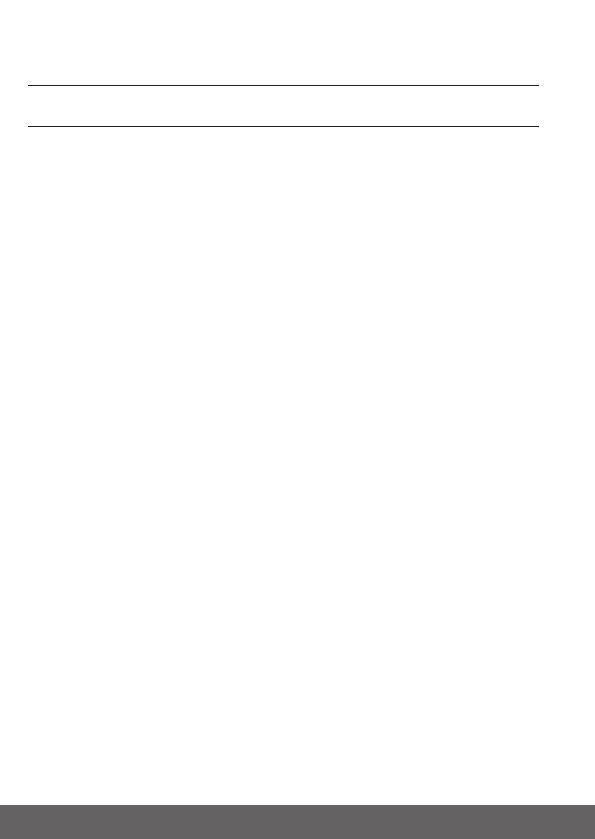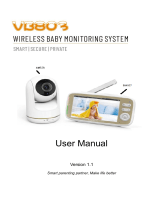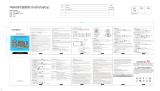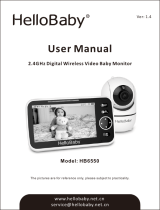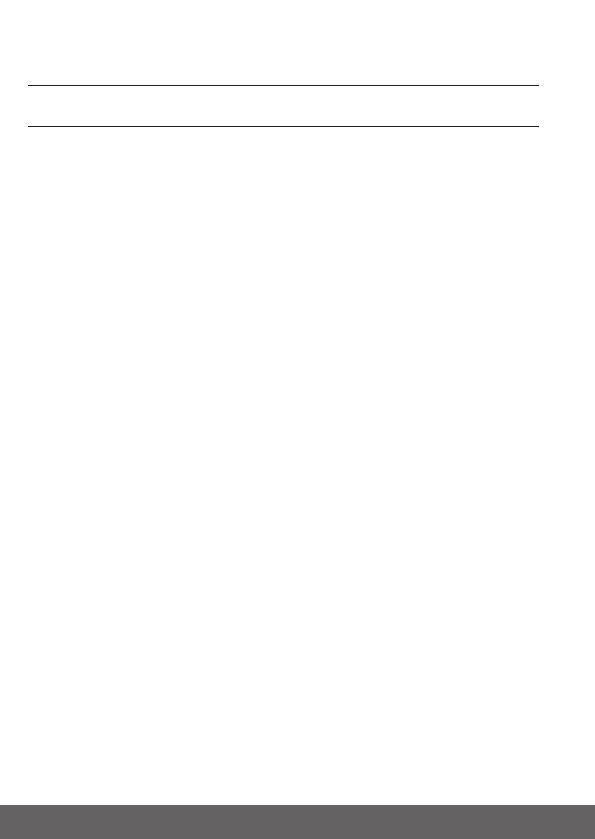
6 Table of contents
Table of contents
1. Safety Instructions ..........................................................................8
2. Getting Started .............................................................................. 10
2.1 Connecting the Power Supply for the Baby Unit ......................10
2.2 Connecting the Power Supply of the Parent Unit. ....................10
2.3 Desktop Stand of the Parent Unit .....................................................11
2.4 Registration (Pairing)............................................................................12
3. Using the Baby Monitor ............................................................... 13
3.1 Setting Up .................................................................................................13
3.2 Night Vision Mode ..................................................................................13
3.3 Talk Mode ...................................................................................................13
3.5 Video ON/OFF ........................................................................................13
3.6 Temperature Display (HH °C / °F or LL °C / °F) ........................14
4. Parent Unit Menu Options ...........................................................14
4.1 Volume ........................................................................................................14
4.2 Zoom ...........................................................................................................14
4.3 Brightness .................................................................................................14
4.4 Lullaby ........................................................................................................14
4.5 Alarm ...........................................................................................................15
4.6 Camera Control .......................................................................................15
4.6.1 Add (pair) a camera ..................................................................15
4.6.2 View a camera ............................................................................ 16
4.6.3 Delete a camera ..........................................................................16
4.6.4 Scan camera .................................................................................17
4.7 Temperature .............................................................................................17
4.8 Power Saving mode...............................................................................17
4.9 View multiple cameras on screen ...................................................18
5. Disposal of the Device (environment) .....................................19
6.Cleaning ..........................................................................................19
7.Help ................................................................................................. 20