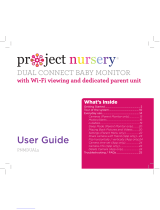6
1. Getting started ...................................................................7
2. Getting to know your baby monitor ........................ 10
3. Using the video baby monitor .................................... 14
3.1 Zoom the screen ..............................................................................................14
3.2 Adjust the brightness on the parent unit ...............................................14
3.3 Enable audio media playback .....................................................................14
3.3.1 Lullabies playback ...........................................................................14
3.3.2 Audio book playback .....................................................................14
3.3.3 Personal recording playback .......................................................14
3.3.4 Adjust the volume level of audio playback ............................ 15
3.4 Set the timer ......................................................................................................15
3.5 Set the temperature unit ...............................................................................15
3.6 Use the camera .................................................................................................15
3.6.1 Pair or add a camera with the parent unit .............................15
3.6.2 Cycle cameras ...................................................................................15
3.6.3 View a camera ...................................................................................16
3.6.4 Add a camera ....................................................................................16
3.6.5 Remove a camera ............................................................................16
3.7 Power saving mode .........................................................................................16
3.8 View multiple camera on screen ................................................................17
3.9 Message inbox ................................................................................................... 17
3.10 Two-way talk ...................................................................................................... 17
3.11 Default settings ...............................................................................................17
4. Viewing the baby through your device ....................18
4.1 Minimum System Requirements .................................................................18
4.2 Connect your device .......................................................................................18
4.3 Set up the camera............................................................................................18
4.3.1 Set up user account and camera on your devices ..............19
4.3.2 Connect the Camera .......................................................................19
4.3.3 Download the app ...........................................................................19
4.3.4 Sign up or log in to the app .........................................................19
4.3.5 Add a camera to your account ................................................. 20
4.4 Reset the camera ........................................................................................... 20
5 Help ........................................................................................21
6. Technical Specifications ................................................23
7. General information ....................................................... 24