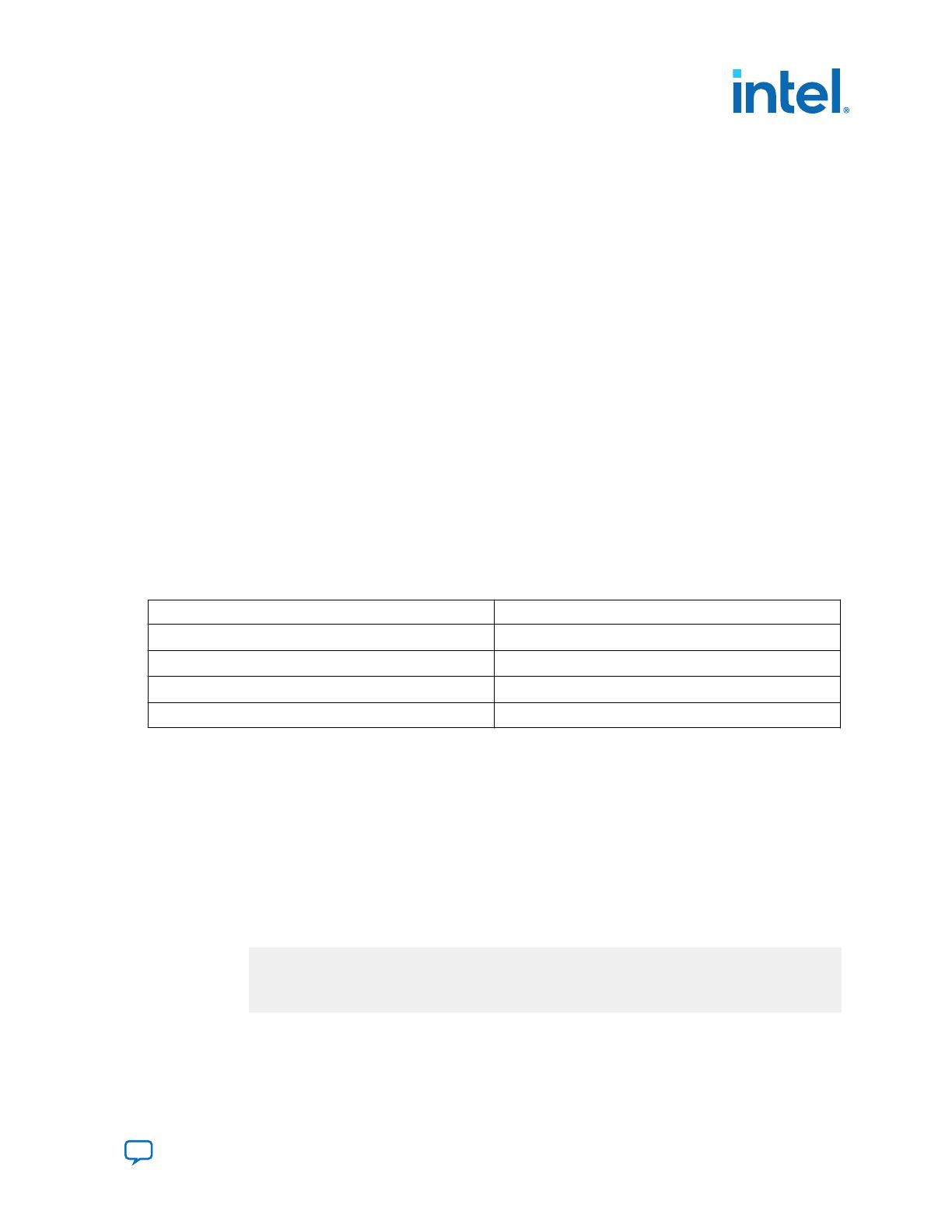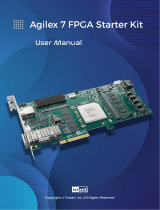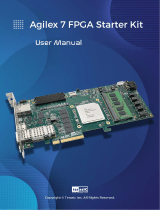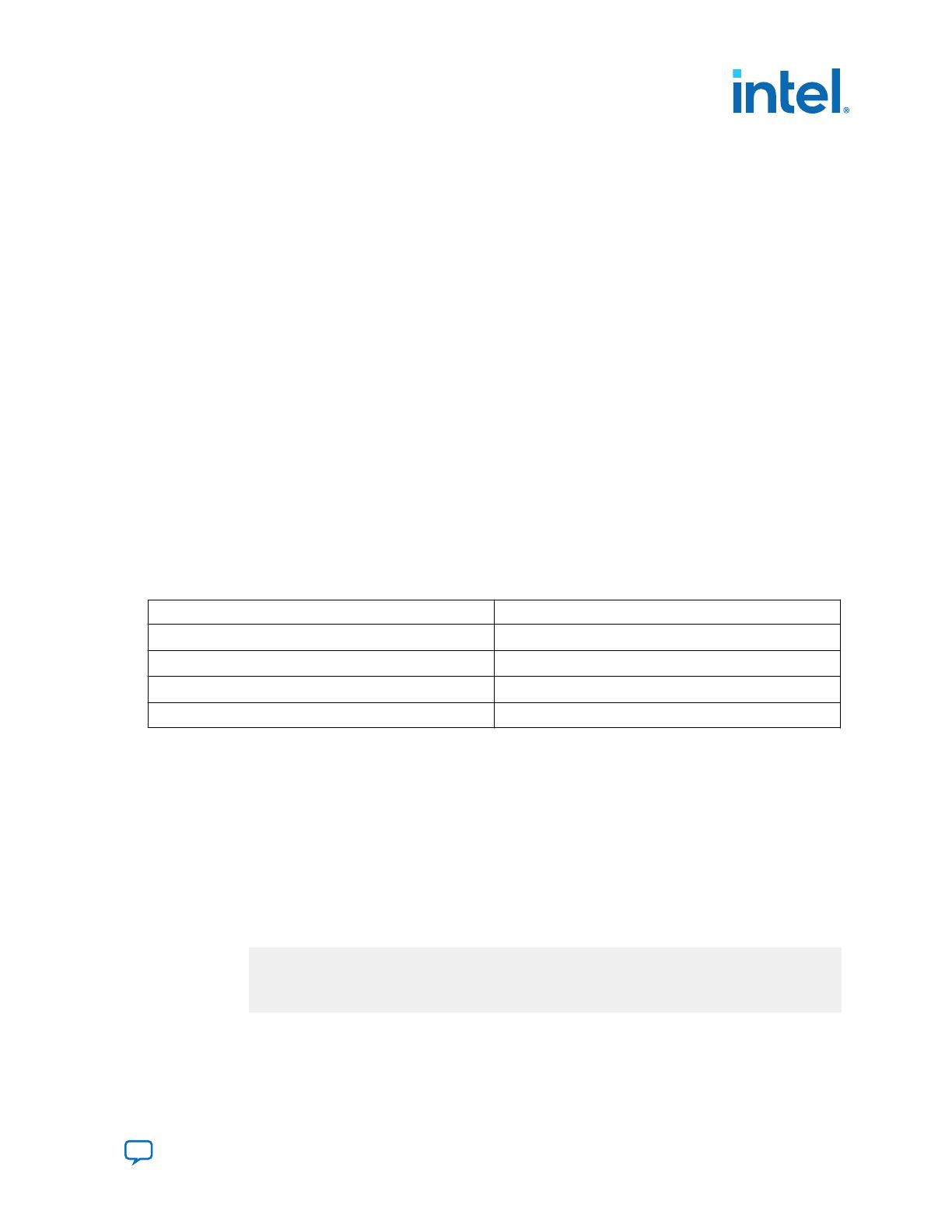
Note: •blinking_led.sv is already available as part of the files you copy from the
flat/ sub-directory. You can simply reuse this file.
• If you create the SystemVerilog files from the Intel Quartus Prime Text Editor,
disable the Add file to current project option, when saving the files.
Step 6: Creating Revisions
The PR design flow uses the project revisions feature in the Intel Quartus Prime
software. Your initial design is the base revision, where you define the static region
boundaries and reconfigurable regions on the FPGA.
From the base revision, you create multiple revisions. These revisions contain the
different implementations for the PR regions. However, all PR implementation revisions
use the same top-level placement and routing results from the base revision.
To compile a PR design, you must create a PR implementation revision for each
persona. In addition, you must assign revision types for each of the revisions. The
available revision types are:
• Partial Reconfiguration - Base
• Partial Reconfiguration - Persona Implementation
The following table lists the revision name and the revision type for each of the
revisions:
Table 4. Revision Names and Types
Revision Name Revision Type
blinking_led.qsf Partial Reconfiguration - Base
blinking_led_default.qsf Partial Reconfiguration - Persona Implementation
blinking_led_slow.qsf Partial Reconfiguration - Persona Implementation
blinking_led_empty.qsf Partial Reconfiguration - Persona Implementation
Setting the Base Revision Type
1. Click Project ➤ Revisions.
2. In Revision Name, select the blinking_led revision, and then click Set Current.
3. Click Apply. The blinking_led revision displays as the current revision.
4. To set the Revision Type for blinking_led, click Assignments ➤ Settings ➤
General.
5. For Revision Type, select Partial Reconfiguration - Base, and then click OK.
6. Verify that the blinking_led.qsf now contains the following assignment:
##blinking_led.qsf
set_global_assignment -name REVISION_TYPE PR_BASE
AN 991: Partial Reconfiguration via Configuration Pins (External Host) Reference Design
750856 | 2022.11.14
Send Feedback AN 991: Partial Reconfiguration via Configuration Pins (External Host)
Reference Design: for Intel Agilex F-Series FPGA Development Board
13