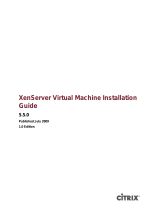Citrix XenServer is a powerful
virtualization platform that
enables workload management
by creating flexible and
aggregated pools of computing
and storage resources. You can
use XenServer Enterprise
edition to:
· Consolidate your systems
and storage into shared
pools—Enable dynamic
virtualization infrastructure
· Move online virtual machines
between
systems
using
Citrix XenMotion® without
impacting the user—Balance
resource utilization and
eliminate scheduled downtime
· Rapidly deploy more virtual
machines–limited only by
memory and processing power
· Manage CPU, memory, disk,
and network quality of service—
Guarantee resources to the
most business-critical
applications
· Isolate and aggregate network
traffic with integrated VLAN
support
· Manage multiple XenServer
hosts from a single console
from any desktop running a
Microsoft® Windows® operating
system
XenCenter Client
XenServer Hosts
iSCSI SAN
Virtual Machine Network
Storage Network
Management Network
Using virtualization to consolidate
Dell™ PowerEdge™ systems can
dramatically reduce the cost of
growing your environment.
However, it is only the first step to
a truly dynamic infrastructure. In a
virtualization environment, you
can deploy new applications
without the complexity of
deploying new systems. Live
migration capability enables
zero-downtime maintenance and
real-time load balancing.
Deployed in a shared storage
environment, Citrix
® XenServer
®
delivers this kind of dynamic
virtualization functionality. When
all virtualized systems share
storage, XenServer can move
applications between them.
Virtual machines are saved on the
shared storage and called up to
run on any connected virtualized
system when needed.
Dell iSCSI storage arrays make
shared storage functionality
accessible and simple, laying the
foundation for your dynamic
datacenter. iSCSI shared storage
leverages common Ethernet
protocols and fabric. Using iSCSI,
you can deploy shared storage
that leverages existing IT skills,
without the added costs of Fibre
Channel technology.
The Path to a Dynamic Infrastructure:
Getting Started With DELL | CITRIX Solutions
Learn more at
dell.com/xenserver.