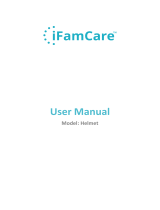Page is loading ...

Designed in California
Includes
Installation
Installation Failure or Router Change?
1 Helmet
1 Quick Start Guide
1 Power Adapter
1 Wall Mount Kit
What you need to get started:
Getting Started
iOS • Android
Your Wi-Fi
Router/Modem
(not included)
Power Adapter
Helmet Camera
Your Smart Device
(not included)
Step 1 Step 2
Verify that your phone or tablet is
connected to a Wi-Fi network.
* Your router must provide Wi-Fi connection
for Internet access.
Make sure your phone/tablet is
connected to a Wi-Fi network.
For more information & support, please visit
www.iFamCare.com
From App Store or Google Play, download
the iFamCare App onto your supported
device (phone/tablet).
Launch the app and tap “Install a
New Camera”
Enter your password and follow the
instructions.
* If you enter your Wi-Fi password wrong, reconnect
the power adapter then follow Step 2.
** If you have an account on iBaby Care App, you
can simply login with your existing account information.
© 2015 iFamCare. All rights reserved. iFamCare is a trademark of iBaby Labs, Inc
Connect the power adapter to the back
of your camera. Wait until you hear the
startup jingle.
4
3
1
2
Quick Start Guide
Customer Care:
+1 (650) 396-2436
!
Put the monitor in10 feet of your
router until the installation is done.
!
This camera is high definition, please
ensure having an Internet speed of
at least 3 Mbps.
!
If any video loading issue, please
lower the resolution through Settings >
Display Settings.
!
Your router must be set at 2.4 GHz
frequency. Please do not use 5 GHz.
!
In case of failure or router change,
reset the monitor by holding the reset
button at the back of the monitor for
20 seconds until you hear a jingle.
!
iFamCare
TM
iFamCare
TM
/