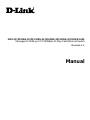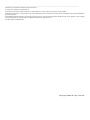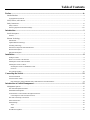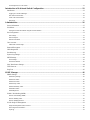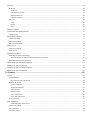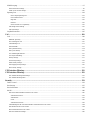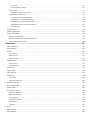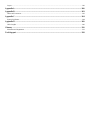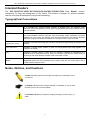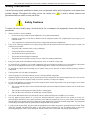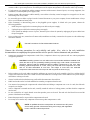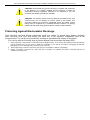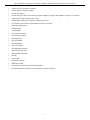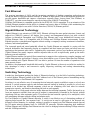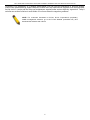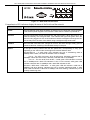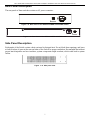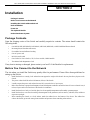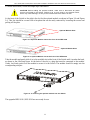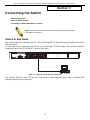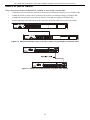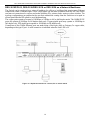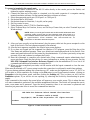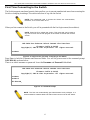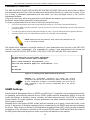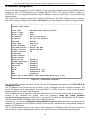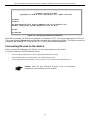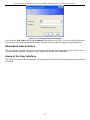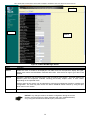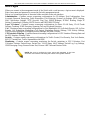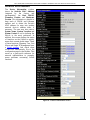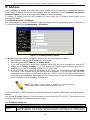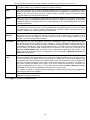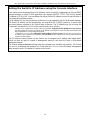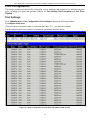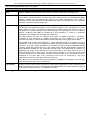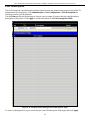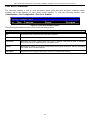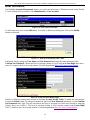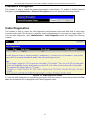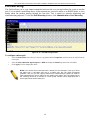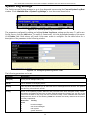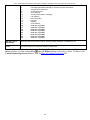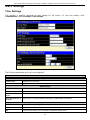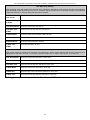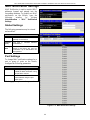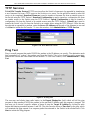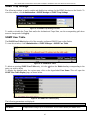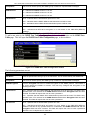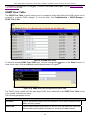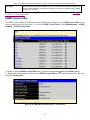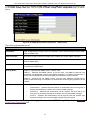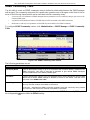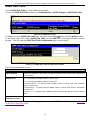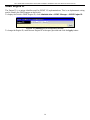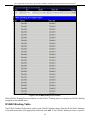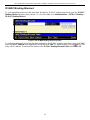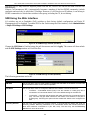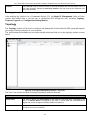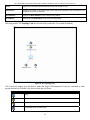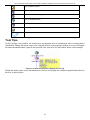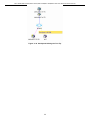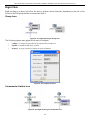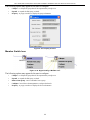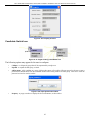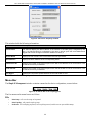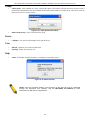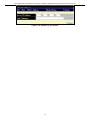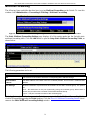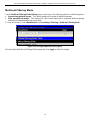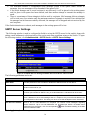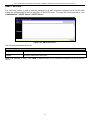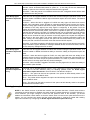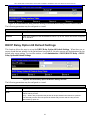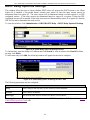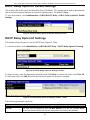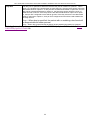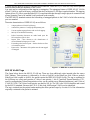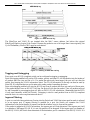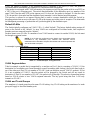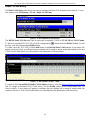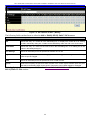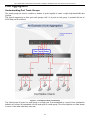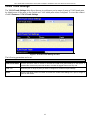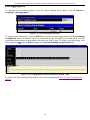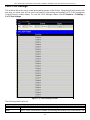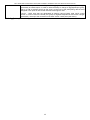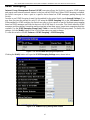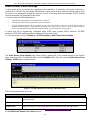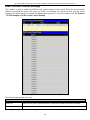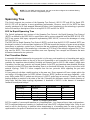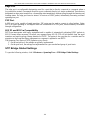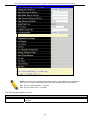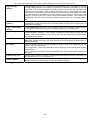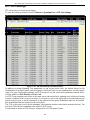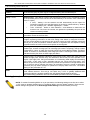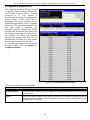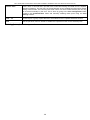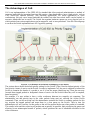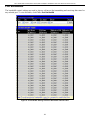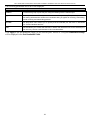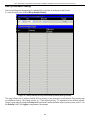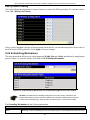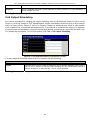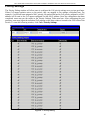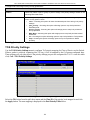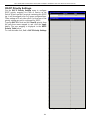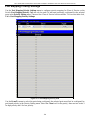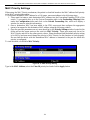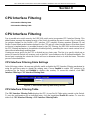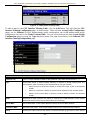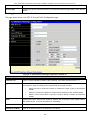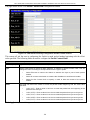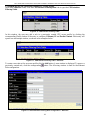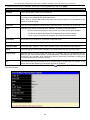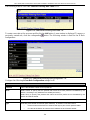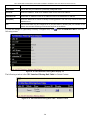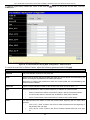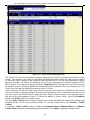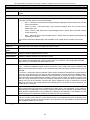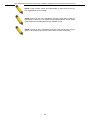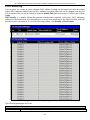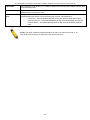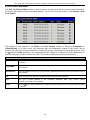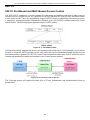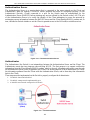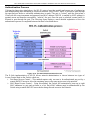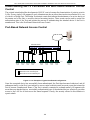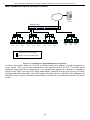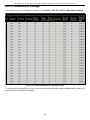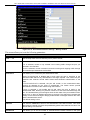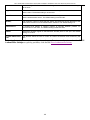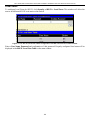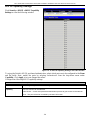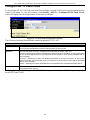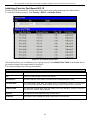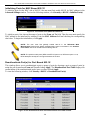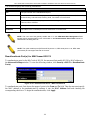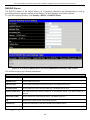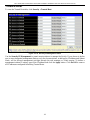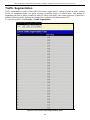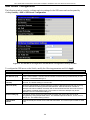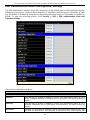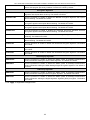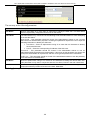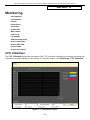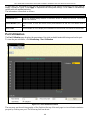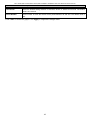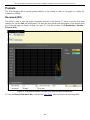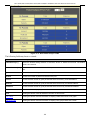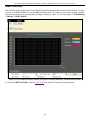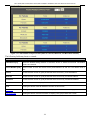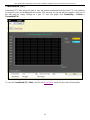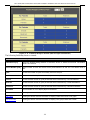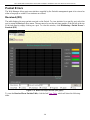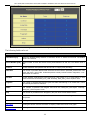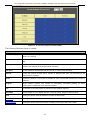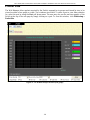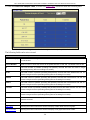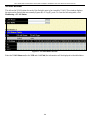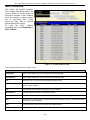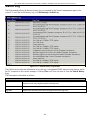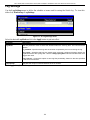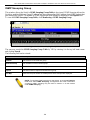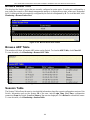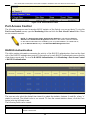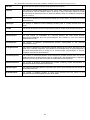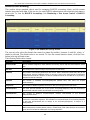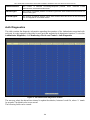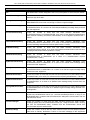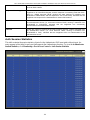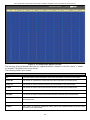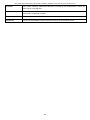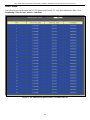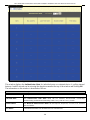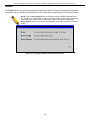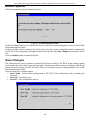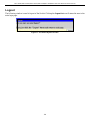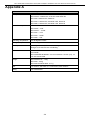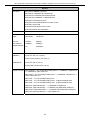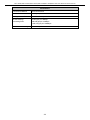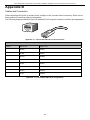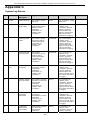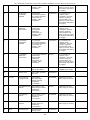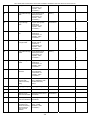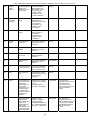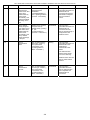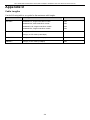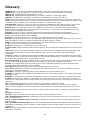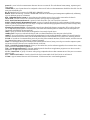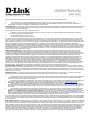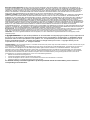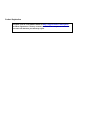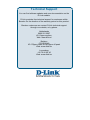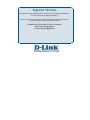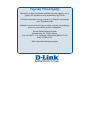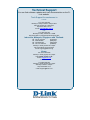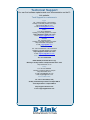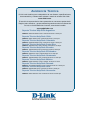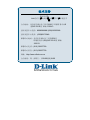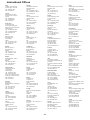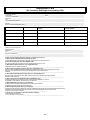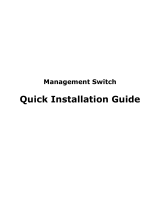DES-3010F/DES-3010FL/DES-3010G/DES-3016/DES-3018/DES-3026
Managed 8/16/24-port 10/100Mbps N-Way Fast Ethernet Switch
Release 4.2
Manual

_________________________________________________________________________________
Information in this document is subject to change without notice.
© 2008 D-Link Corporation. All rights reserved.
Reproduction in any manner whatsoever without the written permission of D-Link Computer Corporation is strictly forbidden.
Trademarks used in this text: D-Link and the D-LINK logo are trademarks of D-Link Computer Corporation; Microsoft and Windows are registered trademarks of
Microsoft Corporation.
Other trademarks and trade names may be used in this document to refer to either the entities claiming the marks and names or their products. D-Link Computer
Corporation disclaims any proprietary interest in trademarks and trade names other than its own.
November 2008 P/N 651ES3026055G
©Copyright 2008. All rights reserved.

Table of Contents
Preface..............................................................................................................................................................ix
Intended Readers............................................................................................................................................................................ x
Typographical Conventions............................................................................................................................................................................x
Notes, Notices, and Cautions......................................................................................................................................................... x
Safety Instructions.........................................................................................................................................................................xi
Safety Cautions..............................................................................................................................................................................................xi
Protecting Against Electrostatic Discharge................................................................................................................................................. xiii
Introduction......................................................................................................................................................1
Switch Description......................................................................................................................................................................... 1
Features...........................................................................................................................................................................................................1
Ethernet Technology...................................................................................................................................................................... 3
Fast Ethernet...................................................................................................................................................................................................3
Gigabit Ethernet Technology..........................................................................................................................................................................3
Switching Technology ....................................................................................................................................................................................3
Front-Panel Components and LED Indicators.................................................................................................................................................5
Rear Panel Description....................................................................................................................................................................................7
Side Panel Description....................................................................................................................................................................................7
Installation........................................................................................................................................................8
Package Contents............................................................................................................................................................................................8
Before You Connect to the Network...............................................................................................................................................................8
Installing the Switch without the Rack............................................................................................................................................................9
Installing the Switch in a Rack........................................................................................................................................................................9
Mounting the Switch in a Standard 19" Rack............................................................................................................................................9
Power On...................................................................................................................................................................................................9
The Optional Modules ..................................................................................................................................................................................10
Connecting the Switch...................................................................................................................................12
Switch to End Node ......................................................................................................................................................................................12
Switch to Hub or Switch...............................................................................................................................................................................13
DES-3010F/FL/G, DES-3016/DES-3018 or DES-3026 as a Network Backbone....................................................................................14
Introduction to Switch Management ...........................................................................................................15
Management Options................................................................................................................................................................... 15
Web-based Management Interface................................................................................................................................................................15
SNMP-Based Management...........................................................................................................................................................................15
Command Line Console Interface through the Serial Port............................................................................................................................15
Connecting the Console Port (RS-232 DCE)...........................................................................................................................................15
First Time Connecting to the Switch.............................................................................................................................................................17
Password Protection......................................................................................................................................................................................18
SNMP Settings..............................................................................................................................................................................................18
Traps........................................................................................................................................................................................................19
MIBs........................................................................................................................................................................................................19
IP Address Assignment.................................................................................................................................................................................20

Connecting Devices to the Switch ................................................................................................................................................................21
Introduction to Web-based Switch Configuration .....................................................................................22
Introduction.................................................................................................................................................................................. 22
Logging on to the Web Manager...................................................................................................................................................................22
Web-based User Interface.............................................................................................................................................................................23
Areas of the User Interface ...........................................................................................................................................................................23
Web Pages.....................................................................................................................................................................................................25
Administration...............................................................................................................................................26
Device Information...................................................................................................................................................................... 27
IP Address.................................................................................................................................................................................... 28
Setting the Switch's IP Address using the Console Interface ........................................................................................................................30
Port Configuration........................................................................................................................................................................ 31
Port Settings..................................................................................................................................................................................................31
Port Description............................................................................................................................................................................................33
Port Error Disabled.......................................................................................................................................................................................34
User Accounts.............................................................................................................................................................................. 35
Admin and User Privileges ...........................................................................................................................................................................36
Password Encryption.................................................................................................................................................................... 37
Cable Diagnostics ........................................................................................................................................................................ 37
Port Mirroring.............................................................................................................................................................................. 38
System Log Settings..................................................................................................................................................................... 39
SNTP Settings.............................................................................................................................................................................. 41
Time Settings................................................................................................................................................................................................41
Time Zone and DST......................................................................................................................................................................................42
MAC Notification Settings .......................................................................................................................................................... 44
TFTP Services.............................................................................................................................................................................. 45
Ping Test ...................................................................................................................................................................................... 45
SNMP Manager..............................................................................................................................................46
SNMP Settings............................................................................................................................................................................. 46
SNMP Trap Settings .....................................................................................................................................................................................47
SNMP User Table.........................................................................................................................................................................................47
SNMP View Table........................................................................................................................................................................................49
SNMP Group Table ......................................................................................................................................................................................50
SNMP Community Table..............................................................................................................................................................................52
SNMP Host Table.........................................................................................................................................................................................53
SNMP Engine ID..........................................................................................................................................................................................54
IP-MAC-Port Binding (IMPB)..................................................................................................................................................... 55
IP-MAC-Port Binding (IMPB)......................................................................................................................................................................55
IP-MAC Binding Table.................................................................................................................................................................................56
IP-MAC Binding Blocked.............................................................................................................................................................................58
D-Link Single IP Management .................................................................................................................................................... 59
Single IP Management (SIM) Overview.......................................................................................................................................................59
SIM Using the Web Interface........................................................................................................................................................................60
Topology.......................................................................................................................................................................................................61

Tool Tips...................................................................................................................................................................................... 63
Right Click....................................................................................................................................................................................................65
Group Icon...............................................................................................................................................................................................65
Commander Switch Icon .........................................................................................................................................................................65
Member Switch Icon................................................................................................................................................................................66
Candidate Switch Icon.............................................................................................................................................................................67
Menu Bar ......................................................................................................................................................................................................68
Group.......................................................................................................................................................................................................69
Device......................................................................................................................................................................................................69
View ........................................................................................................................................................................................................69
Firmware Upgrade ....................................................................................................................................................................... 70
Configuration File Backup/Restore.............................................................................................................................................. 70
Upload Log File............................................................................................................................................................................................70
Forwarding & Filtering................................................................................................................................................................ 72
Unicast Forwarding.......................................................................................................................................................................................72
Multicast Forwarding....................................................................................................................................................................................73
Multicast Filtering Mode...............................................................................................................................................................................74
SMTP Service.............................................................................................................................................................................. 75
SMTP Server Settings...................................................................................................................................................................................76
SMTP Service...............................................................................................................................................................................................77
DHCP/BOOTP Relay...................................................................................................................................................................78
DHCP/BOOTP Relay Global Settings..........................................................................................................................................................78
The Implementation of DHCP Information Option 82 on the Switch......................................................................................................80
DHCP/BOOTP Relay Interface Settings.......................................................................................................................................................80
DHCP Relay Option 60 Default Settings..................................................................................................................................... 81
DHCP Relay Option 60 Settings.................................................................................................................................................. 82
DHCP Relay Option 61 Default Settings..................................................................................................................................... 83
DHCP Relay Option 61 Settings.................................................................................................................................................. 83
L2 Features.....................................................................................................................................................85
VLANs......................................................................................................................................................................................... 85
VLAN Description........................................................................................................................................................................................85
Notes about VLANs on the Switch..........................................................................................................................................................85
IEEE 802.1Q VLANs ...................................................................................................................................................................................85
802.1Q VLAN Tags.................................................................................................................................................................................86
Tagging and Untagging ...........................................................................................................................................................................87
Ingress Filtering.......................................................................................................................................................................................87
Default VLANs........................................................................................................................................................................................88
VLAN Segmentation...............................................................................................................................................................................88
VLAN and Trunk Groups........................................................................................................................................................................88
Static VLAN Entry .......................................................................................................................................................................................89
Link Aggregation......................................................................................................................................................................... 91
Understanding Port Trunk Groups...........................................................................................................................................................91
VLAN Trunk Settings...................................................................................................................................................................................93
Link Aggregation..........................................................................................................................................................................................94
LACP Port Settings.......................................................................................................................................................................................95

IGMP Snooping
........................................................................................................................................................................... 97
Static Router Ports Settings...........................................................................................................................................................................99
IGMP Access Control Settings ...................................................................................................................................................................100
Spanning Tree............................................................................................................................................................................ 101
802.1w Rapid Spanning Tree.................................................................................................................................................................101
Port Transition States.............................................................................................................................................................................101
Edge Port...............................................................................................................................................................................................102
P2P Port.................................................................................................................................................................................................102
802.1D and 802.1w Compatibility.........................................................................................................................................................102
STP Bridge Global Settings........................................................................................................................................................................102
STP Port Settings........................................................................................................................................................................................105
Loopback Detection................................................................................................................................................................... 107
CoS ................................................................................................................................................................109
CoS............................................................................................................................................................................................. 109
IEEE 802.1p Priority...................................................................................................................................................................................109
The Advantages of CoS ..............................................................................................................................................................................110
Understanding CoS.....................................................................................................................................................................................111
Port Bandwidth...........................................................................................................................................................................................112
802.1p Default Priority ...............................................................................................................................................................................114
802.1p User Priority....................................................................................................................................................................................115
CoS Scheduling Mechanism.......................................................................................................................................................................115
CoS Output Scheduling...............................................................................................................................................................................116
Priority Settings ..........................................................................................................................................................................................117
TOS Priority Settings..................................................................................................................................................................................118
DSCP Priority Settings................................................................................................................................................................................119
Port Mapping Priority Settings....................................................................................................................................................................120
MAC Priority Settings ................................................................................................................................................................................121
CPU Interface Filtering...............................................................................................................................122
CPU Interface Filtering...............................................................................................................................122
CPU Interface Filtering State Settings ........................................................................................................................................................122
CPU Interface Filtering Table.....................................................................................................................................................................122
Security.........................................................................................................................................................133
Traffic Control ........................................................................................................................................................................... 133
Port Security............................................................................................................................................................................... 137
Port Lock Entries ....................................................................................................................................................................... 139
802.1X........................................................................................................................................................................................ 140
802.1X Port-Based and MAC-Based Access Control.................................................................................................................................140
Authentication Server............................................................................................................................................................................141
Authenticator.........................................................................................................................................................................................141
Client .....................................................................................................................................................................................................142
Authentication Process ..........................................................................................................................................................................143
Understanding 802.1X Port-based and MAC-based Network Access Control ...........................................................................................144
Port-Based Network Access Control...........................................................................................................................................................144
MAC-Based Network Access Control........................................................................................................................................................145
802.1X Authenticator Settings....................................................................................................................................................................146

Local Users............................................................................................................................................................................................149
802.1X Capability Settings....................................................................................................................................................................150
Guest VLANs..............................................................................................................................................................................................151
Limitations Using the Guest VLAN ......................................................................................................................................................151
Configure 802.1X Guest VLAN.................................................................................................................................................................152
Initializing Ports for Port Based 802.1X................................................................................................................................................153
Initializing Ports for MAC Based 802.1X..............................................................................................................................................154
Reauthenticate Port(s) for Port Based 802.1X.......................................................................................................................................154
Reauthenticate Port(s) for MAC-based 802.1X.....................................................................................................................................155
RADIUS Server.....................................................................................................................................................................................156
Trusted Host............................................................................................................................................................................... 157
Traffic Segmentation.................................................................................................................................................................. 158
Secure Shell (SSH)..................................................................................................................................................................... 159
SSH Server Configuration...........................................................................................................................................................................160
SSH Authentication Mode and Algorithm Settings ....................................................................................................................................161
SSH User Authentication Mode..................................................................................................................................................................163
Monitoring....................................................................................................................................................165
CPU Utilization.......................................................................................................................................................................... 165
Port Utilization........................................................................................................................................................................... 166
Packets ....................................................................................................................................................................................... 168
Received (RX) ............................................................................................................................................................................................168
UMB Cast (RX)..........................................................................................................................................................................................170
Transmitted (TX)........................................................................................................................................................................................172
Packet Errors.............................................................................................................................................................................. 174
Received (RX) ............................................................................................................................................................................................174
Transmitted (TX)........................................................................................................................................................................................176
Packet Size................................................................................................................................................................................. 178
VLAN Status.............................................................................................................................................................................. 180
MAC Address ............................................................................................................................................................................ 181
Switch Log................................................................................................................................................................................. 182
Log Settings................................................................................................................................................................................................183
IGMP Snooping Group...............................................................................................................................................................................184
Browse Router Port.................................................................................................................................................................... 185
Browse ARP Table..................................................................................................................................................................... 185
Session Table ............................................................................................................................................................................. 185
Port Access Control.................................................................................................................................................................... 186
RADIUS Authentication.............................................................................................................................................................................186
RADIUS Accounting..................................................................................................................................................................................188
Auth Diagnostics.........................................................................................................................................................................................189
Auth Session Statistics................................................................................................................................................................................191
Auth Statistics.............................................................................................................................................................................................192
Auth State ...................................................................................................................................................................................................195
Reset........................................................................................................................................................................................... 197
Reboot System ........................................................................................................................................................................... 198
Save Changes............................................................................................................................................................................. 198

Logout........................................................................................................................................................................................ 199
Appendix A...................................................................................................................................................200
Appendix B...................................................................................................................................................203
Cables and Connectors............................................................................................................................................................... 203
Appendix C...................................................................................................................................................204
System Log Entries.................................................................................................................................................................... 204
Appendix D...................................................................................................................................................209
Cable Lengths ............................................................................................................................................................................ 209
Glossary ........................................................................................................................................................210
Warranties and Registration....................................................................................................................................................... 212
Tech Support................................................................................................................................................218

DES-3010F/DES-3010FL/DES-3010G/DES-3016/DES-3018/DES-3026 Fast Ethernet Switch Manual
ix
Preface
The DES-3010F/DES-3010FL/DES-3010G/DES-3016/DES-3018/DES-3026 User Manual is divided into
sections that describe the system installation and operating instructions with examples.
Section 1, Introduction - Describes the Switch and its features.
Section 2, Installation- Helps you get started with the basic installation of the Switch and also describes the
front panel, rear panel, side panels, and LED indicators of the Switch.
Section 3, Connecting the Switch - Tells how you can connect the Switch to your Ethernet network.
Section 4, Introduction to Switch Management - Introduces basic Switch management features, including
password protection, SNMP settings, IP address assignment and connecting devices to the Switch.
Section 5, Introduction to Web-based Switch Management – This section discusses connecting to and
using the Web-based switch management feature on the Switch.
Section 6, Administration- A detailed discussion about configuring some of the basic functions of the
Switch, including accessing the Switch information, using the Switch's utilities and setting up network
configurations, such as assigning an IP address, Port Configurations, User Accounts, Password Encryption,
Cable Diagnostics, Port Mirroring, System Log Settings, SNTP Settings, MAC Notification Settings, TFTP
Services, Ping Test, SNMP Manager, IP-MAC Binding, Single IP Setting, Forwarding & Filtering, SMTP
Service and DHCP/BOOTP Relay.
Section 7, L2 Features - A discussion of the layer 2 features of the Switch, including Static VLAN Entry,
VLAN Trunk Settings, Trunking, IGMP Snooping, Spanning Tree and Loopback Detection.
Section 8, CoS - A detailed discussion regarding Port Bandwidth, 802.1p Default Priority, 802.1p User
Priority, CoS Scheduling Mechanism, CoS Output Scheduling, Priority Settings, TOS Priority Settings,
DSCP Priority Settings, Port Mapping Priority Settings and MAC Priority.
Section 9, CPU Interface Filtering – This section deals with the CPU Interface Filtering features on this
Switch, including CPU Interface Filtering State and CPU Interface Filtering Table.
Section 10, Security – A detailed discussion about the security features on the Switch including Traffic
Control, Port Security, Port Lock Entries, 802.1X, Trusted Host, Traffic Segmentation and SSH.
Section 11, Monitoring - Features graphs and screens used in monitoring features and packets on the
Switch including CPU Utilization, Port Utilization, Packers, Packet Errors, Packet Size, VLAN Status,
MAC Address, Switch Log, Log Settings, IGMP Snooping Group, Browse Router Port, Browse ARP Table
and Session Table.
Appendix A, Technical Specifications – This discusses the technical specifications of the DES 3016, DES-
3010F, DES-3010FL, DES-3010G, DES-3018 and DES-3026 switches.
Appendix B, Cables and Connectors - Describes the RJ-45 receptacle/connector, straight-through and
crossover cables and standard pin assignments.
Appendix C, Cable Lengths – Gives information on cable types and maximum distances.
Glossary - Lists definitions for terms and acronyms used in this document.

DES-3010F/DES-3010FL/DES-3010G/DES-3016/DES-3018/DES-3026 Fast Ethernet Switch Manual
x
Intended Readers
The DES-3010F/DES-3010FL/DES-3010G/DES-3016/DES-3018/DES-3026 User Manual contains
information for setup and management of the Switch. This manual is intended for network managers
familiar with network management concepts and terminology.
Typographical Conventions
Convention Description
[ ]
In a command line, square brackets indicate an optional entry. For example: [copy
filename] means that optionally you can type copy followed by the name of the file. Do not
type the brackets.
Bold font
Indicates a button, a toolbar icon, menu, or menu item. For example: Open the File menu
and choose Cancel. Used for emphasis. May also indicate system messages or prompts
appearing on your screen. For example: You have mail. Bold font is also used to represent
filenames, program names and commands. For example: use the copy command.
Boldface
Typewriter Font
Indicates commands and responses to prompts that must be typed exactly as printed in the
manual.
Initial capital letter
Indicates a window name. Names of keys on the keyboard have initial capitals. For
example: Click Enter.
Italics
Indicates a window name or a field. Also can indicate a variables or parameter that is
replaced with an appropriate word or string. For example: type filename means that you
should type the actual filename instead of the word shown in italic.
Menu Name > Menu
Option
Menu Name > Menu Option Indicates the menu structure. Device > Port > Port
Properties means the Port Properties menu option under the Port menu option that is
located under the Device menu.
Notes, Notices, and Cautions
A NOTE indicates important information that helps you make better use of
your device.
A NOTICE indicates either potential damage to hardware or loss of data
and tells you how to avoid the problem.
A CAUTION indicates a potential for property damage, personal injury, or
death.

DES-3010F/DES-3010FL/DES-3010G/DES-3016/DES-3018/DES-3026 Fast Ethernet Switch Manual
xi
Safety Instructions
Use the following safety guidelines to ensure your own personal safety and to help protect your system from
potential damage. Throughout this safety section, the caution icon ( ) is used to indicate cautions and
precautions that you need to review and follow.
Safety Cautions
To reduce the risk of bodily injury, electrical shock, fire, or damage to the equipment, observe the following
precautions.
• Observe and follow service markings.
• Do not service any product except as explained in your system documentation.
• Opening or removing covers that are marked with the triangular symbol with a lightning bolt may expose you to
electrical shock.
• Only a trained service technician should service components inside these compartments.
• If any of the following conditions occur, unplug the product from the electrical outlet and replace the part or contact your
trained service provider:
• The power cable, extension cable, or plug is damaged.
• An object has fallen into the product.
• The product has been exposed to water.
• The product has been dropped or damaged.
• The product does not operate correctly when you follow the operating instructions.
• Keep your system away from radiators and heat sources. Also, do not block cooling vents.
• Do not spill food or liquids on your system components, and never operate the product in a wet environment. If the system
gets wet, see the appropriate section in your troubleshooting guide or contact your trained service provider.
• Do not push any objects into the openings of your system. Doing so can cause fire or electric shock by shorting out interior
components.
• Use the product only with approved equipment.
• Allow the product to cool before removing covers or touching internal components.
• Operate the product only from the type of external power source indicated on the electrical ratings label. If you are not sure
of the type of power source required, consult your service provider or local power company.
• To help avoid damaging your system, be sure the voltage selection switch (if provided) on the power supply is set to match
the power available at your location:
• 115 volts (V)/60 hertz (Hz) in most of North and South America and some Far Eastern countries such as South Korea
and Taiwan
• 100 V/50 Hz in eastern Japan and 100 V/60 Hz in western Japan
• 230 V/50 Hz in most of Europe, the Middle East, and the Far East
• Also, be sure that attached devices are electrically rated to operate with the power available in your location.
• Use only approved power cable(s). If you have not been provided with a power cable for your system or for any AC-
powered option intended for your system, purchase a power cable that is approved for use in your country. The power cable
must be rated for the product and for the voltage and current marked on the product's electrical ratings label. The voltage and
current rating of the cable should be greater than the ratings marked on the product.
• To help prevent electric shock, plug the system and peripheral power cables into properly grounded electrical outlets. These
cables are equipped with three-prong plugs to help ensure proper grounding. Do not use adapter plugs or remove the
grounding prong from a cable. If you must use an extension cable, use a 3-wire cable with properly grounded plugs.

DES-3010F/DES-3010FL/DES-3010G/DES-3016/DES-3018/DES-3026 Fast Ethernet Switch Manual
xii
• Observe extension cable and power strip ratings. Make sure that the total ampere rating of all products plugged into the
extension cable or power strip does not exceed 80 percent of the ampere ratings limit for the extension cable or power strip.
• To help protect your system from sudden, transient increases and decreases in electrical power, use a surge suppressor, line
conditioner, or uninterruptible power supply (UPS).
• Position system cables and power cables carefully; route cables so that they cannot be stepped on or tripped over. Be sure
that nothing rests on any cables.
• Do not modify power cables or plugs. Consult a licensed electrician or your power company for site modifications. Always
follow your local/national wiring rules.
• When connecting or disconnecting power to hot-pluggable power supplies, if offered with your system, observe the
following guidelines:
• Install the power supply before connecting the power cable to the power supply.
• Unplug the power cable before removing the power supply.
• If the system has multiple sources of power, disconnect power from the system by unplugging all power cables from
the power supplies.
• Move products with care; ensure that all casters and/or stabilizers are firmly connected to the system. Avoid sudden stops
and uneven surfaces.
General Precautions for Rack-Mountable Products
Observe the following precautions for rack stability and safety. Also, refer to the rack installation
documentation accompanying the system and the rack for specific caution statements and procedures.
• Systems are considered to be components in a rack. Thus, "component" refers to any system as well as to various peripherals
or supporting hardware.
CAUTION: Installing systems in a rack without the front and side stabilizers installed could
cause the rack to tip over, potentially resulting in bodily injury under certain circumstances.
Therefore, always install the stabilizers before installing components in the rack. After
installing system/components in a rack, never pull more than one component out of the
rack on its slide assemblies at one time. The weight of more than one extended
component could cause the rack to tip over and may result in serious injury.
• Before working on the rack, make sure that the stabilizers are secured to the rack, extended to the floor, and that the full
weight of the rack rests on the floor. Install front and side stabilizers on a single rack or front stabilizers for joined multiple
racks before working on the rack.
• Always load the rack from the bottom up, and load the heaviest item in the rack first.
• Make sure that the rack is level and stable before extending a component from the rack.
• Use caution when pressing the component rail release latches and sliding a component into or out of a rack; the slide rails
can pinch your fingers.
• After a component is inserted into the rack, carefully extend the rail into a locking position, and then slide the component
into the rack.
• Do not overload the AC supply branch circuit that provides power to the rack. The total rack load should not exceed 80
percent of the branch circuit rating.
• Ensure that proper airflow is provided to components in the rack.
• Do not step on or stand on any component when servicing other components in a rack.
NOTE: A qualified electrician must perform all connections to DC power
and to safety grounds. All electrical wiring must comply with applicable
local or national codes and practices.

DES-3010F/DES-3010FL/DES-3010G/DES-3016/DES-3018/DES-3026 Fast Ethernet Switch Manual
xiii
CAUTION: Never defeat the ground conductor or operate the equipment
in the absence of a suitably installed ground conductor. Contact the
appropriate electrical inspection authority or an electrician if you are
uncertain that suitable grounding is available.
CAUTION: The system chassis must be positively grounded to the rack
cabinet frame. Do not attempt to connect power to the system until
grounding cables are connected. Completed power and safety ground
wiring must be inspected by a qualified electrical inspector. An energy
hazard will exist if the safety ground cable is omitted or disconnected.
Protecting Against Electrostatic Discharge
Static electricity can harm delicate components inside your system. To prevent static damage, discharge
static electricity from your body before you touch any of the electronic components, such as the
microprocessor. You can do so by periodically touching an unpainted metal surface on the chassis.
You can also take the following steps to prevent damage from electrostatic discharge (ESD):
1. When unpacking a static-sensitive component from its shipping carton, do not remove the component from the antistatic
packing material until you are ready to install the component in your system. Just before unwrapping the antistatic
packaging, be sure to discharge static electricity from your body.
2. When transporting a sensitive component, first place it in an antistatic container or packaging.
3. Handle all sensitive components in a static-safe area. If possible, use antistatic floor pads, workbench pads and an
antistatic grounding strap.

DES-3010F/DES-3010FL/DES-3010G/DES-3016/DES-3018/DES-3026 Fast Ethernet Switch Manual
1
Section 1
Introduction
Ethernet Technology
Switch Description
Features
Ports
Front-Panel Components
Side Panel Description
Rear Panel Description
Gigabit Combo Ports
Ethernet Technology
Fast Ethernet Technology
The following manual describes the installation, maintenance and configurations concerning members of the
DES-3010F/DES-3010FL/DES-3010G/DES-3016/DES-3018/DES-3026 Switch group. These switches are
identical in configurations and very similar in basic hardware and consequentially, most of the information
in this manual will be universal to the total group of Switches. Corresponding screen pictures of the web
manager may be taken from any one of these switches but the configuration will be identical, except for
varying port counts. For the remainder of this document, we will refer primarily to the DES-3026 as the
switch in question for examples, configurations and explanations.
Switch Description
The DES-3010F/DES-3010FL/DES-3010G/DES-3016/DES-3018/DES-3026 is a high performance 8/16/24-
port Fast Ethernet switch. Comprising 10/100Mbps switched unshielded twisted-pair (UTP) and Auto MDI-
X/MDI-II convertible ports, and each model having its own uplink port capability, this Switch will be ideal
for segmenting networks into smaller, sub-connected networks for optimum throughput capability of the
most demanding multimedia and imaging applications available on the network without creating
bottlenecks. These ports can also be used for connecting PCs, printers, servers, hubs, routers, switches and
other networking devices, each supporting up to 200 Mbps of throughput in full-duplex mode.
The open slots available on the DES-3018/DES-3026 models, the gigabit port on the DES-3010G and the
fiber-optic port on the DES-3010F and DES-3010FL can provide an uplink to a server or network backbone.
The built-in console interface can be used to configure the Switch’s settings for priority queuing, VLANs,
and port trunk groups, port monitoring, and port speed.
Features
• IEEE 802.3z compliant
• IEEE 802.3x Flow Control in full-duplex compliant
• IEEE 802.3u compliant
• IEEE 802.3ab compliant
• IEEE 802.1p Priority Queues
• IEEE 802.3ad Link Aggregation Control Protocol support.
• IEEE 802.1X Port-based and MAC-based Access Control
• IEEE 802.1Q VLAN
• IEEE 802.1D Spanning Tree and IEEE 802.1w Rapid Spanning Tree

DES-3010F/DES-3010FL/DES-3010G/DES-3016/DES-3018/DES-3026 Fast Ethernet Switch Manual
2
• Single IP Management support
• Simple Network Time Protocol support
• System and Port Utilization support
• System Log Support
• Non-blocking store and forward switching scheme capability to support rate adaptation and protocol conversion
• Supports by-port Egress/Ingress rate control
• Address table: Supports up to 8K MAC addresses per device
• Port Trunking with flexible load distribution and fail-over function
• IGMP Snooping support
• SNMP support
• SMTP support
• CPU Interface Filtering
• Port Mirroring support
• MIB support for:
• RFC1213 MIB II
• RFC1493 Bridge
• RFC1757 RMON
• RFC1643 Ether-like MIB
• RFC2233 Interface MIB
• RFC2358 Ether-like MIB
• IF MIB
• Private MIB
• RFC2674 for 802.1p
• IEEE 802.1X MIB
• RS-232 DCE console port for Switch management
• Provides parallel LED display for port status such as link/act, speed, etc.

DES-3010F/DES-3010FL/DES-3010G/DES-3016/DES-3018/DES-3026 Fast Ethernet Switch Manual
3
Ethernet Technology
Fast Ethernet
The growing importance of LANs and the increasing complexity of desktop computing applications are
fueling the need for high performance networks. A number of high-speed LAN technologies are proposed to
provide greater bandwidth and improve client/server response times. Among them, Fast Ethernet, or
100BASE-T, provides a non-disruptive, smooth evolution from 10BASE-T technology.
100Mbps Fast Ethernet is a standard specified by the IEEE 802.3 LAN committee. It is an extension of the
10Mbps Ethernet standard with the ability to transmit and receive data at 100Mbps, while maintaining the
Carrier Sense Multiple Access with Collision Detection (CSMA/CD) Ethernet protocol.
Gigabit Ethernet Technology
Gigabit Ethernet is an extension of IEEE 802.3 Ethernet utilizing the same packet structure, format, and
support for CSMA/CD protocol, full duplex, flow control, and management objects, but with a tenfold
increase in theoretical throughput over 100Mbps Fast Ethernet and a one hundred-fold increase over
10Mbps Ethernet. Since it is compatible with all 10Mbps and 100Mbps Ethernet environments, Gigabit
Ethernet provides a straightforward upgrade without wasting a company's existing investment in hardware,
software, and trained personnel.
The increased speed and extra bandwidth offered by Gigabit Ethernet are essential to coping with the
network bottlenecks that frequently develop as computers and their busses get faster and more users use
applications that generate more traffic. Upgrading key components, such as your backbone and servers to
Gigabit Ethernet can greatly improve network response times as well as significantly speed up the traffic
between your sub-networks.
Gigabit Ethernet enables fast optical-fiber connections to support video conferencing, complex imaging, and
similar data-intensive applications. Likewise, since data transfers occur 10 times faster than Fast Ethernet,
servers outfitted with Gigabit Ethernet NIC's are able to perform 10 times the number of operations in the
same amount of time.
In addition, the phenomenal bandwidth delivered by Gigabit Ethernet is the most cost-effective method to
take advantage of today’s and tomorrow's rapidly improving switching and routing internetworking
technologies.
Switching Technology
Another key development pushing the limits of Ethernet technology is in the field of switching technology.
A switch bridges Ethernet packets at the MAC address level of the Ethernet protocol transmitting among
connected Ethernet or Fast Ethernet LAN segments.
Switching is a cost-effective way of increasing the total network capacity available to users on a local area
network. A switch increases capacity and decreases network loading by making it possible for a local area
network to be divided into different segments, which are not competing with each other for network
transmission capacity, and therefore decreasing the load on each segment.
The Switch acts as a high-speed selective bridge between the individual segments. Traffic that needs to go
from one segment to another (from one port to another) is automatically forwarded by the Switch, without
interfering with any other segments (ports). This allows the total network capacity to be multiplied, while
still maintaining the same network cabling and adapter cards.
For Fast Ethernet or Gigabit Ethernet networks, a switch is an effective way of eliminating problems of
chaining hubs beyond the "two-repeater limit." A switch can be used to split parts of the network into
different collision domains, for example, making it possible to expand your Fast Ethernet network beyond
the 205-meter network diameter limit for 100BASE-TX networks. Switches supporting both traditional
10Mbps Ethernet and 100Mbps Fast Ethernet are also ideal for bridging between existing 10Mbps networks
and new 100Mbps networks.

DES-3010F/DES-3010FL/DES-3010G/DES-3016/DES-3018/DES-3026 Fast Ethernet Switch Manual
4
Switching LAN technology is a marked improvement over the previous generation of network bridges,
which were characterized by higher latencies. Routers have also been used to segment local area networks,
but the cost of a router and the setup and maintenance required make routers relatively impractical. Today's
switches are an ideal solution to most kinds of local area network congestion problems.
NOTE: For customers interested in D-View, D-Link Corporation's proprietary
SNMP management software, go to the D-Link Website (www.dlink.com) and
download the software and manual.

DES-3010F/DES-3010FL/DES-3010G/DES-3016/DES-3018/DES-3026 Fast Ethernet Switch Manual
5
Front-Panel Components and LED Indicators
The front panel of the Switch consists of LED indicators for Power, Console, Link/Act and Speed, 8/16/24
Fast-Ethernet ports (DES-3010F, DES-3010FL, DES-3010G, DES-3016, DES-3018, DES-3026), two
optional module ports (DES-3018/3026 only), a gigabit 1000BASE-T copper port (DES-3010F/FL/G), a
100BASE-FX Ethernet port (DES-3010F, DES-3010FL only) and a SFP Gigabit Ethernet port (DES-
3010G). Also, the front panel has a RS-232 communication port.
Figure 1- 1. DES-3010F Front Panel
Figure 1- 2. DES-3010FL Front Panel
Figure 1- 3. DES-3010G Front Panel
Figure 1- 4. DES-3016 Front Panel
Figure 1- 5. DES-3018 Front Panel
Figure 1- 6. DES-3026 Front Panel

DES-3010F/DES-3010FL/DES-3010G/DES-3016/DES-3018/DES-3026 Fast Ethernet Switch Manual
6
Figure 1- 7. DES-3026 LED indicators
Comprehensive LED indicators display the status of the Switch and the network.
LED or Button Description
Power
This LED will light green after the Switch is powered on to indicate the normal operation
of the Switch’s power supplies. The indicator is dark when the Switch is powered off.
Console
This LED should blink during the Power-On Self Test (POST). When the POST is fin-
ished successfully, the LED goes dark. This indicator will light solid green when the
Switch is being logged into via out-of-band/local console management through the RS-
232 console port in the front of the Switch using a straight-through serial cable.
Link/Act
When the LED mode has been changed to Link/Act, the LEDs will light steady green to
indicate a valid link. A blinking LED indicates activity on the port.
Speed
To the right of every Link/Act LED lies the speed LED, corresponding to every port.
Depending on the switch model, these lights will assume different roles.
DES-3010F/FL/G – A solid green LED indicates the port is transferring data at
100Mbps while a dark, unlit LED will indicate a rate of 10Mbps.
Port 9 – The LED of this port, when lit solid green, indicates a transfer rate of
1000Mbps. When this LED is unlit, it denotes a transfer rate of 10/100Mbps.
Port 10 – For the 3010F and 3010FL, a solid green LED indicates a transfer
rate of 100Mbps and a dark LED indicates no link. For the 3010G, solid green LED
indicates a transfer rate of 1000Mbps and a dark LED indicates no link
DES-3018 / DES-3016 / DES-3026 – A solid green LED will indicate a valid link at
100Mbps, and when blinking, indicates the port is currently transferring data. A solid
amber LED will indicate a valid link at 10Mbps, and when blinking, indicates the port is
currently transferring data.

DES-3010F/DES-3010FL/DES-3010G/DES-3016/DES-3018/DES-3026 Fast Ethernet Switch Manual
7
Rear Panel Description
The rear panels of these switches contain an AC power connector.
Figure 1- 8. Rear Panel of the DES-3010F/DES-3010FL/DES-3010G
Figure 1- 9. Rear Panel of the DES-3016/DES-3018/DES-3026
Side Panel Description
Both panels of the Switch contain a heat vent used to dissipate heat. Do not block these openings, and leave
at least 6 inches of space at the rear and sides of the Switch for proper ventilation. Be reminded that without
proper heat dissipation and air circulation, system components might overheat, which could lead to system
failure.
Figure 1- 10. Side panel view
Page is loading ...
Page is loading ...
Page is loading ...
Page is loading ...
Page is loading ...
Page is loading ...
Page is loading ...
Page is loading ...
Page is loading ...
Page is loading ...
Page is loading ...
Page is loading ...
Page is loading ...
Page is loading ...
Page is loading ...
Page is loading ...
Page is loading ...
Page is loading ...
Page is loading ...
Page is loading ...
Page is loading ...
Page is loading ...
Page is loading ...
Page is loading ...
Page is loading ...
Page is loading ...
Page is loading ...
Page is loading ...
Page is loading ...
Page is loading ...
Page is loading ...
Page is loading ...
Page is loading ...
Page is loading ...
Page is loading ...
Page is loading ...
Page is loading ...
Page is loading ...
Page is loading ...
Page is loading ...
Page is loading ...
Page is loading ...
Page is loading ...
Page is loading ...
Page is loading ...
Page is loading ...
Page is loading ...
Page is loading ...
Page is loading ...
Page is loading ...
Page is loading ...
Page is loading ...
Page is loading ...
Page is loading ...
Page is loading ...
Page is loading ...
Page is loading ...
Page is loading ...
Page is loading ...
Page is loading ...
Page is loading ...
Page is loading ...
Page is loading ...
Page is loading ...
Page is loading ...
Page is loading ...
Page is loading ...
Page is loading ...
Page is loading ...
Page is loading ...
Page is loading ...
Page is loading ...
Page is loading ...
Page is loading ...
Page is loading ...
Page is loading ...
Page is loading ...
Page is loading ...
Page is loading ...
Page is loading ...
Page is loading ...
Page is loading ...
Page is loading ...
Page is loading ...
Page is loading ...
Page is loading ...
Page is loading ...
Page is loading ...
Page is loading ...
Page is loading ...
Page is loading ...
Page is loading ...
Page is loading ...
Page is loading ...
Page is loading ...
Page is loading ...
Page is loading ...
Page is loading ...
Page is loading ...
Page is loading ...
Page is loading ...
Page is loading ...
Page is loading ...
Page is loading ...
Page is loading ...
Page is loading ...
Page is loading ...
Page is loading ...
Page is loading ...
Page is loading ...
Page is loading ...
Page is loading ...
Page is loading ...
Page is loading ...
Page is loading ...
Page is loading ...
Page is loading ...
Page is loading ...
Page is loading ...
Page is loading ...
Page is loading ...
Page is loading ...
Page is loading ...
Page is loading ...
Page is loading ...
Page is loading ...
Page is loading ...
Page is loading ...
Page is loading ...
Page is loading ...
Page is loading ...
Page is loading ...
Page is loading ...
Page is loading ...
Page is loading ...
Page is loading ...
Page is loading ...
Page is loading ...
Page is loading ...
Page is loading ...
Page is loading ...
Page is loading ...
Page is loading ...
Page is loading ...
Page is loading ...
Page is loading ...
Page is loading ...
Page is loading ...
Page is loading ...
Page is loading ...
Page is loading ...
Page is loading ...
Page is loading ...
Page is loading ...
Page is loading ...
Page is loading ...
Page is loading ...
Page is loading ...
Page is loading ...
Page is loading ...
Page is loading ...
Page is loading ...
Page is loading ...
Page is loading ...
Page is loading ...
Page is loading ...
Page is loading ...
Page is loading ...
Page is loading ...
Page is loading ...
Page is loading ...
Page is loading ...
Page is loading ...
Page is loading ...
Page is loading ...
Page is loading ...
Page is loading ...
Page is loading ...
Page is loading ...
Page is loading ...
Page is loading ...
Page is loading ...
Page is loading ...
Page is loading ...
Page is loading ...
Page is loading ...
Page is loading ...
Page is loading ...
Page is loading ...
Page is loading ...
Page is loading ...
Page is loading ...
Page is loading ...
Page is loading ...
Page is loading ...
Page is loading ...
Page is loading ...
Page is loading ...
Page is loading ...
Page is loading ...
Page is loading ...
Page is loading ...
Page is loading ...
Page is loading ...
Page is loading ...
Page is loading ...
Page is loading ...
Page is loading ...
Page is loading ...
Page is loading ...
Page is loading ...
Page is loading ...
Page is loading ...
Page is loading ...
Page is loading ...
Page is loading ...
Page is loading ...
Page is loading ...
Page is loading ...
Page is loading ...
Page is loading ...
Page is loading ...
Page is loading ...
Page is loading ...
Page is loading ...
Page is loading ...
Page is loading ...
Page is loading ...
Page is loading ...
Page is loading ...
Page is loading ...
Page is loading ...
Page is loading ...
Page is loading ...
Page is loading ...
Page is loading ...
Page is loading ...
Page is loading ...
Page is loading ...
Page is loading ...
-
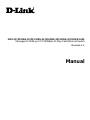 1
1
-
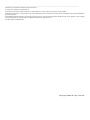 2
2
-
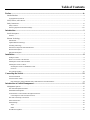 3
3
-
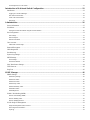 4
4
-
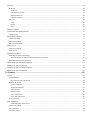 5
5
-
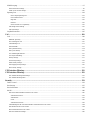 6
6
-
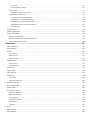 7
7
-
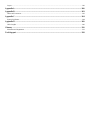 8
8
-
 9
9
-
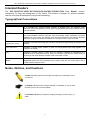 10
10
-
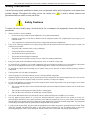 11
11
-
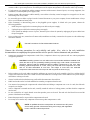 12
12
-
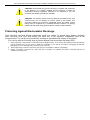 13
13
-
 14
14
-
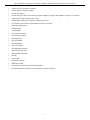 15
15
-
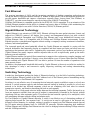 16
16
-
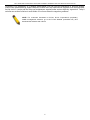 17
17
-
 18
18
-
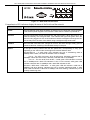 19
19
-
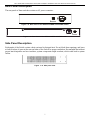 20
20
-
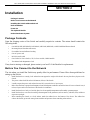 21
21
-
 22
22
-
 23
23
-
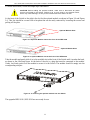 24
24
-
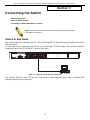 25
25
-
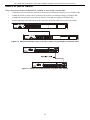 26
26
-
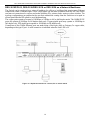 27
27
-
 28
28
-
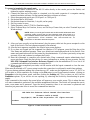 29
29
-
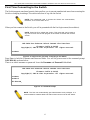 30
30
-
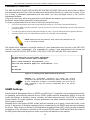 31
31
-
 32
32
-
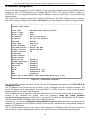 33
33
-
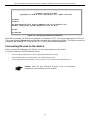 34
34
-
 35
35
-
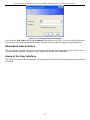 36
36
-
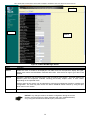 37
37
-
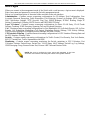 38
38
-
 39
39
-
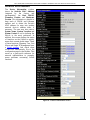 40
40
-
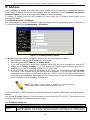 41
41
-
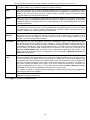 42
42
-
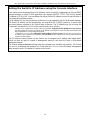 43
43
-
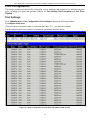 44
44
-
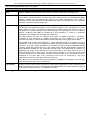 45
45
-
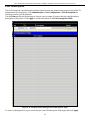 46
46
-
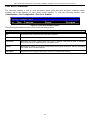 47
47
-
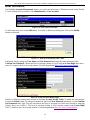 48
48
-
 49
49
-
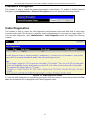 50
50
-
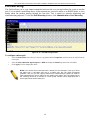 51
51
-
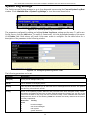 52
52
-
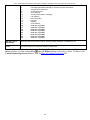 53
53
-
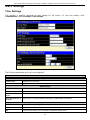 54
54
-
 55
55
-
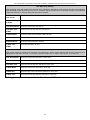 56
56
-
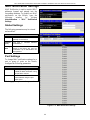 57
57
-
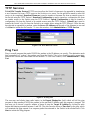 58
58
-
 59
59
-
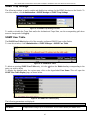 60
60
-
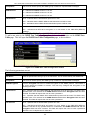 61
61
-
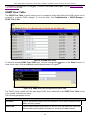 62
62
-
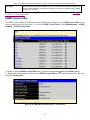 63
63
-
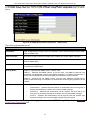 64
64
-
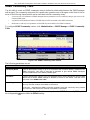 65
65
-
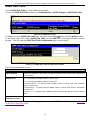 66
66
-
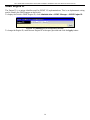 67
67
-
 68
68
-
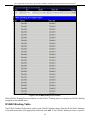 69
69
-
 70
70
-
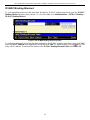 71
71
-
 72
72
-
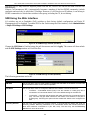 73
73
-
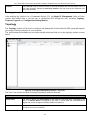 74
74
-
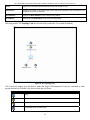 75
75
-
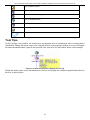 76
76
-
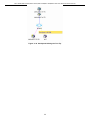 77
77
-
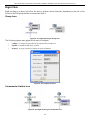 78
78
-
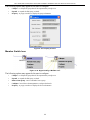 79
79
-
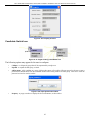 80
80
-
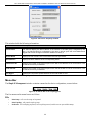 81
81
-
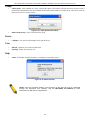 82
82
-
 83
83
-
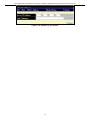 84
84
-
 85
85
-
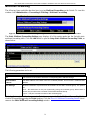 86
86
-
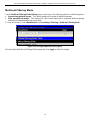 87
87
-
 88
88
-
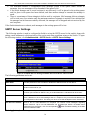 89
89
-
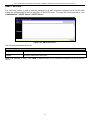 90
90
-
 91
91
-
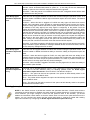 92
92
-
 93
93
-
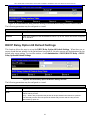 94
94
-
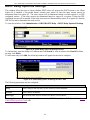 95
95
-
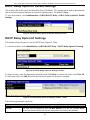 96
96
-
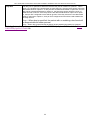 97
97
-
 98
98
-
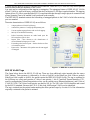 99
99
-
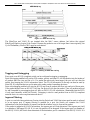 100
100
-
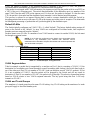 101
101
-
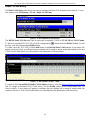 102
102
-
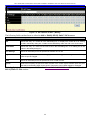 103
103
-
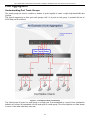 104
104
-
 105
105
-
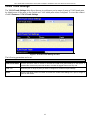 106
106
-
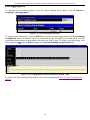 107
107
-
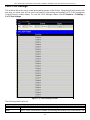 108
108
-
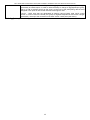 109
109
-
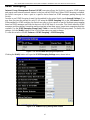 110
110
-
 111
111
-
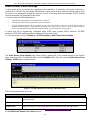 112
112
-
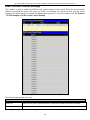 113
113
-
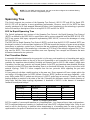 114
114
-
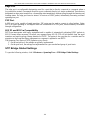 115
115
-
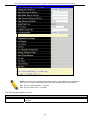 116
116
-
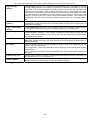 117
117
-
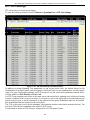 118
118
-
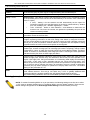 119
119
-
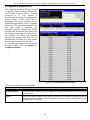 120
120
-
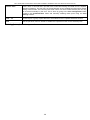 121
121
-
 122
122
-
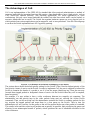 123
123
-
 124
124
-
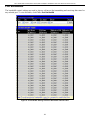 125
125
-
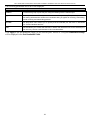 126
126
-
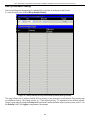 127
127
-
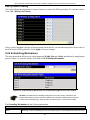 128
128
-
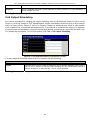 129
129
-
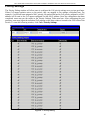 130
130
-
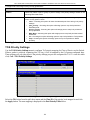 131
131
-
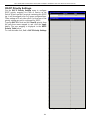 132
132
-
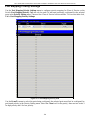 133
133
-
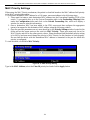 134
134
-
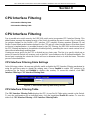 135
135
-
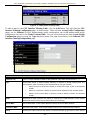 136
136
-
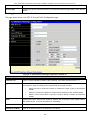 137
137
-
 138
138
-
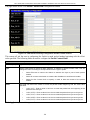 139
139
-
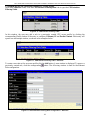 140
140
-
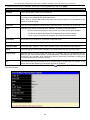 141
141
-
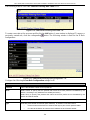 142
142
-
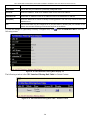 143
143
-
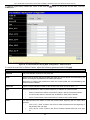 144
144
-
 145
145
-
 146
146
-
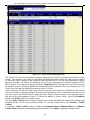 147
147
-
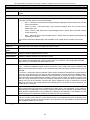 148
148
-
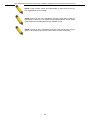 149
149
-
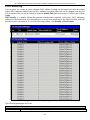 150
150
-
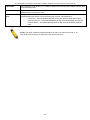 151
151
-
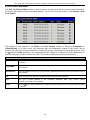 152
152
-
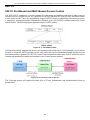 153
153
-
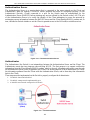 154
154
-
 155
155
-
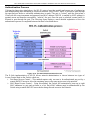 156
156
-
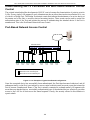 157
157
-
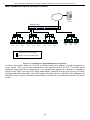 158
158
-
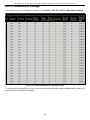 159
159
-
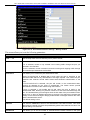 160
160
-
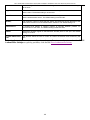 161
161
-
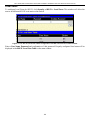 162
162
-
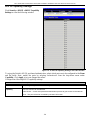 163
163
-
 164
164
-
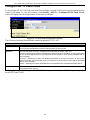 165
165
-
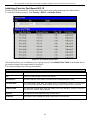 166
166
-
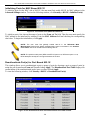 167
167
-
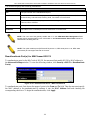 168
168
-
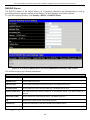 169
169
-
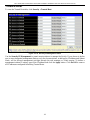 170
170
-
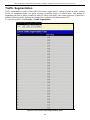 171
171
-
 172
172
-
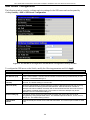 173
173
-
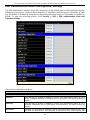 174
174
-
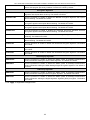 175
175
-
 176
176
-
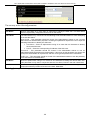 177
177
-
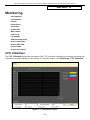 178
178
-
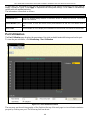 179
179
-
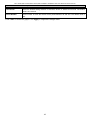 180
180
-
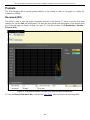 181
181
-
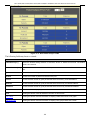 182
182
-
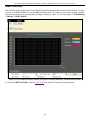 183
183
-
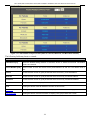 184
184
-
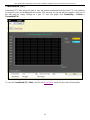 185
185
-
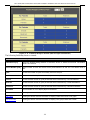 186
186
-
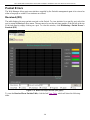 187
187
-
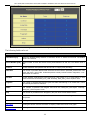 188
188
-
 189
189
-
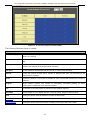 190
190
-
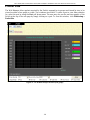 191
191
-
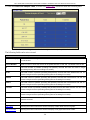 192
192
-
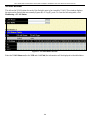 193
193
-
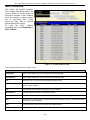 194
194
-
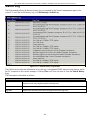 195
195
-
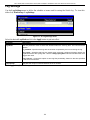 196
196
-
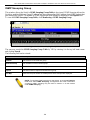 197
197
-
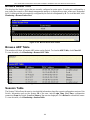 198
198
-
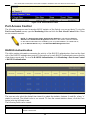 199
199
-
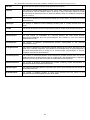 200
200
-
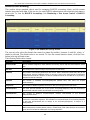 201
201
-
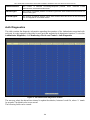 202
202
-
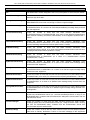 203
203
-
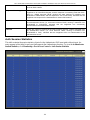 204
204
-
 205
205
-
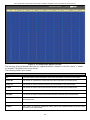 206
206
-
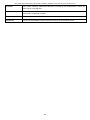 207
207
-
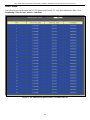 208
208
-
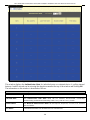 209
209
-
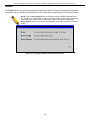 210
210
-
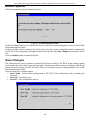 211
211
-
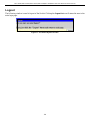 212
212
-
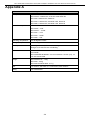 213
213
-
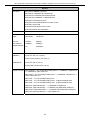 214
214
-
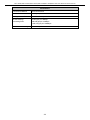 215
215
-
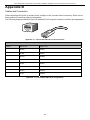 216
216
-
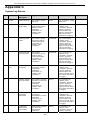 217
217
-
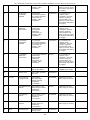 218
218
-
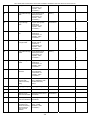 219
219
-
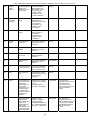 220
220
-
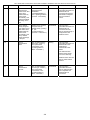 221
221
-
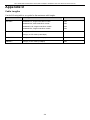 222
222
-
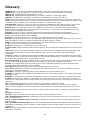 223
223
-
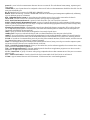 224
224
-
 225
225
-
 226
226
-
 227
227
-
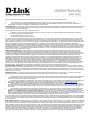 228
228
-
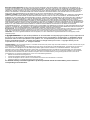 229
229
-
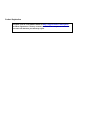 230
230
-
 231
231
-
 232
232
-
 233
233
-
 234
234
-
 235
235
-
 236
236
-
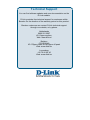 237
237
-
 238
238
-
 239
239
-
 240
240
-
 241
241
-
 242
242
-
 243
243
-
 244
244
-
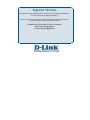 245
245
-
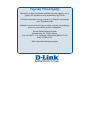 246
246
-
 247
247
-
 248
248
-
 249
249
-
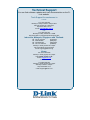 250
250
-
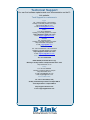 251
251
-
 252
252
-
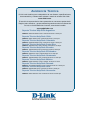 253
253
-
 254
254
-
 255
255
-
 256
256
-
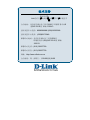 257
257
-
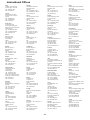 258
258
-
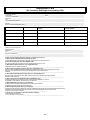 259
259
-
 260
260
D-Link DES-3026 User manual
- Category
- Network switches
- Type
- User manual
Ask a question and I''ll find the answer in the document
Finding information in a document is now easier with AI
Related papers
-
D-Link d-link User manual
-
D-Link DES-3550 User manual
-
D-Link DES-3225G User manual
-
D-Link DES-3624 User manual
-
D-Link DSS-5 User manual
-
D-Link DES-3326 User manual
-
D-Link DFE-580TX User manual
-
D-Link D-LINK DES-1016D User manual
-
D-Link DES-1105 - Desktop Switch User manual
-
D-Link DES-3208 User manual
Other documents
-
Binatone SW-GE1008F User manual
-
Alloy esm24to2m User manual
-
Lenovo G8124E Quick start guide
-
 UTEPO N7524GE-4GF User manual
UTEPO N7524GE-4GF User manual
-
Trendnet TEG-S224S Owner's manual
-
Advantek Networks ANS-24RV User manual
-
Tyco Electronics 24 Port SNMP User manual
-
UTStarcom iSpirit 3026 User manual
-
Repotec RP-1024W Owner's manual
-
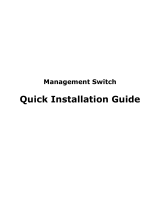 Planex SF-0424F Quick Installation Manual
Planex SF-0424F Quick Installation Manual