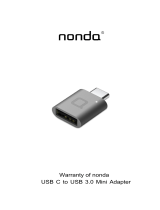Page is loading ...


2D-Link DES-1105 User Manual
Table of Contents
Product Overview ........................................................3
Package Contents ...................................................
3
Setup .......................................................................3
Introduction ..............................................................4
Features ...................................................................
6
Hardware Overview .................................................
8
Front Panel (LEDs
) ............................................8
Rear Panel (Connections) ..................................9
Installation ..................................................................10
Connecting the Switch ...........................................10
PC to DES-1105 .............................................. 10
Hub/Switch to DES-1105 .................................10
DES-1105 to Other Devices .............................10
Port Speed & Duplex Mode .............................
11
Mounting the Switch on the Wall ............................
12
Mounting on a cement wall ..............................
12
Mounting on a wood wall .................................
12
Troubleshooting .........................................................
13
Networking
Basics .................................................... 14
Check your IP address ..........................................
14
Statically Assign an IP address ............................. 15
Technical Specifications ...........................................16
DES-1105 Specifications .......................................
16
RJ-45 Pin Specifications ........................................
17
Contacting Technical Support ..................................
18
Warranty .....................................................................
19
Registration ................................................................24
Table of Contents

3D-Link DES-1105 User Manual
Section 1 - Product Overview
• D-Link DES-1105 5-port Switch
• Manual and Warranty on CD
• Four (4) Rubber Feet
• Wall Mount Kit
• Power Adapter
Setup
The setup of the DES-1105 can be performed using the following steps:
• The power outlet should be within 1.82 meters (6 feet) of the Switch.
• Visually inspect the DC power jack and make sure that it is fully secured to the power adapter.
• Do not cover the ventilation holes on the sides of the Switch, and make sure there is adequate ventilation
around it.
• Do not place heavy objects on the switch.
Product Overview
Package Contents

4D-Link DES-1105 User Manual
Section 1 - Product Overview
Introduction
Fast Ethernet Technology
The growing importance of LANs and the increasing complexity of desktop computing applications are fueling the need
for high performance networks. 100BASE-TX (Fast Ethernet) provides a cost-effective and high-performance solution for
small workgroups, SMBs (Small to Medium Businesses), and any network supporting bandwidth-intensive applications.
Fast Ethernet technology operates at 10 times the speed of traditional Ethernet, offering maximum performance and
enhanced capability for existing Ethernet-based networks.
100Mbps Fast Ethernet is a standard specified by the IEEE 802.3 LAN committee. It is an extension of the 10Mbps
Ethernet standard with the ability to transmit and receive data at 100Mbps, while maintaining the CSMA/CD Ethernet
protocol. Since the 100Mbps Fast Ethernet is compatible with all other 10Mbps Ethernet environments, it provides
a straightforward upgrade and takes advantage of the existing investment in hardware, software, and personnel
training.
Switching Technology
Switching is a cost-effective way of increasing the total network capacity available to users on a LAN. If an Ethernet
network begins to display symptoms of congestion, low throughput, slow response times, and high rates of collision,
installing a switch to a network can preserve much or all of the existing network’s cabling and workstation interface card
infrastructure, while still greatly enhancing the throughput for users. A switch is a viable solution even if demanding
applications, such as multimedia production and video conferencing, are on the horizon. The most promising techniques,
as well as the best return on investment, could well consist of installing the right mixture of Ethernet switches.
A switch increases capacity and decreases network loading by dividing a local area network into different LAN
segments. Dividing a LAN into multiple segments is one of the most common ways of increasing available bandwidth.
If segmented correctly, most network traffic will remain within a single segment, enjoying the full-line speed bandwidth
of that segment.

5D-Link DES-1105 User Manual
Section 1 - Product Overview
Switches provide full-line speed and dedicated bandwidth for all connections. This is in contrast to hubs, which use the
traditional shared networking topology, where the connected nodes contend for the same network bandwidth. When
two switching nodes are communicating, they are connected with a dedicated channel between them, so there is no
contention for network bandwidth with other nodes. As a result, the switch reduces considerably, the likelihood of traffic
congestion.
For Ethernet networks, a switch is an effective way of eliminating the problem of chaining hubs beyond the “two-repeater
limit.” A switch can be used to split parts of the network into different collision domains, making it possible to expand
your Ethernet network beyond the 205-meter network diameter limit for 100BASE-TX networks. Switches supporting
both 10Mbps Ethernet and 100Mbps Fast Ethernet are also ideal for bridging between existing 10Mbps networks and
newer 100Mbps networks.
Switching LAN technology is a marked improvement over the previous generation of network hubs and bridges, which
were characterized by higher latencies. Routers have also been used to segment local area networks, but the cost of
a router, the setup and maintenance required, make routers relatively impractical. Today switches are an ideal solution
to most kinds of local area network congestion problems.

6D-Link DES-1105 User Manual
Section 1 - Product Overview
Features
• The DES-1105 is a high performance switch designed specifically for environments where traffic on the
network and the number of users increase continuously.
• The DES-1105, with its small, compact size, was specifically designed for small to mid-sized workgroups.
The DES-1105 can be installed where space is limited; moreover, it provides immediate access to a
rapidly growing network through a wide range of user-reliable functions.
• The DES-1105 is ideal for deployment with multiple high-speed servers for 10Mbps or 100Mbps shared-
bandwidth workgroups. With the highest bandwidth at 200Mbps (100Mbps full-duplex mode), any port
can provide workstations with a congestion-free data pipe for simultaneous access to the server.
• The DES-1105 is scalable, allowing two or more DES-1105 switches to be cascaded together. Since all
ports support 200Mbps, any one of its five ports may be used to cascade to an additional switch to open
a Full-Duplex Fast Ethernet pipe.
• The DES-1105 is the perfect choice for a department or office planning to upgrade to Fast Ethernet.
The DES-1105 can accommodate 10Mbps or 100Mbps devices, providing a flexible solution for existing
(10Mbps) Ethernet workgroups.
• The DES-1105 combines dynamic memory allocation with store-and-forward switching to ensure that the
buffer is effectively allocated for each port; and it controls the data flow between the transmit and receive
nodes to guarantee against possible packet loss.
• The DES-1105 is an unmanaged 10/100Mbps Fast Ethernet switch that offers solutions for the accelerating
bandwidth needs of small Ethernet workgroups.

7D-Link DES-1105 User Manual
Section 1 - Product Overview
Other key features include:
• Store-and-forward switching scheme capability. As the result of complete frame checking and error frame
filtering, this scheme prevents error packages from transmitting among segments.
• Auto-MDI/MDI-X function supports automatic MDI/MDI-X crossover detection, giving true ‘plug and play’
capability—Crossover or Straight-Through CAT5 cables can be plugged into any port.
• Nway Auto-negotiation for any port. This allows for auto-sensing of speed (10/100Mbps), providing an
automatic and flexible solution for the network.
• Flow control for any port. This minimizes dropped packets by sending out collision signals when the port’s
receiving buffer is full.
• Data filtering rate eliminates all error packets, runts, etc., per port at wire-speed for 100Mbps operation
and 10Mbps operation.

8D-Link DES-1105 User Manual
Section 1 - Product Overview
Hardware Overview
Front Panel (LEDs)
Power:
This green indicator light is on when the DES-1105 is receiving power; otherwise, it is off.
Link/Activity (1-5):
This LED indicator light is green when the port is connected to a 100Mbps Fast Ethernet station. The green indicator
blinks as Ethernet data is transmitted or received. The indicator light is amber when the port is connected to a 10Mbps
Ethernet station, or other network device. The amber indicator blinks as Ethernet data is transmitted or received.

9D-Link DES-1105 User Manual
Section 1 - Product Overview
Rear Panel (Connections)
Auto MDI/MDI-X Ports:
All ports support automatic MDI/MDI-X crossover detection. The AutoMDI/MDI-X function makes it simple to connect
to the switch—just plug either a Crossover or Straight-Through CAT5 cable into any port.
DC Power Jack:
Power is supplied through an external DC power adapter. Check the technical specification section for information
about the DC power input voltage.
Since the DES-1105 does not require a power button, plugging its power adapter into a power outlet will immediately
power it on.

10D-Link DES-1105 User Manual
Section 2 - Installation
Installation
This section will explain how to connect Ethernet devices to your new D-Link switch and how to mount the switch.
Connecting the Switch
PC to DES-1105
A computer can be connected to the DES-1105 via a two-pair Category 3, 4, 5 UTP/STP Straight-Through or Crossover
cable. A computer equipped with a RJ-45 10/100Mbps port can be connected to any of the five DES-1105 ports.
The LED indicators for the PC connection depend on the capability of the computer’s Ethernet card. If the LED indicators
are not lit after making a proper connection, check the computer’s Ethernet card, the cable, and the DES-1105’s
conditions and connections.
Hub/Switch to DES-1105
A hub (10 or 100BASE-TX) can be connected to the DES-1105 via a two-pair Category 3, 4, or 5 UTP/STP Straight-
Through or Crossover cable. For 100Mbps operation a Category 5 cable must be used. The connection is accomplished
from any port of the hub to any port of the DES-1105.
DES-1105 to Other Devices
The DES-1105 can be connected to another switch or other devices (routers, bridges, etc.) via a two-pair Category
3, 4, 5 UTP/STP Straight-Through or Crossover cable. A Category 5 (or higher) cable must be used for 100Mbps
operation. The connection can be accomplished from any (MDI-X) port on the DES-1105 to any of the 10Mbps or
100Mbps (MDI-X) ports on another switch or other devices.

11D-Link DES-1105 User Manual
Section 2 - Installation
Port Speed & Duplex Mode
After plugging the selected cable to a specific port, the system uses auto-negotiation to determine the transmission
mode, auto-detecting the network speed (10Mbps or 100Mbps) for any new twisted-pair connection.
If the attached device does not support auto-negotiation or has auto-negotiation disabled, an auto-sensing process is
initiated to select the speed and half-duplex mode is selected.

12D-Link DES-1105 User Manual
Section 2 - Installation
Mounting the Switch on the Wall
The DES-1105 can also be mounted on a wall. Two mounting slots are provided on the bottom of the switch for this
purpose. Please make sure that the front panel is exposed in order to view the LEDs. Please refer to the illustration
below:
Mounting on a cement wall
1. Mount the Nylon screw anchors into a cement wall.
2. Drive the T3 x 15L screws into the Nylon screw anchors.
3. Hook the mounting holes of the switch back on the screws.
Mounting on a wood wall
1. Drive the T3 x 15 L screws into the wood wall.
(1) 3/4 inch minimum for wood wall
(2) 3 inch minimum for cement wall.

13D-Link DES-1105 User Manual
Section 3 - Troubleshooting
Troubleshooting
1. Why can´t I share my Internet connection to multiple computers when using my D-Link DES-1105 switch?
If you are connecting directly to a Cable or DSL modem, you will need a router to “share” your Internet connection or
a computer using ICS (Internet Connection Sharing) or Proxy. Switches and hubs do not allow you to share a single
IP address to multiple computers.
Another alternative is to contact your ISP and purchase extra IP addresses for each additional computer.
2. Does the DES-1105 switch have an uplink port?
The DES-1105 has Auto-MDI ports which automatically sense the type of cable being used (e.g. Straight-through or
Crossover) and adjust themselves accordingly to pass data over the network.
3. What is the maximum length of Category 3, 4 or 5 twisted pair cable that can be used between the DES-1105
and other devices such as routers, switches, computers, etc.?
The maximum length of Category 3, 4 or 5 twisted pair cable that can be used between computers and other devices
on a network is 100 meters or about 328 feet. Keep in mind that this is a theoretical limit. Usually, you will want to keep
the distance between devices well below the limit.
4. What is Store-and-Forward switching?
Store-and-Forward switching will wait until the entire frame has arrived prior to forwarding it. This method stores the
entire frame in memory. Once the frame is in memory, the switch checks the destination address, source address,
and the CRC. If no errors are present, the frame is forwarded to the appropriate port. This process ensures that the
destination network is not affected by corrupted or truncated frames.

14D-Link DES-1105 User Manual
Appendix A - Networking Basics
Networking Basics
Check your IP address
After you install your new D-Link adapter, by default, the TCP/IP settings should be set to obtain an IP address from a
DHCP server (i.e. wireless router) automatically. To verify your IP address, please follow the steps below.
Click on Start
> Run. In the run box type cmd and click OK.
At the prompt, type ipconfig and press Enter.
This will display the IP address, subnet mask, and
the default gateway of your adapter.
If the address is 0.0.0.0, check your adapter
installation, security settings, and the settings
on your router. Some firewall software programs
may block a DHCP request on newly installed
adapters.
If you are connecting to a wireless network at a
hotspot (e.g. hotel, coffee shop, airport), please contact an employee or adminstrator to verify their wireless network
settings.

15D-Link DES-1105 User Manual
Appendix A - Networking Basics
Statically Assign an IP address
If you are not using a DHCP capable gateway/router, or you need to assign a static IP address, please follow the steps
below:
Step 1
Windows
®
XP - Click on Start > Control Panel > Network Connections.
Windows
®
2000 - From the desktop, right-click My Network Places > Properties.
Step 2
Right-click on the Local Area Connection which represents your D-Link network adapter and select Properties.
Step 3
Highlight Internet Protocol (TCP/IP) and click Properties.
Step 4
Click Use the following IP address and enter an IP address that is on the same subnet as your network or the LAN
IP address on your router.
Example: If the router´s LAN IP address is 192.168.0.1, make your IP address
192.168.0.X where X is a number between 2 and 99. Make sure that the number
you choose is not in use on the network. Set Default Gateway the same as the LAN
IP address of your router (192.168.0.1).
Set Primary DNS the same as the LAN IP address of your router (192.168.0.1). The
Secondary DNS is not needed or you may enter a DNS server from your ISP.
Step 5
Click OK twice to save your settings.

16D-Link DES-1105 User Manual
Appendix B - Technical Specifications
Technical Specifications
DES-1105 Specifications
Standards IEEE 802.3 10BASE-T Ethernet
IEEE 802.3u 100BASE-TX Fast Ethernet
Protocol CSMA/CD
Data Transfer Rate Ethernet: 10Mbps (half duplex)
20Mbps (full-duplex)
Fast Ethernet: 100Mbps (half duplex)
200Mbps (full- duplex)
Topology Star
Network Cables 10BASE-T: 2-pair UTP Cat. 3,4,5 (100 m), EIA/TIA- 568 100-ohm STP (100 m)
100BASE-TX: 2-pair UTP Cat. 5 (100 m), EIA/TIA-568 100-ohm STP (100 m)
Number of Ports 5 x 10/100Mbps auto-negotiation, auto MDI-X ports
DC inputs DC 5V/2A
Power Consumption 2.5watts (Max.)
Temperature Operating: 0° ~ 40° C (32º to 104º F)
Storage: -10° ~ 70° C (14ºto 158º F)
Humidity Operating: 10% ~ 90% RH, Non-condensing
Storage: 5% ~ 90% RH, Non-condensing

17D-Link DES-1105 User Manual
Appendix B - Technical Specifications
Dimensions (W x H x D): (approx.) 147.5* 113* 31.5 mm (5.81* 4.45* 1.24 inch)
EMI: FCC Class B, CE Class B
Transmission Method: Store-and-forward
RAM Buffer: 64Kbytes per device
Filtering Address Table: 2K entries per device
Packet Filtering / Forwarding Rate: 10Mbps Ethernet: 14,880/pps100Mbps Fast Ethernet: 148,800/pps
MAC Address Learning: Automatic update
RJ-45 Pin Specifications
The following table shows the standard RJ-45 receptacle/connector and their pin assignments.
RJ-45 Connector pin assignment
Contact Media Direct Interface Signal
1 Rx +(receive)
2 Rx - (receive)
3 Tx + (transmit)
4 Not used
5 Not used
6 Tx - (transmit)
7 Not used
8 Not used

18D-Link DES-1105 User Manual
Appendix C - Contacting Technical Support
Contacting Technical Support
D-Link provides free technical support for customers within the United States and within Canada for the duration of
the warranty period on this product. U.S. and Canadian customers can contact D-Link technical support through our
web site or by phone.
Before you contact technical support, please have the following ready:
• Model number of the product (e.g. DES-1105)
• Hardware Revision (located on the label on the bottom of the switch (e.g. rev A1))
• Serial Number (s/n number located on the label on the bottom of the switch).
You can find software updates and user documentation on the D-Link website as well as frequently asked questions
and answers to technical issues.
For customers within the United States:
Phone Support
:
(877) 453-5465
24 hours a day, seven days a week.
Internet Support:
http://support.dlink.com
suppor[email protected]
For customers within Canada:
Phone Support
:
(800) 361-5265
Monday to Friday 7:30am to 9:00pm EST
Internet Support:
http://support.dlink.ca
email:suppor[email protected]

19D-Link DES-1105 User Manual
Appendix D - Warranty
Warranty
Subject to the terms and conditions set forth herein, D-Link Systems, Inc. (“D-Link”) provides this Limited Warranty:
• Only to the person or entity that originally purchased the product from D-Link or its authorized reseller or distributor, and
• Only for products purchased and delivered within the fifty states of the United States, the District of Columbia, U.S. Possessions
or Protectorates, U.S. Military Installations, or addresses with an APO or FPO.
Limited Warranty:
D-Link warrants that the hardware portion of the D-Link product described below (“Hardware”) will be free from material defects in
workmanship and materials under normal use from the date of original retail purchase of the product, for the period set forth below
(“Warranty Period”), except as otherwise stated herein.
• Hardware (excluding power supplies and fans): Three (3) year
• Power supplies and fans: One (1) year
• Free Technical Support - Basic Installation: Ninety (90) days
The customer’s sole and exclusive remedy and the entire liability of D-Link and its suppliers under this Limited Warranty will be, at D-
Link’s option, to repair or replace the defective Hardware during the Warranty Period at no charge to the original owner or to refund the
actual purchase price paid. Any repair or replacement will be rendered by D-Link at an Authorized D-Link Service Office. The replacement
hardware need not be new or have an identical make, model or part. D-Link may, at its option, replace the defective Hardware or any part
thereof with any reconditioned product that D-Link reasonably determines is substantially equivalent (or superior) in all material respects
to the defective Hardware. Repaired or replacement hardware will be warranted for the remainder of the original Warranty Period or ninety
(90) days, whichever is longer, and is subject to the same limitations and exclusions. If a material defect is incapable of correction, or if
D-Link determines that it is not practical to repair or replace the defective Hardware, the actual price paid by the original purchaser for the
defective Hardware will be refunded by D-Link upon return to D-Link of the defective Hardware. All Hardware or part thereof that is replaced
by D-Link, or for which the purchase price is refunded, shall become the property of D-Link upon replacement or refund.

20D-Link DES-1105 User Manual
Appendix D - Warranty
Limited Software Warranty:
D-Link warrants that the software portion of the product (“Software”) will substantially conform to D-Link’s then current functional specifications
for the Software, as set forth in the applicable documentation, from the date of original retail purchase of the Software for a period of ninety
(90) days (“Software Warranty Period”), provided that the Software is properly installed on approved hardware and operated as contemplated
in its documentation. D-Link further warrants that, during the Software Warranty Period, the magnetic media on which D-Link delivers the
Software will be free of physical defects. The customer’s sole and exclusive remedy and the entire liability of D-Link and its suppliers under
this Limited Warranty will be, at D-Link’s option, to replace the non-conforming Software (or defective media) with software that substantially
conforms to D-Link’s functional specifications for the Software or to refund the portion of the actual purchase price paid that is attributable
to the Software. Except as otherwise agreed by DLink in writing, the replacement Software is provided only to the original licensee, and
is subject to the terms and conditions of the license granted by D-Link for the Software. Replacement Software will be warranted for the
remainder of the original Warranty Period and is subject to the same limitations and exclusions. If a material non-conformance is incapable
of correction, or if D-Link determines in its sole discretion that it is not practical to replace the non-conforming Software, the price paid by
the original licensee for the non-conforming Software will be refunded by D-Link; provided that the non-conforming Software (and all copies
thereof) is first returned to D-Link. The license granted respecting any Software for which a refund is given automatically terminates.
Non-Applicability of Warranty:
The Limited Warranty provided hereunder for Hardware and Software portions of D-Link’s products will not be applied to and does not cover
any refurbished product and any product purchased through the inventory clearance or liquidation sale or other sales in which D-Link, the
sellers, or the liquidators expressly disclaim their warranty obligation pertaining to the product and in that case, the product is being sold
“As-Is” without any warranty whatsoever including, without limitation, the Limited Warranty as described herein, notwithstanding anything
stated herein to the contrary.
Submitting A Claim:
The customer shall return the product to the original purchase point based on its return policy. In case the return policy period has expired
and the product is within warranty, the customer shall submit a claim to D-Link as outlined below:
• The customer must submit with the product as part of the claim a written description of the Hardware defect or Software
nonconformance in sufficient detail to allow DLink to confirm the same, along with proof of purchase of the product (such
as a copy of the dated purchase invoice for the product) if the product is not registered.
• The customer must obtain a Case ID Number from D-Link Technical Support at 1-877-453-5465, who will attempt to assist
the customer in resolving any suspected defects with the product. If the product is considered defective, the customer must
obtain a Return Material Authorization (“RMA”) number by completing the RMA form and entering the assigned Case ID
Number at https://rma.dlink.com/.
/