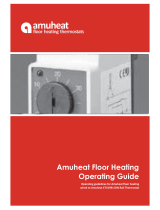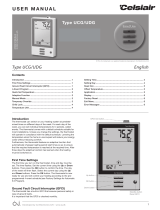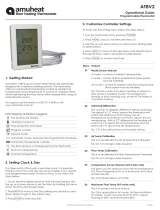Page is loading ...

© 2016 OJ Electronics A/S
1
Contents
OCS4-10 / OSD4-1999 / OSA4-10
67023D 07/16 (LOA)
Comfort System4
TM
English
USER MANUAL
INTRODUCTION
Comfort System4™ is a complete control system for multi-room,
electric heating systems consisting of up to 32 rooms. The sys-
tem consists of a Central Controller with Thermostats and Relay
modules. The wireless Central Controller and Thermostat with room
and/or floor sensor ensures maximum comfort and minimum energy
costs.
The Central Controller, MCS4/OCS4-10 is the main thermostat,
which controls and monitors all the thermostats and relay modules
in the dierent rooms. All thermostats and relay modules in the
Comfort System4™ are programmed from the central controller.
Animated menu navigation ensures easy setup, monitoring of energy
consumption and selection of comfort mode or holiday mode.
The Central Controller has 5 pre-programmed time schedules. For
each day of the week, individual temperatures can be set for 4
dierent periods, called events, all of which can be adjusted to suit
your needs. Lowering the temperature when the home is unoccu-
pied reduces energy costs without reducing comfort.
Furthermore, the Central Controller features an adaptive function
that automatically adjusts heating period start times to ensure that
the required temperature is reached at the required time. After 3
days the adaptive function has learned when the heating must be
switched on.
The thermostat, MSD4/OSD4-1999 is controlled by the central
controller of the CS4™. Basic functions can easily be performed
locally on the thermostat. Other functions such as 4-event time-
program settings can be performed from the Central Controller
The relay module, MSA4/OSA4-10 controlling electric heating
panels, etc., featuring night setback, frost protection and floor sens-
ing thermostat mode. The relay module is controlled by the central
controller of the CS4™.
INTRODUCTION ........................................................1
CENTRAL CONTROLLER - MENU OVERVIEW ......2
FIRST TIME SETTINGS
Setup of the Comfort System4™ ............................3
Setup Central Controller ........................................3
Connecting thermostats ........................................3
Assign time schedules ........................................... 3
Adjust time schedules ...........................................3
CENTRAL CONTROLLER FOR CS4
TM
General operation ..................................................... 3
Select room ...........................................................3
Back .......................................................................4
Exit ......................................................................... 4
OPERATION MODE
Holiday mode ........................................................4
Comfort mode ......................................................4
Frost mode .............................................................4
Manual mode ......................................................... 4
CENTRAL CONTROLLER - MENU
4-event settings: Time schedules ........................... 4
Factory settings for the time schedules .................4
Preset time schedule .............................................4
Programming of time schedules ............................ 4
User setting ...............................................................5
Time and date ....................................................... 5
Child lock .............................................................. 5
Display settings ....................................................5
Energy monitor .....................................................5
Engineer settings ......................................................5
Oset temperature ................................................. 6
Adaptive function ...................................................6
Application ............................................................. 6
Temperature scale .................................................6
Frost temperature ..................................................6
Backlight ................................................................ 6
Sensor selection ....................................................6
Language ............................................................... 6
Factory reset ..........................................................6
Information .............................................................6
System settings ........................................................6
Add unit .................................................................6
Remove unit ...........................................................6
Switch unit ............................................................. 6
Alarm relay ............................................................. 7
Readout .....................................................................7
Energy monitor ......................................................7
Room status ..........................................................7
CENTRAL CONTROLLER, GENERAL
Error messages ........................................................7
Control signal input .................................................. 7
Setback ..................................................................7
Frost protection......................................................7
O ..........................................................................7
THERMOSTAT FOR CS4
TM
General operation ..................................................... 7
Wireless signal strength ..........................................7
Daily use of thermostat ............................................8
4-event temperature setting (Auto) ........................ 8
Local-Manual temperature setting ........................8
Child Lock .................................................................8
THERMOSTAT, SETUP MENU
Menu overview ..........................................................8
Parameters in the setup menu ................................8
Max. temperature ..................................................8
Min. temperature ...................................................8
Max. limit temperature ...........................................8
Min. limit temperature ............................................8
Measured floor temperature ..................................8
Measured room temperature ................................. 8
Application.............................................................8
Adjust ....................................................................9
Backlight ................................................................9
Address readout ....................................................9
Repeater function .................................................. 9
Software version ....................................................9
THERMOSTAT, TROUBLESHOOTING
Factory reset ............................................................. 9
Status messages ......................................................9
Error messages ........................................................9
Error codes, overview ............................................ 9
RELAY MODULE FOR CS4
TM
General operation ................................................... 10
Application ..............................................................10
Night setback ......................................................10
Frost protection ...................................................10
Thermostat with external sensor .........................10
Error messages, LED readouts .............................10
Factory reset ........................................................... 10
HOW TO PLAN YOUR SYSTEM
Zone-list, names for time schedule ......................10
Table for time schedules ........................................11

© 2016 OJ Electronics A/S
3
2
© 2016 OJ Electronics A/S
Comfort System4
TM
English
FIRST TIME SETTINGS
Setup of the Comfort System4™
Follow these simple steps to make the system ready for use.
1. Setup Central Controller.
2. Connect thermostats.
Connect all thermostats and relay modules in the heating sy-
stem, to the Central Controller.
3. Assign time schedules to the thermostats.
It is a good idea to divide the thermostats/relay modules into
groups with the same time schedule. See ”How to plan your
system” in the back of this manual.
4. Adjust time schedules.
The time schedules can be programmed with week schedules,
times and temperatures to suit the specific needs of the dif-
ferent groups/rooms.
Setup Central Controller
The first time you switch the power interrupter to ON “I”, basic set-
tings must be set. The menu will automatically guide you through
the process.
1. Set “language”, “time” and “date” with the up and down but-
tons and confirm with OK.
2. “Please select schedule for this thermostat”
Name the time shedule with a specific name from the list called
“Zone” and confirm with OK.
Tip. Note it down in the table in the back of this manual.
3. “Please activate thermostats for connection”
You can now connect the thermostats/relay modules in the sys-
tem to the Central Controller. Confirm with OK.
Connecting thermostats and relay modules (units)
When you connect a thermostat or a relay module to the Central
Controller it is a good idea to make a plan over your system. Go to
”How to plan your system” in the back of this manual, and fill
out the tables. Write down what room the thermostat/relay module
is located in and what address was assigned.
1. “Connecting” flashes on the Central Controller.
The units can now be turned on one-by-one.
2. Switch on the power to the unit. The unit will start connecting to
the Central Controller.
“Con” flashes on the thermostat or the “Green
LED” flashes quickly on the relay module.
3. “Adr/01” flashes on the thermostat when the
connection is ok. Press a button to confirm.
“Green LED” is constantly ON on the relay
module when the connection is ok. If the
relay module is not connecting (“Green LED”
flashes slowly), then switch the relay module
o and back on again to restart the connection
procedure.
“01: Connected” is displayed in the list on the
Central Controller when the unit is connected, and “Connecting”
flashes to indicate that the Central Controller is ready to connect
to the next unit.
4. Go to the next unit to be connected, and switch on the power.
Repeat the procedure until all units in the system are connected.
5. The Central Controller will now display a list of all units connected
to the system. Use “arrow up/down” to go through the list. “00:
Schedule-Name” / “01: Connected” / “02: Connected” etc. The
connected units now need to have a time schedule assigned.
Tip. Do not exit this menu, continue to assign time schedules.
Assign time schedules to the units
After all the units are connected to the Central Controller, they
need to have a time schedule assigned. Up to 5 dierent time
schedules can be programmed in the system.
It is a good idea to divide the units into groups with the same time
schedule. You need to name the time schedules from the list (zone
names). Remember you can only have 5 time schedules, but you
can have many thermostats using the same one.
Tip. Use the table at the back of the manual to help you get an
overview of the units in the groups (e.g. 01-Bedrooms, 02-Kitchen,
03-living area, 04-bathroom, and 05-Utility).
6. Select the thermostat or relay module to change (”01:con-
nected”) use “arrow up/down” and confirm with OK.
7. Select a name for the time schedule and confirm with OK. You
can only have 5 names/zones.
The unit has now been assigned a time schedule. (e.g. ”01:
Bedrooms”).
Tip. Note it down in the table at the back.
8. Continue until all units have been assigned a time schedule.
confirm with “Exit” to go to the main menu.
If a unit has been assigned the wrong time schedule, it can be
changed in the “Switch unit” menu (Menu/System settings/
switch unit).
Comfort System4
TM
is now ready for use and will control your
heating system in accordance with the pre-programmed time
schedule.
NOTE. The 5 time schedules are set at the factory to the same
4-event settings.
Adjust time schedules
You can now adjust the settings in the 5 time schedules to suit the
specific needs of the dierent groups/rooms.
Go to the section: ”Programming of time schedules”.
Tip! Write down how you want to program the time schedules
before to suit your specific needs, and then program them after.
Use the tables in the back.
CENTRAL CONTROLLER FOR CS4
TM
Navigation buttons
Power interrupter
General operation
The interrupter button allows you to turn the controller on “I” and o
“0” by sliding the button up and down. When the Central Controller
is switched o “0”, the relay disengages. All settings, including time
and date, will be remembered.
The Central Controller is intuitively operated using the navigation
buttons.
The function of each button is indicated above the button on the
display.
Select room
The initial display allows you to select the room for which you want
the actual set temperature and event mode to be displayed.
Press ”List” and use the left and right arrow to select the desired
room.
Application *
Adaptive function *
Information
4-event settings
User settings Engineer settings
System settings
Holiday
Readout
Exit
CENTRAL CONTROLLER - MENU OVERVIEW
Offset temp *
Energy monitor
Room status
Back
Comfort
Frost
Manual
Add unit
Remove unitChild lock
Switch unit
Back
List
Menu
Mode
16:31
List Menu Mode
Tue
00: Hall
21.0°C
Time and date
Display settings
Energy monitor
Backlight
Exit
Back
ExitExit
Language
Factory reset
Temp scale *
Back
Exit BackAlarm relay
Frost temp.
* THIS OPTION IS NOT AVAILABLE IF THE TIME SCHEDULE OF THE CEN-
TRAL CONTROLLER IS IN REGULATOR MODE
Sensor

© 2016 OJ Electronics A/S
5
4
© 2016 OJ Electronics A/S
Comfort System4
TM
English
you can select the settings for dierent events during the day.
Factory settings for the time schedules
All the time schedules are ready to use with factory pre-pro-
grammed settings for easy and economic heating control.
Week schedule:
Factory set to “5:2” - Monday to Friday (Day 1-5) with 4 events
and Saturday to Sunday (Day 6-7) with 2 events.
Mode:
Factory set to “Temperature control”.
Time and temperature:
Factory set according to the event-schedule below.
Preset time schedule
Days 1-5 with 4-Event
Event Time
With
floor-sensor
With
room-sensor
Morning
06:00-10:00 28 °C 21 °C
Daytime
10:00-16:00 20 °C 15 °C
Evening
16:00-22:00 28 °C 21 °C
Night
22:00-06:00 20 °C 15 °C
Days 6-7 with 2-Event
Event Time
With
floor-sensor
With
room-sensor
Morning
06:00-22:00 28 °C 21 °C
Night
22:00-10:00 20 °C 15 °C
OK
4-event settings
Programming of time schedules
You can now adjust the settings in the 5 time
schedules to suit the specific needs of the
dierent groups/rooms.
Tip! fill in the tables for the time schedules in
the back before you start the programming.
1. Choose the time schedule
Press Menu/4-event settings/OK.
Press “the name of the zone” and select the time schedule (1-5)
to be changed.
2. Choose the week schedule
For every time schedule, the 4-event settings follow a specific
week schedule. Here, you can choose the type of week schedule
required for the group/rooms in the time schedule.
Press Menu/4-event settings/Schedule.
Press “Schedule”, select the required week schedule 5:2, 6:1 or
7:0 and confirm with OK.
“5:2”:
Monday to Friday with 4 events and Saturday to Sunday with 2
events (this is the factory setting). Typically used if you work from
Monday to Friday.
“6:1”:
Monday to Saturday with 4 events and Sunday with 2 events.
Typically used if you work from Monday to Saturday.
“7:0”:
Monday to Sunday with 4 individual events. Allows you to choose
individual schedules for each of the seven days of week.
3. Choose mode (regulator or temperature)
Allows you to change the type of heating control to be used by
the thermostats in this time schedule. NOTE! The time schedule
of the relay modules have to be in Temperature mode.
Back
Back
Various menus and submenus contain a Back op-
tion. Use Back to return to the previous step.
Exit
Exit
Returns to the initial display.
OPERATION MODE
The Central Controller features dierent types of temperature control.
Press “Mode” to change the operation mode.
You can always quit the current operating mode and return to the
time schedule in progress by pressing “Auto”.
OK
Holiday
Holiday mode
Select Holiday if you want to lower the tem-
perature in all rooms for a specific period to
save energy, e.g. if the house is uninhabited
for a period of time.
• Select “Holiday”, set the start date and
time, the stop date and time, and required temperature for the
holiday. Confirm with OK.
The comfort system is now in Holiday mode and a suitcase is dis-
played. When the period has expired, the system will automatically
return to the time schedule in progress.
Comfort mode
Select Comfort to set a temporary comfort
temperature (so-called party mode) for a
single room or all rooms.
The comfort temperature becomes the
highest temperature for the 4-event time schedule for the day
concerned.
• Press “Comfort”, select a single room or “All rooms” and set the
hours for comfort mode (1-8 hours). Confirm with OK.
When the period has expired, the system will automatically return to
the time scheduled in progress.
Frost mode
OK
Frost
Select Frost to maintain a minimum tempera-
ture for frost protection in all rooms.
• Press Frost, confirm with OK and the frost
symbol will be displayed.
The system will continue to operate in Frost mode until you return it
to the time schedule in progress by pressing “Auto”.
Manual mode
OK
Manual
Select Manual to override the time schedule
by setting a required temperature manually.
• Press Manual, select room and set re-
quired temperature. Confirm with OK.
The thermostat will continue to operate in Manual until you return it
to the time schedule in progress by pressing “Auto”.
CENTRAL CONTROLLER MENU
The Central Controller has several setup menus.
• 4-event settings
• User settings
• Engineer settings
• System settings
• Readout
4-event settings: Time schedules
The Comfort System is automatically controlled in accordance with
the time schedule of your choice. For each of the 5 time schedules,
OK
Comfort
Press “Mode” (Menu/4-event settings/mode), select “Temp” or
“Regulator” and confirm with OK.
Temperature:
Choose “Temp” to set the time schedule for temperature control
(this is the factory setting).
The thermostats/relay modules, connected to this time schedule,
will now control the heating from the temperature.
Regulator:
Choose “Regulator” to set the time schedule to work as a
regulator. The thermostats connected to this time schedule now
function as a simple regulator and no sensors are used. The set-
ting is a percentage.
NOTE! The thermostats must also be set to regulator mode in
their own menu. Go to the menu (SCA Hi) and set the applica-
tion to regulator (App C).
If the thermostat is in a dierent mode than the time schedule,
then “E8” will be displayed in the central controller and the ther-
mostat will switch to manual mode.
4. Set time and temperature.
Depending on which week schedule has been chosen, the days
of the week are now displayed in the time schedule. You can now
set the required time and temperature for every event during the
available days.
- Choose the days you want to change (e.g.
“Mon-Fri”). Confirm with OK.
- Choose the event you want to change
(Morning, daytime, evening or night).
Confirm with OK.
- Set the start time for the event
concerned. Confirm with OK.
- Set the temperatures for this event, first
the room temperature and then the floor
temperature, and confirm with OK.
Now you can program the other time schedules. Select “Back” to
go to the list of time schedules, or “Exit” to return to the main
screen.
User setting
In the user settings menu you can change
the following:
• Time and date
• Child lock
• Display settings
• Energy monitor
OK
Time and date
Time and date
Press OK and set the actual time and date.
Confirm with OK.
Enable or disable “Daylight saving time”
(DST) and confirm with OK.
Child lock
OK
Child lock
Allows you to lock the settings, e.g. in public
or other places where you do not want the
settings changed. There are four alternative
child lock settings:
Central: Locks only the central controller.
Normal: Locks all units, including the controller. Individual thermo-
stats can be unlocked locally.
Full: Locks all units, including the controller. Individual thermo-
stats can only be unlocked from the controller.
O: Disables the child lock settings.
Temp
OK
40.0°C
5.0°C 25°C
Min
Maks
Tid
OK
08:00
Maks
06:00
Min
07:00
OK
User setting
Comfort System4
TM
English
Confirm your choice with OK. The lock symbol will be shown on the
display.
On the central controller the child lock can be unlocked by simulta-
neously pressing both the left and right buttons for 8 seconds.
Display settings
Choose display setting to be shown on the
Main screen.
Temps:
Choose ether “Set temp”, “Room” or “Floor”.
Set temp: Shows the current temperature setting
Room: Shows the actual room temperature
Floor: Shows the actual floor temperature
Scr. saver (ON/OFF)
Switches o the display after 60 seconds if no button is pressed.
Any subsequent press of a button reactivates the display. The con-
troller remains active and runs the selected program.
Idle screen
When Exit is pressed or there has been no activity for 30 seconds,
the central controller reverts to the main screen. There are three dif-
ferent modes.
Single:
Single mode is the standard main screen (Factory setting).
Auto:
Standard main screen with automatic switching between the current
status of all connected room thermostats.
Simple:
Simple mode for easy mode shifting. The controller will show the
main screen in one of the three modes: Holiday, Comfort or Frost.
To enter the menu, select Back and press OK.
Press the OK button to select or deselect the display options. Then
select Exit in the menu to return to the main screen and view your
chosen settings.
OK
Energy monitor
Energy monitor
To view the true cost of the energy con-
sumed, select the actual currency and cost
per unit.
Currency:
Press OK and choose the required currency. Confirm with OK.
Cost/unit:
Press OK and set the actual cost of electricity. The cost must be
entered per kWh. Press OK.
To display actual energy consumption and to specify the load for
each thermostat, see Readout.
OK
Engineer settings
Engineer settings
The Engineer settings menu contains the
following options:
• Oset temperature *
• Adaptive function *
• Application *
• Temperature scale *
• Frost temperature
• Backlight
• Sensor
• Language
• Factory reset
• Information
* Not available if the time schedule of the Central Controller is in regulator mode
OK
Display settings

© 2016 OJ Electronics A/S
7
6
© 2016 OJ Electronics A/S
Comfort System4
TM
English
OK
Offset temp.
Offset temperature
If the actual temperature (measured using
a thermometer) does not correspond to the
thermostat value shown on the controller, the
thermostat can be adjusted by osetting the
temperature.
Press OK and enter the measured temperature value. Confirm with
OK.
OK
Adaptive function
Adaptive function
Ensures that the required temperature has
already been reached when you get up in the
morning or come home from work. After just
a few days, the adaptive function will have
automatically calculated when the heating
must be turned on. The adaptive function applies for all units con-
nected to the system. Press OK and set the function.
Press OK and set the function to On. Confirm with OK.
OK
Application
Application
Set the type of control to be used by the
Central Controller.
Floor: Controls floor temperature
only. A floor sensor must be
connected.
Room: Controls room temperature only.
Room/limit: Controls room temperature with min. and max. limits
for floor temperature. A floor sensor must be con-
nected.
Press OK and select the required application. Confirm with OK.
OK
Temp scale
Temperature scale
Allows you to set the temperature range with-
in which the Central Controller can be set.
It is then only possible to set a temperature
within this range in auto, comfort and manual
mode.
Press OK to highlight Min temperature. Use the Up or Down button
to select the minimum permissible temperature. Press OK and then
select the maximum permissible temperature. Confirm the settings
with OK.
OK
Frosttemp.
Frost temperature
The required temperature in frost protection
mode. Both room and floor temperature can
be set.
Press OK and set the required room tempera-
ture using the Up or Down button. Press OK and set the required
floor temperature. Confirm the settings by pressing OK.
Backlight
OK
Backlight
There are three settings for the display
backlighting:
• Auto: Backlighting is activated whenever a
key is pressed and goes out automatically
30 seconds after the last key is pressed.
• On heat: Backlighting comes on when heating is called for by the
thermostat.
• Const on: Backlighting is constantly on.
Select the required backlighting setting and confirm with OK.
OK
Sensor
Sensor selection
If you are using a sensor with dierent resist-
ance characteristics than the one supplied
with the thermostat, then you need to define
the resistance values in this menu.
1. Select the sensor, from the preprogrammed list: Sensor 2
kΩ, sensor 10 kΩ, sensor 15 kΩ, sensor 33 kΩ or factory
sensor (12 kΩ).
2. Confirm or change the resistance values at 15°C, 20°C, 25°C
and 30°C for the sensor in use. Confirm with OK. The new
sensor values are now stored in the controller.
3. Select Information to see the resistance characteristic of the
selected sensor.
Note: If an incorrect sensor is selected, there is a risk that the ther-
mostat will not be able to maintain the required temperatures, and
damage to the floor construction or covering may therefore occur.
Language
OK
Language
Allows the language used on the display to
be changed.
Press OK and select the required language.
Confirm with OK.
Factory reset
OK
Factory reset
Allows factory settings to be restored.
Your personal settings will be lost, and the
connection to all the units will be interrupted.
Press OK and choose Reset in the menu.
Confirm with OK. The Central Controller is now reset.
Go to “First time settings” to restart the system and reconnect the
units.
Information
OK
Information
Here you can find the information for the
thermostat, e.g. the software version.
System settings
OK
System settings
The System settings menu contains the
following options:
• Add unit
• Remove unit
• Switch unit
• Alarm relay
Add unit
OK
Add unit
To add a new thermostat or relay module
to the comfort system, select Add unit and
press OK. The controller now enters "listening
mode".
For details on connecting the thermostats/relay modules, see Con-
nect thermostats under First time settings.
OK
Remove unit
Remove unit
To remove a thermostat or relay module from
the Comfort System, press OK. Select the unit
you want to remove and press OK. Confirm
with OK.
OK
Switch unit
Switch unit
If a thermostat or relay module has been
assigned the wrong time schedule, it can
be changed here.
E0: Internal failure. The thermostat is defective. Replace unit.
E1: Internal sensor defective or short-circuited.
E2: External sensor defective or short-circuited.
E5: Internal overheating. Inspect the installation.
E6: Communication error. No connection to the thermostat or relay
module.
E8: Wrong application. The thermostat is not in the same applica-
tion as the time schedule from the central controller. Change the
application in ether the thermostat (APp) or in the time schedule of
the central controller.
Control signal input
The Central Controller is equipped with a control signal input, the
terminal for which is marked “S”. By means of an external signal,
the thermostat can be controlled in three dierent modes. See
wiringdiagram in the Instruction.
Setback:
In setback mode, the thermostat controls the temperature accord-
ing to the lowest programmed setting in the 4-event schedule for
floor and room temperature respectively.
Frost protection:
In frost protection mode, the thermostat controls room temperature
according to the value set under: Engineer settings/Frost tempera-
ture.
O:
Switches the thermostat to O.
THERMOSTAT FOR CS4
TM
The thermostat is controlled by the central controller of the CS4™.
Basic functions such as manual temperature setting and thermosta-
setup can easily be performed locally on the thermostat.
Local setting is displayed with the symbol in the thermostat.
Other functions such as 4-event timeprogram settings, energy read-
outs, etc. can be performed from the Central Controller
Left button Centre button Right button
Decrease temperature Programming Increase temperature
ON/OFF
switch
Operation mode Active Event Temperature
from CS4 form CS4 set point
Aerial signal
to CS4
Heating ON
General operation
The interrupter button allows you to turn the thermostat on “I” and
o “0” by sliding the button up and down. When the thermostat is
switched o “0”, the relay disengages. All settings will, however, be
remembered.
The thermostat is intuitively operated using the navigation buttons.
Wireless signal strength
The aerial strenght to the Central Controller is displayed in 1 to
4 bars. 4=Full signal, 1=very low signal.
If no aerial bars are shown, there is no connection to the
central controller.
If the thermostat is installed far from the controller or there are
signal absorbing materials in the building, it may be necessary to
Comfort System4
TM
English
Select the unit concerned and press OK. Now select the
required time schedule.
Confirm with OK.
OK
Alarm relay
Alarm relay
The Central Controller can be used as an
alarm relay for external signals from the
output terminals. The alarm relay can be set
as follows:
Sensor: The alarm relay is activated by sensor faults on
one or more of the connected thermostats.
Overheat: The alarm relay is activated by sensor faults or
overheating of units.
Communication: The alarm relay is activated by sensor faults, over-
heating of units or wireless communication faults.
O: The alarm relay function is switched o, and the
output terminals are used to control an underfloor
heating cable.
OK
Readout
Readout
The Central Controller features readouts of
energy consumption and status for each con-
nected room.
• Energy monitor
• Room status
OK
Energy monitor
Energy monitor
Displays energy consumption for the past 2,
30 or 365 days.
Press OK and select the room you want to
view. Press OK for the chosen period. The
value in percent (%) shows the relative amount of time the heating
has been on. The following figure is the cost for the selected period.
To ensure correct calculation, check the settings for Load.
Load: Press OK and enter the connected heating power.
The value must be in watt (W). Press OK.
Leave the menu by pressing Exit.
OK
Room status
Room status
Displays the actual status for each room.
Press OK for the chosen room.
Signal: Signal strength is
displayed in the top
right-hand corner, with up to 4 bars at full
strength.
Room: The actual room temperature in degrees.
Floor: The actual floor temperature in degrees
(if floor or limit control is selected).
Application: The application for the actual thermostat.
Operating hours: The number of hours the unit has been switched
on.
ID button: Press ID button to identify the selected Ther-
mostat/relay module. The selected unit will be
identified by its ID number in the upper left of the
display in one of the following ways:
Thermostat: Display flashes the ID number.
Relay module: LED flashes as many times as the ID number.
The process lasts approx. 10 seconds before the unit returns to
normal mode.
CENTRAL CONTROLLER, GENERAL
Error messages
If a fault or error occurs, the Central Controller will display an error
code as follows:

© 2016 OJ Electronics A/S
9
8
© 2016 OJ Electronics A/S
Comfort System4
TM
English
use a nearby thermostat with a strong signal and connect it as a
repeater, see Repeater function (rEp ON).
Daily use of the thermostat
The thermostat has a temperature setting range from 0 to +40°C.
You can define your own limits in the menu “SCA High/Low” and
“Limit High/Low”.
4-event temperature setting (Auto)
The thermostat will start up using the preset temperature according to
the 4-event time schedule from the Central Controller.
Change temperature in the central controller.
You can set the time, temperature, week schedule and control mode
for in the 4-event time schedules availible in the central controller.
Local-Manual temperature setting
Local-Manual allows you to override the 4-event time schedule for
the actual event.
Set temperature locally.
You change the temperature locally on the thermostat, using the left
or right button. The thermostat will then go in “Local-Manual”.
• Press the right button to increase the temperature.
• Press the left button to decrease the temperature.
• The temperature flashes for five seconds and then the new set-
point will be shown on the display continuously.
The thermostat will now regulate the heating using this setpoint until
the next programmed event in the time schedule starts.
Three waves will be displayed when the heating is on.
You can always cancel local-manual operation, by pressing the
middle button. The thermostat will automatically start on the active
4-event time schedule from the central controller.
Child lock
Allows thermostats in public and other places to be locked, thus
preventing unauthorised alteration of the settings. Press and hold
the left and right buttons simultaneously for 10 seconds. A “lock”
symbol indicates that the thermostat is locked.
The child lock can be released by pressing the left and right buttons
simultaneously for 10 seconds.
THERMOSTAT, SETUP MENU
Menu overview
Note. The structure of the menu will vary depending on the setup.
Parameter Shown on display Factory setting
Max. temperature
SCA Hi 40
40°C
(0-40°C)
Min. temperature
SCA Lo 0
0°C
(0-40°C)
Max. limit temperature
FLOOR
Li Hi 28
28°C
(0-40°C + OFF)
Min. limit temperature FLOOR
Li Lo 15
15°C
(0-40°C + OFF)
Measured floor temperature
FLo 24.5 (exampel)
Measured room temperature
ro 21.5 (exampel)
Application
APp F (Floor sensor)
A (Room sensor)
AF (Room sensor with
floor limit)
C Regulator %
F : Floor
Adjust
Adj 24.5 (exampel)
Actual tem-
peratur
(+/- 10°C)
Backlight
LHt OFF
OFF
(OFF/ON)
Address readout
Adr 01 - 31
Repeater function
rEp OFF
OFF
(OFF/ON)
Software version
SU 1.1x
Parameters in the setup menu
The menu allows you to view or change the thermostat settings.
1. Press and hold the centre button for 3 seconds to activate the
menu. SCA will be displayed for 1 second, followed by Hi and
finally 40 will appear on the display.
2. Press the centre button to go to the next parameter.
3. Press the left or right button to change the setting.
If no buttons are pressed for 30 seconds, the program returns to the
main screen.
Max. temperature
The highest temperature to which the thermostat can be adjusted.
Min. temperature
The lowest temperature to which the thermostat can be adjusted.
Max. limit temperature
If a limit/floor sensor is connected to the thermostat, the highest
floor temperature allowed for wooden or other floor types can be set
here.
Note. Only available if APp AF is selected under Application
Min. limit temperature
If a limit/floor sensor is connected to the thermostat, the lowest floor
temperature allowed for tiled or other floor types can be set here.
Note. Only available if APp AF is selected under Application
Measured floor temperature
Readout of actual floor temperature (if a floor sensor is connected).
Note. With no or disconnected sensor, ”- -” is shown on the display.
Measured room temperature
Readout of actual room temperature.
Note. With no or disconnected sensor, ”- -” is shown on the display.
Application
Depending on which sensor you have for the thermostat, you can
select the following temperature control applications.
Thermostat with
sensor for:
APp
F
Floor
APp A
Room
APp AF
Room/floor limit
APp C
Regulator
Floor x x
Room (built-in) x x
Room (built-in) and Floor x x x x
Floor (F):
The thermostat controls floor temperature only.
Note. Only available if an floor sensor is connected.
Room (A):
The thermostat controls room temperature only.
Room/limit (AF):
The thermostat controls room temperature with min. and max. limits
for floor temperature.
Note. Only available if an floor sensor is connected.
Regulator (C):
The thermostat functions as a simple regulator. The floor and room
sensors are not used. Heating is controlled on a scale of 0-10, cor-
responding to 0-100% of full power. (Factory setting: 50%).
Note. The time schedule in the central controller must also be set in
regulator mode.
Comfort System4
TM
English
”Regulator” mode in combination with ”Night setback”
The input for night setback can be set to increase or decrease the
temperature. The thermostat can also decrease the heating period
in % when set to regulator mode.
The setpoint multiplied by the night setback gives the heating
period when night setback is activated.
Heating on 60 %
Setpoint in Regulator mode = 60%
0% 100%
PWM period
Factory setting 20 min.
Heat
18 %
Night setback = 30%
Heating period = 0,60 x 0,30 = 0,18 = 18%
0% 100%
PWM period
Factory setting 20 min.
Adjust
If the actual temperature (measured using a thermometer) does
not correspond to the thermostat value, the thermostat can be
adjusted by osetting the temperature.
Backlight
The display is lit by backlighting whenever a button is pressed. Af-
ter 30 seconds the light goes out unless a button is again pressed.
This menu option allows constant low lighting to be chosen by
selecting LHt On.
Address readout
Displays the thermostat address.
Repeater function
If a thermostat or relay module has insucient or no signal, a sec-
ond thermostat with strong signal can be configured to repeat the
signal. Set the repeater function on the second thermostat to ON
and connect the thermostat, see FIRST TIME SETTINGS.
Software version
Displays the thermostat software version.
THERMOSTAT, TROUBLESHOOTING
Factory reset
Allows factory settings to be restored. Your personal settings will be
lost for this thermostat, and the connection to the central controller
will be interupted.
1. Press and hold the middle button until the display stops flashing
and the manual symbol is shown (after 10 seconds).The factory
settings are now restored and the thermostat is in manual mode.
2. Turn the thermostat OFF and back ON to reconnect to the Central
Controller.
Status messages
Explanation of messages and symbols shown on the display.
Display Description / Troubleshooting
Con
Connecting to the central controller.
Flashes: The thermostat attempts to connect to
the central controller.
Adr
01
Address assigned.
Flashes: The central controller and the ther-
mostat will display the assigned address, e.g.
“Adr/01”.
• Press OK to confirm, otherwise it will flash for
2 minutes.
Display Description / Troubleshooting
Aerial signal with bars.
Connection to central controller OK.
• The bars show the signal strength.
Full signal = 4 bars.
Very low signal = 1 bar.
Aerial signal without bars.
No connection to the central controller. The
thermostat will switch to ”Local-Manual” mode.
• Check if the central controller is ON, and the
unit has not been removed.
• Try to reconnect, or use the repeater from
another thermostat.
4-events
The active event from the central controller is
displayed.
• Morning
• Daytime
• Evening
• Night
Manual mode
The thermostat is in manual mode.
Frost protection
The thermostat is in frost protection mode.
Holiday mode
The thermostat is in holiday mode.
Comfort mode / Auto
Comfort mode: The clock flashes.
Auto: The clock appears and the thermostat fol-
low the active 4-event time schedule.
Child lock
The thermostat is locked in child lock. Press left
and right buttons for 10 secunds to unlock.
Local setting
Settings has been performed locally.
Heating ON
The relay for the heating is ON.
Error messages
Error codes, overview
If a fault occurs, the thermostat will display one of the following error
codes.
Display Description / Troubleshooting
E0
Internal fault - Thermostat.
The thermostat is defective.
• Replace the thermostat.
E1
Built-in room sensor defective.
The built-in room sensor is not working, the
thermostat will turn the heating system o.
• Replace the thermostat
• You can also continue, without the defective
sensor, using another application. See over-
view under “Parameters in the setup menu”.

© 2016 OJ Electronics A/S
11
10
© 2016 OJ Electronics A/S
Display Description / Troubleshooting
E2
External wired floor sensor defective.
The external floor sensor is not working, the
thermostat will turn the heating system o.
• Replace the floor sensor and/or the cable
• You can also continue, without the defective
sensor, using another application. See over-
view under “Parameters in the setup menu”.
E5
Internal overheating - Thermostat.
The thermostat is not working, and the heating
system is o.
• Check that heating cables are not overloaded.
• Check that ambient temperature is not exces-
sive.
• When internal temperature drops, the thermo-
stat automatically reactivates.
E8
Wrong application - CS4.
The thermostat is not in the same application as
the time schedule from the central controller.
• Change application in the menu (APp). See
overview under “Parameters in the setup
menu”.
RELAY MODULE FOR CS4
TM
Relay module for controlling electric heating panels, etc., featuring
night setback, frost protection and floor sensing thermostat mode.
Only for use in combination with the MCS4-10 Central Controller
for wireless communication.
General operation
The interrupter button allows you to turn the Relay module on “I”
and o “0” by sliding the button up and down. When the Relay mod-
ule is switched o “0”, the relay disengages. The wireless settings
will be remembered.
The two LED on the front indicate actual status.
Application
The relay module can be used for three dierent control types:
Night setback, Frost protection or with an external floor sensor.
The type is determined by the way in which the relay module is
wired and configuration occurs automatically.
Night Setback:
The relay module lowers the temperature according to the selected
time schedule (Connect the heating panel to terminal 4).
Frost protection:
The relay module enters frost protection mode if chosen on the Cen-
tral controller (Short-circuit terminals 5 and 6 then the relay module
uses the built-in room sensor)
Green LED
Red LED
Power
interrupter
Comfort System4
TM
English Comfort System4
TM
English
Thermostat with ex ternal sensor:
The relay module controls the temperature according to the selected
4-event time schedule in the central controller (connect a floor sen-
sor to terminals 5 and 6).
Error massages, LED readouts
The relay module has a green and a red LED to indicate actual
status.
Green ON: Power ON, Relay module OK.
Green flashes
quickly:
Connection sequence in progress
Green flashes
slowly:
No connection to Central Controller
Red ON: Relay ON, power to heating source
Red flashes
quickly:
Error code.
1 flash E1: Internal sensor defective or
short-circuited.
2 flashes E2: External sensor defective or
short-circuited
5 flashes E5: Internal overheating. In-
spect the installation.
6 flashes E6: Communication error
Factory reset
Allows factory settings to be restored and can-
cels the connection to the Central Controller.
1. Remove the cover by inserting a small
screwdriver into the hole on one side of
the thermostat.
2. Now hold the screwdriver on the contact
points under the LEDs.
Hold it until both LEDs flash three times.
The relay module has now been reset.
3. Mount the cover and turn the power o
and on again. The relay module will now connect to the Central
Controller.
HOW TO PLAN YOUR SYSTEM
All the units connected to the Central Controller, need to have a
time schedule assigned.
1. Name the time schedules in your system. Choose up to 5
names from the zone-list below.
You can have many thermostats using the same time sche-
dule/name.
2. Fill out the tables for the time schedules, this gives you a
good overview of your system.
3. Program the time schedules in the Central Controller.
Go to ”Programming of time schedules” (Menu/4-event
settings/OK).
Zone-list, names for time schedules
Choose the names for your groups of thermostats with the same
time schedule (max. 5 names can be chosen).
Note. The names may vary depending on the model.
Living Areas Bathroom Kitchen
Mast.Bedroom Bedroom 1 Bedroom 2
Bedroom 3 Bedroom 4 Mast. Ensuite
Ensuite 1 Ensuites WC
Dining Area Formal Dining TV Room
Shower Room Bath/ES/WC Utility
Study Bedrooms Gym
Table for time schedules
Group the thermostats in your house together into dierent time
schedules.
See example below.
Name
Living Areas
Mode
Temp or regulator
Week Schedule
5:2, 6:1 or 7:0
Time and temperature
*In regulator mode you only have one setting pr. event (in %)
Days with 4-Event
Start Temp. Floor (°C) Temp. Room (°C)
(time) *Regulator (%)
Morning
06:00 25 21
Daytime
08:00 20 15
Evening
16:00 25 21
Night
23:00 20 15
Days with 2-Event
Start Temp. Floor (°C) Temp. Room (°C)
(time) *Regulator (%)
Morning
08:00 25 21
Night
23:00 20 15
Rooms / Thermostats
ID and description
Adr. 00 - Living room, downstairs
Adr. 03 - Dining room, downstairs
Adr. 05 - Living room, upstairs
Adr. 07 - Dining room, upstairs
Name
Mode
Temp or regulator
Week Schedule
5:2, 6:1 or 7:0
Time and temperature
*In regulator mode you only have one setting pr. event (in %)
Days with 4-Event
Start Temp. Floor (°C) Temp. Room (°C)
(time) *Regulator (%)
Morning
Daytime
Evening
Night
Days with 2-Event
Start Temp. Floor (°C) Temp. Room (°C)
(time) *Regulator (%)
Morning
Night
Rooms / Thermostats
ID and description
Name
Mode
Temp or regulator
Week Schedule
5:2, 6:1 or 7:0
Time and temperature
*In regulator mode you only have one setting pr. event (in %)
Days with 4-Event
Start Temp. Floor (°C) Temp. Room (°C)
(time) *Regulator (%)
Morning
Daytime
Evening
Night
Days with 2-Event
Start Temp. Floor (°C) Temp. Room (°C)
(time) *Regulator (%)
Morning
Night
Rooms / Thermostats
ID and description
Name
Mode
Temp or regulator
Week Schedule
5:2, 6:1 or 7:0
Time and temperature
*In regulator mode you only have one setting pr. event (in %)
Days with 4-Event
Start Temp. Floor (°C) Temp. Room (°C)
(time) *Regulator (%)
Morning
Daytime
Evening
Night
Days with 2-Event
Start Temp. Floor (°C) Temp. Room (°C)
(time) *Regulator (%)
Morning
Night
Rooms / Thermostats
ID and description

12
OJ ELECTRONICS A/S
Stenager 13B · DK-6400 Sønderborg
Tel.: +45 73 12 13 14 · Fax +45 73 12 13 13
[email protected] · www.ojelectronics.com
© 2016 OJ Electronics A/S · ® The OJ trademark is a registred trademark belonging to OJ Electronics A/S
Name
Mode
Temp or regulator
Week Schedule
5:2, 6:1 or 7:0
Time and temperature
*In regulator mode you only have one setting pr. event (in %)
Days with 4-Event
Start Temp. Floor (°C) Temp. Room (°C)
(time) *Regulator (%)
Morning
Daytime
Evening
Night
Days with 2-Event
Start Temp. Floor (°C) Temp. Room (°C)
(time) *Regulator (%)
Morning
Night
Rooms / Thermostats
ID and description
Name
Mode
Temp or regulator
Week Schedule
5:2, 6:1 or 7:0
Time and temperature
*In regulator mode you only have one setting pr. event (in %)
Days with 4-Event
Start Temp. Floor (°C) Temp. Room (°C)
(time) *Regulator (%)
Morning
Daytime
Evening
Night
Days with 2-Event
Start Temp. Floor (°C) Temp. Room (°C)
(time) *Regulator (%)
Morning
Night
Rooms / Thermostats
ID and description
/