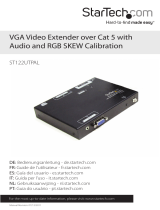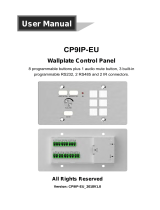Page is loading ...

User Guide
XTP T UWP 202
XTP Systems
XTP Transmitter – Decorator-Style Wallplate
68-2033-01 Rev. F
01 19

Safety Instructions
Safety Instructions • English
WARNING: This symbol, ,when used on the product, is intended
to alert the user of the presence of uninsulated dangerous voltage within
the product’s enclosure that may present a risk of electric shock.
ATTENTION: This symbol, , when used on the product, is intended
to alert the user of important operating and maintenance (servicing)
instructions in the literature provided with the equipment.
For information on safety guidelines, regulatory compliances, EMI/EMF
compatibility, accessibility, and related topics, see the Extron Safety and
Regulatory Compliance Guide, part number 68-290-01, on the Extron
website, www.extron.com.
Sicherheitsanweisungen • Deutsch
WARNUNG: Dieses Symbol auf dem Produkt soll den Benutzer darauf
aufmerksam machen, dass im Inneren des Gehäuses dieses Produktes
gefährliche Spannungen herrschen, die nicht isoliert sind und die einen
elektrischen Schlag verursachen können.
VORSICHT: Dieses Symbol auf dem Produkt soll dem Benutzer in der im
Lieferumfang enthaltenen Dokumentation besonders wichtige Hinweise zur
Bedienung und Wartung (Instandhaltung) geben.
Weitere Informationen über die Sicherheitsrichtlinien, Produkthandhabung,
EMI/EMF-Kompatibilität, Zugänglichkeit und verwandte Themen finden Sie in
den Extron-Richtlinien für Sicherheit und Handhabung (Artikelnummer
68-290-01) auf der Extron-Website, www.extron.com.
Instrucciones de seguridad • Español
ADVERTENCIA: Este símbolo, , cuando se utiliza en el producto,
avisa al usuario de la presencia de voltaje peligroso sin aislar dentro del
producto, lo que puede representar un riesgo de descarga eléctrica.
ATENCIÓN: Este símbolo, , cuando se utiliza en el producto,
avisa al usuario de la presencia de importantes instrucciones de uso y
mantenimiento recogidas en la documentación proporcionada con el
equipo.
Para obtener información sobre directrices de seguridad, cumplimiento
de normativas, compatibilidad electromagnética, accesibilidad y temas
relacionados, consulte la Guía de cumplimiento de normativas y seguridad
de Extron, referencia 68-290-01, en el sitio Web de Extron, www.extron.com.
Instructions de sécurité • Français
AVERTISSEMENT : Ce pictogramme, , lorsqu’il est utilisé sur le
produit, signale à l’utilisateur la présence à l’intérieur du boîtier du produit
d’une tension électrique dangereuse susceptible de provoquer un choc
électrique.
ATTENTION : Ce pictogramme, , lorsqu’il est utilisé sur le produit,
signale à l’utilisateur des instructions d’utilisation ou de maintenance
importantes qui se trouvent dans la documentation fournie avec le matériel.
Pour en savoir plus sur les règles de sécurité, la conformité à la
réglementation, la compatibilité EMI/EMF, l’accessibilité, et autres sujets
connexes, lisez les informations de sécurité et de conformité Extron, réf.
68-290-01, sur le site Extron, www.extron.com.
Istruzioni di sicurezza • Italiano
AVVERTENZA: Il simbolo, , se usato sul prodotto, serve ad avvertire
l’utente della presenza di tensione non isolata pericolosa all’interno del
contenitore del prodotto che può costituire un rischio di scosse elettriche.
ATTENTZIONE: Il simbolo, , se usato sul prodotto, serve ad avvertire
l’utente della presenza di importanti istruzioni di funzionamento e
manutenzione nella documentazione fornita con l’apparecchio.
Per informazioni su parametri di sicurezza, conformità alle normative,
compatibilità EMI/EMF, accessibilità e argomenti simili, fare riferimento
alla Guida alla conformità normativa e di sicurezza di Extron, cod. articolo
68-290-01, sul sito web di Extron, www.extron.com.
Instrukcje bezpieczeństwa • Polska
OSTRZEŻENIE: Ten symbol, , gdy używany na produkt, ma na celu
poinformować użytkownika o obecności izolowanego i niebezpiecznego
napięcia wewnątrz obudowy produktu, który może stanowić zagrożenie
porażenia prądem elektrycznym.
UWAGI: Ten symbol, , gdy używany na produkt, jest przeznaczony do
ostrzegania użytkownika ważne operacyjne oraz instrukcje konserwacji
(obsługi) w literaturze, wyposażone w sprzęt.
Informacji na temat wytycznych w sprawie bezpieczeństwa, regulacji wzajemnej
zgodności, zgodność EMI/EMF, dostępności i Tematy pokrewne, zobacz Extron
bezpieczeństwa i regulacyjnego zgodności przewodnik, część numer 68-290-
01, na stronie internetowej Extron, www.extron.com.
Инструкция по технике безопасности • Русский
ПРЕДУПРЕЖДЕНИЕ: Данный символ, , если указан
на продукте, предупреждает пользователя о наличии
неизолированного опасного напряжения внутри корпуса
продукта, которое может привести к поражению электрическим
током.
ВНИМАНИЕ: Данный символ, , если указан на продукте,
предупреждает пользователя о наличии важных инструкций
по эксплуатации и обслуживанию в руководстве,
прилагаемом к данному оборудованию.
Для получения информации о правилах техники безопасности,
соблюдении нормативных требований, электромагнитной
совместимости (ЭМП/ЭДС), возможности доступа и других
вопросах см. руководство по безопасности и соблюдению
нормативных требований Extron на сайте Extron: ,
www.extron.com, номер по каталогу - 68-290-01.
安全说明 • 简体中文
警告: 产品上的这个标志意在警告用户该产品机壳内有暴露的危险 电压,
有触电危险。
注意: 产品上的这个标志意在提示用户设备随附的用户手册中有
重要的操作和维护(维修)说明。
关于我们产品的安全指南、遵循的规范、EMI/EMF 的兼容性、无障碍
使用的特性等相关内容,敬请访问 Extron 网站 , www.extron.com,参见
Extron 安全规范指南,产品编号 68-290-01
。

안전 지침 • 한국어
경고: 이 기호 가 제품에 사용될 경우, 제품의 인클로저 내에 있는
접지되지 않은 위험한 전류로 인해 사용자가 감전될 위험이 있음을
경고합니다.
주의: 이 기호 가 제품에 사용될 경우, 장비와 함께 제공된 책자에 나와
있는 주요 운영 및 유지보수(정비) 지침을 경고합니다.
안전 가이드라인, 규제 준수, EMI/EMF 호환성, 접근성, 그리고 관련 항목에
대한 자세한 내용은 Extron 웹 사이트(www.extron.com)의 Extron 안전 및
규제 준수 안내서, 68-290-01 조항을 참조하십시오.
安全記事 • 繁體中文
警告: 若產品上使用此符號,是為了提醒使用者,產品機殼內存在著
可能會導致觸電之風險的未絕緣危險電壓。
注意 若產品上使用此符號,是為了提醒使用者,設備隨附的用戶手冊中有
重要的操作和維護(維修)説明。
有關安全性指導方針、法規遵守、EMI/EMF 相容性、存取範圍和相關主題的詳細資
訊,請瀏覽 Extron 網站:www.extron.com,然後參閱《Extron 安全性與法規
遵守手冊》,準則編號 68-290-01。
安全上のご注意 • 日本語
警告: この記号 が製品上に表示されている場合は、筐体内に絶縁されて
いない高電圧が流れ、感電の危険があることを示しています。
注意:この記号 が製品上に表示されている場合は、本機の取扱説明書に
記載されている重要な操作と保守(整備)の指示についてユーザーの注意
を喚起するものです。
安全上のご注意、法規厳守、EMI/EMF適合性、その他の関連項目に
つ い て は 、エ ク スト ロ ン の ウェ ブ サ イト www.extron.com よ り 『 Extron Safety
and Regulatory Compliance Guide』 ( P/N 68-290-01) をご覧ください。
Copyright
© 2015-2019 Extron Electronics. All rights reserved. www.extron.com
Trademarks
All trademarks mentioned in this guide are the properties of their respective owners.
The following registered trademarks (
®
), registered service marks (
SM
), and trademarks (
TM
) are the property of RGBSystems, Inc. or
ExtronElectronics (see the current list of trademarks on the Terms of Use page at www.extron.com):
Registered Trademarks
(
®
)
Extron, Cable Cubby, ControlScript, CrossPoint, DTP, eBUS, EDID Manager, EDID Minder, Flat Field, FlexOS, Glitch Free. Global
Configurator, GlobalScripter, GlobalViewer, Hideaway, HyperLane, IPIntercom, IPLink, KeyMinder, LinkLicense, LockIt, MediaLink,
MediaPort, NetPA, PlenumVault, PoleVault, PowerCage, PURE3, Quantum, Show Me, SoundField, SpeedMount, SpeedSwitch,
StudioStation, SystemINTEGRATOR
, TeamWork, TouchLink, V-Lock, VideoLounge, VN-Matrix, VoiceLift, WallVault, WindoWall, XTP,
XTPSystems, and ZipClip
Registered Service Mark
(SM)
: S3 Service Support Solutions
Trademarks
(
™
)
AAP, AFL (Accu-RateFrameLock), ADSP(Advanced Digital Sync Processing), Auto-Image, CableCover, CDRS(ClassD Ripple
Suppression), Codec Connect, DDSP(Digital Display Sync Processing), DMI (DynamicMotionInterpolation), DriverConfigurator,
DSPConfigurator, DSVP(Digital Sync Validation Processing), eLink, EQIP, Everlast, FastBite, FOX, FOXBOX, IP Intercom HelpDesk,
MAAP, MicroDigital, Opti-Torque, PendantConnect, ProDSP, QS-FPC(QuickSwitch Front Panel Controller), RoomAgent, Scope-Trigger,
ShareLink, SIS, SimpleInstructionSet, Skew-Free, SpeedNav, Triple-Action Switching, True4K, Vector™ 4K , WebShare, XTRA, and
ZipCaddy

FCC Class A Notice
This equipment has been tested and found to comply with the limits for a Class A digital
device, pursuant to part15 of the FCC rules. The ClassA limits provide reasonable
protection against harmful interference when the equipment is operated in a commercial
environment. This equipment generates, uses, and can radiate radio frequency energy and,
if not installed and used in accordance with the instruction manual, may cause harmful
interference to radio communications. Operation of this equipment in a residential area is
likely to cause interference. This interference must be corrected at the expense of the user.
ATTENTION: The Twisted Pair Extension technology works with unshielded twisted
pair (UTP) or shielded twisted pair (STP) cables; but to ensure FCC Class A and CE
compliance, STP cables and STP Connectors are required.
For more information on safety guidelines, regulatory compliances, EMI/EMF
compatibility, accessibility, and related topics, see the “Extron Safety and Regulatory
Compliance Guide” on the Extron website.

Conventions Used in this Guide
Notifications
The following notifications are used in this guide:
WARNING: Potential risk of severe injury or death.
AVERTISSEMENT : Risque potentiel de blessure grave ou de mort.
CAUTION: Risk of minor personal injury.
ATTENTION : Risque de blessuremineure.
ATTENTION:
• Risk of property damage.
• Risque de dommages matériels.
NOTE: A note draws attention to important information.
TIP: A tip provides a suggestion to make working with the application easier.
Software Commands
Commands are written in the fonts shown here:
^AR Merge Scene,,Op1 scene 1,1 ^B 51 ^W^C
[01] R 0004 00300 00400 00800 00600 [02] 35 [17] [03]
EX!*X1&*X2)*X2#*X2! CE}
NOTE: For commands and examples of computer or device responses mentioned
in this guide, the character “0” is used for the number zero and “O” is the capital
letter “o.”
Computer responses and directory paths that do not have variables are written in the font
shown here:
Reply from 208.132.180.48: bytes=32 times=2ms TTL=32
C:\Program Files\Extron
Variables are written in slanted form as shown here:
ping xxx.xxx.xxx.xxx —t
SOH R Data STX Command ETB ETX
Selectable items, such as menu names, menu options, buttons, tabs, and field names are
written in the font shown here:
From the File menu, select New.
Click the OK button.
Specifications Availability
Product specifications are available on the Extron website, www.extron.com.
Extron Glossary of Terms
A glossary of terms is available at http://www.extron.com/technology/glossary.aspx.

xiiXTP T UWP 202 Wallplate Transmitter • Contents
Contents
Introduction ...............................................1
Guide Overview ................................................... 1
XTP T UWP 202 Wallplate Transmitter
Description ......................................................... 1
System Compatibility ........................................... 2
Features .............................................................. 3
Installation .................................................4
Installation Overview ............................................ 4
Metal Junction Box or Mud Ring Installation ........ 5
Mounting Surface Preparation ......................... 5
Mud Ring Installation ....................................... 6
UL Listed Metal Junction Box Installation ......... 7
Rear Panel Connectors ........................................ 8
Mounting the XTP T UWP 202 ........................... 10
Front Panel Connectors ..................................... 11
Connection Details ............................................ 12
HDMI Connection .......................................... 12
TP Cable Termination and
Recommendations ....................................... 13
RS-232 and IR Over XTP Communication ..... 15
Power Connection ......................................... 15
Operation .................................................18
Front Panel Features .......................................... 18
EDID .................................................................. 19
Reset Mode ....................................................... 19
SIS Configuration and Control .................20
Host Device Connection .................................... 20
SIS Overview ..................................................... 20
Host-to-Device and Device-to-Host
Communication ............................................ 20
Device-Initiated Message ............................... 20
Error Responses ............................................ 21
Using the Command and Response Tables
for SIS Commands ....................................... 21
Symbol Definitions ......................................... 21
Command and Response Tables for SIS
Commands ...................................................... 22
Input Commands ........................................... 22
Audio Configuration Commands .................... 22
Picture Adjustment Commands
(Analog Only) ................................................ 23
Preset Commands ......................................... 24
EDID Commands ........................................... 24
Advanced Configuration Commands ............. 24
XTP System Configuration Software ........26
Software Installation........................................... 26
Software Download Center Page ................... 26
Software Product Page .................................. 27
Software Operation............................................ 28
Connections .................................................. 28
Menu Bar ...................................................... 29
Device Settings .............................................. 32
EDID Minder .................................................. 38
Reference Information ............................. 40
Mounting Template ............................................ 40

XTP T UWP 202 Wallplate Transmitter • Contents xiii

XTP T UWP 202 Wallplate Transmitter • Introduction 1
Introduction
This section contains general information about this guide and the Extron XTP T UWP 202
Wallplate Transmitter, and selected device features. Topics in this section include:
• Guide Overview
• XTP T UWP 202 Wallplate Transmitter Description
• System Compatibility
• Features
Guide Overview
This guide contains procedures for installation, operation, and control of the
XTP T UWP 202 Wallplate Transmitter as well as reference information. In this guide, the
terms “XTP T UWP 202” and “transmitter” are used interchangeably to refer to all models of
the XTP T UWP 202 Wallplate Transmitter.
XTP T UWP 202 Wallplate Transmitter Description
The Extron XTP T UWP 202 is a two-input transmitter that sends HDMI or RGBHV video,
audio, and bidirectional RS-232 and IR up to 330 feet (100 meters) over a single shielded
twisted pair (STP) cable. This two-gang wallplate transmitter supports computer-video
signals up to 1920x1200, including HDTV 1080p @ 60 Hz Deep Color and 2K. The
XTP T UWP 202 works with XTP Systems for signal distribution and long-distance
transmission between remote endpoints. It comes in a model with a front panel Ethernet
port to enable Ethernet extensions for LAN access (XTP T UWP 202) and a model without a
front panel Ethernet port (XTP T UWP 202 NL).
The XTP T UWP 202 can be powered locally or remotely through an Extron Power Injector
or XTP matrix switcher (see Power Connection on page 15).
To configure and control the XTP T UWP 202, connect a host device, such as a computer,
to the USB Config port and enter Simple Instruction Set (SIS) commands (see SIS
Configuration and Control on page 20) or use the XTP System Configuration Software
(see XTP System Configuration Software on page 26).

XTP T UWP 202 Wallplate Transmitter • Introduction 2
The following diagram shows one way the XTP T UWP 202 can be integrated in an XTP
point-to-point application. The transmitter can also be used with an XTP matrix switcher
(see the XTP matrix switcher user guide for more details on matrix applications and
configuration).
PWR HDCP HDMI
HDMI IN
LAN
VGA
RESET
CONFIG
AUDIO
CLIP
AUTO
SWITCH
AUDIO IN
VGA IN
Extron
XTP T UWP 202
Universal XTP Transmitter
POWER
12V
HDMI
--A MAX
Rx G
Tx
RS-232 IR
RL
RxTx
-+ -+
1
2
AUDIO
OFF
ON
AUDIO
S/PDIF
RESET
LAN
SI
G
LINK
XTP IN
OVER XTP
OUTPUTS
RELAYS
ACT
LINK
S
IG
LINK
XTP IN
Extron
XTP R HDMI
XTP Receiver
Shielded
Twisted Pair
Cable
Laptops
Display
HDMI
HDMI
VGA
Audio
Figure 1. Typical Point-to-Point Application Diagram (LAN Model Shown)
System Compatibility
The XTP T UWP 202 is compatible with XTP Systems, but the maximum video resolution
may be limited with different XTP devices. See the table below for maximum video
resolutions and refresh rates for various XTP Systems.
Output
Non-4K 4K Fiber 4K Plus
Input
Analog 1920x1200 @ 60 Hz 1920x1200 @ 60 Hz 1920x1200 @ 60 Hz
Non-4K Digital 2048x1080 @ 60 Hz 2048x1080 @ 60 Hz 2048x1080 @ 60 Hz
4K Fiber 2048x1080 @ 60 Hz 4096x2160 @ 24 Hz 4096x2160 @ 24 Hz
4K PLUS 2048x1080 @ 60 Hz 4096x2160 @ 24 Hz 4096x2160 @ 60 Hz

XTP T UWP 202 Wallplate Transmitter • Introduction 3
Features
• Reliable cable infrastructure — Provides high reliability and maximum performance
on an economical and easily installed cable infrastructure.
• Wall mountable — Mounts in a standard two-gang metal junction box or the provided
mud ring.
• Support for computer-video to 1920x1200, including HDTV 1080p/60 Deep
Color and 2K signals — Maintains superior image quality at the highest resolutions.
• Shielded twisted pair cable compatibility — Optimized for use with common
shielded twisted pair cable types. XTP Systems fully support a maximum transmission
distance of 330 feet (100 meters) for all compatible resolutions when used with shielded
twisted pair cable. Shielded twisted pair cabling with solid center conductor sizes of
24 AWG or better is recommended for optimal performance.
• Auto-input switching — Automatically switches to the highest or lowest priority input
with an active video signal for simplified operation.
• Digital conversion of analog video and audio input signals — Digitizes analog
signals, ensuring that a reliable, high quality digital video signal is sent to the output
destination.
• Bidirectional RS-232 and IR insertion — Allows a remote display to be controlled
without the need for additional cabling through bidirectional RS-232 control and IR
signals inserted into the XTP output.
• HDMI specification features — Support data rates up to 6.75 Gbps, Deep Color up
to 12-bit, 3D, and HD lossless audio formats.
• HDCP compliance — Ensures display of content-protected media and interoperability
with other HDCP-compliant devices.
• EDID Minder — Automatically manages EDID communication between connected
devices to ensure that all sources properly power up and reliably display content.
• Key Minder — Authenticates and maintains continuous HDCP encryption between
input and output devices to ensure quick and reliable switching in professional AV
environments, while enabling simultaneous distribution of a single source signal to one
or more displays.
• Remote power capability — Allows the XTP T UWP 202 to be powered by an XTP
matrix switcher or XTP power injectors to simplify integration.
• Multiple embedded audio formats — Provides reliable operation with HDMI sources,
compatible with a broad range of multi-channel audio signals.
• Selectable analog stereo audio input embedding — Supports unbalanced audio
for extended transmission. This feature enables direct connection of separate stereo
audio signals from a laptop, Blu-ray Disc™ player, or other device.
• Audio input gain and attenuation — Allows the level of gain or attenuation to be set,
eliminating noticeable volume differences when switching between sources.
• RS-232 control — Features an RS-232 serial port for control and configuration.
• EDID and HDCP transmission — Allows continuous communication between source
and display by actively buffering DDC channels.
• XTP compatibility — Provides a completely integrated solution for multiple digital and
analog formats through XTP integrated system products. XTP is a flexible, reliable signal
switching and distribution system.

XTP T UWP 202 Wallplate Transmitter • Installation 4
Installation
This section contains information for mounting, connecting, and wiring the XTP T UWP 202.
Topics in this section include:
• Installation Overview
• Metal Junction Box or Mud Ring Installation
• Rear Panel Connectors
• Mounting the XTP T UWP 202
• Front Panel Connectors
• Connection Details
Installation Overview
The XTP T UWP 202 can be installed into the provided mud ring or a UL Listed metal
electrical junction box.
ATTENTION:
• Do not mount multiple devices adjacent to each other in the same metal junction
box. Add at least a one gang space between devices.
• Ne procédez pas à une installation juxtaposée des appareils dans le même boîtier
de dérivation métallique. Veuillez laisser un espace d’un gang minimum entre
chaque appareil.
1. Prepare the mounting surface.
CAUTION: Risk of personal injury. Failure to check the items listed below may
result in personal injury.
ATTENTION : Risque de blessure. La non-vérification des éléments listés
ci-dessous peut provoquer des blessures.
ATTENTION:
• Failure to check the items listed below may result in property damage.
• La non-vérification des éléments listés ci-dessous peut provoquer des
dommages matériels.
• Ensure there are no utility cables or pipes at the intended location that might be
damaged or cause injury when installing the device.
• Check that the installation meets building, electrical, and safety codes.
• Ensure there is sufficient space behind the device.
• Choose a location that will allow cable runs without interference.
NOTES:
• Cables may need to be installed in the wall or conduits before installation.
• The mud ring does not require attachment to wall studs.

XTP T UWP 202 Wallplate Transmitter • Installation 5
2. Cut a hole in the mounting surface (see Mounting Surface Preparation).
3. Install the mud ring or metal junction box in the mounting surface (see Mud Ring
Installation on the next page or UL Listed Metal Junction Box Installation on
page 7).
4. Route and connect cables to the rear panel connectors (see Rear Panel Connectors
on page 8).
5. Mount the XTP T UWP 202 to the mud ring or metal junction box (see Mounting the
XTP T UWP 202 on page 10).
6. Connect inputs to the front panel connector (see Front Panel Connectors on
page 11).
7. Supply power to all connected devices.
Metal Junction Box or Mud Ring Installation
Mounting Surface Preparation
1. Using an appropriate template or the mounting enclosure as a guide, mark the area
of the wall that will be cut with a soft pencil (for the provided mud ring, see Mounting
Template on page 40).
NOTES:
• If using a junction box, use a UL Listed metal one only.
• Check with the manufacturer of the metal junction box for specific installation
requirements.
• Install junction boxes against wall studs.
2. Use a jigsaw or small hand saw to carefully cut away the material within the guidelines
drawn in step 1.
NOTE: If using a template or the mud ring as a guide for cutting the hole in drywall,
cut inside the guidelines to maximize the contact between the mud ring and
drywall.
3. If using a mud ring in a wall with insulation inside, remove at least 6 inches of the
insulation in all directions around the cutout.
NOTE: If a wall stud interferes with removing 6 inches of insulation around the
cutout, remove the insulation between the cutout and wall stud.
4. Check the size of the opening by laying the mud ring or metal junction box against it.
The mounting device should fit snugly in the opening.
5. If needed, use a saw, file, or sandpaper to enlarge the hole.
CAUTION: Risk of personal injury. Smooth the edges of the opening to avoid
personal injury during installation.
ATTENTION : Risque de blessure. Lissez les bords de l’ouverture afin d’éviter
toute blessure lors de l’installation.
ATTENTION:
• Smooth the edges of the opening to avoid damage to the mounting device or
the cables.
• Lissez les bords de l’ouverture afin d’éviter d’endommager l’appareil de
montage ou les câbles.

XTP T UWP 202 Wallplate Transmitter • Installation 6
Mud Ring Installation
Backing Clip
Mounting Sc
rew
Rotate the backing clip
out of the way to insert
the mud ring into the wall.
Figure 2. Installing the Mud Ring with Backing Clips
1. Place 1.25 inches (3.18 cm) long or 0.75 inch (1.90 cm) #6-32 thread machine screws
through the large holes in the two corners of the mounting bracket. Use the shortest
screw possible.
2. Loosely fasten the mounting backing clip on the end of each screw.
3. Insert the mounting bracket into the opening in the wall (see Mounting Surface
Preparation on the previous page).
4. Rotate each backing clip so that the tab is behind the installation surface to hold the
bracket snuggly in place when the screw is tightened.
NOTE: The backing clip can be installed as shown in Layout A or Layout B (see
figure 3).
Layout A
0.75" #6-32 Scr
ew
Backing Clip
Backing Clip
Mounting Surface
Mounting Surface
Layout B
1.25" #6-32 Screw
Figure 3. Backing Clip Installation
5. Use a cross-head (Phillips) screwdriver to fasten the screws and backing clips in place.

XTP T UWP 202 Wallplate Transmitter • Installation 7
UL Listed Metal Junction Box Installation
Metal junction boxes may differ slightly from model to model.
NOTES:
• If using a junction box, use a UL Listed metal one only.
• Check with the manufacturer of the metal junction box for specific installation
requirements.
Signal Input
Cable
Cable
Clam
p
Screws or
Nails
Wall opening is
flush with edge
of box.
Wall Stud
Figure 4. Installing a Metal Junction Box
1. Insert the metal junction box into the hole in the wall (see Mounting Surface
Preparation on page 5).
2. Secure it to the stud using two screws or nails, as appropriate. The front edge of the
metal junction box must be flush with the front surface of the wall.
3. Feed cables through a knockout opening in the metal junction box.
4. Secure cables with clamps or ties to provide strain relief.
5. Trim back and insulate shields with heat shrink.
ATTENTION:
• To prevent short circuits, the outer foil shield can be cut back to the point
where the cable exits the cable clamp. Both braided and foil shields should be
connected to an equipment ground at the other end of the cable.
• Afin d’éviter les court circuits, le blindage en aluminium extérieur peut être
réduit jusqu’à ce que le câble sorte de la cosse de câble. Le blindage tressé et
le blindage en aluminium devraient être connectés à la masse d’un équipement
à l’autre bout du câble.

XTP T UWP 202 Wallplate Transmitter • Installation 8
Rear Panel Connectors
Tx
RS-232
XTP T UWP 202
RS-232IR
Rx Tx RxGTxRxG
12V
1.0 A MAX.
POWER
OVER XTP
XTP OUT
REMOTE
BC
D
Rear Side
A
A
A
XTP output connector (see page 8)
B
RS-232 and IR Over XTP connector (see page 9)
C
Remote RS-232 connector (see page 9)
D
Power connector (see page 9)
Figure 5. Rear Panel Connectors
A
XTP output connector — Connect a twisted pair cable to the RJ-45 connector
labeled “XTP OUT” on the XTP T UWP 202 and the XTP input port on another XTP
device to pass all signals (see TP Cable Termination and Recommendations on
page 13). This cable carries the following signals:
• Digital video
• Digital audio
• Bidirectional RS-232 and IR commands
• Remote power
• Ethernet communication
• System communication
Signal LED indicator — Lights green when the transmitter outputs an
XTP signal to a compatible receiver or matrix switcher.
Link LED indicator — Lights yellow when XTP devices are connected
and communication is established.
ATTENTION:
• Do not connect this connector to a computer data or telecommunications
network.
• Ne connectez pas ce connecteur à un réseau de données informatiques ou à
un réseau de télécommunications.
• XTP remote power is intended for indoor use only. No part of the network that
uses XTP remote power should be routed outdoors (see Remote power on
page 17).
• XTP à distance est destiné à une utilisation en intérieur seulement. Aucune
partie du réseau qui utilise l’alimentation XTP à distance ne peut être routée en
extérieur (voir Remote power à la page 17).
Signa
l
Link

XTP T UWP 202 Wallplate Transmitter • Installation 9
B
RS-232 Over XTP port — To pass bidirectional serial signals between
XTP-compatible devices, connect a control device to the 5-pole direct
insertion captive screw connector (see figure 5,
B
on the previous page).
The port includes only the three poles labeled “RS-232.”
IR Over XTP port — To transmit and receive IR signals (up to 56 kHz),
connect a control device to the 5-pole direct insertion captive screw
connector (see figure 5,
B
on the previous page). This port includes the two
poles labeled “IR” and shares the ground pole with the RS-232 port.
NOTE: RS-232 and IR data can be transmitted simultaneously (see
RS-232 and IR Over XTP Communication on page 15 for wiring details).
C
Remote RS-232 connector — Connect a host device to the 3.5 mm, 3-pole direct
insertion captive screw connector (see figure 5,
C
on the previous page) for serial
control of the transmitter. See the figure below for wiring considerations.
Do not tin the wires!
Controlling
Device
Ground (G)
Receive (Rx)
Transmit (Tx)
Ground (G)
Receive (Rx)
Transmit (Tx)
Bidirectional
Tx Rx
G
REMOTE
RS-232
Figure 6. Remote RS-232 Wiring
D
Power connector — Connect an external power supply to the 2-pole direct insertion
captive screw connector (see figure 5,
D
on the previous page). Confirm the polarity
of the power supply wires. For wiring considerations, see Power Connection on
page 16.
NOTE: The XTP T UWP 202 can also be powered remotely (see Remote power
on page 17).
IR
Tx Rx G Tx Rx
RS-232
IR
Tx Rx G Tx Rx
RS-232

XTP T UWP 202 Wallplate Transmitter • Installation 10
Mounting the XTP T UWP 202
NOTE: Some connectors and features are inaccessible after the device is mounted or
the faceplate is attached.
XTP T UWP 202
Decorator-Style Faceplate
PWR HDCP HDMI
HDMI IN
LAN
VGA
RESET
CONFIG
AUDIO
CLIP
AUTO
SWITCH
AUDIO IN
VGA IN
1111
2
3
Figure 7. Installing the XTP T UWP 202 (LAN Model Shown) in the Provided Mud
Ring
XTP T UWP 202
Signal Output
Cable
Cable
Clam
p
Decorator-Style Faceplate
Wall Stud
PWR
HDCP
HDMI
HDMI IN
LAN
VGA
RESET
CONFIG
AUDIO
CLIP
AUTO
SWITCH
AUDIO IN
VGA IN
11111111
2
3
Figure 8. Installing the XTP T UWP 202 (LAN Model Shown) in a Metal Junction
Box
1. Align the mounting screws on the XTP T UWP 202 with the available holes on the mud
ring (see figure 7,
1
) or metal junction box (see figure 8,
1
).
2. Using the provided screws, attach the XTP T UWP 202 to the mud ring (see
figure 7,
2
) or metal junction box (see figure 8,
2
).
3. Use four mounting screws to attach the decorator-style faceplate to the
XTP T UWP 202 (see figure 7 or 8,
3
).

XTP T UWP 202 Wallplate Transmitter • Installation 11
Front Panel Connectors
PWR HDCP HDMI
HDMI IN
LAN
VGA
RESET
CONFIG
AUDIO
CLIP
AUTO
SWITCH
AUDIO IN
VGA IN
A
D
B
C
E
A
HDMI input connector (see page 11)
B
Analog audio input connector (see page 11)
C
Analog video input connector (see page 12)
D
LAN connector (LAN models only)
(see page 12)
E
Configuration port (see page 12)
Figure 9. Front Panel Connectors
A
HDMI input connector — Connect a digital video source to the female HDMI
connector. It accepts HDMI, DVI (with an appropriate adapter), or dual mode
DisplayPort video sources.
NOTES:
• The maximum HDMI cable length is 15 feet (4.6 meters).
• Use an Extron HDMI LockIt Cable Lacing Bracket to secure the HDMI
connector to the device (see HDMI Connection on page 12).
B
Analog audio input connector — Connect an analog audio source to the 3.5 mm
tip-ring-sleeve (TRS) jack.
Tip (+)
Sleeve ( )
Sleeve ( )
Ring (
-
)
Tip (+)
Audio Plugs.eps
RCA Connector
3.5 mm Stereo Plug Connector
(balanced)
Sleeve ( )
Ring (R)
Tip (L)
3.5 mm Stereo Plug Connector
(unbalanced)
Figure 10. Wiring for TRS Audio
By default, audio input is selected automatically (see Audio input selection SIS
commands on page 22 to manually select audio inputs). When the HDMI input is
selected with automatic audio input selections, the transmitter prioritizes embedded
digital audio. The table on the next page shows the audio format that is sent over the
XTP connection when a specific audio format is not specified.

XTP T UWP 202 Wallplate Transmitter • Installation 12
Selected
Video Input
HDMI Embedded
Audio Present
Analog Audio
Present
Audio Sent Over XTP
VGA N/A Yes Analog audio
VGA N/A No No audio
HDMI Yes No HDMI embedded audio
HDMI Yes Yes HDMI embedded audio
HDMI No Yes Analog audio
HDMI No No No audio
C
Analog video input connector — Connect a video source to the female 15-pin HD
connector (see figure 9,
C
on the previous page). It accepts RGBHV video signals.
D
LAN connector (LAN model only) — Connect a control device or device to
be controlled to this LAN connector (see figure 9,
D
on the previous page) for
10/100Base-T Ethernet communication through this pass-through port. LEDs on this
connector indicate link and activity status.
E
Configuration port — If desired, connect a host device to the front panel USB mini-B
Config port (see figure 9,
E
on the previous page) for configuring the transmitter.
Connection Details
HDMI Connection
To secure the HDMI cable to the HDMI input connector, use an Extron LockIt Cable Lacing
Bracket and a tie wrap.
HDMI IN
1
2
3
Figure 11. Installing the LockIt Cable Lacing Bracket
1. Plug the HDMI cable into the front panel connection (see figure 11,
1
).
2. Loosen the HDMI connection mounting screw from the panel (
2
) enough to allow the
LockIt to be placed over it. The screw does not have to be removed.
3. Place the LockIt on the screw and against the HDMI connector (
3
), and then tighten
the screw to secure the bracket.
4. Loosely place the included tie wrap around the HDMI
connector and the LockIt (see the image to the right).
5. While holding the connector securely against the cable lacing
bracket, use pliers or similar tools to tighten the tie wrap, and
then remove any excess length.
ATTENTION:
• Connect and pull the tie wraps until they are secure. Do not overtighten.
• Connectez et tirez les serre-câbles jusqu’à ce qu’ils soient sécurisés. Ne pas trop
serrer.
HDMI IN

XTP T UWP 202 Wallplate Transmitter • Installation 13
TP Cable Termination and Recommendations
Use the following pin configurations for twisted pair cables.
12345678
RJ-45
Connector
Inser
t Twisted
Pair Wires
Pins:
Pin
1
2
3
4
5
6
7
8
Wire color
White-green
Green
White-orange
Blue
White-blue
Orange
White-brown
Brown
Wire color
T568A T568B
White-orange
Orange
White-green
Blue
White-blue
Green
White-brown
Brown
TIA/EIA-T568B
Pin Wire Color
1 White-orange
2 Orange
3 White-green
4 Blue
5 White-blue
6 Green
7 White-brown
8 Brown
Figure 12. TP Cable Termination
Supported cables
The XTP T UWP 202 is compatible with shielded twisted pair (F/UTP, SF/UTP, and S/FTP)
cable.
ATTENTION:
• Do not use Extron UTP23SF-4 Enhanced Skew-Free AV UTP cable or STP201
cable to link the XTP products.
• N’utilisez pas le câble AV Skew-FreeUTP version améliorée UTP23SF d’Extron ou
le câble STP201 pour relier les produits XTP.
• To ensure FCC Class A and CE compliance, STP cables and STP connectors are
required.
• Afin de s’assurer de la compatibilité entre FCC ClasseA et CE, les câbles STP et
les connecteurs STP sont nécessaires.
/