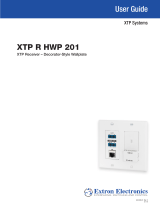Page is loading ...

1
IMPORTANT:
Refer to www.extron.com for the complete
user guide, installation instructions, and
specifications before connecting the
product to the power source.
IMPORTANT:
Refer to www.extron.com for the complete
user guide, installation instructions, and
specifications before connecting the
product to the power source.
XTP T UWP 302 • Setup Guide
The XTP T UWP 302 is a two-input XTP wallplate transmitter that provides the convenience of connecting local source devices at a wall or other
locations including a lectern or oor box. The XTP T UWP 302 can be installed into a UL-certied junction box or the included mud ring.
POWER
12V
0.7A MAX
Tx Rx
G
REMOTE
RS-232
XTP OUT
SIG LINK
Tx Rx
G
OVER XTP
RS-232 IR
Tx
Rx
b
ce
a
CONFIG
RESET
d
f
AUDIO IN
PWRHDCP HDMI VGA
HDMI IN
VGA IN
ghi
j
Figure 1. XTP T UWP 302 Rear (Left), Side (Center), and Front (Right) Panel Features
Throughput and Control Connections Power Connection and Reset Button Input Connections and LED Indicators
a
XTP output connector
b
RS-232 and IR Over XTP connector
c
Remote RS-232 connector
d
USB conguration connector
e
DC power connector
f
Reset button
g
HDMI connector
h
Analog audio input connector
i
15-pin HD connector
j
LED indicators
Installation
Planning
CAUTION: Risk of personal injury. Failure to check these items may result
in personal injury.
ATTENTION: Failure to check the items listed below may result in property
damage.
Check that the installation meets the building, electrical, and safety codes.
Mounting and Cabling
For additional mounting details and considerations, see the XTP T UWP 302
User Guide at www.extron.com).
Step 1 — Preparing the installation site
a. Using a soft pencil, mark cut guidelines on the mounting surface. For accuracy,
use a template or the mounting enclosure.
NOTE: Install junction boxes against a wall stud (see figure 2).
b. Cut a hole in the wall. To avoid making the hole too big, cut
inside the marked lines.
c. Test the t by inserting the mud ring or junction box into the hole
in the wall. If necessary, enlarge the hole as necessary.
Step 2 — Installing the mud ring or junction box
Install a UL-certied junction box using mounting screws to fasten the
box to a wall stud (see gure 2) or install the included mud ring in one
of the following ways:
• For installations in thin surfaces, use the mud ring with backing
clips to fasten the mud ring in place (see gure 3).
• For installations in thick surfaces, use mounting screws to fasten
the mud ring directly to the surface.
Wall Stud
Extron
XTP T UWP 302
AUDIO IN
PWR HDCP H
DMI VGA
HDMI IN
VGA IN
Figure 3. Mud Ring Installation with Backing Clips
Figure 2. Junction Box Installation
Bac
king Clip
Extron
XTP T UWP 302
AUDIO IN
PWR
HDCP HDMI VGA
HDMI IN
VGA IN

2
68-2541-50 Rev. A
12 13
© 2013 Extron Electronics — All rights reserved. All trademarks mentioned are the property of their respective owners. www.extron.com
Step 3 — Making throughput and control connections
a. Connect a twisted pair cable between the XTP connector (see
a
on page 1) of the XTP T UWP 302 to an XTP receiver.
ATTENTION: Do not connect this connector to a computer data or telecommunications network.
The XTP T UWP 302 is compatible with CAT 5e, 6, 6a, and 7 shielded twisted pair (F/UTP, SF/UTP, and
S/FTP) and unshielded twisted pair (U/UTP) cable. Extron recommends using the following practices to
achieve full transmission distances up to 330 feet (100 meters) and reduce transmission errors.
• Use Extron XTP DTP 24 SF/UTP cable for the best performance. If not using XTP DTP 24 cable, at a
minimum, Extron recommends 24 AWG, solid conductor, STP cable with a minimum bandwidth of
400 MHz.
• Terminate cables with shielded connectors to the TIA/EIA-T568B standard.
• Limit the use of more than two pass-through points, which may include patch points, punch down
connectors, couplers, and power injectors. If these pass-through points are required, use CAT 6 or 6a
shielded couplers and punch down connectors.
NOTE: When using CAT 5e or CAT 6 cable in bundles or conduits, consider the following:
• Do not exceed 40% ll capacity in conduits.
• Do not comb the cable for the rst 20 m, where cables are straightened, aligned, and secured in tight bundles.
• Loosely place cables and limit the use of tie wraps or hook and loop fasteners.
• Separate twisted pair cables from AC power cables.
Signal LED — Lights when the device is transmitting a video signal or a test pattern.
Link LED — Lights when a valid link between an XTP input and output is established.
b. To pass bidirectional serial, infrared, or other control signals, connect a control device or a device to be
controlled to the RS-232 and IR Over XTP connector (see
b
on page 1). Wire the connector as shown to the
right.
NOTE: RS-232 and IR data can be transmitted simultaneously.
c. For serial RS-232 control, connect a host device or control system to the 3.5 mm, 3-pole captive screw
connector (see
c
on page 1). Wire the connector as shown to the right.
Step 4 — Connecting power
Power the XTP T UWP 302 in one of the following methods:
• Connect the provided external power supply to the 2-pole captive screw connector for local 12 V power (see e on page 1).
• Connect an XTP Power Injector to the XTP connection between the XTP T UWP 302 and a locally powered XTP receiver or XTP matrix switcher.
• Connect the XTP T UWP 302 to an XTP matrix switcher and enable the remote power feature on the XTP matrix switcher.
Step 5 — Mounting
Using the provided screws, attach the XTP T UWP 302 to the mud ring or junction box.
Step 6 — Connecting inputs and a control device
a. Connect a digital video source to the female HDMI connectors (see
g
on page 1). It accepts HDMI, DVI (with an appropriate adapter), or dual
mode DisplayPort video signals.
b. Connect an unbalanced analog audio input source to the 3.5 mm TRS jack (see
h
on page 1).
c. Connect an analog RGB video source to the female 15-pin HD VGA connector (see
i
on page 1).
d. Connect a host device to the mini-USB B connector for conguration, control, and rmware upgrades (see d on page 1).
Operation
Configuration and Control
After the transmitter and all connected devices are connected and powered on, the system is fully operational. If any issues arise, verify that the
cables are routed and connected properly. Use the Extron XTP System Configuration software or SIS commands to configure the XTP T UWP 302
(for more details, see the XTP T UWP 302 User Guide on the Extron website, www.extron.com).
Indicators
Power LED — Lights when power is applied to the device.
HDCP LED — Lights when an input signal is HDCP compliant.
HDMI LED — Lights when an HDMI input signal is detected.
VGA LED — Lights when a VGA input signal is detected.
TIA/EIA-T568B
Pin Wire Color
1 White-orange
2 Orange
3 White-green
4 Blue
5 White-blue
6 Green
7 White-brown
8 Brown
12345678
RJ-45
Connector
Insert Twisted
Pair Wires
Pins:
Pin
1
2
3
4
5
6
7
8
Wire color
White-green
Green
White-orange
Blue
White-blue
Orange
White-brown
Brown
Wire color
T568A T568B
White-orange
Orange
White-green
Blue
White-blue
Green
White-brown
Brown
Tx/Rx
Pins
Tx
Rx
Rx Tx
IR Device
RS-232 Device
G
G
Tx Rx
G
OVER XTP
RS-232 IR
Tx
Rx
Rx TxGnd
RS-232 Device
Tx Rx
G
REMOTE
RS-232
/