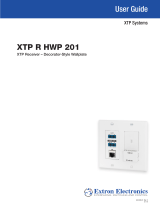Page is loading ...

IMPORTANT:
Go to www.extron.com for the complete
user guide, installation instructions, and
specifications before connecting the
product to the power source.
DTP T HWP D and DTP T UWP D • Setup Guide
This setup guide provides instructions for an experienced installer to set up and operate the Extron DTP T HWP D and
DTP T UWP D family of Twisted Pair (TP) wallplate extenders.
Installation
Step 1 — Disconnect Power
Disconnect all equipment power sources.
Step 2 — Prepare the Mounting Surface
ATTENTION:
• Installation and service must be performed by
authorized personnel.
• L’installation et l’entretien doivent être effectués
par le personnel autorisé uniquement.
• The unit must be installed in accordance with the
National Electrical Code and with local electrical
and safety codes.
• L’unité doit être installée conformément au
National Electric Code et aux normes électriques
et de sécurité locales.
NOTE: Use a wall box with a depth of at least 3.0 inches (7.6 cm). Alternatively, the included mud ring (MR 200) can be
used. For more information, see the full product user guide at www.extron.com.
a. Place the wall box against the installation surface and mark the opening guidelines.
TIP: Use a level to mark the opening.
b. Cut out the material from the marked area.
c. Secure the wall box to the wall stud with 10-penny nails or #8 or #10 screws, leaving the front edge ush with the
surface.
d. Run all required cables (see steps 3, 4, and 5) and secure them with cable clamps.
TIP: In order to t the unit in the junction box, do not install boots on TP cables and RJ-45 connectors.
Extron
DTP T UWP 232 D
Signal Output
Cable
Cable
Clamp
Decorator-Style Faceplate
Screws or
Nails
W
all opening is
flush with edge of box.
Wall Stud
AUTO SW
CONFIG
IR OUT
HDMI IN
AUDIO IN
G
S
HDCP
1
AUDIO IN
VGA IN
TLP 1000T
V
IPCP 505
IN1608
DTP HDMI 230 Rx
Projector
100-240V ~ -- A MAX
1
2
CONFIGURABLE
HDMI
HDMI
5
6
7
8
C
RS-232 IR
RS-232 IR
Tx Rx Tx RxG
Tx Rx Tx RxG
Tx Rx Tx RxG
HDMI
A
B
3
4
INPUTS
OUTPUTS
Tx Rx
RS-232
G
LAN
2x25W(8Ω)/2x50W(4Ω)
RESET
AUDIO INPUTS
OUTPUTS
REMOTE
LL1R R
L2
R
L
3
R
CLASS 2 WIRING
L4
R
L5R
+48V
+48V
12
LR
VARIABLE
IN1608 SA
2
MIC/LINE
L6
R
SIG LINK
DTP IN
SIG LINK
DTP IN
SIG LINK
DTP OUT
50/60 Hz
RS-232 IR
OVER DTP
OVER DTP
OVER DTP
AMPLIFIED OUTPUT
VOLUME
SCALING PRESENTATION SWITCHER
IN1608
INPUTS
1
HDCP
SIGNAL
OUTPUTS
ENTER
MENU
Extron
2 3 4 5 6 7 8 A B C
INPUTS
1 2 3 4 5 6 7 8
CONFIG
Extron
DTP T UWP 232 D Tx
Transmitter
Extron
DTP T HWP 232 D Tx
Transmitter
Ethernet
Network
LR
POWER
12V
0.7A MAX
AUDIO
SIG LINK
DTP IN
OUTPUTS
XTP DTP 24 Cable
230'
HDMI
12345678
100
LINK
ACT
COM
IR/S
TX
RX
TX
RX
RTS
CTS
R
5
1
6
2
7
3
8
4
RELAY
FLEX
I/O
5
1
6
2
3
1
4
2
eBUS
ACT LIMIT
OVER
SWITCHED
12VDC
3
1
4
OVER
2
LIMIT
IR
7
3
8
4
IPCP 505
AUTO SW
CONFIG
IR OUT
HDMI IN
AUDIO IN
S
G
HDCP
1
AUDIO IN
VGA IN
AUTO SW
CONFIG
IR OUT
HDMI IN
AUDIO IN
S
G
HDCP
1
HDMI IN
AUDIO IN
HDCP
1
2

2
DTP T HWP D and DTP T UWP D • Setup Guide (Continued)
Step 3 — Connect Inputs to the Transmitter
Front Panel
A Audio input connector — Connect an unbalanced stereo audio source to this 3.5 mm mini stereo jack.
B HDMI input connector — Connect an HDMI cable between this port and the output port of the digital video source.
C VGA input connector — Connect a VGA cable between this port and the output port of the video source.
D IR output connector — Connect an IR device to this 2-pole, 3.5 mm captive screw
pass-through connector for IR control. Wire the cable as shown in the illustration to the right.
E Mini USB port — Connect a male Mini USB-B cable to this port for SIS conguration and
rmware updates.
Rear Panel
A DC power input connector — Wire and plug the included external
12 VDC power supply into either this 2-pole connector or the power
input connector on the receiver (see the DTP T HWP/UWP 232/332 D
User Guide at www.extron.com for wiring information).
B Over DTP connector — Connect an RS-232 device to this 3-pole,
3.5 mm captive screw connector for pass-through RS-232 control.
C Remote connector — Connect an RS-232 device, contact closure
device, or both to this 5-pole, 3.5 mm captive screw connector to
control switching on the unit. Wire the connector as shown in the
diagram below.
• RS-232 — To control the unit through this port, connect an RS-232
device and congure it as follows: 9600 baud rate, 8 data bits,
1 stop bit, no parity.
• Contact — Momentarily short pins 1 or 2 to ground (G) to select
the corresponding input. Connect pins 1 and 2 to ground (G) to
set the unit to auto switch mode. The device selects the highest
active input (auto switch).
AUTO SW
CONFIG
IR OUT
HDMI IN
AUDIO IN
G
S
HDCP
1
2
HDMI IN
AUDIO IN
E
DTP T HWP D
Front Panel
A
B
B
A
E
D
AUTO SW
CONFIG
IR OUT
HDMI IN
AUDIO IN
G
S
HDCP
1
AUDIO IN
VGA IN
E
DTP T UWP D
Front Panel
A
A
B
C
D
E
R
DTP OUTREMOTEOVER
DTP
SIG LINK
RS-232
CONTACT
Tx Rx
Tx Rx G
POWER
12V
A MAX
0.9
+–
G12
A/S
R
DTP OUTREMOTEOVER
DTP
SIG LINK
RS-232
CONTACT
DTP T UWP 232 D
Tx Rx
Tx Rx G
POWER
12V
A MAX
0.9
+–
G12
A/S
DTP T HWP D and DTP T UWP D
Rear Panel
DTP T UWP 232 D
Rear Panel
A
B
C
D
E
A
B
C
D
E
Ground
Receive pin on connected unit
Transmit pin on connected unit
Connected RS-232 and
Contact Closure Device Pins
Tx/Rx
Pins
Pin 1 for contact closure contro
l
Pin 2 for contact closure contro
l
RxTx
RS-232 Contact
21
G
3/16”
(5 mm) Max.
S
Groun
d
G
Signal
A DC power input connector
B Over DTP connector
C Remote connector
D DTP OUT connector (page 3)
E Reset button (page 3)

3
DTP T HWP D and DTP T UWP D • Setup Guide (Continued)
D DTP OUT connector — Connect one end of a twisted pair cable to this RJ-45 connector and the opposite
end to a compatible receiver.
ATTENTION:
• Do not connect these outputs to a telecommunications or computer data network.
• Ne connectez pas ces appareils à des données informatiques ou à un réseau de
télécommunications.
NOTES:
• The DTP T HWP 232 D and DTP T UWP 232 D models can transmit video, control, and
audio (if applicable) signals up to 230 feet (70 meters).
• The DTP T HWP 332 D and DTP T UWP 332 D models can transmit video, control, and
audio (if applicable) signals up to 330 feet (100 meters).
E Reset button — Use an Extron Tweeker or small screwdriver to press and hold the recessed button for 6 seconds while
the switcher is running to perform a factory reset.
Step 4 — Run Cables Between Units
Connect the rear panel transmitter output to a rear panel receiver input using twisted pair cable.
Wire the cable as shown in the diagram to the right.
For optimal performance, Extron highly recommends the following:
z RJ-45 termination with shielded twisted pair cable must comply with TIA/EIA-T568B wiring
standard for all connections.
For more information on TP cable wiring and termination, see the full product user guides at
www.extron.com.
z Use shielded twisted pair cable, 24 AWG solid conductor or better, with a minimum cable
bandwidth of 400 MHz.
ATTENTION:
• Do not use Extron UTP23SF-4 Enhanced Skew-Free AV UTP cable or STP201 cable to link the device with
DTP transmitters or receivers.
• N’utilisez pas le câble AV Skew-FreeUTP version améliorée UTP23SF d’Extron ou le câble STP201 pour relier
le appareil avec les émetteurs ou les récepteurs DTP.
z Use shielded RJ-45 plugs to terminate the cable.
z Limit the use of RJ-45 patches. Overall transmission distance capabilities vary depending on the number of patches
used. If possible, limit the number of patches to two total.
z If RJ-45 patches must be used in the system, shielded patches are recommended.
Step 5 — Connect the Outputs from a Compatible Receiver
a. Connect a DVI or HDMI cable (depending on your receiver type) between the receiver output port and the input port of
the display.
b. Connect a stereo audio device to the 3.5 mm mini stereo jack to receive the passed-through unbalanced audio.
c. Plug an RS-232 or modulated IR device into the RS-232/IR pass-through port.
Step 6 — Power the Units
The units can be powered one of two ways:
z Locally with the included power supply. A compatible receiver can then be powered remotely through the DTP line.
z Remotely via the DTP line by a locally powered DTP 230 or 330 compatible device.
NOTE: See the DTP T HWP D and DTP T UWP D User Guide at www.extron.com for wiring information.
5
Pin
1
2
3
6
7
8
4
Wire color
White-green
Green
White-orange
White-blue
Orange
White-brown
Brown
Blue
TIA/EIA
T568-B
TP Wires
12345678
Pins:
SIG LINK
DTP OUT
SIG LINK
DTP IN

68-2547-50 Rev. D
05 17
© 2015 Extron Electronics — All rights reserved. All trademarks mentioned are the property of their respective owners. www.extron.com
Step 7 — Final Installation
a. Make all connections, power the units, and test the system for satisfactory operation.
b. At the power outlet, unplug the power supply.
c. Mount the transmitter into the wall box, and attach the supplied decorator-style faceplate to the unit.
d. At the power outlet, reconnect the power supply. This powers up both units.
Operation
NOTE: Input switching can be performed only via auto switching, RS-232, or contact closure through the rear panel
connectors.
After all devices are powered up, the system is fully operational.
AUTO SW
CONFIG
IR OUT
HDMI IN
AUDIO IN
S
G
HDCP
1
2
HDMI IN
AUDIO IN
E
AUTO SW
CONFIG
IR OUT
HDMI IN
AUDIO IN
G
S
HDCP
1
AUDIO IN
VGA IN
E
DTP T HWP D
Front Panel
DTP T UWP D
Front Panel
A
B
C
A
B
C
Transmitter LEDs
A Power LEDs — These two-color front panel LEDs on the transmitters light to indicate signal and
power status as follows:
Amber — The unit is receiving power but there is no signal on the HDMI or VGA inputs.
Green — The unit is receiving power and a signal is present on the HDMI or VGA inputs.
B Auto Switch LED — Lights green when auto switch is active (see Rear Panel C on page 2).
C HDCP LEDs — Lights green when HDMI input has been authenticated on the source device.
Audio Configuration
The DTP T HWP D and DTP T UWP D series can embed analog audio inputs onto the digital video output.
NOTE: If no VGA or HDMI signal is present, analog audio will be transported over the DTP connection to the analog audio
output of the receiver.
When an input is selected, audio transport over HDMI can be congured to operate in one of three modes. Each input can be
congured individually for any of the three modes.
z Transport embedded digital audio (default) — The embedded digital audio content on the digital video input is transported.
Analog audio is still separate from the digital embedded audio on the HDMI signal and transported simultaneously over the
DTP output, not embedded onto the digital output.
z Embed analog audio input — The analog audio input is always embedded to the digital output, replacing whatever content
is already present on the embedded digital audio. Analog audio is also transported over the DTP output as a simultaneous
output.
z Auto select between analog audio and digital audio — When both analog audio and digital embedded audio on HDMI are
present, embedded digital audio on the HDMI signal takes priority. Analog audio is transported simultaneously with the digital
embedded audio content that is already present on the DTP output.
/