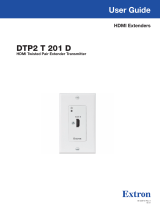Page is loading ...

1
IMPORTANT:
IMPORTANT:
Go to www.extron.com for the
complete product specifications.
MLM 84 Flex55 Mounting Kit • Installation Guide
Extron MLM 84 Flex55 Mounting Kits are designed to mount Extron MLC Plus 84 EU modules with other Flex55 modules. The kit
can mount to an SMB 213 or standard 3-gang EU junction box. The mounting kits include a mounting frame, mounting bracket,
attachment screws, spacers, divider bar, and a module removal tool. Each bracket opening holds one MLC Plus 84 EU module
and one full module. Alternatively with the divider bar in place on the mounting frame, you can install three Flex55 full modules.
Kit Contents
Extron
Extron
Extron
Ext
ron
Removal
Tool
1-gang
Spacer
2-gang
Space
r
Center
Divider Bar
Mounting FrameMounting Bracket
and M3 Wafer Head Screws
2-
g
an
g
S
pace
r
a
21-751-01LF
OPTIONAL
SPACER
PLACE BEHIND
BRACKET
NOTE: Some modules may be difcult to remove once installed. Make sure the wiring is correct before snapping
in each module.
Installation into a Surface Mount Box or Wall Mount Junction Box
Removing the Bracket Divider
To allow for the installation of the
wider MLC Plus 84 EU module, one
of the bracket dividers (
1
) on the
mounting bracket is designed to be
cut away and removed.
Using a pair of metal snips, clip off
the tabs attaching the divider and
dispose of the divider when it is
free (
2
).
1
1
1
2
2
2

2
MLM 84 Flex55 Mounting Kit • Installation Guide (Continued)
Installation in a Surface Mount Box
Follow these steps to install the frame and modules in a surface mount box.
SMB 213
USB CHARGER
VOLUME
MUTE
DISPLAY
OFF
ON
PC
DOC
CAM
LAPTOP 1
LAPTOP 2
HDMI 1
HDMI 2
Mounting
Bracket
M3
Screws
Mounting
Frame
Secure the mounting bracket
to the box using the provided
M3 screws (qty 6).
Position the mounting frame
on the mounting bracket.
Connect cables to the
Flex 55 modules and
snap the modules into
the mounting bracket.
33
1
1
2
2
MLC Plus 84 EU
Flex55 Module
Installation in a European Raceway Channel
To install the frame and modules into a raceway, peform the following:
1. Carefully cut off one side of the 1-gang spacer (see the inset illustration for the cutting location).
2. Install the spacers and mounting bracket onto the junction box. Align the outer edges of the spacers with the mounting
bracket and secure them using the six provided M3 screws (see figure below).
3. Attach the mounting frame to the bracket.
4. Install the MLC Plus 84 EU and the Flex55 module into the mounting frame.
USB CHARGER
VOLUME
MUTE
DISPLAY
OFF
ON
PC
DOC
CAM
LAPTOP 1
LAPTOP 2
HDMI 1
HDMI 2
21-751-01LF
OPTIONAL
SPACER
PLACE BEHIND
BRACKET
Mounting
Bracket
Spacers
Mounting
Frame
1-gang
Spacer
MLC Plus 84 EU
Flex55 Module
Cut along
dashed line
Euro Channel
Junction Box

3
Installing Three Flex55 Modules in Frame
This frame can also be used to mount
three single-gang Flex55 modules without
the MLC Plus 84 EU module if desired.
NOTE: Do not cut the divider from
the mounting bracket.
To install the three modules in the frame:
1. Install the mounting bracket to the
surface mount or wall box (see the
instructions on the previous pages).
2. Install the center divider bar in the
open spot on the mounting frame
(see the inset figure at right).
3. Attach mounting frame to bracket.
4. Install the Flex55 modules in the
frame.
Removing the MLC Plus 84 EU or Flex55 Module
Follow these steps to remove an installed device.
VOLUME
MUTE
DISPLAY
OFF
ON
PC
DOC
CAM
LAPTOP 1
LAPTOP 2
HDMI 1
HDMI 2
VOLUME
MUTE
DISPLAY
OFF
ON
PC
DOC
CAM
LAPTOP 1
LAPTOP 2
HDMI 1
HDMI 2
Extron
Extron
USB CHARGER
USB CHARGER
Extron
Extron
USB CHARGER
USB CHARGER
Extron
Extron
USB CHARGER
USB CHARGER
Extron
Extron
HDMI
HDMI
Extron
Extron
Locking
Tab (1)
For modules with one locking tab,
unhook the tab located at the center.
11
2
2
3
3
At the locking tab
locations, insert the
pry tool up to the
line below the arrow.
Pry Tool
Locking
Tabs (2)
Pull the pry tool to the
left to unhook each
locking tab from the
mounting bracket.
Remove the
module.
Locking
Tabs (2)
For half modules, the tabs are located on
the top and bottom.
USB CHARGER
VOLUME
DISPLAY
MUTE
LAPTOP
OFF
ON
PC
VIDEO
Mounting
Bracket
Mounting
Frame
Flex55 Modules
Center Divider Bar

68-3417-50 Rev. A
01 20
© 2020 Extron Electronics — All rights reserved. www.extron.com
All trademarks mentioned are the property of their respective owners.
Worldwide Headquarters: Extron USA West, 1025 E. Ball Road, Anaheim, CA 92805, 800.633.9876
For information on safety guidelines, regulatory compliances, EMI/EMF compatibility, accessibility, and related topics, see the
Extron Safety and Regulatory Compliance Guide on the Extron website.
/