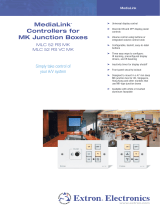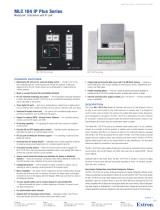Page is loading ...

Product Category
IMPORTANT:
Go to www.extron.com for the
complete user guide and installation
instructions befor
e connecting the
pr
oduct to the power sour
ce.
E
DISPLAY
ON
OFF
PC
VIDEO
VOL
VOL
MLC 55 RS EU
DISPLAY
ON
PC
VIDEO
OFF
VOL
VOL
E
MLC 55 RS MK
ON
PC
VIDEO
OFF
VOL
VOL
MLC 55 RS EU V
1
MLC 55 Series • Setup Guide
for MLC 55 RS EU, MLC 55 RS EU V, and MLC 55 RS MK
The MLC 55 RS EU, MLC 55 RS EU V, and MLC 55 RS MK are keypad controllers with dual-color, backlit
buttons, for common AV functions such as power, input selection, and volume in single-display applications.
An RS-232 unidirectional serial port and an IR port provide universal display control.
The EU models can be mounted in a
standard EU junction box, while the
RS MK model is designed to be mounted
in an external wall box for UK, Singapore,
Hong Kong, and other markets that use
MK-type junction boxes.
For full installation, conguration, and
operation details, see the MLC 55 Series
User Guide, available at www.extron.com.
ATTENTION:
• Installation and service must be performed by authorized personnel only.
• L’installation et l’entretien doivent être effectués uniquement par un électricien qualié.
• All electrical installation should be performed by qualied personnel in accordance with local and national building
codes, re and safety codes, and local and national electrical codes.
• Toute installation électrique devrait être effectuée par un personnel qualié, conformément aux codes du bâtiment, aux
codes incendie et sécurité, et aux codes électriques locaux et nationaux.
• Ensure that the electrical box is properly grounded.
• Assurez vous que le boîtier d’encastrement est correctement mis à la terre.
Installation Steps
NOTE: The MK model may not t in some in-wall junction boxes.
1. Prepare the installation site. The MLC 55 RS MK (United Kingdom model)
can be wall-mounted in a standard one-gang UK external junction box. The
European models, MLC 55 RS EU and MLC 55 RS EU V, can be mounted in a
standard two-gang EU junction box: the RS EU model is mounted horizontally,
while the RS EU V model is mounted vertically.
a. Install the appropriate junction box, following the instructions provided with
it.
b. Prepare and pull the cables through the junction box.
2. If desired, remove and replace button labels. To replace a button label:
a. Remove the faceplate from the unit.
The MLC faceplate is held in place on the unit by four magnets at its
corners. Grasp the unit rmly with one hand and, with the other hand, pull
the faceplate off the unit starting with a corner.
b. Insert the small end of the provided pry tool into one of the four notches in
the corners of the clear plastic button cap containing the label to be changed. Rotate
the pry tool carefully to avoid damaging the button, until the cap pops off of the diffuser
(see the illustrations at right).
c. Remove the current label from inside the button cap and replace it with the new one.
Tip: To avoid damaging the button label when removing it, turn the button cap upside
down and tap it on a hard surface until the label falls out. Alternatively, insert into
the button cap a lightly adhesive tape or gum product that will temporarily adhere
to the label, to pick up and pull the label out.
d. Replace the button cap with the label onto the diffuser and press it until it snaps into place.
Pry the clear cap
away from the
button at one corner.
Diffuser
Base
Insert the
button label.
Clear Button Cap
TEXT
Pry Tool
RESET
PC
VOL
VOL
VIDEO

MLC 55 Series • Setup Guide (Continued)
3. Connect device cables to the rear panel RS-232 and IR control port.
COM/IR
G
POWER
12V
0.1A MAX
S
Tx
MLC 55 RS EU V
MLC 55 RS EU MLC 55 RS MK
RS MK
M
LC 55
5
RS EUMLC 5
5
M
Wire either of the following to the rear panel control connector:
• RS-232 unidirectional control: Connect the RS-232 cable from a display device or switcher to the Tx
and G pins of the control connector (see the diagram below).
• IR control: Connect a display device, switcher, or an IR emitter to the IR and G connectors of the control port.
MLC 55 Rear Panel
Ground (G)
Transmit (Tx)
Ground (G)
Receiver (Rx)
Display Device
50'
(15 m max)
Ground (G)
IR Signal
IR Emitter
MLC 55 Rear Panel
4. Connect and apply power. Connect the included power supply to the 2-pole captive screw connector on the
rear panel of the MLC as shown below, then connect power to all devices in the system.
ATTENTION:
• Do not connect any external power supplies until you have read the Attention notications in the
power supply section of the user guide for that device.
• Ne branchez pas de sources d’alimentation externes avant d’avoir lu les mises en garde dans la
section «powersupply» du guide utilisateur pour cet appareil.
- to PS ground
12 VDC input
MLC 55 Rear Panel
Ground
all devices.
Extron PS 1205 C
Exter
nal Power Supply
(12 VDC, 0.5 A max.)
G
Tx IR
_
+
2
RS-232 Connection IR Emitter Connection

Product Category
5. Configure the MLC buttons and ports:
a. Download the MLC 55, 62, and 64 series conguration software from the Extron website and install it.
b. Obtain device drivers for the devices to be connected to the MLC rear panel control port. Drivers can be downloaded
from www.extron.com. You can also obtain them using the conguration software via an Internet connection.
If unable to obtain a driver for your display device, you can create one using IR Learner (see the MLC 55, 62 and 64
Configuration Program Help File).
c. Assign commands to the MLC buttons and ports as desired (see the MLC 55, 62 and 64 Series Configuration Program
Help File for the procedures).
d. Remove the MLC faceplate and connect the MLC to the computer, using a USB A to USB mini-B cable between the
MLC front panel USB port (shown below) and the USB port on your computer.
MLC 55 RS EU Front Panel
Without Faceplate
ML
C
55 R
S
EU Front Panel
W
ithout Faceplat
e
E
RESET
ON
OFF
VOL
PC
VOL
VIDEO
USB Cable
USB
Type A
USB
Mini-B
USB Port on PC
e. Upload the conguration le to the MLC.
6. Test the system to ensure that the MLC is functioning properly.
7. Correct the wiring or conguration as needed.
8. Mount the MLC to a junction box (see “Mounting the MLC 55 RS EU and the MLC 55 RS MK,” below).
Mounting the MLC 55 RS EU and the MLC 55 RS MK
EU Junction Box
Faceplate
MLC 55 RS EU
Attach with four screws.
E
RESET
OFF
ON
VIDEO
VOL
PC
VOL
E
DISPLAY
To mount the MLC 55 RS EU, RS EU V, or MK (see the illustration on the next page) to a junction box:
1. Remove the faceplate from the MLC as follows:
a. Grasp the unit rmly with one hand.
b. Starting at a corner, with the other hand pull the faceplate away from the metal mounting plate to which the unit is
attached.
2. Disconnect power from all devices at the source.
3. Place the MLC onto the junction box frame.
3
RESET
RESET
VIDEO
VOL
PC
VOL
OFF
ON
E
Extron
EU Junction Box
Attach with four screws.
Faceplate
MLC 55 RS EU V

68-2633-51 Rev. C
07 18
MLC 55 Series • Setup Guide (Continued)
© 2018 Extron Electronics All rights reserved. All trademarks mentioned are the property of their respective owners. www.extron.com
4. Secure the unit to the junction box using the provided
screws in the holes at the top and bottom of the metal
mounting plate.
5. Align the openings in the faceplate with the MLC
buttons and place the faceplate onto the mounted unit
until its magnets stick to the metal mounting plate.
Adjust the faceplate position until the outer edges of
the faceplate are at against the mounting surface.
NOTE: The MK model may not t in some in-wall
junction boxes.
Mounting the MLC 55 RS EU and
EU V in a Raceway Using the Spacer
When you mount an EU junction box in a cable raceway,
the junction box is sometimes recessed slightly into the
raceway. In order to mount an MLC 55 RS EU to the
junction box, you must place a spacer (provided) between
the rim of the junction box and the metal mounting plate
of the MLC to ll in the gap between them and bring the metal plate ush with the edges of the
raceway. To mount the MLC 55 RS EU and the MLC 55 RS EU V in the raceway with the spacer:
1. Mount a two-gang EU junction box in the raceway.
2. Place the spacer onto the junction box so that the four screws of the box pass through the
slotted holes of the spacer.
3. Pull all cables through the junction box and spacer.
4. Disconnect power from all devices at the source and connect all cables to the MLC.
5. With the MLC front panel facing toward you, place the metal mounting plate of the MLC onto
the spacer so that the screw heads pass through the slotted holes in the mounting plate.
6. Slide the unit to the right (RS EU model, see
1
in the illustration at right) or
downward (RS EU V model), until the screws touch the narrow ends of the slots.
Tighten the screws to secure the plate to the spacer.
7. If desired, connect the USB cable from your computer to the front panel Cong port
and congure the system using the MLC 55, 62 and 64 Conguration Program or SIS
commands.
8. Place the faceplate onto the MLC metal mounting plate, making sure that the four
magnets are holding it securely.
Euro Channel
Race
way
Faceplate
MLC 55 RS EU
Junction Box
E
RESET
OFF
ON
VIDEO
VOL
PC
VOL
Extron
DISPLAY
Metal Spacer
MK External
Junction Box
Wall
Faceplate
MLC 55 RS MK
Extron
DISPLAY
E
RESET
VIDEO
VOL
PC
VOL
OFF
ON
Junction Box
E
RESET
OFF
ON
VIDEO
VOL
PC
VOL
Slide the unit sideways.
1
4
Junction Box
MLC Metal
Mounting Plate
Spacer
Raceway
/